Last updated on April 7th, 2023 at 01:20 pm
Although online dating platforms such as eHarmony, OkCupid, and Tinder have existed for years, the COVID-19 lockdown has greatly improved their appeal.
During the pandemic, young adults switched to online dating platforms to create friendships and meaningful relationships.
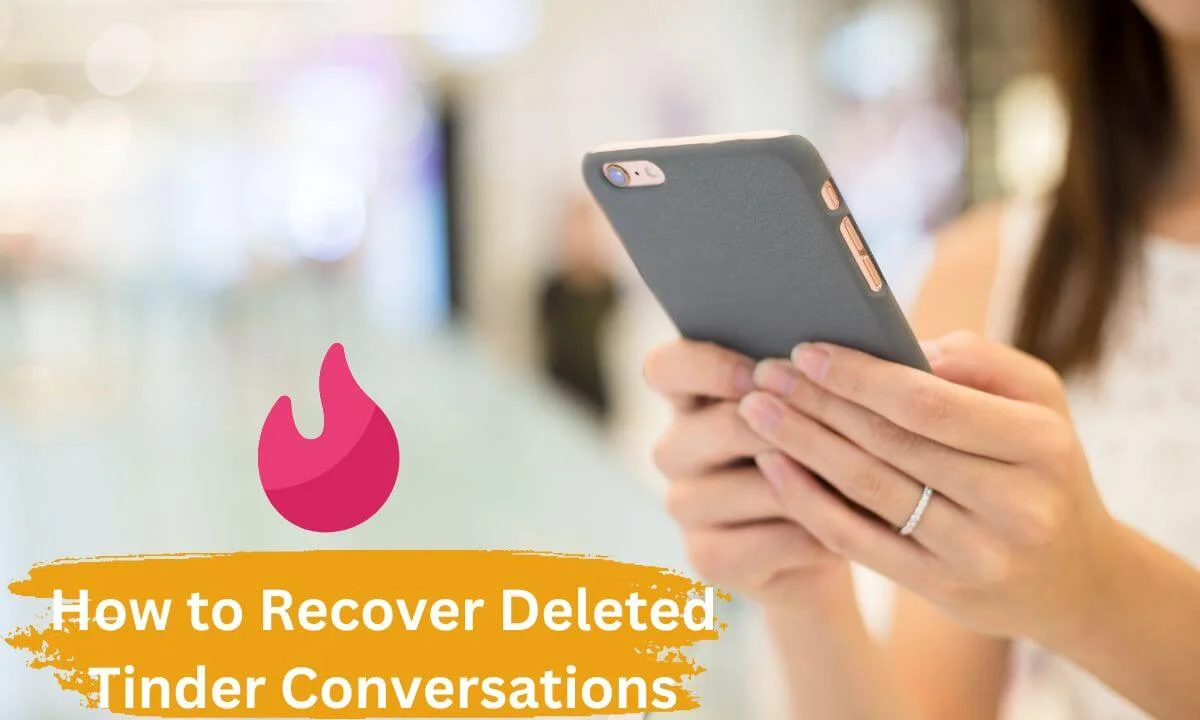
There are different moments when we may want to recover our deleted Tinder conversations.
Most users do not really trust these dating websites and will regularly delete their messages, although that is increasingly changing.
Others are complaining that they can’t find their messages after signing into Tinder.
There is a whole lot of frenzy attached to recovering Tinder conversations, as users may need to go through conversations they have had with their matches or track messages for the sake of reliving memorable events.
Either way, our strategy will assist you in how to recover deleted tinder conversations without hassle.
Reasons Why recovering Your Tinder Deleted Conversations Via Backups Doesn’t Work
A lot of users usually use iTunes or iCloud backups whenever they want to retrieve their Tinder messages.
This is usually a waste of time because the entire data stored, including Tinder conversations, is reformatted after an update takes place.
The fact is that retrieving your data from iCloud/iTunes will change your smartphone’s current data with your backup data.
Thus, while you will most likely recover the deleted conversation, any data on your phone before the backup will be lost.
Using a Third-Party Tool to Recover Your Tinder Conversation
There are so many recovery tools online that you can use to recover your Tinder messages.
However, in this article, we will use an effective and professional software tailor-made for retrieving data for your smartphone — Joyoshare Data Recovery.
It is great at restoring over 15 categories of data, including Tinder messages, WhatsApp texts, pictures, video clips, etc.
The retrieval process is so user-friendly that anyone who is not tech-savvy or is not conversant with the data recovery tool can make use of it easily.
The tool simplifies the process of searching for, exploring and choosing, and in the end, restoring the deleted Tinder conversation.
Joyoshare Data Recovery will assist in helping you restore your data via iCloud, iTunes, iCloud, or your phone’s memory.
In the case of a missing or stolen phone, the tool will help you retrieve important files from your device.
In the next section, we will show you how to retrieve deleted Tinder conversations on your device using the tool, whether the data was stored on iCloud or iTunes.
Great Benefits of Joyoshare Data Recovery
- Easy retrieval of files from cloud-service backups (iTunes, iDevices and iCloud).
- Zero incidences of data overwritten in the retrieval process
- Compatible with versions of iOS and Apple devices.
- Effective at restoring every category of lost data, including deleted Tinder conversations.
Restore Deleted Tinder Conversations from iOS Devices
While it is possible that you may not regularly back up your files, you shouldn’t feel worried or scared.
Using the Joyoshare Data Recovery tool, you can retrieve them from your mobile device, especially if they include your Tinder conversation.
What you need to do is synchronize your iOS device to a PC so that it can analyze your phone’s storage space.
Connect Your Smartphone to a Computer
Open the Joyoshare Data Recovery tool and sync your mobile device to the PC to enable you to analyze the device’s internal memory.
Select “Recovery Mode” and Scan Your Device
Click on the “Recover from device” option in the upper menu section of the window. A set of data categories will be shown.
Toggle on the “Messages & Attachments” option and other data categories of your choice. Next, select the “Scan” option to start the tool search for lost Tinder conversations.
Retrieve Deleted Tinder Conversation from Mobile Device
At this stage, the process of scanning is finalized, and you will find all retrievable Tinder conversations.
In the data listing on the right area of the window, scroll down and check the Tinder conversation file that you wish to recover.
Lastly, select the “Recover” option to retrieve the conversations on Tinder.
Recover Deleted Tinder Conversations on Mobile Device on Mobile Device via iTunes
The steps for retrieving Tinder conversations via iTunes backup are outlined below.
Select iTunes Recovery Mode
As explained earlier, we have to first open Joyoshare Mobile Data Recovery. Next, click the “Retrieve from iTunes” option.
The tool will quickly search for all iTunes backups on your PC.
Search iTunes Backup for Tinder Conversations
The default setting is all data, regardless of category, are checked for retrieval. We advise that you uncheck the data category that you don’t want to retrieve.
The next step is to select the “scan” option and look for iTunes backup for Tinder conversations stored on your PC.
Preview Tinder Conversations and Rectify Messages on Tinder Lost Issues
After completing the scanning process, you will be able to access and retrieve your entire Tinder conversation on your iTunes for retrieval.
You are free to either recover each of them or choose exactly what you need. After making your choice, select the “Recover” option to begin the process of retrieval.
Retrieve Deleted Tinder Conversations on Mobile Device via iCloud
If you activated the backup mode for Tinder on your Apple smartphone, you can easily restore the backup messages via iCloud.
Click on iCloud Recovery Mode and Sign in to iCloud
Install and open Joyoshare Data Recovery. On your display, navigate and click the “Recover from iCloud” button on the upper toolbar, then sign in to your iCloud with your correct account credentials.
Save and Retrieve Tinder Conversations via iCloud Backup
Next, the recovered backups will pop up on your screen. Select and save the one that you desire.
Next, select the “Settings” option next to the Backup you have saved, then select the file type of your choice and then tap on the “Scan” option.
Retrieve Deleted Tinder Conversations on Mobile Device via iCloud Backup
Once the tool has finalized the scanning process, you can easily preview the files already scanned.
Click on all deleted Tinder conversations or a specific number and retrieve them by selecting the “Recover” option.
How to Retrieve Deleted Tinder Conversations via Data Download
- Access Google Search on your browser and input “Request Tinder Data” in the search box.
- Click Enter. On the search page, the first result you will see is help.tinder.com; after selecting it, you will be redirected to a different page, which possesses a link that allows you to access a copy of your Tinder data.
OR
- A stress-free alternative is to copy/paste this link “https://account.gotinder.com/data” into a separate tab in your browser.
- After selecting Enter, once you input this link, you will access the Manage My Account page. On this page, you will be requested to sign in via your contact number, Google or FB account. Choose the option you usually use to sign into your Tinder account.
- You will proceed to a new page with the “Download My Information” highlighted. Below that, you will locate a hot button showcasing the same text in capital letters. Select this button to proceed to a new page where you can download your data.
- Input the email address where you would like to get the link to your Tinder data. For additional security, you need to revalidate your email address before proceeding to the next stage. After you have inputted your email address the second time, a SUBMIT option will pop up that you have to click on.
- After you select the SUBMIT option, you will be directed to the last page, where Tinder will notify you that everything is ready!
- They will also let you know that gathering your data and collating your reports may require a few days. An email will be delivered to you at this stage. After this, you will be requested to sign out of your account. You have to wait patiently for the email, and if you are lucky, your deleted conversations will be found there.
How to Recover Deleted Tinder Conversations FAQs
Does Tinder Unmatch remove conversations?
Yes. If you unmatch another user on Tinder, you are instantly cleared from their list of matches.
Your messages are also removed, and they won’t be allowed to contact you on the platform.
Thus, it is important to ascertain your options before you unmatch because you can’t undo this action.
Can you look up people using Tinder?
Tinder does not allow users to look up specific users. However, you can tweak your Discovery to improve the segment of users that show up on your match.
Why do Tinder messages get deleted?
If a user has unmatched you on Tinder, it is almost similar to getting blocked on the platform.
You won’t be allowed to send messages or connect with them in any way or form. You will be unable to access them on your list of potential matches.
Conclusion
Regardless of the reason for deleting your Tinder conversations, this article has shown you how to recover them using a 3rd party tool, iCloud, iTunes backup or data download.
Share this article with your loved ones and friends using the social media button below.
Also Read:
 PrimeGate Digital is a Result Driven Blog that strives to go beyond ‘Conventional Digital Marketing’ through digital innovation and performance marketing. We have experience working with world class brands and products.
PrimeGate Digital is a Result Driven Blog that strives to go beyond ‘Conventional Digital Marketing’ through digital innovation and performance marketing. We have experience working with world class brands and products.
