Last updated on January 31st, 2023 at 07:53 pm
“Facebook unexpected error” happens occasionally but is often the source of frustration among many Facebook users.
To add to the headache, getting adequate information online to fix the “Facebook unexpected error” is really difficult.
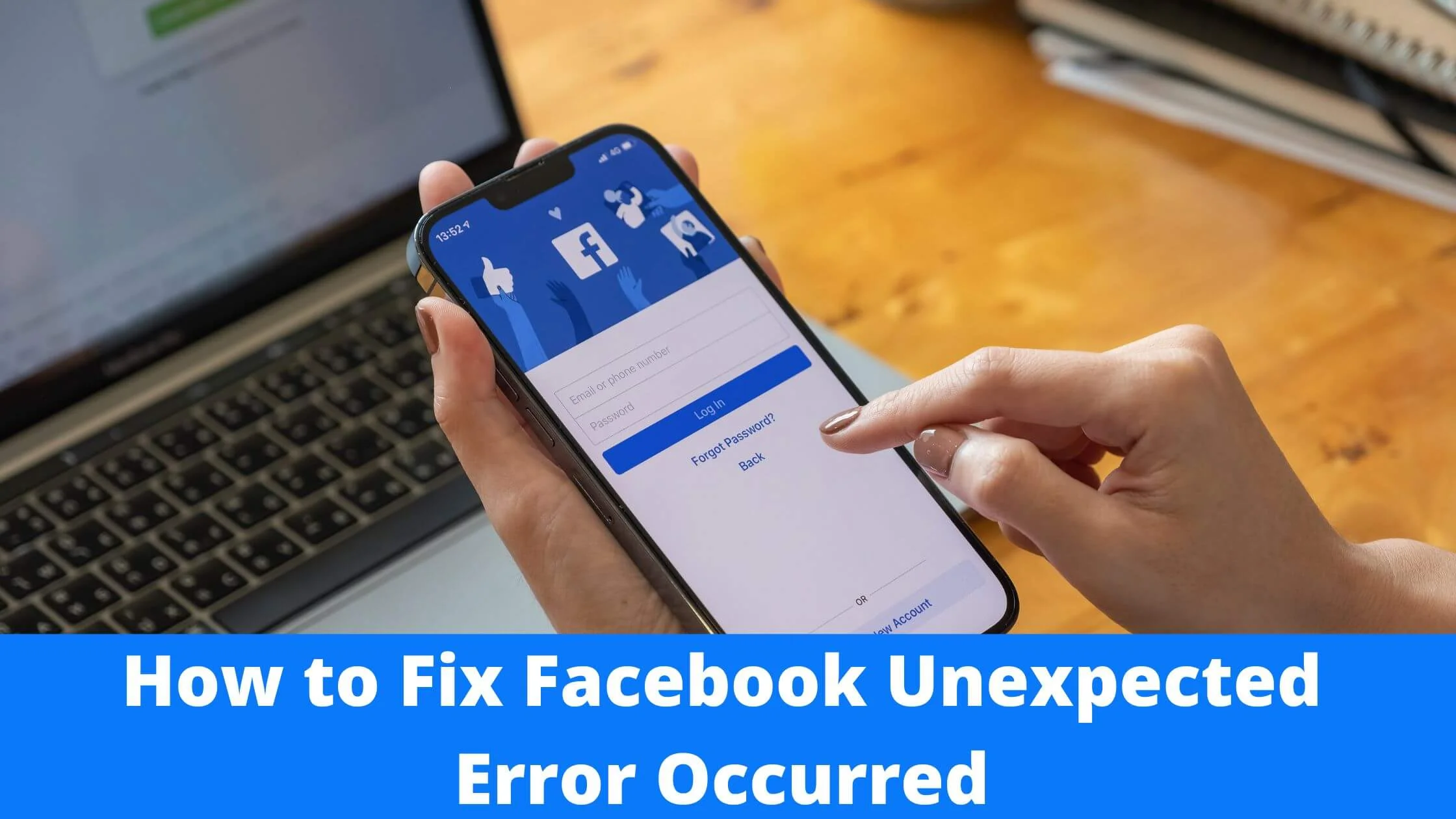
And there is plenty of misleading and incorrect information about this issue online.
Whenever you attempt logging into your account but experience issues or problems in doing so, you will likely see a message of this kind:
“An unexpected error occurred while accessing Facebook. Please try again later.”
This can elicit some confusion even among Facebook pros.
But the recommended course of action you will likely get is to try again after a short while.
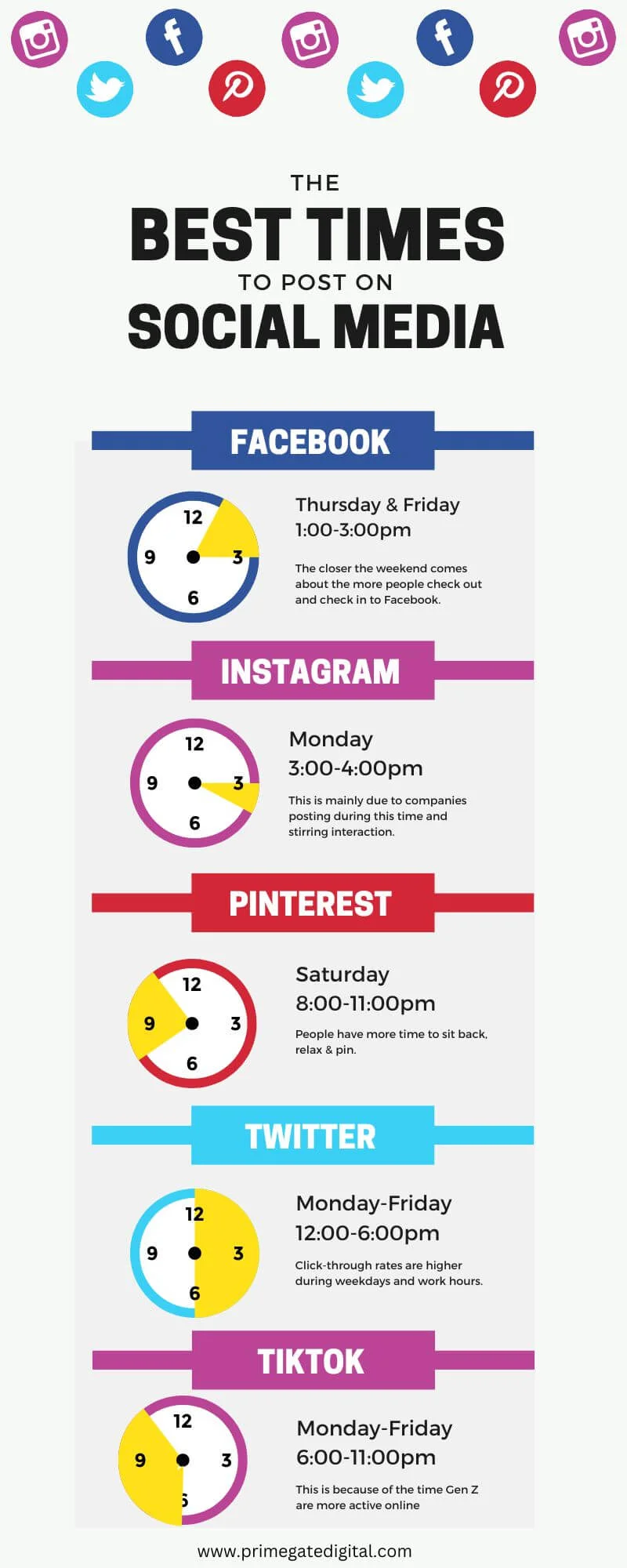
However, what’s the next step to take if you still can’t access your account even after making another attempt to log in at a later time?
If you are seeing a Facebook login error on your account and are annoyed and worried because you can’t tell where or how to proceed, you have landed on the right page.
In this article, we will explore the reasons why Facebook’s unexpected error occurred and, very crucially, how to rectify this Facebook error.
Facebook Unexpected Error: What Does It Mean?
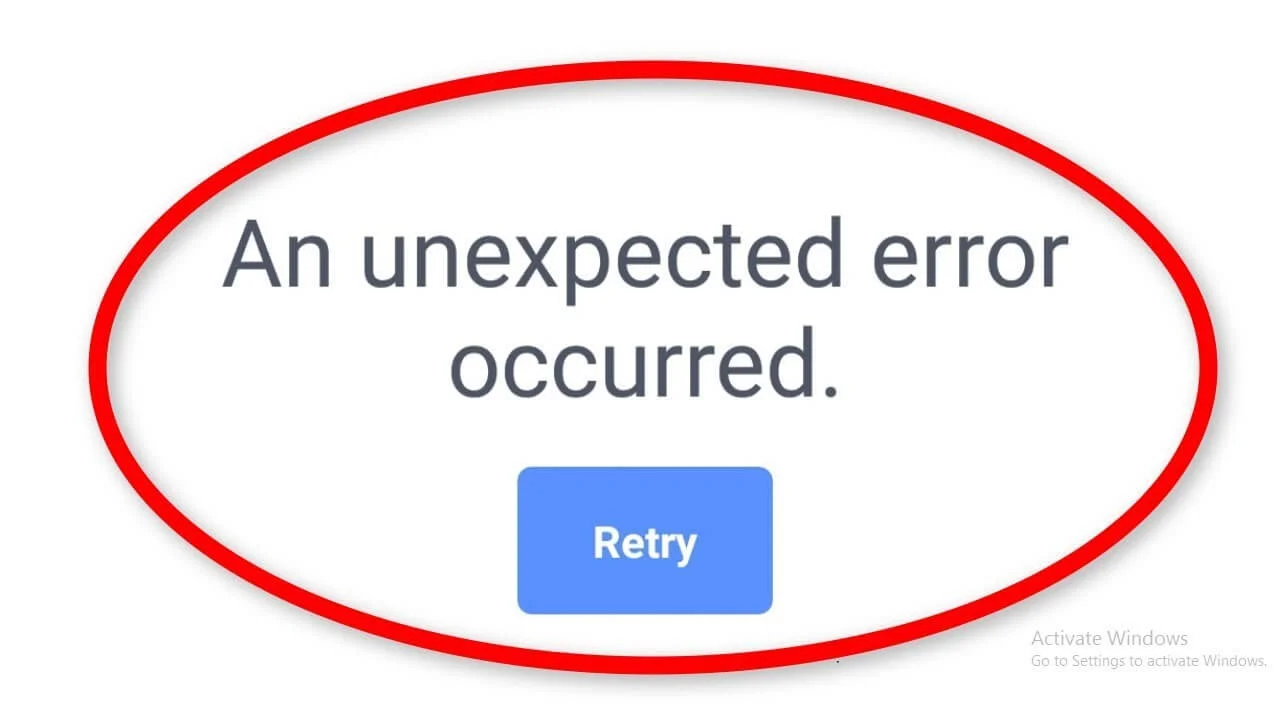
Facebook often displays the “Facebook unexpected error occurred. Please try again later” each day.
It seems as if an unseen force gets hold of your sign-in process each time you try to access your account. Because of this, it gets difficult to fully access your profile.
There are plenty of factors that can limit your Facebook login process and lead to an “unexpected Facebook” error.
In this section, we will look at the causes of the “unexpected Facebook” error.
Studies have shown that unexpected Facebook errors are more typically seen in the Facebook mobile app than in web mode.
Also, some users of the messenger application have reported this error.
There is a likelihood that the unexpected error is caused by a bug or glitch in your Facebook account limiting its operations.
Another possible cause is that your Facebook account is outdated or outdated.
Again, if you attempt logging into the wrong account, you will see the “Facebook unexpected error occurred” message.
This will also occur if you enter the wrong login details like email, contact number, username or password. You may find it difficult to sign into your Facebook account.
Another possible factor responsible for the error is poor network access.
Furthermore, the “Facebook unexpected error” may occur due to data corruption or cache overload from the Facebook app.
Now, let’s analyze the causes and solutions to the “Facebook unexpected error.”
How to Fix Facebook Unexpected Error
Below are the ways to fix Facebook’s unexpected error.
Facebook Bug
This is among the major causes of Facebook’s unexpected error, which is a glitch or bug in your PC or smartphone application.
At times, these bugs pop up when you don’t even expect them to.
There are several reasons responsible for this issue, and they are always difficult to rectify.
However, there is no cause for worry.
Bugs are notorious for triggering malfunctions or glitches on mobile devices and apps. Because of this, your phone may fail to function properly if there is presence of bugs.
This can also cause smartphone apps to malfunction.
For instance, you will find it difficult to log in and encounter a Facebook unexpected error if you try to access your account.
The bug may not be present on your mobile device but on the Facebook platform.
If a Facebook bug limits your access to your account, you can’t do too much other than wait patiently for the problems to be rectified.
Although you can try resolving the issue yourself, if it persists, you may have to wait a while for Facebook to rectify the glitch or bug.
Sometimes, they may put out an update that has a fix to the bug, which is why we usually suggest you update your app to the latest version.
A bug in your mobile device may also signal a software issue.
However, we suggest you check the Google Play Store or App Store regularly for new updates.
Use a Different Account
One of the best solutions to ”Facebook unexpected error” is to log in with another account.
If you own multiple Facebook accounts, you can always sign into any of them.
This strategy will give you a clue if the error only affects your account or if other Facebook accounts are facing similar issues.
If you realize that the error only affects just one single account and not another, then it shows that the issue isn’t ubiquitous, and the problem may just be limited to your account.
Even after trying another account, if you still encounter an error, it may be an issue limited to your vicinity.
Update Facebook
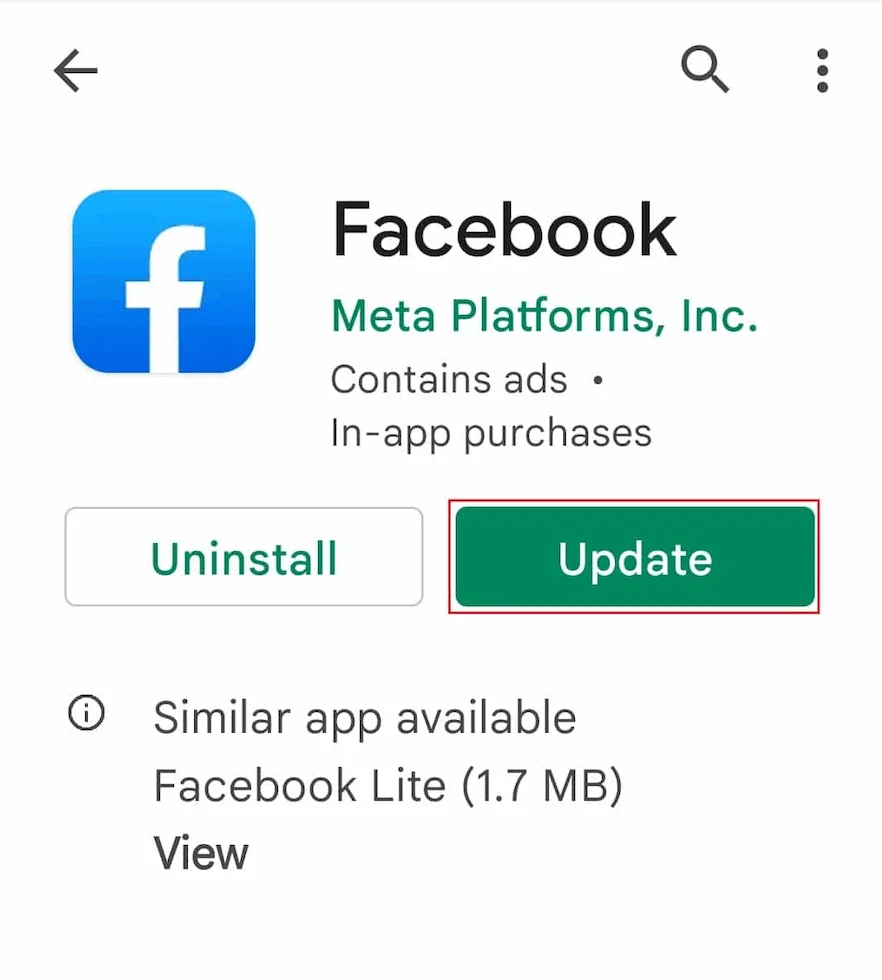
Another great way to rectify an unexpected error is to update your Facebook app.
It is very important to update your Facebook app on your mobile device. It is highly effective in fixing Facebook unexpected error.
But why is it essential to regularly update your Facebook app? Facebook app updates can eliminate bugs or glitches. It helps you stay up to date with the latest features and tech advances.
This will also assist in making your account more secure. Regular app updates are important because they remove bugs and errors from ruining your mobile device.
It is easy to update your Facebook app, regardless of whether you own an iOS or Android smartphone.
- All you have to do is access your Google Play Store or App Store.
- Then navigate to the search bar, input Facebook and tap enter.
- If there is an update, you will see a button beside “Install.” Select it. This will enable you to access the latest version of the Facebook app.
This way, the bugs and glitches will be eliminated from your account. After the update, you can attempt logging in again to see if the error is still present.
If the issue persists, then the source of the problem is not a lack of updates.
Switch to Mobile Data From Wi-Fi
As we have mentioned earlier, a likely cause of the “Facebook unexpected error” may be poor internet access.
Thus, ensure you monitor your internet access and confirm that your connection is of good quality.
However, with poor internet access, Facebook may find it difficult to execute your login application.
The best course of action will be to fix your internet connection. This will assist you in rectifying your poor network access.
If you are facing challenges with your online connection and encountering a Facebook unexpected error, you can fix the problem this way:
Reset your router. It functions as an internet access point.
Confirm that it is in excellent working condition and that its features are functioning.
If the problem is with the modem, resetting it should rectify the issue.
Reset your modem. Try restarting your modem. It may better the situation, especially if fixing the router won’t restore your network connection.
This is important if your modem is broadband. Checking for upgrades is also helpful.
Clear Facebook Cache
Facebook cache exists to create the most optimal experience for users.
The cache is stored on your phone or PC. Whenever you access Facebook, it fetches the latest version of your profile via the cache instead of navigating through the app server.
But this sometimes complicates the way your app runs.
For instance, if you recently edited your profile but your cache continues to use obsolete data, the page may load effectively.
This is why clearing your cache can help if a “Facebook unexpected error occurred” pops up on your login page.
Deleting cache is effective, especially as a last resort. This will fix your app functionality and rectify systemic issues.
Deleting the cache will also clear outdated app data stashed in your device’s memory, ensuring Facebook loads quickly and easily.
This solution is reliable and has assisted many users, and we recommend it whenever you encounter difficulties accessing Facebook.
To delete your Facebook cache, follow the steps below:
- Open the settings application.
- Find the app management section.
- Tap Facebook.
- Scroll below and select clear data and clear the cache.
Reset Your Device
If you encounter a Facebook unexpected error, the natural reaction will be to worry because you are finding it difficult to log in or access your account.
This can be frustrating if you have to make a post of high importance but cannot sign into an account,
But you shouldn’t panic. One of the easiest fixes is to reset your device. It shouldn’t cost you anything.
This is effective because your mobile device regularly performs multiple tasks, so it can get overworked and need a breather.
Resetting your smartphone will assist in fixing bugs and freeing up clutter in your storage space.
Use Facebook Desktop
If you are seeing a Facebook unexpected error while attempting to log into your account, you can always try using another device to access your account.
If you find it difficult to log in to your smartphone app, another option is to access your account via PC. This should help you pinpoint the actual cause of the problem.
For instance, if you successfully access your account via your PC, the bug may likely be from your mobile device.
Facebook is Down
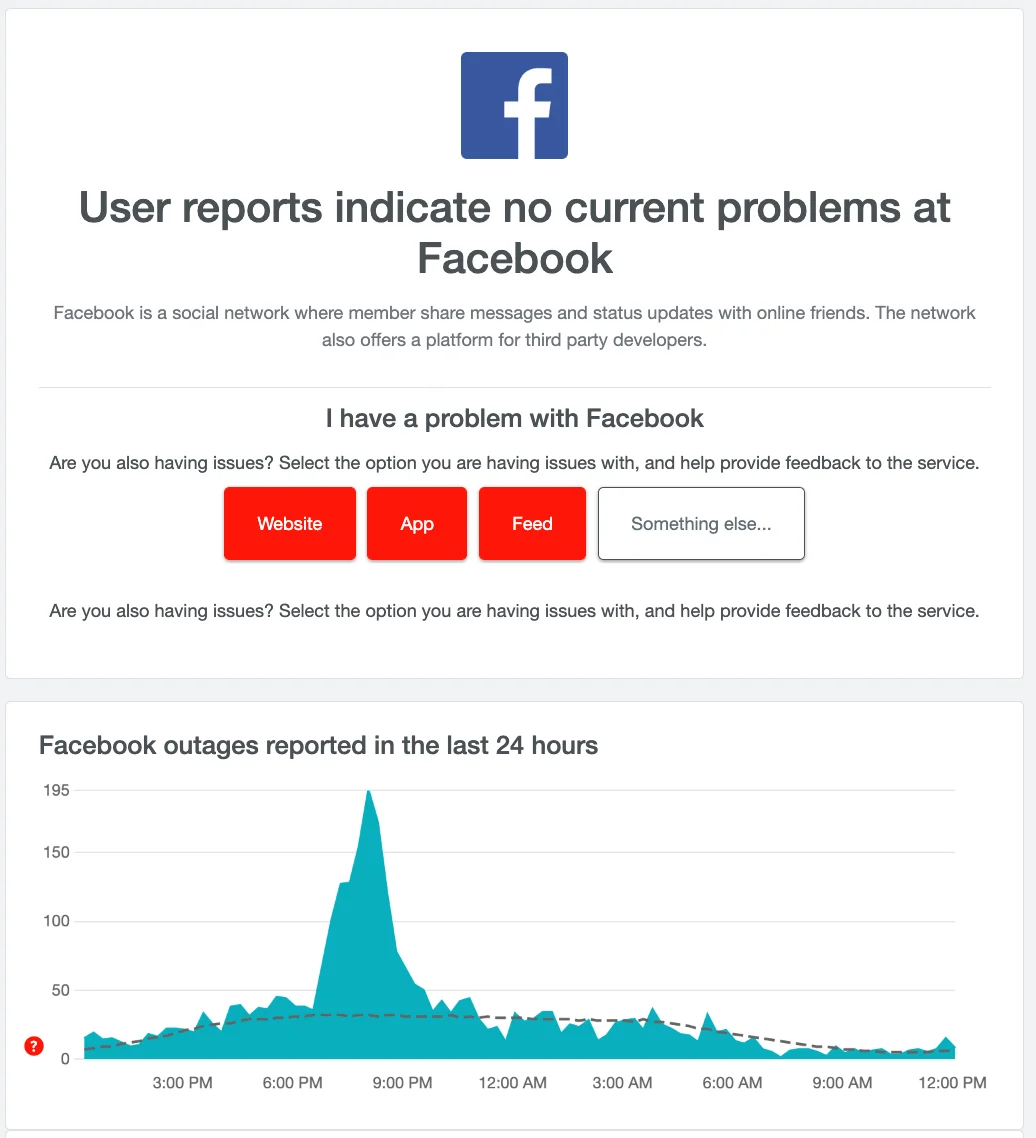
Another cause of the Facebook unexpected error is server downtime.
It is possible that Facebook is offline because their servers are being upgraded or they are putting out a new update or facing technical glitches.
Use websites like downdectector.com whenever you can’t sign into your Facebook account.
After opening the downdetector website, navigate to the search bar and enter “Facebook” and enter.
If Facebook is experiencing downtime, you will get real-time information about it.
Deactivate VPNs
Using VPNs may interfere with your internet connection, leading to the Facebook unexpected error.
Thus, the best route to take is to deactivate your VPN.
Then turn off your VPN and check if the Facebook unexpected error still pops up.
Get in touch with the Facebook support team.
If none of the strategies explored in this blog has worked for you, it’s best to get in touch with the Facebook support team.
The Facebook support team is best positioned to assist you in unraveling the cause of the error.
Facebook Unexpected Error Occurred FAQs
Below are frequently asked questions on how to fix Facebook unexpected error occurred.
How do I refresh Facebook?
Select the refresh option to refresh Facebook or swipe down on the homepage. To totally refresh your Facebook, delete the app cache.
How do I reset my Facebook app?
Access Settings. Navigate to the app management option. Go to the Facebook app and scroll down to settings. Select Clear Cache.
Then reset your smartphone and access the Facebook app.
Why can’t I access Facebook when there is internet access?
Try reloading your browser or resetting the Facebook app on your device.
Also, use the downtime detector to check if Facebook is down and next reset your phone, update apps and delete your cache.
Conclusion
In this article, we explore the ways to fix the Facebook unexpected error occurred.
We also covered the reasons why Facebook users encounter this error.
Among the most effective fixes are resetting the Facebook app, clearing the app cache, resetting your smartphone and deactivating your VPN.
However, you can always contact the Facebook support team if none of these fixes works.
Also Read:
 PrimeGate Digital is a Result Driven Blog that strives to go beyond ‘Conventional Digital Marketing’ through digital innovation and performance marketing. We have experience working with world class brands and products.
PrimeGate Digital is a Result Driven Blog that strives to go beyond ‘Conventional Digital Marketing’ through digital innovation and performance marketing. We have experience working with world class brands and products.
