Last updated on January 31st, 2023 at 07:55 pm
Recently, there have been a lot of complaints about the Facebook marketplace not working properly.
Some users have reported that their items are not showing up while others have experienced issues with selling.
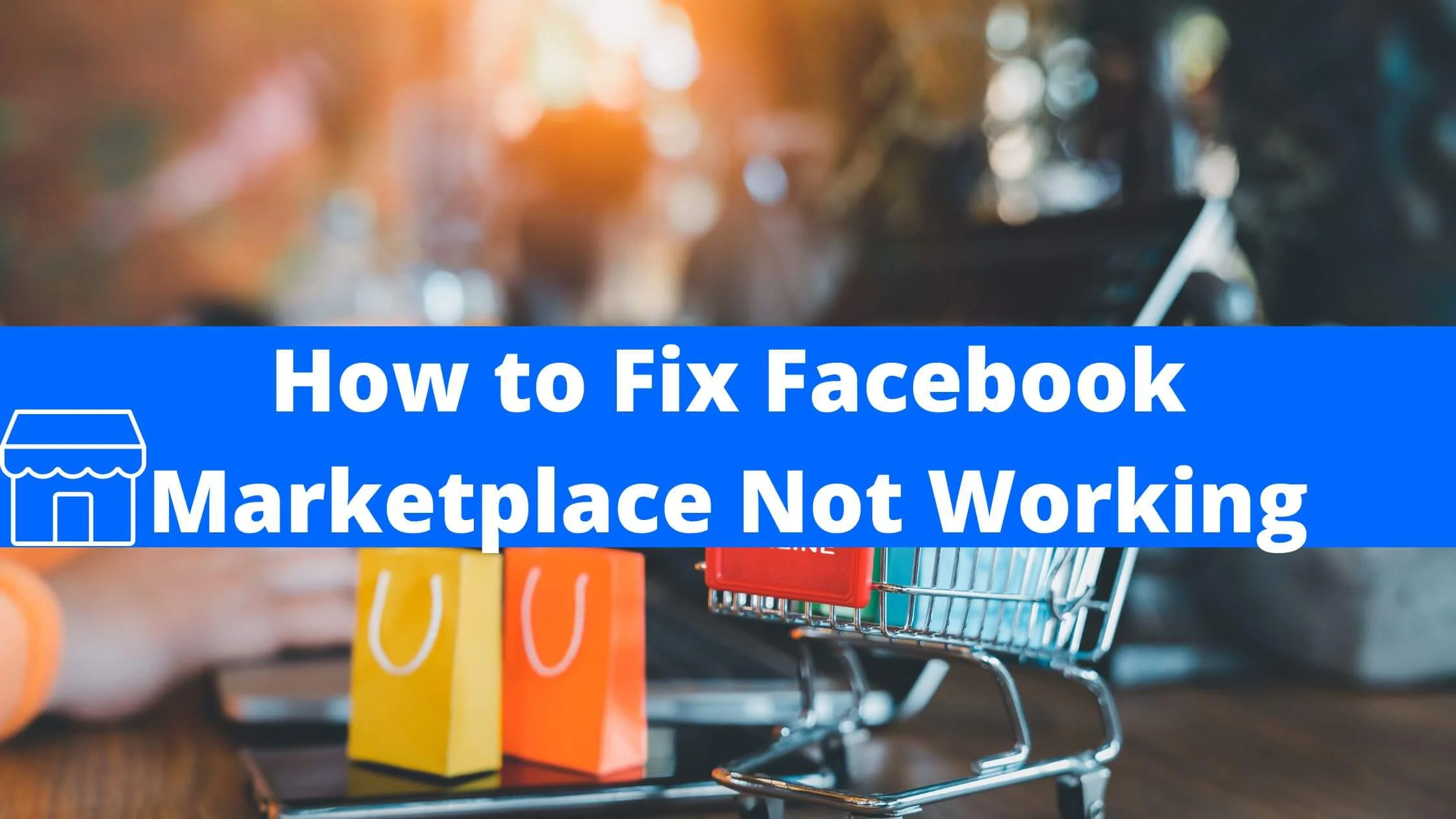
If you’re having issues with Facebook Marketplace not loading on the app or website, then this guide is timely for you.
In this article, I will explain why Facebook Marketplace is not working and how you can solve the issue.
Sounds great? Let’s right dive in.
Why is Facebook Marketplace Not Working?
There are a couple of reasons why Facebook Marketplace isn’t loading on the app or browser. Below are some of the possible reasons:
- Unhealthy internet connection.
- Restricted Facebook Marketplace account for policy violation.
- Chrome cache issue.
- Outdated Facebook Marketplace app.
- The Facebook Marketplace server is down.
- Incompatible Chrome extensions.
- Incorrect account settings.
- Accessing Facebook Marketplace from an unsupported region.
So you now have an idea of what could be cussing Facebook Marketplace not to load properly. How then do you fix it?
How to Fix Facebook Marketplace Not Working
Below are the ways to fix the Facebook Marketplace loading error.
1. Check Your Account Settings and Accessibility
Currently, Facebook Marketplace isn’t available to all users. Review the following criteria to make sure you are eligible to use Facebook Marketplace.
- Your Facebook account is not new. To prevent scammers from the platform, Facebook only grants access to old accounts or users.
- You are 18+. If you’re under 18, Facebook will not allow you to access the Marketplace.
- You’re in a region or country where Facebook Marketplace is available. Check out the countries where Facebook Marketplace is available.
- Make sure that your language is supported. Facebook Marketplace only supports about 13 languages. Confirm that you’re using the correct one.
- Make sure that your device is compatible with Facebook Marketplace. Unfortunately, the FB app no longer supports iOS 7 or older or Android version 2.3 or older.
- Your access is revoked. If you’re not compliant with Facebook community guidelines, you may have your Facebook Marketplace access revoked.
- You have an unhealthy internet connection. This can also affect the optimal performance of the Facebook Marketplace.
2. Close & Restart App or Browser
The first quick that comes to mind when Facebook Marketplace isn’t working after multiple attempts is to close or terminate the app or browser and restart it.
Perhaps the key files failed to load in your previous session, which has resulted in Facebook Marketplace not working properly.
To do this, tap on the close button (X) at the top bar of your browser or swipe close the app and reopen it afterwards.
Proceed to confirm if the issue is resolved.
3. Check if Facebook Servers are Down
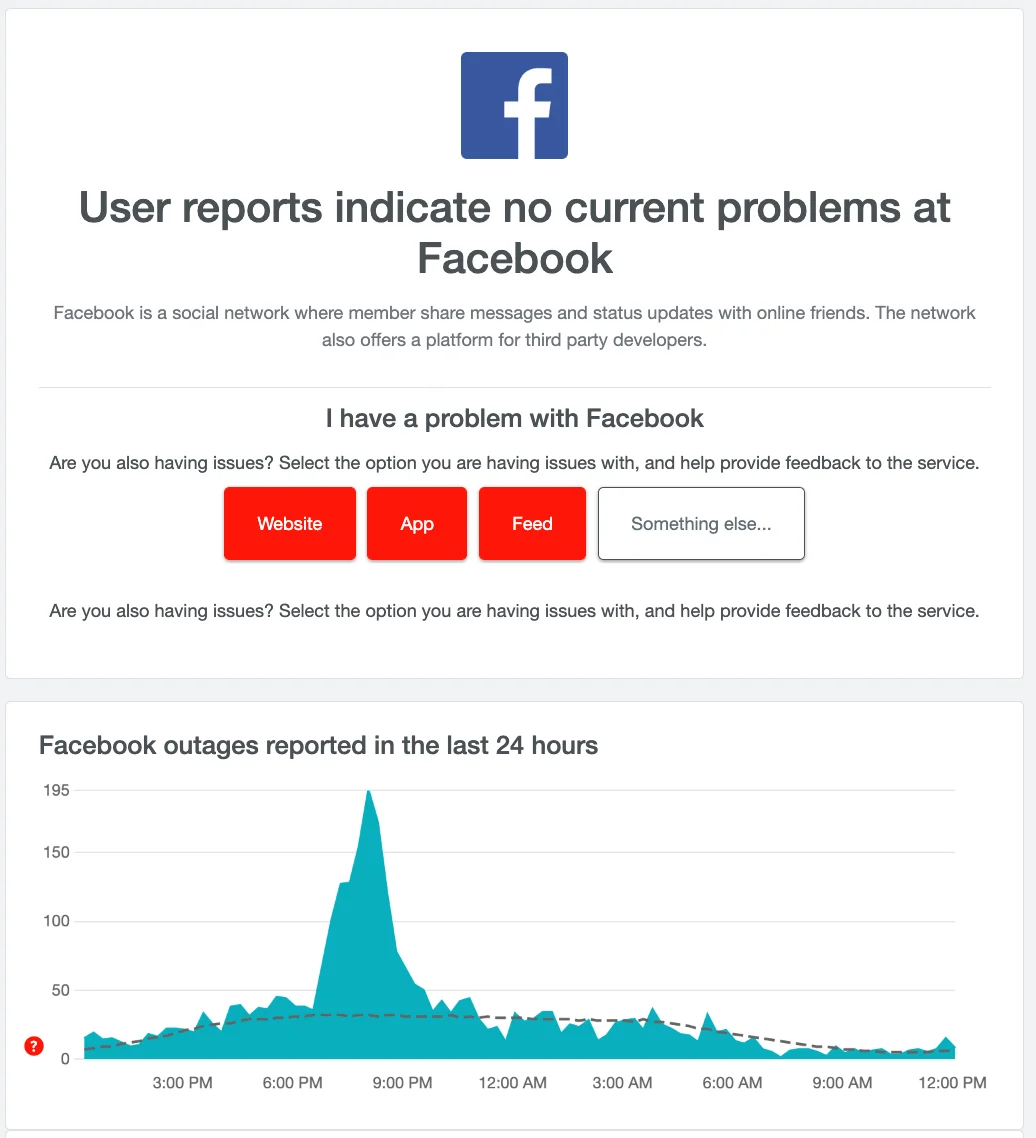
In most instances, Facebook Marketplace not loading may not always be a result of the browser not working or accessibility issues.
It could be that Facebook servers are down.
You can confirm if Facebook is down by using websites such as P-Supertools server status checker or Downdetector.
Perhaps the Facebook Marketplace server is down, there’s nothing much that you can do to fix it. You just have to exercise patience for it to be resolved.
In most cases, the Facebook server issues are resolved within an hour.
4. Clear Browser Cache or App Cache
If there’s a corrupt cache or provisional data on your browser, it can result in the nonoptimal performance of the browser.
The solution would be to clear your browser in order for Facebook Marketplace to work again and avoid similar issues in the future.
How to Clear Chrome Cache
Below are the steps to follow in order to clear your Chrome cache files.
- Launch your Google Chrome browser.
- Tap on the three-dot menu in the upper right corner of your screen.
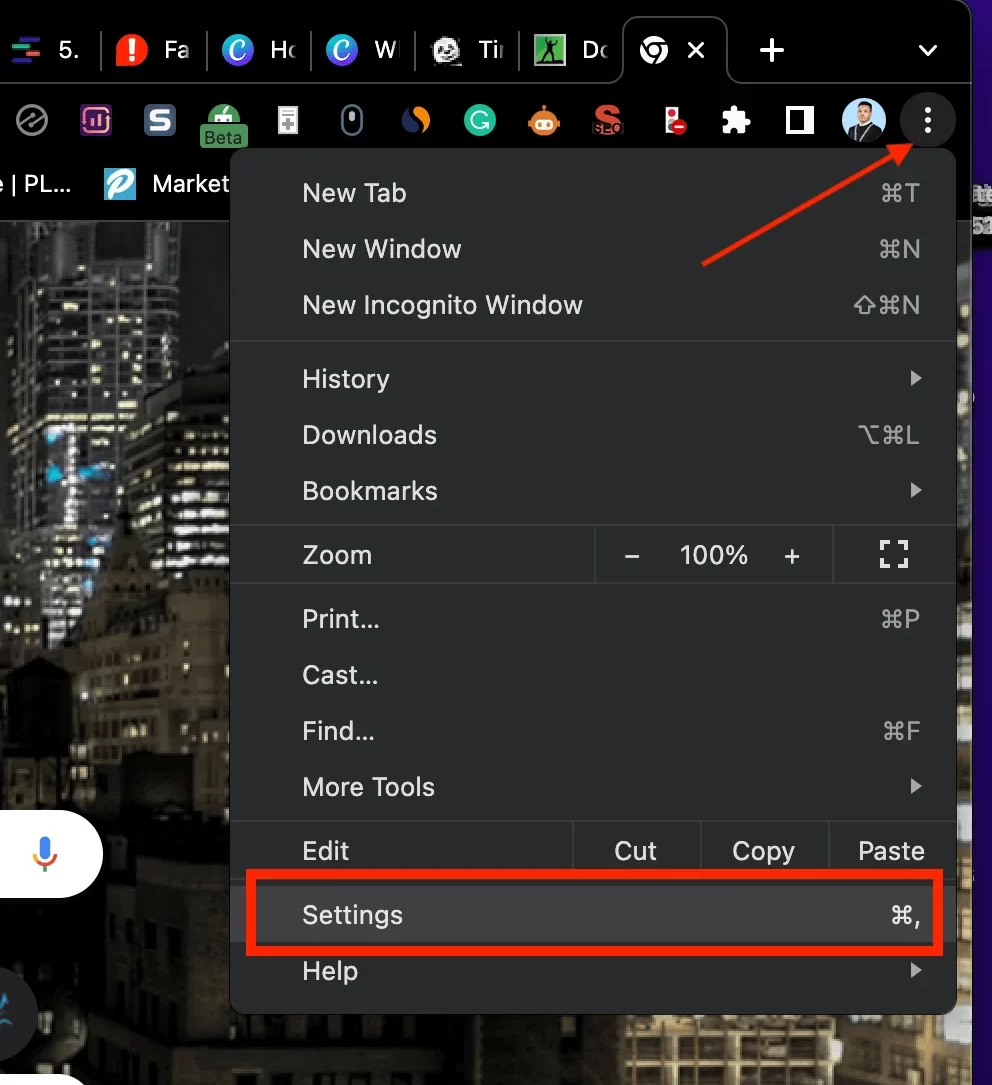
- Select Settings from the drop-down options.
- Next, click on Privacy and Security from the left menu.
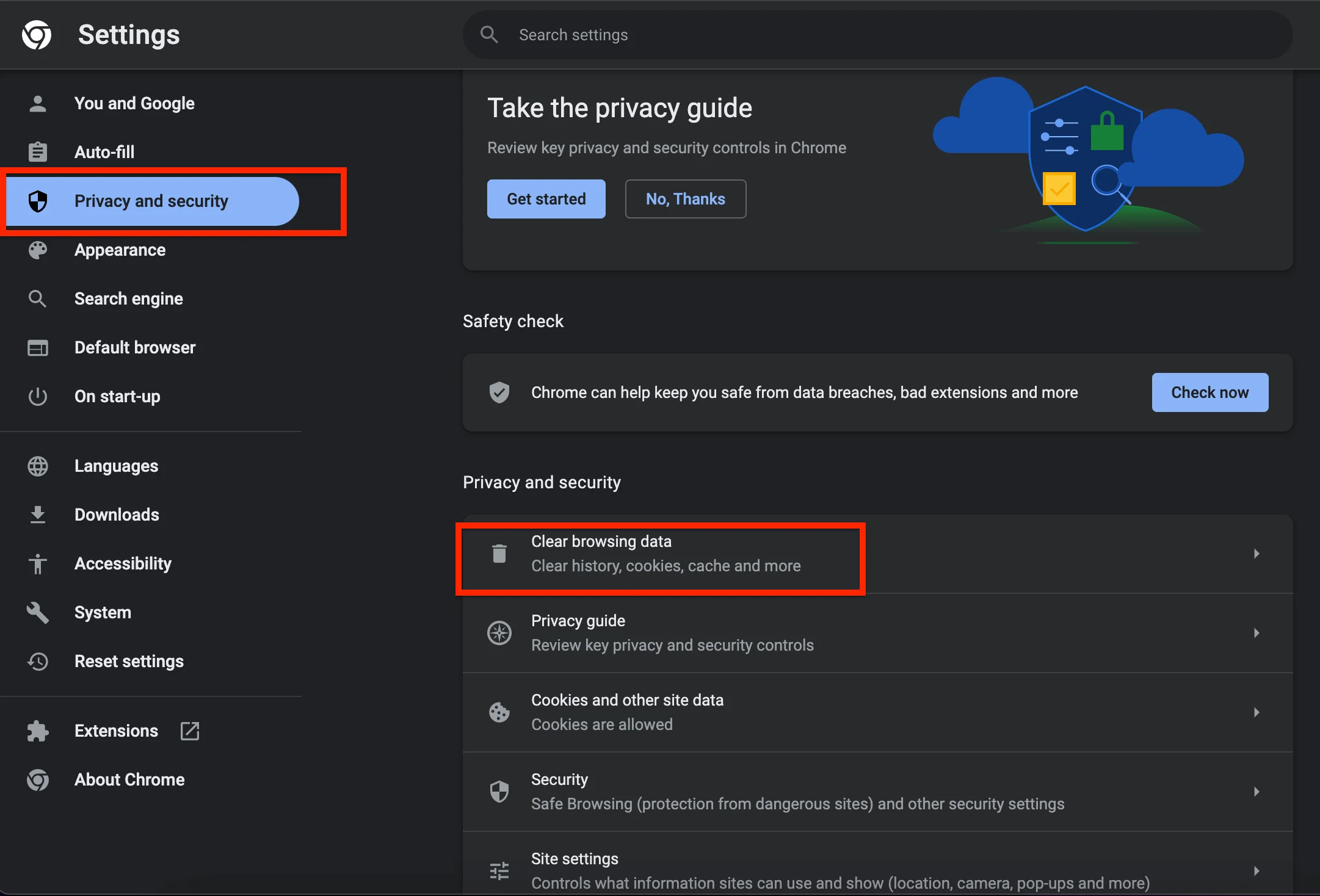
- Click on Clear browsing data under the Privacy and Security section
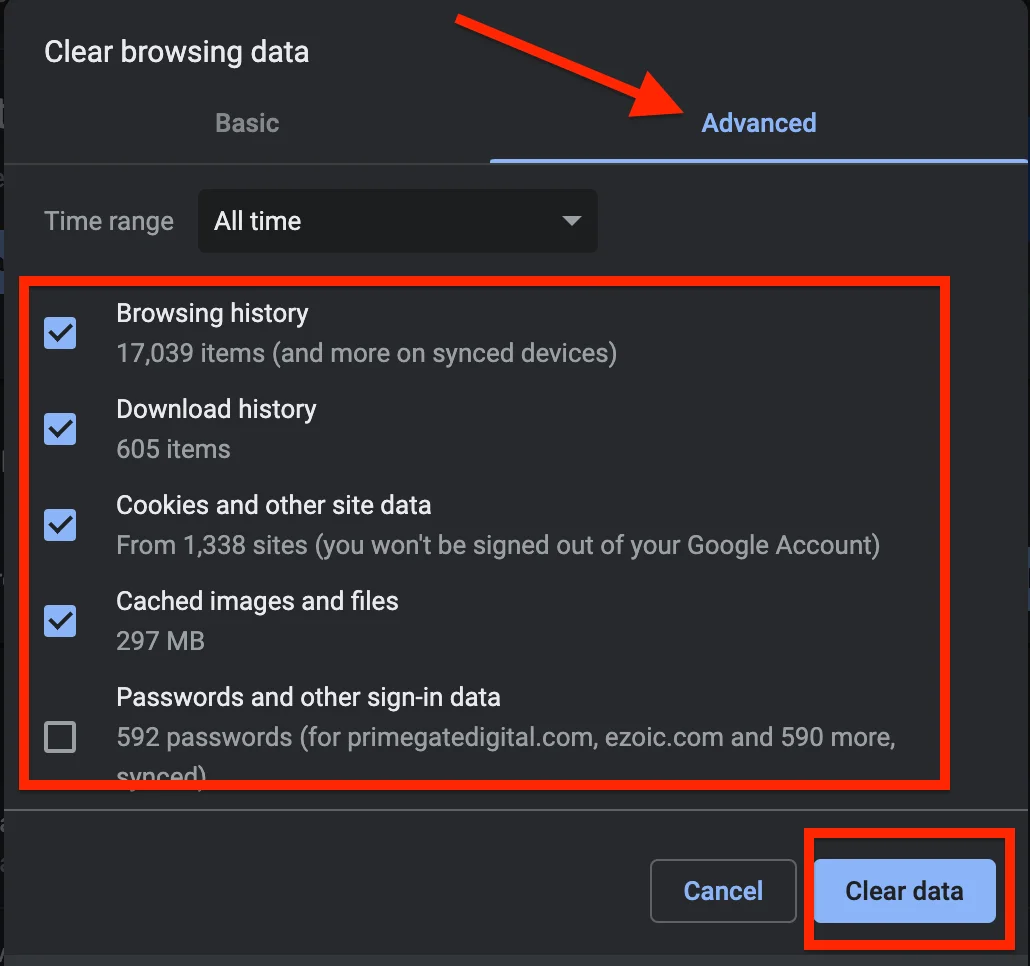
- Proceed to check the boxes next to Browsing history, Cookies and other site data, and Cached images and files.
- Finally, click on the Clear data button.
How to Clear Facebook App’s Cache on Android
- Go to the Settings app on your Android device.
- Click on Apps & notifications.
- Next, Click Facebook, you find the app on the Recently opened apps page at the top. But if you don’t find Facebook, click See all X apps and click on Facebook.
- Proceed to click on Storage. For Android 10 users, click Storage & cache.
- Click Clear cache.
How to Clear Facebook App’s Cache on iPhone
To clear your Facebook cache on your iPhone, follow the steps below:
- Start by opening the Facebook app on your iPhone
- Next, click on the “Menu” icon (three horizontal lines) in the lower-right section of your screen.
- Scroll down and select “Settings & Privacy.”
- Then click on “Settings.”
- Proceed to the “Permissions” section and click “Browser.”
- Next, under the “Browsing Data” section, tap the “Clear” button to erase all website data gathered through the Facebook mobile browser.
5. Change DNS Settings
The Domain Name System (DNS) is the file storage of the Internet. They are gotten from ISP when requested.
When you access Facebook Marketplace and other sites, DNS will search for the IP address from its list of records.
It is your PC that auto-sets the DNS. Hence, when the ISP is unable to connect with the host server of Facebook Marketplace, it could result in errors.
Note: The procedures for configuring DNS on smartphones and computers are different. Let’s see how to get it done.
How to Configure DNS in Chrome on a PC
To configure DNS in Chrome on a PC, follow the steps below:
- Launch your Chrome browser.
- Navigate to Settings > Privacy and security > Security.
- Next, scroll down to the Advanced section.
- Under Advanced, you will locate Use Secure DNS.
- It is set to “With your current service provider” by default.
- Tap on the “With” option under it.
- In the drop-down option, you can select the available list of DNS.
- Perhaps you want to select any other, input the custom DNS URL in the text box.
That is how you can change DNS settings to fix Facebook Marketplace loading errors in Chrome.
How to Configure DNS in Chrome on Smartphone
To change the DNS settings in Chrome on your mobile device, follow the steps below:
- Launch your Chrome browser on your smartphone.
- Navigate to Settings > Privacy and security.
- Next, scroll down to the Use Secure DNS section.
- It is set to “With your current service provider” by default.
- Tap on “Choose another provider” under it.
- At this point, you can select from the list in the drop-down menu.
- Or, you can decide to enter a custom DNS URL in the text box.
That is it. The Google Chrome browser will use the public DNS servers you have selected.
6. Disable or Uninstall Browser Extensions
Extensions make browsing tasks a lot easier.
However, these browser extensions may conflict with the basic functionality of the web browser and cause Facebook Marketplace not to work on a desktop.
In such a situation, the solution would be to disable all extensions and install them one at a time to find out which extension is interfering with the browser.
Below is how to uninstall chrome extensions from your browser:
- Launch the Chrome browser and tap on the three-dot menu icon in the upper-right corner of your screen.
- Click More Tools > Extensions.
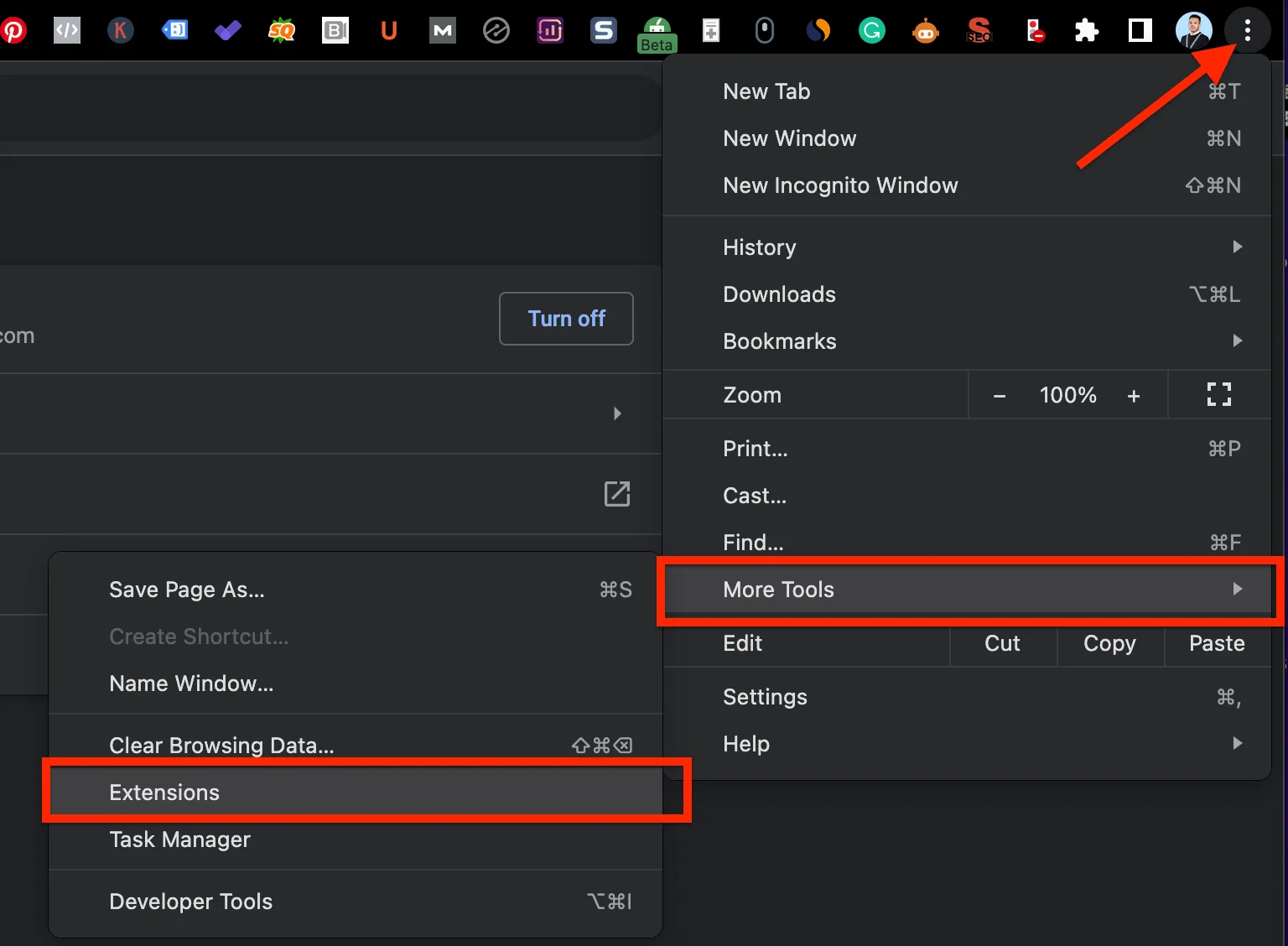
- Once the list of installed extensions displays, you can toggle off to disable the extension or tap the Remove button to uninstall them from the browser.
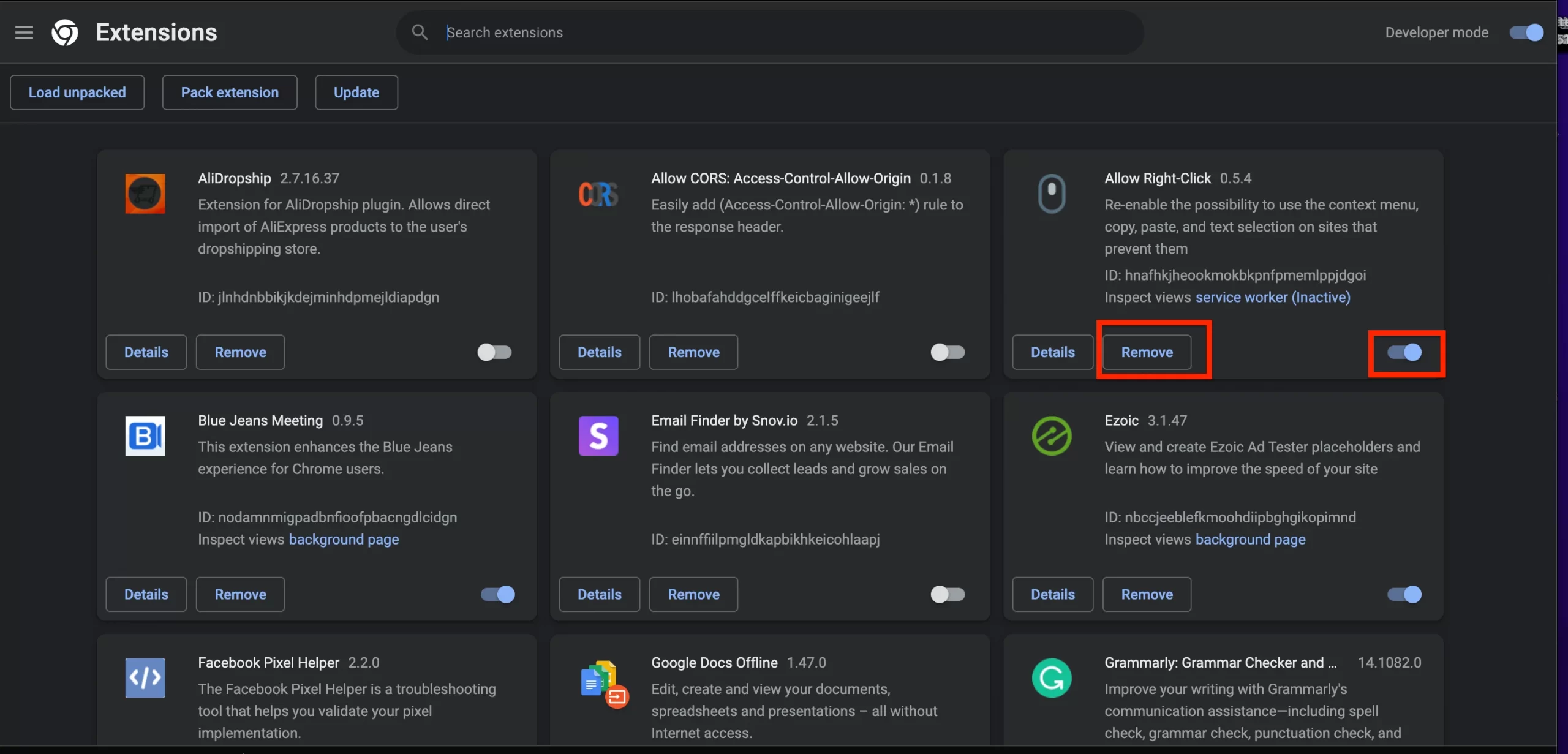
7. Use the Chrome Incognito Mode
Incognito mode is a browser setting that allows users to browse the web without leaving any trace.
This can be particularly useful for those who don’t want to be tracked by third-party trackers and advertisers.
However, this can also be really useful when you are having issues with Facebook Marketplace not working on the Chrome browser.
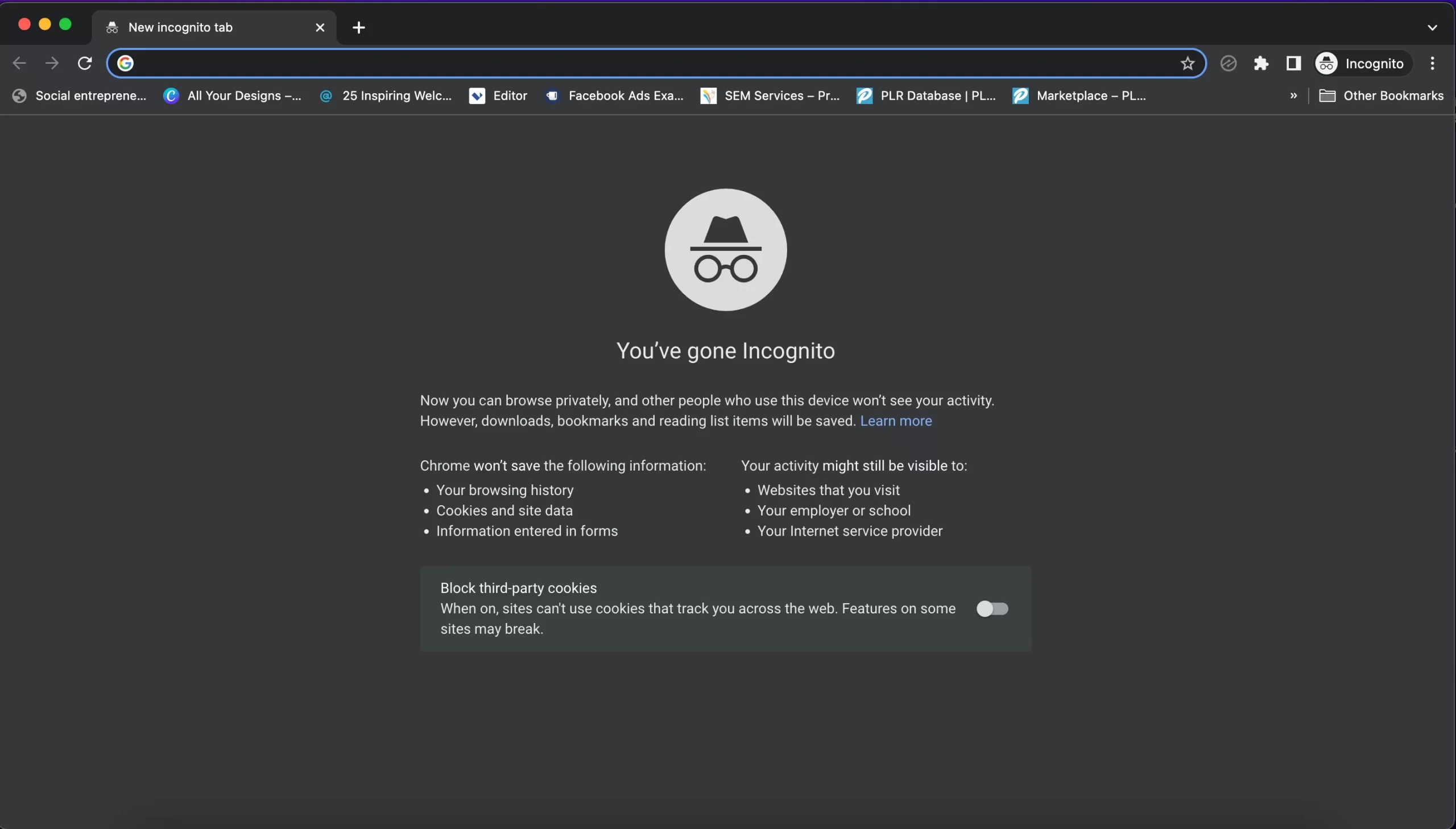
To use Chrome incognito mode, follow the steps below:
- Click on the three-dot menu button
- From the drop-down options, select the New incognito window.
The shortcut to it would be to press the Ctrl+Shift+N buttons concurrently to open a new incognito window.
8. Restore Browser Settings
Perhaps you have tried all the recommended solutions and the issues with Facebook Marketplace not working on the desktop still persist, you can reset to default the chrome browser.
It is important to note that, this method will erase your startup page, new tab, bookmarks, disable all extensions, pinned tans and more.
Proceed if you’re comfortable erasing the aforementioned.
- Launch the Google Chrome browser and tap on the three-dot menu button.
- Choose Settings from the displayed options.
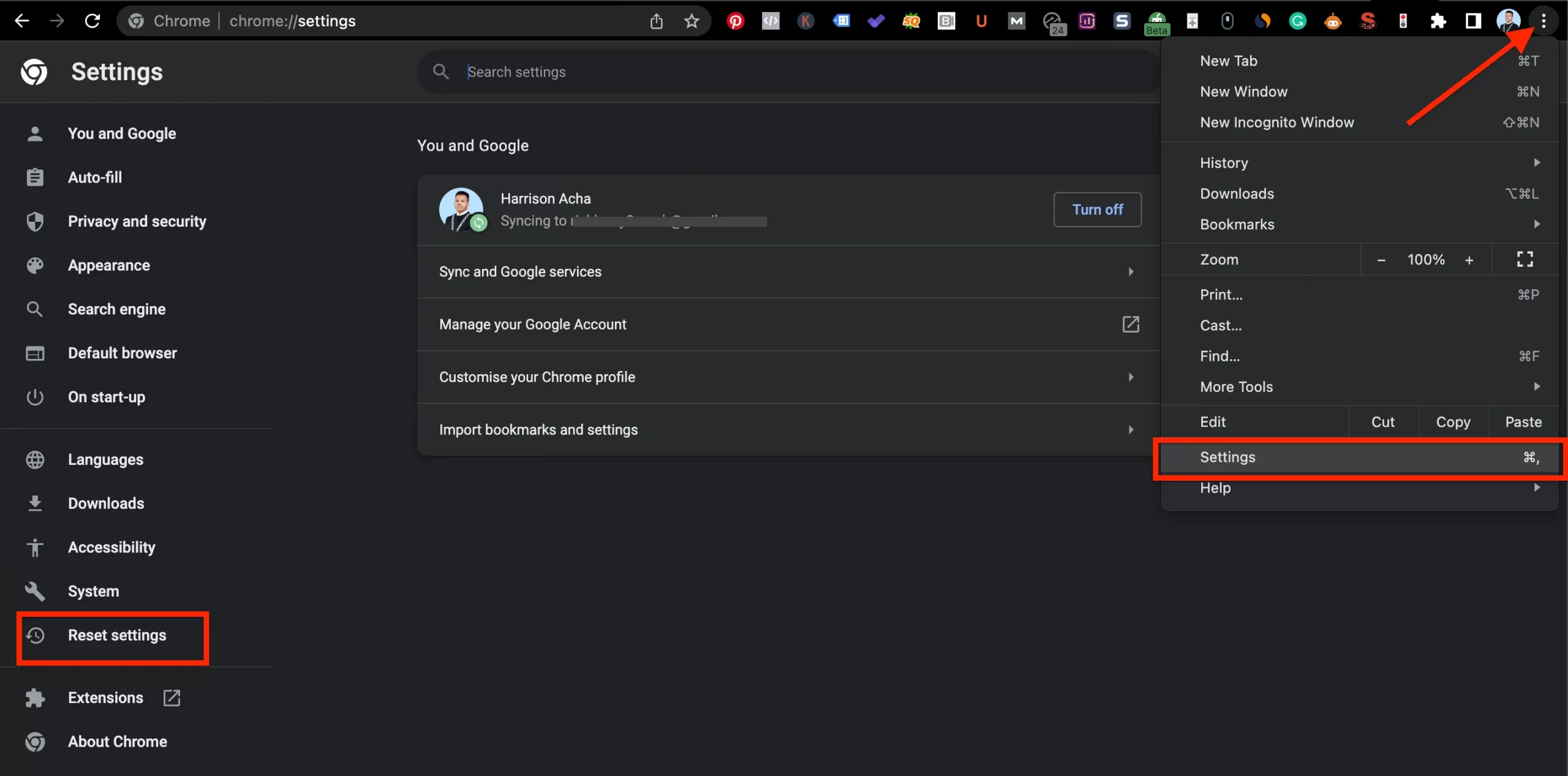
- From the left menu, click Reset settings.
- A warning pop-up will display, then proceed to tap the Reset settings button.
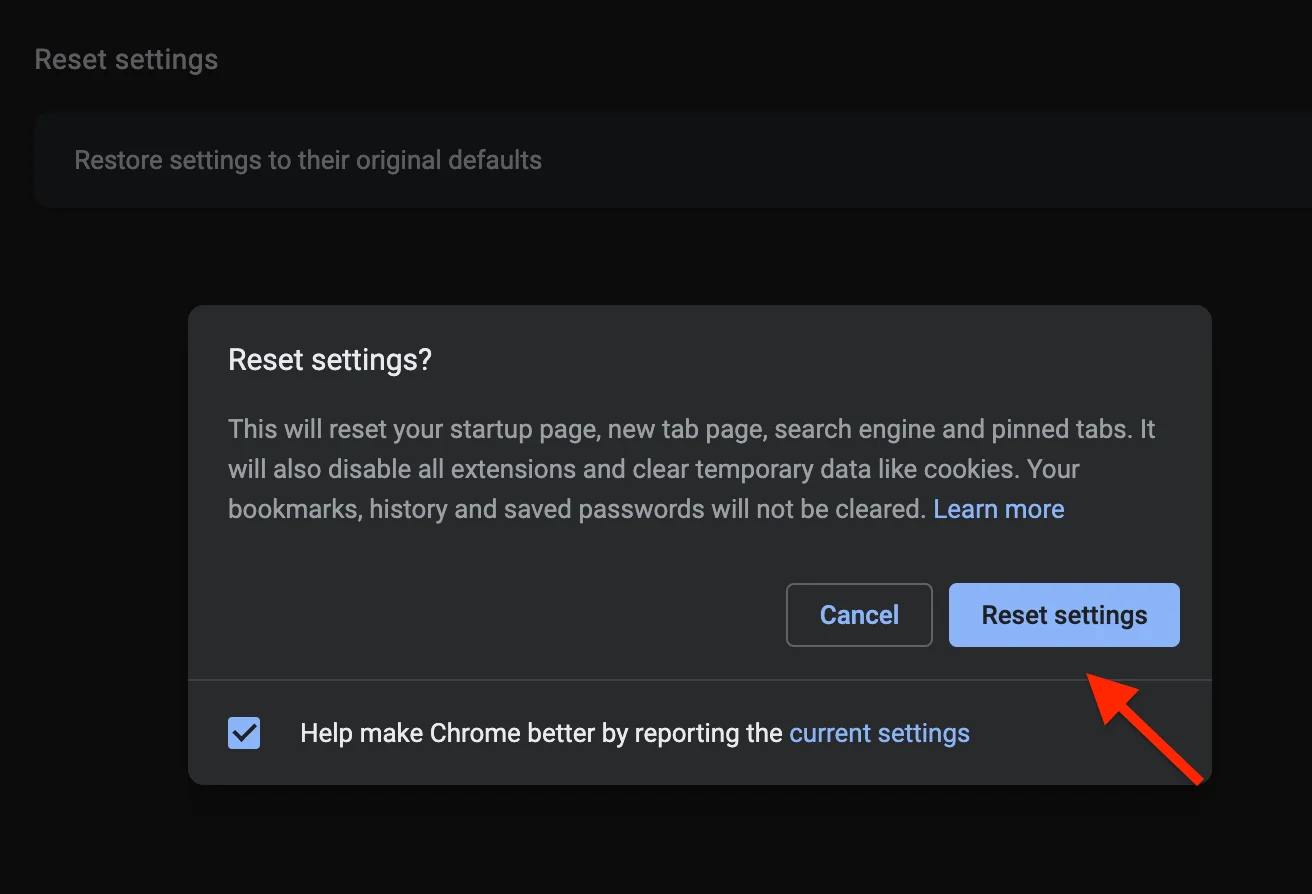
Go ahead to open Facebook Marketplace again and confirm if this fixes the Facebook Marketplace Not Working Issue.
9. Sign Out and In Again
There are many Facebook problems that can easily be fixed by just logging out and back. Facebook Marketplace not working is one of them.
How to Log out of Facebook on Browser
- On your web browser, tap on the drop-down arrow at the upper right of the screen.
- Then click on Log out.
How to Log out of Facebook on App
- Click the Menu icon, then scroll down and click Log Out.
Afterwards, log in again and check if the Facebook Marketplace is working.
10. Update Browser or Facebook App
It is best practice to keep your browser up to the date.
There might be a bug on the older version of the browser that is preventing Facebook Marketplace from working.
How to Update Chrome Browser
To update your Chrome browser, simply follow the steps below:
- Open your Chrome browser.
- Tap on the three-dot menu icon at the top bar menu.
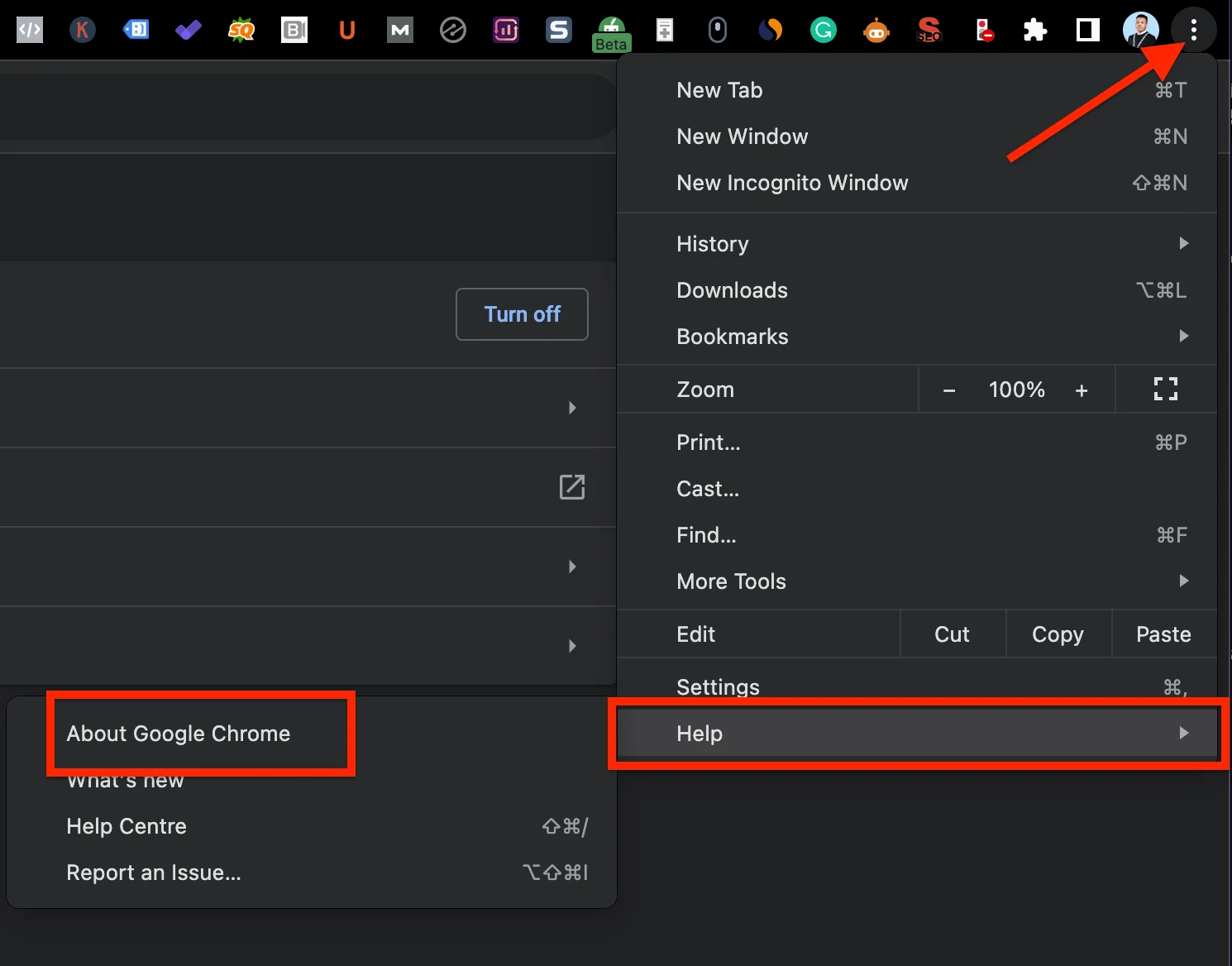
- Go to Help
- Next, tap on About Chrome. This will automatically scan for the latest update. If any, it will request you to install it.
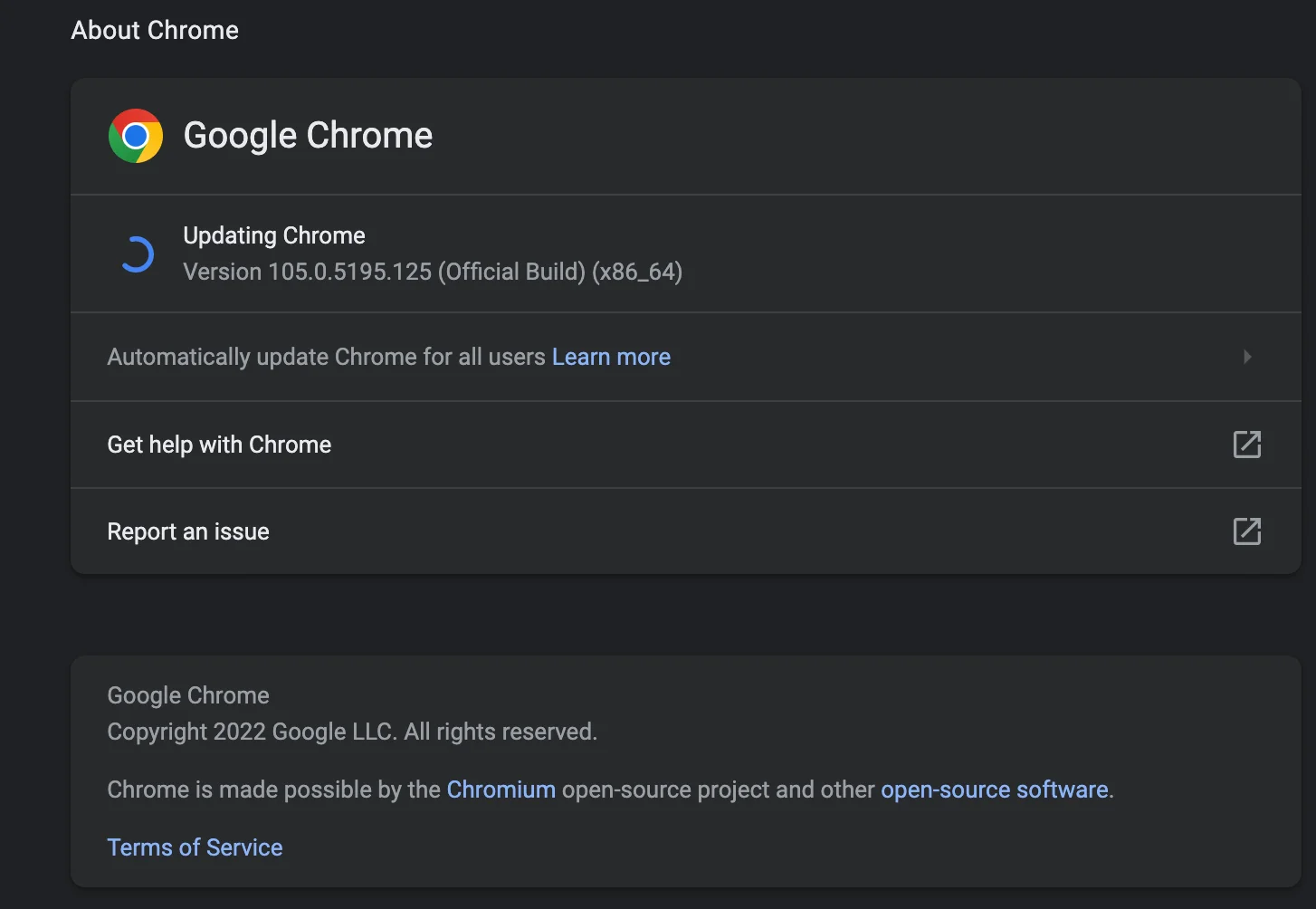
How to Update Facebook App
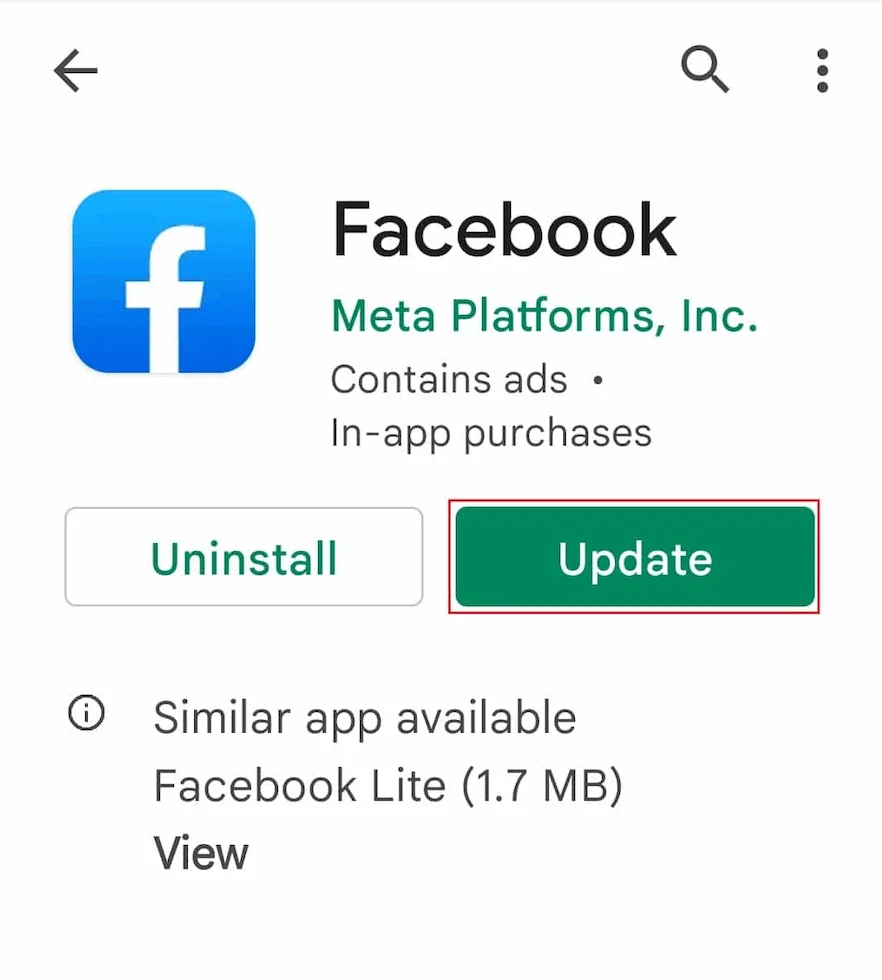
Using an outdated Facebook app can cause Facebook Marketplace not to work.
Make sure that your Facebook app is updated to the latest version.
To do so, go to Google PlayStore for Android or App Store for iPhone to download it.
11. Change Your Region or Language
Perhaps you live in a region that is unsupported by Facebook Marketplace, your access may be limited.
You can fix this by simply changing your region to any of the supported ones.
This also means that you receive local ads from the region that you’re set to. Hence, you can’t buy and sell in your region but rather depend on shipping.
Below is how to change your region or language:
- Launch Facebook and sign in to your account.
- Tap on the drop-down arrow at the top right bar and select Settings & Privacy.
- Click on Settings.
- Next, tap on Language and Region.
- Proceed to change your region format and language to the supported ones by clicking on edit beside each of them.
- Afterwards, log out and log in again.
Check if you can now access Facebook Marketplace.
12. Switch to a Healthy Internet
There are a lot of technical issues that a poor internet connection can cause. One of them is Facebook Marketplace not working.
It is best to check your internet connection. There are a couple of internet speed checkers that you can rely on.
One of them is fast.com. It can detect the speed of your internet to know if you’re receiving optimal internet speed.
13. Try a Different Browser
The first step I took when I had issues with Facebook Marketplace not working on my Chrome browser was to use a different browser.
You can try other internet browsers such as Firefox, Safari, Opera, Duckduckgo, Internet Explorer etc.
This can help you fix the issue faster.
14. Appeal Revoked Access
Perhaps your access was restricted for policy violation, you can request an appeal.
The Facebook Marketplace team will review your appeal and decide whether to lift your restriction or not.
Below is how to appeal your revoked access:
- Launch Facebook.
- Click on the Marketplace icon.
- Tap on Request Review. On the pop-up prompt that appears, click on Request Review again.
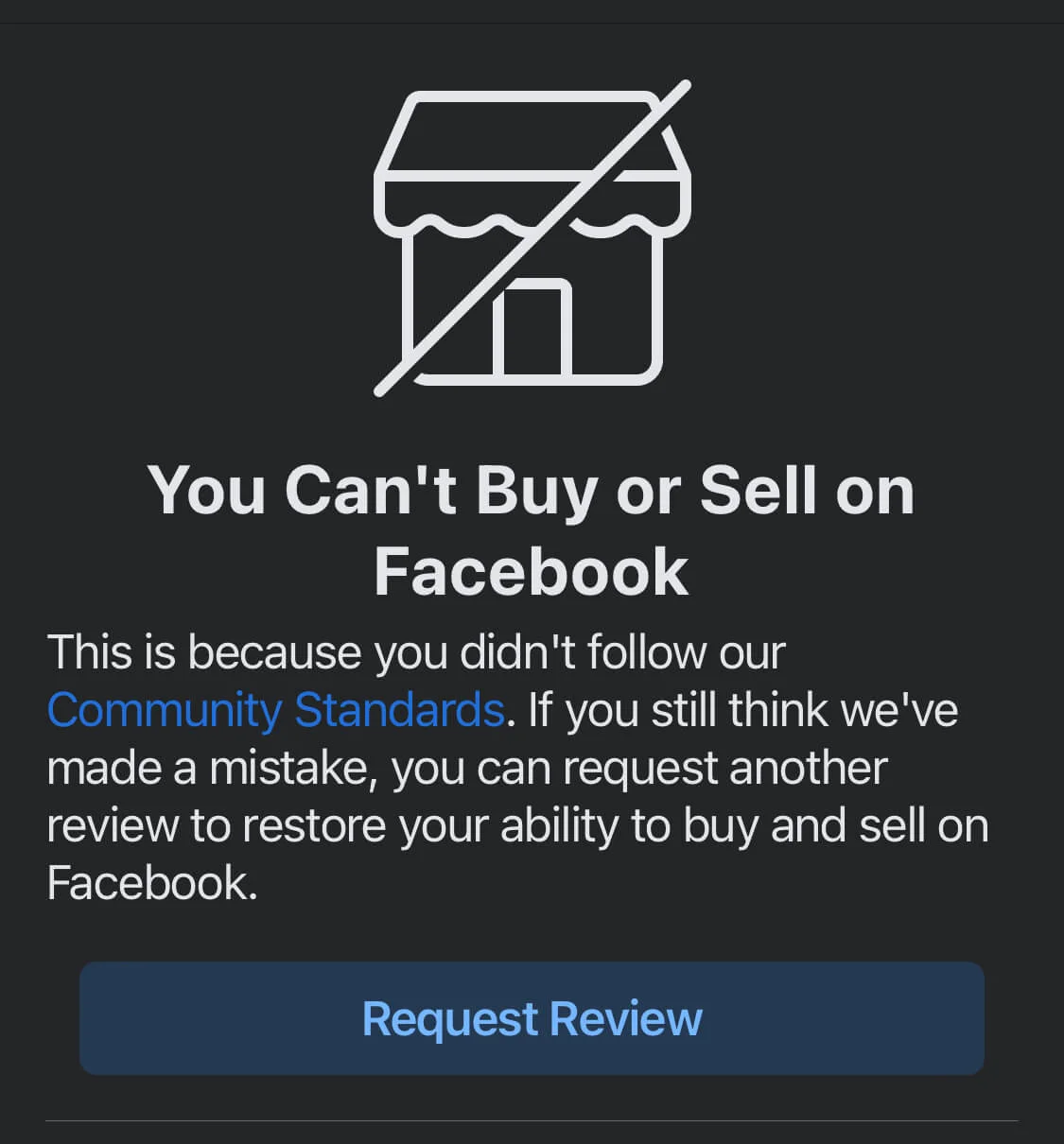
- Proceed to fill out the Facebook Marketplace Appeal form.
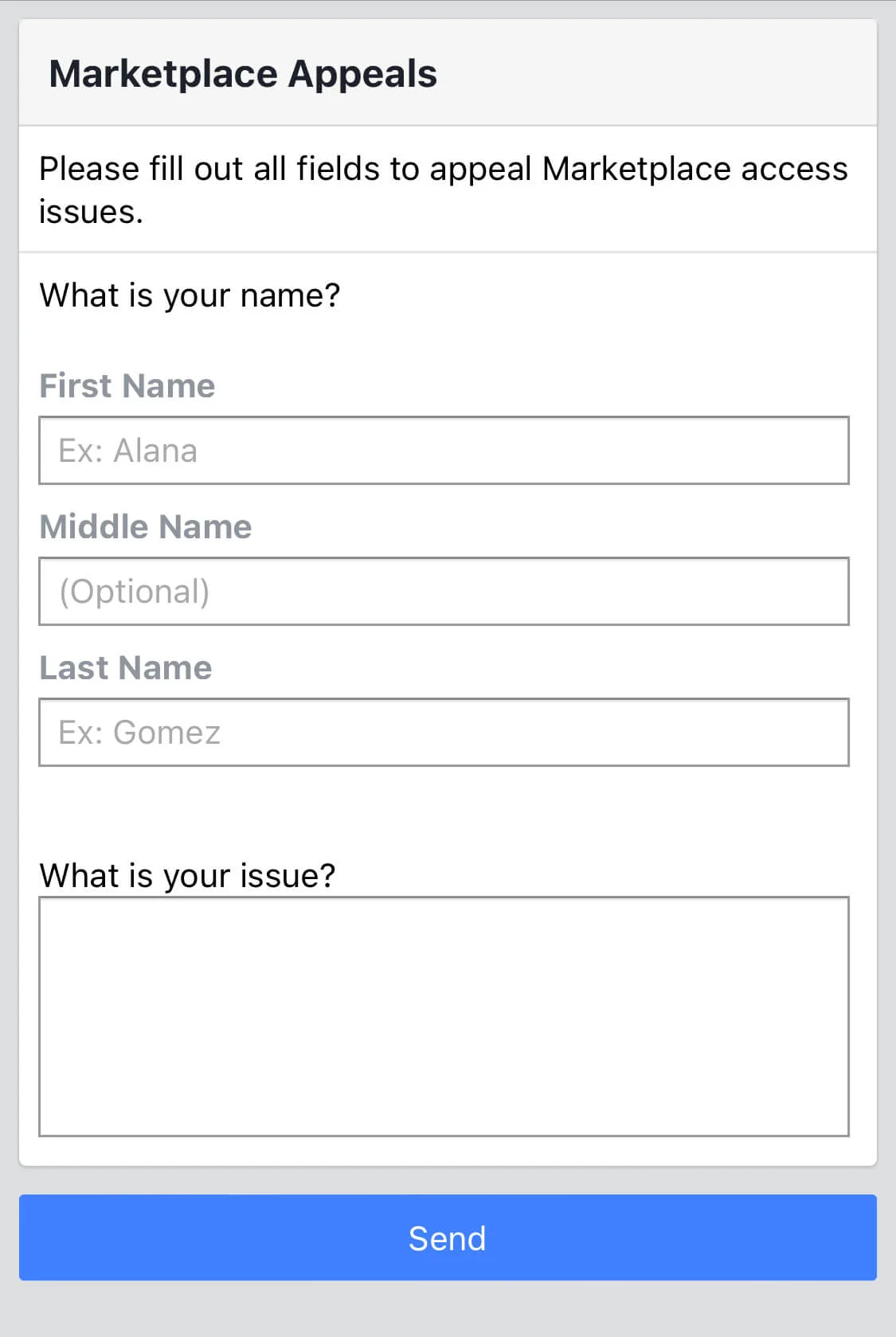
- Finally, click on Send.
Wait for a response from the Facebook Team on your appeal.
15. Contact the Facebook Support Team
This should be the last resort if the issue still persists. Through the Facebook support team which is available to users, you can get real-time fixes to your issues.
Below is how to contact a Facebook representative to fix your issues.
- Sign in to your Facebook account using the browser.
- Tap on the arrow-down icon.
- Click on Help & Support.
- Then select Report a problem.
I have also detailed how to contact Facebook support live chat. Make sure to check it out.
Facebook Marketplace Not Working FAQs
Below are frequently asked questions on why Facebook Marketplace is not working.
Why is my Facebook Marketplace not working properly on Google Chrome?
There are many reasons why Facebook Marketplace is not opening in Google Chrome. Below are some of the possible reasons:
- Unhealthy internet connection
- Chrome cache issue
- Outdated Chrome browser
- The Facebook Marketplace server is down
- Incompatible Chrome extensions
- DNS related bug
How do I fix Facebook Marketplace not working?
There are many ways to fix Facebook Marketplace not opening. Some of them include:
- Close and restart the Google Chrome browser.
- Change your DNS settings.
- Clear the Chrome cache.
- Use a different browser.
- Update your Chrome browser.
- Reset browser settings.
- Switch to a healthy internet.
- Use incognito mode.
Why is Facebook Marketplace not working new account?
Facebook Marketplace is not supported on a new account. This is a way for Facebook to ensure that scammers don’t have access to the platform by creating a new Facebook account.
Is Facebook Marketplace not working?
Facebook Marketplace is working. Perhaps your access has been revoked or you do not meet the criteria for Facebook Marketplace.
Why has Facebook Marketplace stopped working?
If your Facebook Marketplace has just stopped working, it could be that your access has been revoked due to a policy violation.
Other reasons could be an outdated Facebook app, cache issues, poor internet connection etc.
Conclusion
Facebook Marketplace not loading on Chrome can be annoying. Following this guide, you should be able to fix the issue and enjoy Facebook Marketplace.
Make sure to share this guide with your network to help someone.
Also Read:
- Can You Use Facebook Marketplace Without a Facebook Account
- The Beginner’s Guide to Facebook Marketplace
- How to Target Wealthy Individuals with Facebook Ads
- Facebook Unexpected Error Occurred? Here’s Why & The Fix
- How to Block Ads on Facebook
- Facebook Email Contact to Resolve Account Problems
- How to Remove Frame From Facebook Profile Picture
 PrimeGate Digital is a Result Driven Blog that strives to go beyond ‘Conventional Digital Marketing’ through digital innovation and performance marketing. We have experience working with world class brands and products.
PrimeGate Digital is a Result Driven Blog that strives to go beyond ‘Conventional Digital Marketing’ through digital innovation and performance marketing. We have experience working with world class brands and products.
