Last updated on January 31st, 2023 at 08:59 pm
Google has been the most used server since the time of the invention of the internet and has helped in providing information easily to all of its users.
Your schedule can be negatively affected when you send a specific request on Google via a Google form but receive an error in response. This can be frustrating.
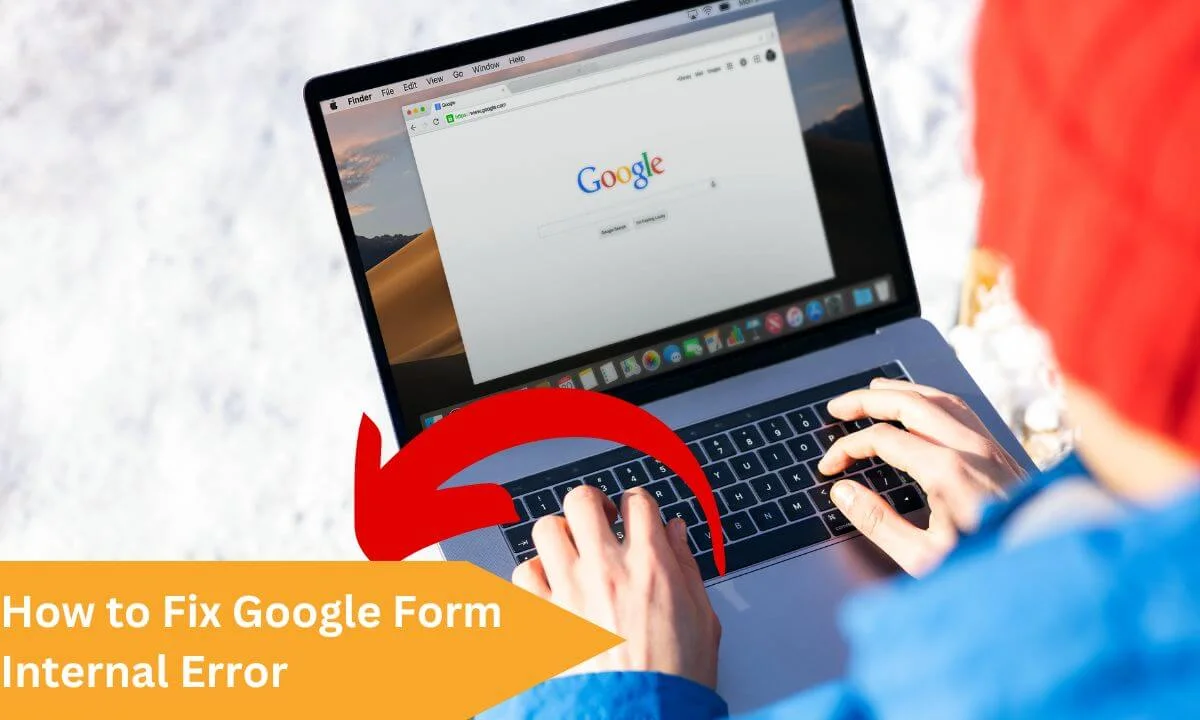
There are things to note in this situation:
- Google form “INTERNAL ERROR” is characterized by the Google server having issues responding to a certain request you made.
- This error is common when the information sent to Google isn’t clear to the Google server.
- Google form internal error is of two types and includes the recoverable internal error and the unrecoverable internal error.
- When you come across this error when browsing or when opening google Forms, it could be resulting from the server side or that of the client side.
- Google form internal error is also referred to as 500 internal server error.
This article will explain in detail what google form internal error is; its possible causes and its remedies.
What is Google Form Internal Error?
The “Internal Form Error” message on Google forms occurs when the Google server is facing some issue with giving a proper response to her client and attempting to solve it.
This issue occurs when the server gets into trouble and cannot respond to your request, it is in general, a failed response from Google.
The two types of google form internal error (recoverable internal error and unrecoverable internal error) are easy to predict and it occurs even at a low level.
Meanwhile, the single difference between them is the fact that the recoverable internal errors are cheap to fix while the unrecoverable is expensive to fix.
This is especially when you are a web developer, that’s often the first thing to know before solving a 500 internal server error.
So how about we take a look at the few causes of this problem, before fixing it.
Reasons Why the Google Forms Internal Error Occur
The following are the main causes of Google form internal errors;
Shortening of URL
The usage of shortened URLs while sending google forms can cause redirection issues.
This will also mean that the server couldn’t communicate well with such a URL resulting in the google form error.
Using of Corrupted Extension
When the extension for your browser is corrupted, the only way you can know is when you begin to receive an error as a response to a certain request.
Presence of a Virus
This isn’t about your computer now but your server can be preventing a virus from getting into your computer and this could be the cause of the error message on your browser.
Corrupted Browser Cache File
You might not want to believe this, but when your browser-stored files get corrupted, it can affect the result of your request from the server.
Browser-Related Glitches
These glitches can be based on the situation when browsing.
Although the internet has been built in such a way that glitches won’t show up while browsing when there is a gap in request and response from the browser, this error can pop up in response to that.
You should note that the google form error can be server related and if this happens to be the case, there usually isn’t anything you would be able to do from your side.
Nevertheless, it would be worth it to try the fixes below to solve this problem in case the error showed up because due to a mistake from your end.
How to Fix a Google Form Internal Error
There are several means of solving this issue. I would be showing you how this error can be solved from a different point of view;
Restarting Your PC
Most times when you encounter a server problem or error, one of the quick fixes you should apply is re-booting your PC. This often helps in several server malfunctions, removing bugs, restoring temporarily opened files, and even solving internal server errors.
- You can just press alt f4 and select restart from the option OR
- You press the window key on your PC and you click the power option
- Then you select the restart button to restart.
Closing and Re-Opening of the Browser
This is more like re-booting your PC but in a case when the browser still shows this error, it’s best to open and close it again.
This is simply done by clicking alt f4 as it closes the program that is running on the system at that point in time.
Deactivating the Extension of Your Browser
Sometimes the extension we use to prevent aids can get corrupted and affect the yield of our browser. It can sometimes break the link between the computer and the Google server.
Deactivating it is a way to restore your server in good order and you can simply troubleshoot the problem.
OR maybe you are like me, and you use several extensions in one browser, and you don’t know precisely which of the extension is faulty.
You can work around this issue by disabling all the extensions on your browser first and find out if this solves the issue.
In case it does, you can fish out the bad extension by enabling each extension, one at a time.
Whichever causes the error to show again is the cause of the problem and should be permanently deactivated.
Clearing of Browser’s Cache Data
In addition to what we discussed, when web browsers are used for a given period, the temporary files collected with time can get swamped.
It can even collect corrupted or outdated data which can obstruct the browser’s work. Also, it can cause the error to emerge when working with Google Forms on CHROME, press the ctrl + H key to open chrome history.
- Click the clear browsing data option.
- Check the option and set the time range to ALL TIME, and press CLEAR DATA.
- Close the browser and open the Google form page again.
NOTE: The same steps apply to the Firefox browser.
Scanning Your Computer for Virus
In common sense, scanning the computer is a good way to rid your computer of this error, since Google generates this error message because a virus may be trying to get into your computer.
- Open settings by pressing the windows + I keys.
- Choose Update and Security and then click window security.
- Select the virus and threat protection option.
- Then you select the scan option.
- Select the full scan option and click the S and NOW buttons to proceed.
Try a Different Browser
In some cases, a problem may occur on a browser in response to a link, and usually, this is because every browser has a different way of interpreting a URL since a server web code is different from another server web code.
And this would show in how they respond on the client side to the same URL and this is why you should try a different browser.
Refresh Your Google Server
In some cases, the issue can show up when your computer is unable to create a strong network with the Google server, and if there is a breakage, it can create a communication gap and result in poor operation.
Then the Google form website would show an inter error message on your server.
You can simply press the ctrl + R key on your keyboard and this can possibly correct the problem or you can click the refresh icon in front of the address bar on the top panel of your browser.
Send the Full URL of the Form
Also, the problem can be a result of the shortened URL option while you were trying to browse the Google form link.
This happens when Google’s URL shortening service is encountering a technical issue and cannot process your command.
The link created will cause a glitch, and you would often end up with this error message on your server screen.
you can simply unselect the shorten URL option and luckily, the error message may disappear.
The steps for doing this are:
- Open Google forms on the web browser.
- Click on the troublesome form and press send.
- Then, click on the link icon.
- Then lastly, uncheck the shorten URL option and click copy and share the link.
Use the Google Domain Name System
You can switch to a google domain name system; your computer would be able to communicate with the server to show the correct website on your screen.
It mainly decodes the website domain name into the IP address and gives the website as an output because sometimes the one you may be using as default might not be able to interpret the domain name and provide the correct IP to the server.
Follow the steps below to switch the domain name system:
- Press the windows and R keys to launch the run prompt.
- Type the URL ncpa.CPL
- Right-click the network adapter you are using and go with the properties option.
- Click on the internet protocol version 4 (TCP/IPv4) option and click on properties.
- Enter the IP address under the “use the following DNS server addresses” section:
Preferred DNS server: 8.8.8.8
Alternate DNS server: 8.8.4.4
How to Fix Google Form Internal Error FAQs
Why is Google Forms not working?
There are a couple of reasons why your Google form may not be working. It can be a result of shortened URL, extension links that are corrupted, the presence of a virus, glitches arising from the browser, etc.
What does an internal error mean in Google?
Google form internal error is simply a failed response from Google.
This error occurs when the Google server is facing some issue with giving a proper response to her client.
How do I get Google forms to open again?
You can try fixes such as re-launching your browser, restarting the page, clearing your cache, turning off extensions, and seeing which of these solutions will remedy the situation.
How do I fix Google server problems?
If the problem you are having with the google form is from the server, you can try connecting to another network after confirming that your network connection is secured.
Why can’t I type on Google Forms?
Browser-related glitches can be the reason why you cannot type on Google Forms. Hence, to solve the problem, you can try resetting your browser. If this does not work, you can make use of a different browser.
Conclusion
Though google from error is not so common, it can happen to anyone.
If you are in such a situation, you can look out for any of the following as they can influence the occurrence of this situation; shortened URL, corrupted extension, corrupted browser cache, presence of a virus, etc.
Troubleshooting techniques that can work include restarting your device, clearing your browser cache, scanning your device for viruses, refreshing your google server, trying a google domain system, etc.
However, if the cause of this error is server related, there is nothing you can do about it but wait for it to be fixed by the operators of the server.
Also Read:
 PrimeGate Digital is a Result Driven Blog that strives to go beyond ‘Conventional Digital Marketing’ through digital innovation and performance marketing. We have experience working with world class brands and products.
PrimeGate Digital is a Result Driven Blog that strives to go beyond ‘Conventional Digital Marketing’ through digital innovation and performance marketing. We have experience working with world class brands and products.
