Last updated on January 31st, 2023 at 07:01 am
Recently in most online communities, many people are asking how to remove someone from a Facebook group.
Users on Facebook allow users to create a group to share amazing groups, pictures, stories, videos, and events and engage with similar minds.
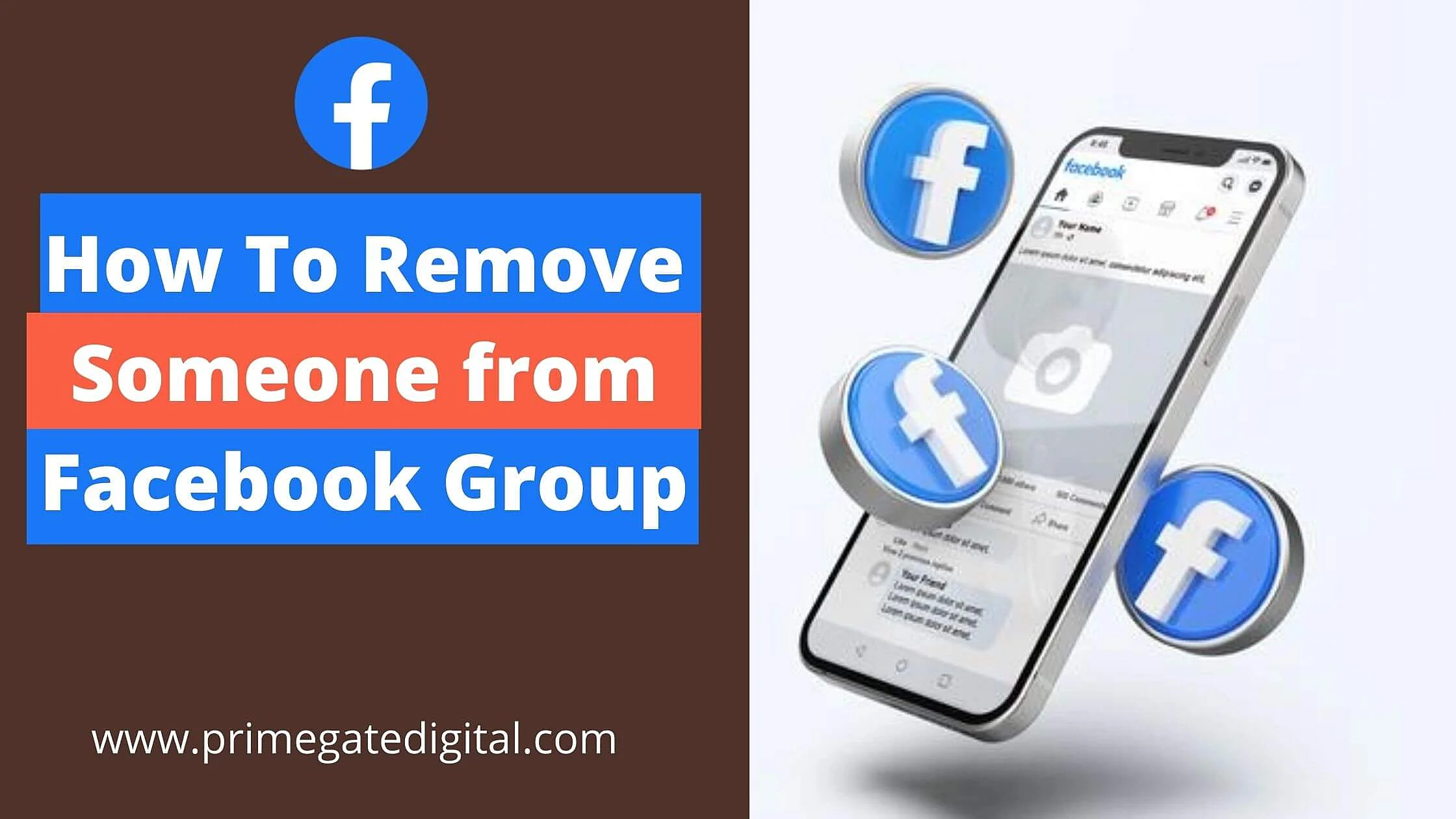
With a Facebook group, users can join communities that interest them and that they also like.
If you have been in some Facebook active groups, you will observe that they are certain persons who make the platform uncomfortable for others or create a post that violates these group rules.
This can be really annoying at times, especially if you’re an admin of the group. You may decide to remove them or block them from the group.
See Also: How to Recover a Hacked Facebook Account
How To Remove Someone From Facebook Group?
To remove any member from a Facebook group, do this:
- Access the Facebook group.
- Select the “Members” option located below the group cover picture.
- Use the search bar to locate the member you wish to remove.
- Select the three dots (…).
- Tap “Remove Member.”
- Furthermore, ticking the box will help get rid of the profile’s recent activity.
- Tap “Confirm.”
- At this stage, the Facebook group member will be kicked out of the group. However, this may take a few minutes to finalize.
How to Remove Someone from Facebook Group Without Them Knowing
Below is how you can easily take a member out of a Facebook group.
- Launch your Facebook app or visit the website to log in to your account
- Navigate to the Facebook group
- Click on Members
- Then tap on the three dots just beside the name
- Proceed to click on Remove members. You can also click on block member
- You can check the box if you want to delete comments, posts, and member pending invites
- Members will be removed automatically from the group
How To Block Someone From A Facebook Group?
There is also a quick way to block a person straight from the Facebook group:
- Access the Facebook group.
- Below the group cover picture, select “Members.”
- Use the search bar to find the member you wish to block.
- Select the three dots (…)
- Tap the “Block from group” option.
- Furthermore, ticking the box will help get rid of the profile’s recent activity.
- Select “Confirm.”
Congrats! You have successfully blocked this person from the group. He will be unable to become a group member except he is unblocked by the group admin.
Blocking vs. removing Facebook group members
Now that we have highlighted the steps involved, let’s explain one thing.
What’s the key difference between blocking a group member on Facebook and removing them?
Not many. However, there is a single significant difference.
Removing a Facebook group member allows them to join whenever they choose or like.
On the other hand, blocking any group member will bar them from ever becoming a member again. Furthermore, they may not even be able to find the group. No one can also send invites to any of the banned group members.
Remove Someone From Facebook Group FAQ
How Do I Unblock Someone From A Facebook Group?
Do you have a change of heart and want a person to rejoin a group? Here’s an easy way to unblock him:
- Access the Facebook group that the user has been blocked from.
- Tap “Members.”
- Use the search bar to find the blocked member.
- Select “Unblock”
- A pop-up will ask if you wish to confirm the unblocking.
After unblocking the member, they will be willing to rejoin the Facebook group.
Why Can’t I Remove a Member From a Facebook Group?
If you are unable to remove or block a Facebook group member, here are some reasons:
You are not the administrator of the Facebook group. Only those with admin privileges in the group can remove or block members of the group. Even moderators don’t have the power to kick a person out of the group.
If someone has been removed from the group before you block them, you can’t remove or block them because their profile won’t be displayed in the Members section.
Can I Remove Someone From a Facebook Group If I Am Not Admin
Currently, there’s no feature in the Facebook group that allows you to remove a member if you are not an admin.
To remove someone from a Facebook group, you must be an admin.
See Also: How to Check if Someone is Online on Facebook Without Being Friends
How do I remove Facebook Group Admin?
Only those with admin privileges can kick an admin out of a group. Thus, if you are a group administrator, you have the power to remove another admin from a group on Facebook. Here are the steps involved in this process:
- Access the Facebook app and ensure your account is logged in.
- Select the menu tab in the lower right corner.
- Select “Groups”
- Enter your group on Facebook.
- Input the name of your group.
- Select “See All” beside the “Members” section.
- Then, tap the admin name you wish to remove.
- Tap the “Remove as an admin” button.
How do I delete a Facebook group?
You can easily delete members individually and exit the group. This will instantly delete the group.
To do this, you have to be the creator of the group. However, if the creator isn’t present, you must be an admin.
All the group members should have been informed of the decision to delete the group.
- Navigate to the group page and select “People” or “Members.”
- Next to the members’ names, select the three dotted lines “…”.
- For public groups, tap “Block from Group,” while for private groups, tap “Remove from Group.”
- Do this until just your name is left.
- Select “…” beside your name and tap “Leave group.”
- Next, select “Leave group” once more to finalize.
How do I Pause the Facebook Group?
A better alternative to deleting a Facebook group is to use the “Pause Facebook Group.” While almost similar to outrightly deleting a group, the difference is that it can easily be reversed in a time-saving manner. This helps to store important activities.
Pausing your group will archive the group for everyone, making it read-only. However, admins and moderators can access some limited functionalities. You can choose to resume whenever you want.
When a group is paused, it is basically inactive and won’t show up in search results for everyone else besides the group members.
They (group members) can go through posts, threads and pictures in the group. Furthermore, new members won’t be allowed to join or receive invites to the group.
Once the group is paused, members are still allowed to access their data, remove their content and even exit the group.
The fact that a paused group can be resumed is a big benefit. If you have a change of heart, you can unpause the group and resurrect it.
Then again, an active Facebook group with huge members can truly add value to your business. You can still derive utility even after a prolonged break.
Here’s how to pause a group:
- Navigate to the left menu on your feed and select “Group”. Locate and tap the specific group you wish to pause. If you can’t find it, select See more.
- Select “…” under the cover picture.
- Tap Pause group.
- Choose a reason for the decision to pause the group. Tap Continue. A confirmation box will pop up; select Continue.
- If you wish, you can choose to draft a group announcement regarding the pause and schedule a time when the group will automatically unpause.
- Select the “Pause Group” option.
Is it possible to remove a member from my Facebook group without them finding out?
Yes. Facebook won’t send your group members a notification when you remove them.
They will be kicked out of your member list, and your group will be deleted from their group list. They won’t receive notifications about group activities as usual.
If I exit a group, will Facebook notify anyone?
No, Facebook won’t send notifications to members whenever you quit a group. So don’t be bothered.
I removed the member from a Facebook group. What happens next?
If a member is removed, he can’t join a group unless he sends a request. Blocked members won’t locate the group in search results or find its content. Even group members can’t invite them to the group subsequently.
Conclusion
You can remove anyone from a Facebook group if you’re an admin. You don’t need to own the group to take such an action.
By following these steps on how to remove someone from a Facebook group, you will be able to remove anyone from a Facebook group that you’re an admin of.
You can also block a member from a Facebook group to limit their engagement in the group.
Also Read:
- Instagram Follow Limit: Best Ways to Maximize the Limits
- How To Know If Someone Muted You On Messenger
- How to Block Someone on Facebook Without Them Knowing
 PrimeGate Digital is a Result Driven Blog that strives to go beyond ‘Conventional Digital Marketing’ through digital innovation and performance marketing. We have experience working with world class brands and products.
PrimeGate Digital is a Result Driven Blog that strives to go beyond ‘Conventional Digital Marketing’ through digital innovation and performance marketing. We have experience working with world class brands and products.
