The buzz of being told possible people you can add to your Friends on Facebook can be pretty annoying sometimes.
It’s quite okay to want a Facebook page that is not so loud and busy.
If you are like me that would want your Facebook account to be quiet, the last thing you need is Facebook constantly bumping you with suggestions on who to add to your Friendship base.
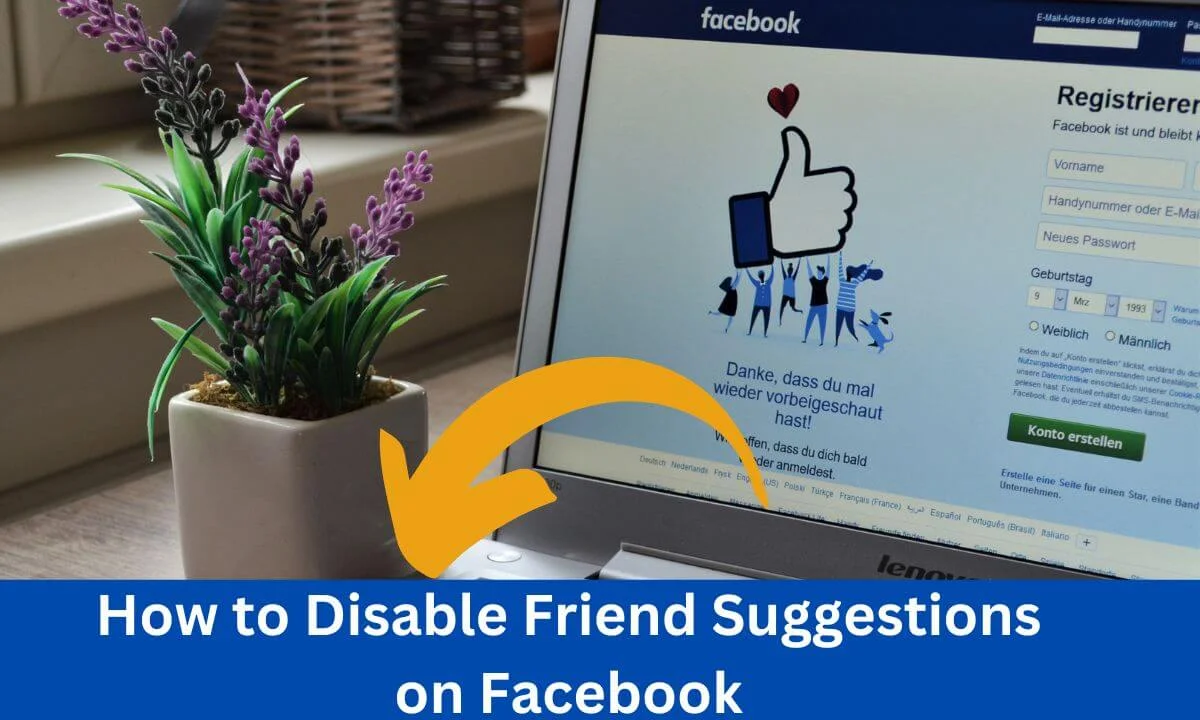
To curb this, you can simply disable your friend suggestions on Facebook by following the steps below:
- Step 1: Go to the menu of your Facebook account.
- Step 2: Locate Settings and Privacy.
- Step 3: Select Notification settings.
- Step 4: Open the “People You May Know” section.
- Step 5: Toggle off the notifications for “People You May Know”.
These steps are explained in detail to ensure you find it easy to navigate your way around getting the friend suggestion feature disabled on Facebook irrespective of the device you are using.
You can equally manage yourself and your friends especially your relatives from popping up on someone else’s Friendship suggestions on the platform.
In 3 minutes, you can learn how to do all of this by reading through this article.
How to Disable Friend Suggestions on Facebook
Connecting with people and having friendship suggestions is pretty cool until it no longer is and you now have to put up with friendship suggestions including names of people that are entirely strange to you.
You do not have to deal with it, you know?
Just turn off or disable the Friend suggestions feature for your Facebook account and avoid the stress of dealing with notifications of strange people you should be adding to your list of friends.
To turn off your friend suggestions, the following steps will help you out:
How to Turn Off Friend Suggestions on Mobile Devices
Step 1: Go to the menu of your Facebook account
Go to the app section of your mobile device and launch the Facebook app. Find the menu icon that is represented by 3 lines displayed on the top of your Facebook homepage.
Step 2: Locate Settings and Privacy
When you open the menu, scroll to the Settings and Privacy column of the account and select the Settings option in this column.
Step 3: Select Notification settings
Under Settings, go to the Notification bar and press the tab.
Step 4: Open the “People You May Know” section
Select the “People You May Know” option.
Step 5: Toggle off the notifications for “People You May Know”
You will find the switch for Push Notifications, SMS, and Emails. Toggle the switch to disable the notifications.
You can disable SMS and emails as well to reduce the load of texts and emails you receive from Facebook.
You also have the option of disabling all suggestions on Facebook by toggling off the “Allow Notifications on Facebook” switch.
How to Turn Off Friend Suggestions Using a Personal Computer
There’s a bit of a difference in how you disable the friends’ suggestions feature on your Facebook account if you are using a macOS or windows system.
- Go to the official Facebook website and log into your account by filling in your details except you already have your Facebook account as a tab you did not log out of.
- Launch your Facebook profile and select the inverted triangle icon at the upper right of your profile.
- Move to the Settings and Privacy section of your account by clicking on the Settings and Privacy tab.
- The first option you will find in this section is that of Settings. Click on it to open the settings of your account.
- Move down the Settings menu and select Notifications.
- When the Notifications open, scroll and locate the “People You May Know” tab and click on it.
- Disable the notification option using the toggles to the right of each option which includes “Push”, Email, and SMS.
- You can disable the “Allow Notifications on Facebook” option instead to prevent all kinds of suggestions as well.
Another thing you can do is disable your location. This will limit Facebook friends’ suggestions to you. To do this:
- Under Privacy settings, find the Location button and press it.
- Then, select “Location Access” and toggle off this feature.
How to Prevent Myself from Being Someone Else’s Friend Suggestion
For now, there is no button present in your Facebook account that can automatically remove you from popping up as a friendship suggestion to others on Facebook.
However, a way to manage this is to edit your privacy settings to reduce the number of people that can have access to you.
This will prevent your username from appearing on the feed or suggestions of many Facebook accounts not featured in your privacy setting.
Here’s how to go about this:
- Launch your Facebook account and open your profile.
- Go to the menu of your account and select the button.
- On the menu, go to Settings and Privacy.
- Select the Privacy Settings tab.
- Locate the “How People Can Find and Contact You” option and select it.
- Change your settings to prevent random people from having access to your contact details. You can do this by selecting the ” Only Me” privacy option.
- Prevent external search engines from accessing your Facebook profile by choosing “No” to the question “Do you want search engines outside of Facebook to link to your profile?
- You can also alter the settings to allow only your Friends of friends to send you a friend request.
How to Prevent My Friends from Being Someone Else’s Friend Suggestion
A walk-around to reduce the times when your friends appear as suggestions in other people’s timelines is to change the privacy settings on who can see your list of friends.
When you go to the privacy settings column, select your most preferred privacy option for those who can see your Friends List.
This will reduce the frequency at which Facebook suggests your friends to others.
How to Disable Friend Suggestions on Facebook Temporarily
Facebook has a feature that allows you to hide friend suggestions. When you hide the “People You May Know” notification, you will receive other notifications aside from friend suggestions.
The following steps will guide you to disable friend suggestions temporarily.
- Open the Facebook mobile application on your mobile device or launch the Facebook platform using your web browser and log into your Facebook account.
- Open the menu of your Facebook account.
- Go to the Settings and Privacy option.
- Tap on Privacy.
- Choose the Notifications tab.
- Find the “People You May Know” feature and select the icon of the three dots found on the right.
- A pop-up menu will be displayed. Select the “Hide People You May Know” option to reduce the frequency of friend suggestions you will be getting from Facebook.
Frequently Asked Questions
Why do I keep getting Facebook friends suggestions?
Facebook sends suggestions of people you can add to your friendship base by scouting for people whom you share mutual friends with, or people you belong to the same group and network.
You can equally get suggestions from people you live in a similar location with or who attended the same school.
How can I turn off friends’ suggestions on Facebook?
Follow the simple steps below to turn off friend suggestions on Facebook.
- Go to the menu of your Facebook account.
- Locate Settings and Privacy.
- Select Notification settings.
- Open the “People You May Know” section.
- Toggle off the notifications for “People You May Know”.
Are friend suggestions people that have viewed your profile?
Facebook suggests people you can add as friends across different categories.
Sometimes, the people that are suggested are people who may have viewed your profile, at other times, they are friends to those who are your friends.
How do I temporarily disable friend suggestions on Facebook?
A good way to temporarily disable friend suggestions from your Facebook account is to hide the “People You May Know” notification.
Here’s how to do it:
- Open the Facebook mobile application on your mobile device or launch the Facebook platform using your web browser and log into your Facebook account.
- Open the menu of your Facebook account.
- Go to the Settings and Privacy.
- Tap on Privacy.
- Choose the Notifications tab.
- Find the “People You May Know” feature and select the icon of the three dots found on the right.
- A pop-up menu will be displayed. Select the “Hide People You May Know” option to reduce the frequency of friend suggestions you will be getting from Facebook.
How do I stop Facebook from suggesting my Friends to others?
Edit the privacy settings for those who can see your Friends List on Facebook to allow only a restricted group of persons to have access to the list of your friends.
This will influence Facebook to reduce the frequency to which they display your friends as friend suggestions to others.
Can I prevent my profile from appearing on someone’s “People You May Know”?
You can limit the number of persons that can access your contact details on Facebook by modifying your privacy settings to allow only you to have access to your contact details.
You do this by going to your settings and selecting the “Only Me” option for your different contact info.
This will decrease your rate of appearance in other people’s Feeds as a friend suggestion.
You can turn off your location to prevent Facebook from suggesting you as a friend to other people with a similar location.
Conclusion
Facebook tries to provide you with names of people they believe would make a good addition to the Friends you have on the platform.
Sometimes, they may not be accurate and might bring up suggestions from people that are strange to you.
If these notifications are bugging you, you can turn them off by going to the settings section of your account.
You can reduce the number of people who get to have your username as part of the suggested Friend notification in their Feed by modifying the people that get to see your contact details.
Overall, you can easily manage your Facebook account to show other notifications but that of “People You May Know” by going to the notifications tab and choosing the “Hide People You May Know” option.
Also Read:
- How to See Someone’s Hidden Friend List on Facebook
- How to Find Recently Watched Videos on Facebook
- How to See What Someone Likes on Facebook (All Easy!)
- Turn Off Two-Factor Authentication on Facebook (Without a Phone)
- Facebook News Feed Not Loading (PROBLEM SOLVED!)
- How to Delete Old Facebook Posts (3 Easy Methods!)
 PrimeGate Digital is a Result Driven Blog that strives to go beyond ‘Conventional Digital Marketing’ through digital innovation and performance marketing. We have experience working with world class brands and products.
PrimeGate Digital is a Result Driven Blog that strives to go beyond ‘Conventional Digital Marketing’ through digital innovation and performance marketing. We have experience working with world class brands and products.
