Last updated on December 11th, 2022 at 08:02 am
A lot of Instagram users have encountered a “there was a problem deactivating your Instagram account” error.
This makes it difficult to temporarily disable their accounts or step away from the photo-sharing platform for a limited time.
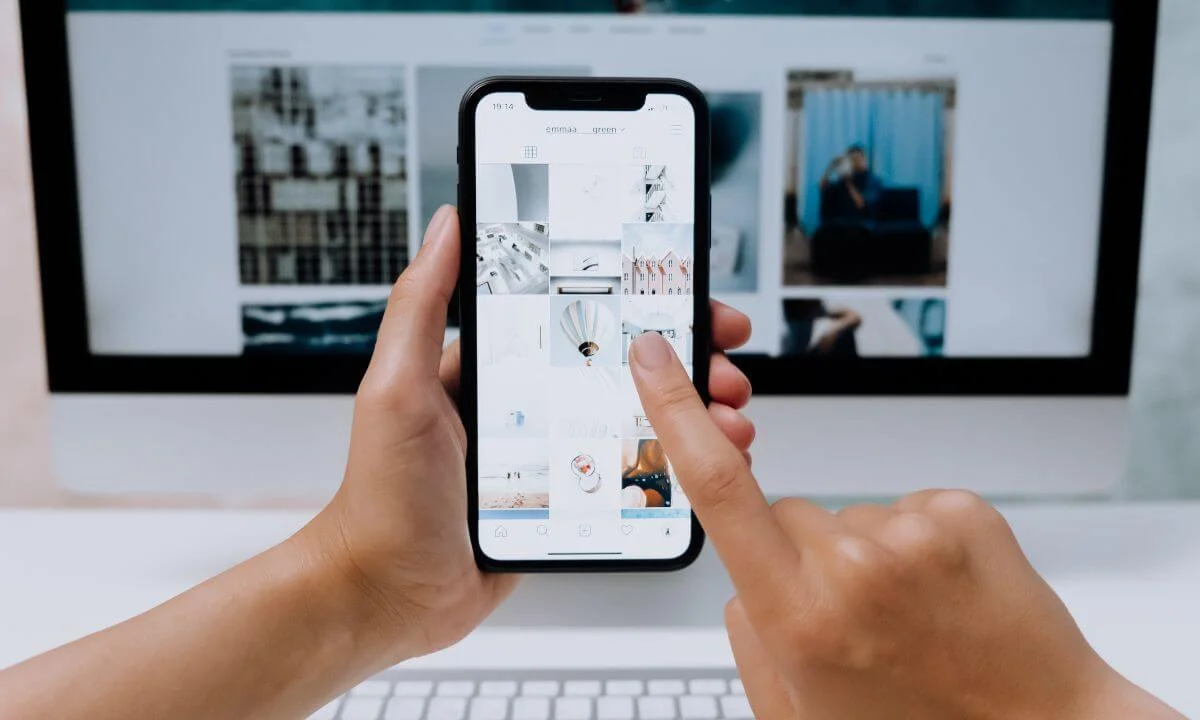
However, this differs from the complete deletion of an account.
This glitch has been identified by the public since the beginning of the year, and it has given rise to a large number of negative reports on many social media sites like Reddit, Twitter and Quora since then.
According to Instagram’s help section, the deactivation feature helps users briefly disable their profiles, pictures, engagements and comments until they wish to restore their account by signing in.
To clarify matters, the account deactivation feature can only be accessed when signed in through a PC or mobile web browser. However, the feature is unavailable via Instagram’s smartphone apps.
A lot of users prefer using the deactivate account feature because it is great for enjoying quick pauses or getaway from the toxicity of social media.
It assists you in eliminating the desire to start up the app or spend unnecessary time scrolling the feed.
In several cases, it’s the primary stage for users on the road to permanently quitting and deleting their account – a way to check if it is better to quit using the app completely.
Other users deactivate their accounts to concentrate on something significant—for instance, a serious work assignment or final examinations at school.
Also, the feature can be beneficial when there are privacy issues of some sort, like when a user is a target of cyberstalking or cyberbullying and wishes to stay away from the platform temporarily.
Instagram users may wish to stay away from the platform for other reasons.
Challenges with Deactivating Instagram Account
Many people follow the guideline of “disabling their account” once a week. However, the deactivate account feature fails to work in spite of that.
There have been a lot of complaints from users who say they see a “problem deactivating your Instagram account” error when they try the feature.
This has made people believe that the “deactivate Instagram account feature” has been riddled with bugs for a while, and the customer support team has not been of much assistance.
Some users report that whenever they click the “deactivate account” feature from the “Edit Profile” section, it redirects them to their newsfeed.
However, their account stays active.
This problem seems to occur even when they have used other browsers to test if it was a browser-specific bug. But the problem still lingered.
Users also reported that the email address associated with the Instagram support team isn’t valid, and an auto-responder directed them to seek assistance via the app.
Up to this point, the problem is yet acknowledged or rectified by Instagram.
Even some users have tried getting in touch with Instagram support via other social media platforms, such as Twitter and Facebook but to no avail.
This, in a way, has broadened the scope of the prevalent issues with Instagram support – the inability to assist users whenever their account has been compromised, hijacked or suspended unfairly.
And the Instagram Help Center has failed to provide the much-needed succor.
For example, the link on the webpage that assists users in learning about the next course of action when they encounter a bug directs to a “5xx Server Error” page when clicked on.
How to Fix There Was a Problem Deactivating Your Instagram Account
However, as of now, Instagram is currently working to fix the bug.
When the “deactivate account” feature is clicked, a notification states that “We’re working on it, and we’ll get it fixed as soon as we can.”
We are still trying to figure out if this problem is related to a server issue that caused a downtime that made the website and app unavailable.
How to Deactivate Your Instagram Account
For users who are not ready to ditch Instagram, the best option is to deactivate their Instagram accounts. It is a way of taking a break from the platform.
However, it is not possible to use the deactivation of account features via your smartphone.
You have to deactivate your Instagram account through your desktop PC or mobile web browser.
Here are some steps you can use to carry out deactivate your Instagram account:
- Launch your web browser on your smartphone and access the Instagram account you wish to deactivate.
- Select the profile photo in the upper right.
- Select profile and then Edit profile
- Navigate below and select “Temporarily disable my account.”
- Head to the “Why are you disabling your account?” tab and choose a reason from the menu bar. Moving to the next page will be impossible until you choose a reason.
- You will be requested to input your account password.
- Input your account password.
- Select “Temporarily disable my account.”
- This will disable your Instagram account and limit it from displaying in search results. However, your profile data like pictures, username, likes, followers and comments will still be intact.
Note: Once you sign into your account, you will automatically reactivate it. You are allowed to use the “deactivate Instagram account feature” one time every week.
How to Reactivate Your Instagram Account
If you wish to reactivate your account after it has been deactivated, here’s what to do:
- Access the Instagram app on your mobile device or via your internet browser.
- Input your account details to sign into your profile.
- Select “Login.” This will reactivate your account.
In a situation where you quickly decide to recover your account after you have deactivated your Instagram account, it might take at least 24 hours for the reactivation process to be completed.
Note that account reactivation usually takes hours to process. Your account will be unavailable until it is fully reactivated.
How to Permanently Delete Your Instagram Account
If you wish to delete your account on Instagram, you must use a web browser from your desktop/pc.
It is impossible to delete an Instagram account through the app on your mobile device (Android or iPhone).
Below are the steps involved in deleting an account on Instagram:
- Sign into Instagram via a web browser. Ensure you provide your username and password. If you have multiple accounts, sign into the one you wish to delete permanently.
- Access the “Delete your Account” section. Sadly, there isn’t a menu bar or settings tab to go to this page. This is why a direct link is necessary.
- Select the options list in the “Why do you want to delete [account name]” tab, and ensure you choose the reason for deleting your account. You might be requested to provide extra details, pending the option you click.
- After this, you will be requested to input the password to your Instagram account. Select the “Permanently delete my account” option.
This will instantly delete your account, permanently removing all the pictures, followers and engagements (comments and likes) linked to your account.
You will see a confirmation notification that states that “your account is deleted. We regret to see you leave”!
Even though your Instagram account will be terminated at this stage, it will take, at most, 90 days for your entire user data to be wiped from Instagram servers.
However, for regulatory reasons, some data might be stored on Instagram servers beyond the 3-month time frame.
How to Download and Backup Your Instagram Data
If you wish to delete or deactivate your account on Instagram, we suggest that you download and back up the contents of your account.
Fortunately, it is very simple to download your Instagram data on your mobile device and computer:
Mobile Device
- Select your profile photo at the lower right corner.
- Select the hamburger bar ( 3 lines) in the top right.
- Tap on “Your activity.”
- Select “Download Your Information” to begin the process of storing your account data.
- Then, select “Request Download.” You will be allowed to change your email address if you wish to use a different email to receive the data.
- Input your password.
- Select “Request Download.”
You have two to fourteen days to access your account data file. The account data file will be sent with the title “Your Instagram Data.”
Select the link in your email to save your file. This file will consist of your profile details, pictures, likes etc.
Computer/Mobile Browser
- Sign into your Instagram account
- Select your profile photo in the top right corner.
- Click “Settings” (gear icon).
- Click “Privacy and Security”.
- Navigate below to “Data Download” and select “Request Download.”
- Input your email address to access the download link. You can also choose to use the email linked to your Instagram account.
- Select your data file format. HTML is the most user-friendly option.
- Input your Instagram password.
- Select “Request Download”
Why Can’t I Deactivate my Instagram Account FAQs
How long will my Instagram account be deactivated?
Your account can be deactivated for as long as you choose. There is no specific time frame, and you can sign in whenever you like to reactivate it.
Can I archive my Instagram?
Yes, to do this, navigate to your profile and select the hamburger icon in the upper left. Select Settings and then click archive.
Conclusion
Instagram is an entertaining platform. However, there are many reasons for trying to deactivate your account.
If you encounter a “there was a problem deactivating your account” error anytime you wish to use the feature.
There’s nothing else to do but exercise patience; hopefully, Instagram will rectify the glitch as soon as possible.
Also Read:
 PrimeGate Digital is a Result Driven Blog that strives to go beyond ‘Conventional Digital Marketing’ through digital innovation and performance marketing. We have experience working with world class brands and products.
PrimeGate Digital is a Result Driven Blog that strives to go beyond ‘Conventional Digital Marketing’ through digital innovation and performance marketing. We have experience working with world class brands and products.
