Last updated on January 31st, 2023 at 10:26 am
Changing your Facebook name is easy. And there are diverse reasons why you might want to change your Facebook name.
For instance, you created your Facebook account many years ago with a nickname and you want it to reflect your real name.
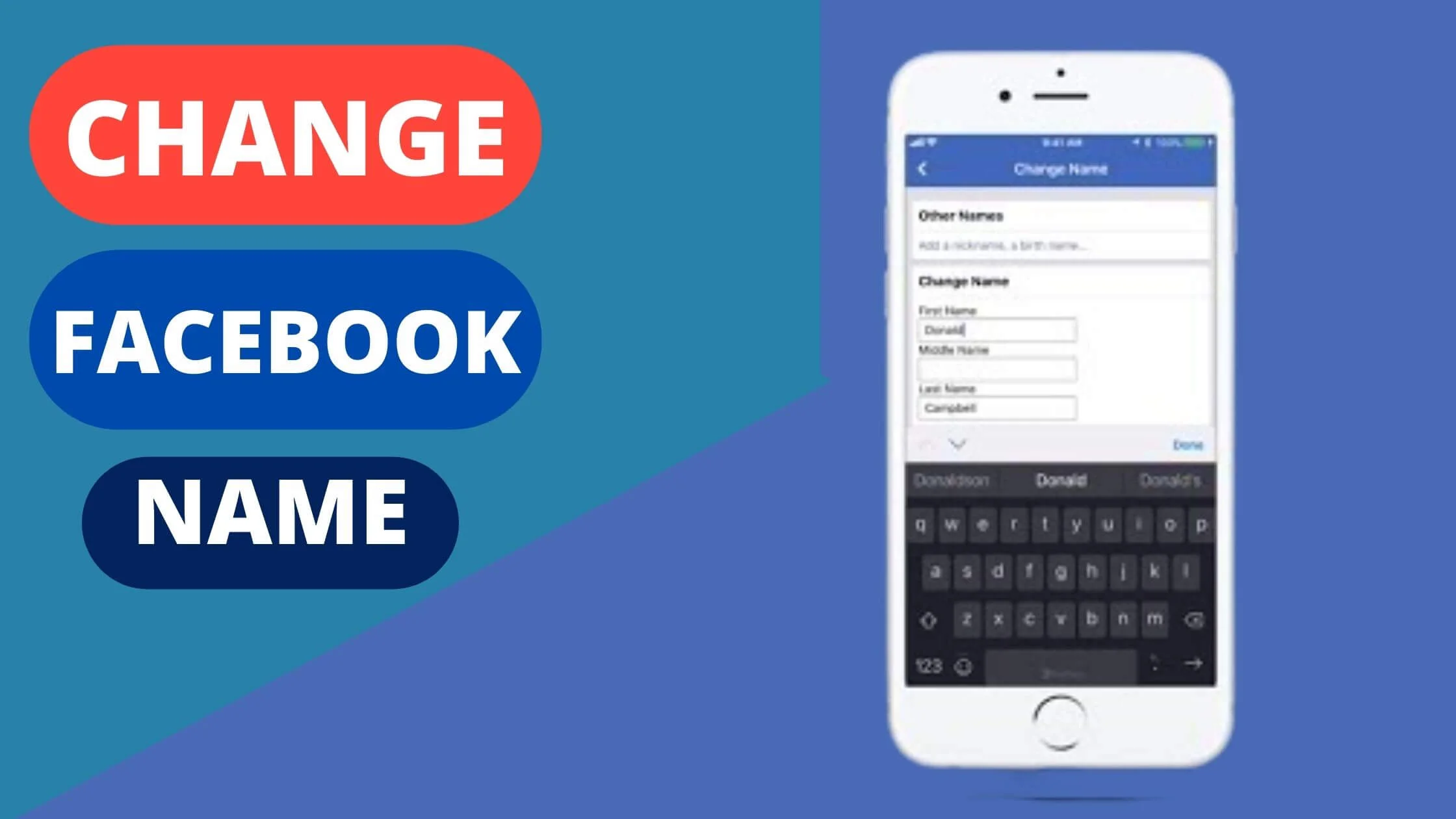
It could also be that, you recently got married and want to include your spouse’s name in your Facebook profile.
In the past year, Facebook has made several significant updates to their privacy settings. One of the most noticeable changes is the ability to change your Facebook name.
Although you cannot change your Facebook name again for 60 days, it is still an essential part of how people identify you online.
If you’re wondering how you can change your Facebook name, then you’re in the right place.
In this blog, I will guide you to change your Facebook name on mobile and computer really fast.
So without any further ado, let’s get started.
See Also: How to Tell if Someone is Stalking Your Facebook Page
What Happens When You Change Your Facebook Name?
When you change your Facebook name, you cannot change your Facebook name again until after 60 days.
Your old name on Facebook will no longer display on your profile, post and stories that you share.
It might be difficult for your friends to recognize that it’s you. Hence, it is best practice to announce it on your Facebook post or stories.
Note: Changing your Facebook name does not limit or increase your access to certain Facebook tools and features.
How to Change Your Name on Facebook on iPhone
If you’re an iPhone user, simply follow the steps below to change your Facebook name:
- Launch your Facebook app on iPhone and log in to your account if you haven’t.
- Click on the three-line bars (hamburger icon) at the bottom right of your screen.
- Next, click Settings & Privacy.
- Tap Settings.
- Then click Personal Information.
- Proceed to click Name.
- Type in the new name you want to use in the box provided.
- Click Review Change.
- Finally, re-enter your Facebook password to confirm your action and click Save Change.
Note: Once you change your Facebook name, you can only change it again after 60 days. Hence, make sure that you enter the correct name you want to use before saving the changes.
How to Change Your Name on Facebook on Android
If you’re an Android user, follow the steps below to change your Facebook name.
- Launch your Facebook App on your Android device and log in to your account.
- Click the three horizontal line bars at the upper right corner of your screen.
- Next, scroll down and click on Settings & Privacy.
- Click Settings.
- Below the account settings, click Personal Information.
- Proceed to enter the name you wish to change it to. Make sure you verify it before saving the changes as you cannot undo it until after 60 days.
- Put in your First name, Middle name, and Surname and click Review Change.
- Re-enter your Facebook Password and click Save changes.
That’s it. Your Facebook name is now successfully changed.
See Also: How To See Who Viewed Your Featured Photos On Facebook
How to Change Your Name Facebook on Computer
If you’re using a PC, simply follow the steps below to change your name on Facebook:
- Launch your browser and navigate to www.Facebook.com. Log in to your account if you haven’t.
- Tap the small arrow dropdown button at the upper right section of the screen.
- Select Settings & Privacy.
- Tap Settings.
- From the General tab, tap Edit besides Name.
- Type in your new name on Facebook and tap Review Change.
- Select how you will like your Facebook name to be displayed.
- Enter your Facebook password and tap Save Changes.
Hurray! Your Facebook name is now changed to a new one.
How to Add Additional Names to Your Facebook Profile
Facebook allows a maximum of three names on the profile. But what happens when you have more than the allowed number of names on Facebook?
There is a feature that allows you to do that on Facebook. It is called the Additional Name Feature.
This feature is dedicated to adding your nickname, maiden name, or your professional name for easy identification by your friends and family members.
To add an additional name on Facebook, simply follow the steps below:
- Launch your browser and navigate to www.Facebook.com. Log in to your account if you haven’t.
- Tap the small arrow dropdown button at the upper right section of the screen.
- Select Settings & Privacy.
- Tap Settings.
- From the General tab, tap Edit besides Name.
- Click Add other names or Add a nickname, a birth name etc. under Other names.
- Choose the name type and enter your additional name.
- Check Show at top of profile if you would like your additional name to be visible on your profile.
- Finally, Save changes.
That’s All. You now have an additional name added to your Facebook profile.
Note: Your additional name will be public under the About tab of your Facebook profile and also search engines.
How to Change Your Name on Facebook FAQs
How to change your name on Facebook once married
If you recently got married, there’s a need to change your Facebook name to have your spouse’s name.
Below is how to change your name on Facebook after getting married:
- Open your Facebook app and log in to your account if you haven’t.
- Tap on the three-line bars (hamburger icon) located at the lower right of your screen.
- Click Settings & Privacy.
- Next, tap Settings.
- Then click Personal Information.
- Proceed to click Name.
- Enter your spouse’s name in the section provided
- Tap Review Change.
- Finally, re-enter your Facebook password to confirm your action and click Save Change.
Facebook won’t let me change my name after marriage
If you are having difficulty changing your Facebook name, it could be that you have changed the name in the last 60 days.
You will have to wait for 60days to be able to take such action again. But if you are sure that you have not made those changes, simply follow the troubleshooting steps below:
- Logout and login again
- Clear your Facebook cache
- Make sure you have a good internet connection.
- Log in to Facebook on a different device
If you’re still unable to change your Facebook name, contact Facebook support to help you resolve the problem in real-time.
How to change Facebook name before 60 days
Unfortunately, you cannot change your Facebook name before 60 days. You must have to wait for this duration to be able to change your Facebook name again.
How to change your name on Facebook After Marriage
You can change your name on Facebook After Marriage by simply following the steps below:
- Open your Facebook app and log in to your account if you’re yet to do that.
- Tap on the three-line bars (hamburger icon) at the lower right of your page.
- Click Settings & Privacy.
- Next, tap Settings.
- Click Personal Information.
- Proceed to click Name.
- Enter your spouse’s name in the section provided
- Next up, tap Review Change.
- Finally, re-enter your Facebook password to confirm your action and click Save Change.
See Also: How to Recover a Hacked Facebook Account
Why can’t I change my Facebook Name?
Facebook allows you to change your name once every 60 days. So if you have changed your Facebook name within 60 days, you won’t be able to do that again until after that set time frame.
How to change your name on Facebook after being hacked
To change your name on Facebook after being hacked, simply follow the steps below:
- Open your browser and navigate to www.Facebook.com. Log in to your account if you haven’t.
- Click the small arrow dropdown button at the upper right section of the screen.
- Choose Settings & Privacy.
- Tap Settings.
- From the General tab, click Edit besides Name.
- Type in your new name on Facebook and tap Review Change.
- Choose how you will like your Facebook name to be displayed.
- Enter your Facebook password and tap Save Changes.
How to change your name on Facebook even though you reached the limit
There is no way to change your Facebook name once you have hit your limit. You will have to wait for 60 days time period to be able to change your Facebook name again.
See Also: How to Lock and Unlock Facebook Profile
How to change your name on Facebook after divorce
To change your name on Facebook after divorce, simply follow the steps below:
- Open your Facebook app on your smartphone and log in to your account.
- Click on the three-line bars (hamburger icon) located at the lower right of your screen.
- Click Settings & Privacy.
- Next, tap Settings.
- Then click Personal Information.
- Proceed to click Name.
- Remove your ex-husband’s name and enter the name you wish to display on Facebook.
- Tap Review Change.
- Finally, re-enter your Facebook password to confirm your action and click Save Change.
How to change your name on Facebook if it won’t let you
If Facebook won’t let you change your name, simply follow the steps below:
- Sign out and sign in again to Facebook.
- Clear your Facebook cache
- Make sure you have a good internet connection.
- Log in to Facebook on a different device
If the issue still persists, consider reaching out to Facebook support to help you resolve the problem in real-time.
How to change your name on Facebook to a nickname
To change your name on Facebook to a nickname, follow the steps below:
- Launch your Facebook app on iPhone and log in to your account if you haven’t.
- Click on the three-line bars (hamburger icon) at the bottom right of your screen.
- Next, click Settings & Privacy.
- Tap Settings.
- Then click Personal Information.
- Proceed to click Name.
- Click Add other names or Add a nickname, a birth name etc. under Other names.
- Choose the name type and enter your additional name.
- Check Show at top of profile if you would like your additional name to be visible on your profile.
- Finally, Save changes.
Conclusion
Facebook allows you to change your name. However, make sure you’re ready to live with your new Facebook name for at least 60 days before you change it.
Following the steps highlighted in this article, you should be able to change your Facebook name easily.
Also Read:
 PrimeGate Digital is a Result Driven Blog that strives to go beyond ‘Conventional Digital Marketing’ through digital innovation and performance marketing. We have experience working with world class brands and products.
PrimeGate Digital is a Result Driven Blog that strives to go beyond ‘Conventional Digital Marketing’ through digital innovation and performance marketing. We have experience working with world class brands and products.
