Last updated on August 29th, 2024 at 10:36 am
If you have a personal Facebook account, you probably know about the privacy settings, but did you know that you can lock your profile?
Locking your profile allows you to restrict the access of your profile to specific people.
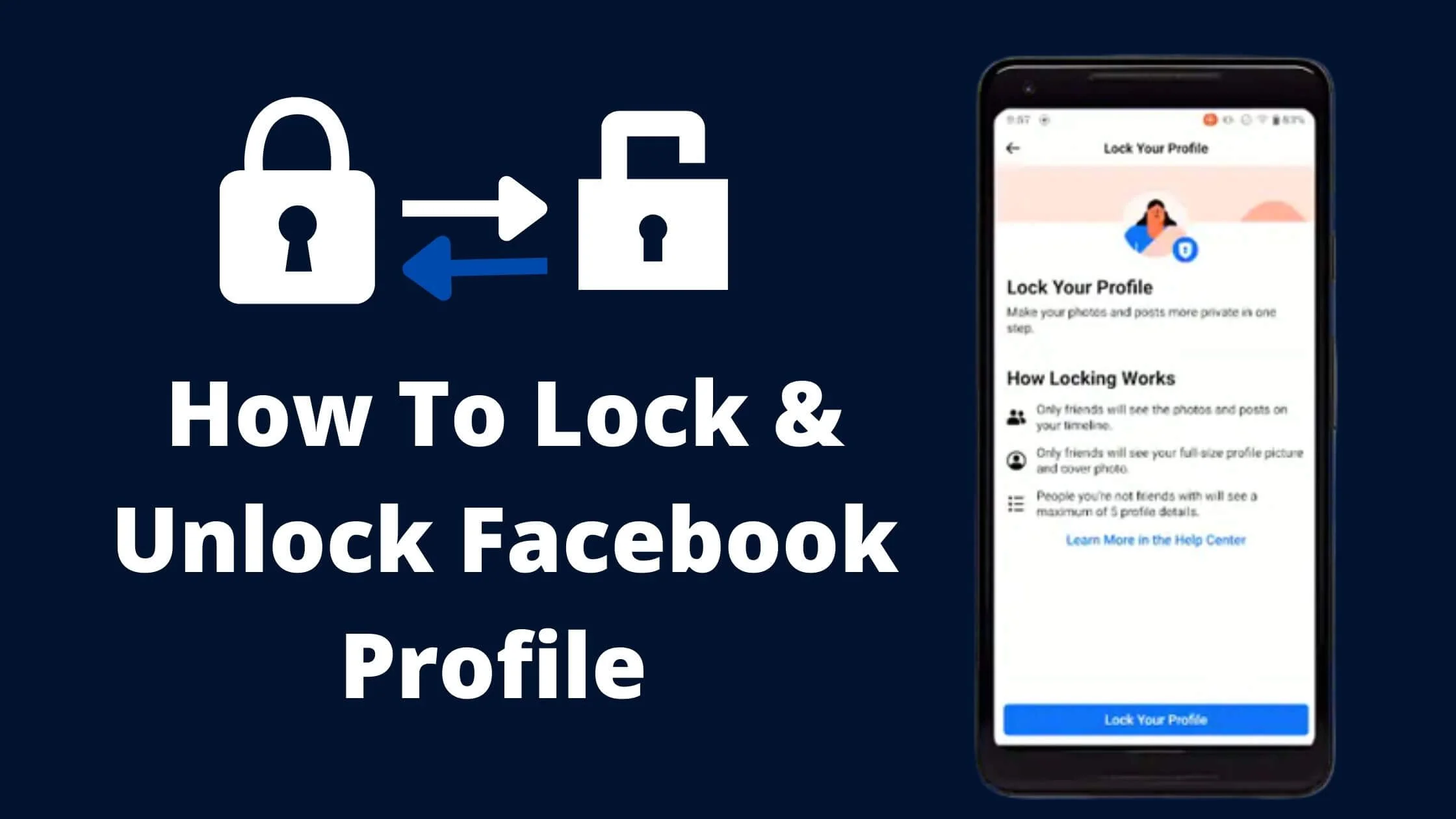
Once you have locked your profile, only your friends can see what you post. Any other person will have to request access from you by sending you a friend request in order to view your Facebook profile.
How then do you lock your Facebook profile?
In this article, I will show you how to lock your Facebook profile, what happens when you lock your Facebook profile, how to unlock your Facebook profile, and the best practices to lock your Facebook profile.
So, without any further ado, let’s get started.
See Also: How to Know Who Viewed Your Facebook Profile
Can I Lock My Facebook Profile?
Facebook profile lock feature allows users to lock their profile from the public.
You can now lock your Facebook profile from non-friends. However, the feature is not yet available in all regions.
Hence, if you can’t find the option to lock your Facebook profile, you don’t have to panic. It will soon be rolled out to your region.
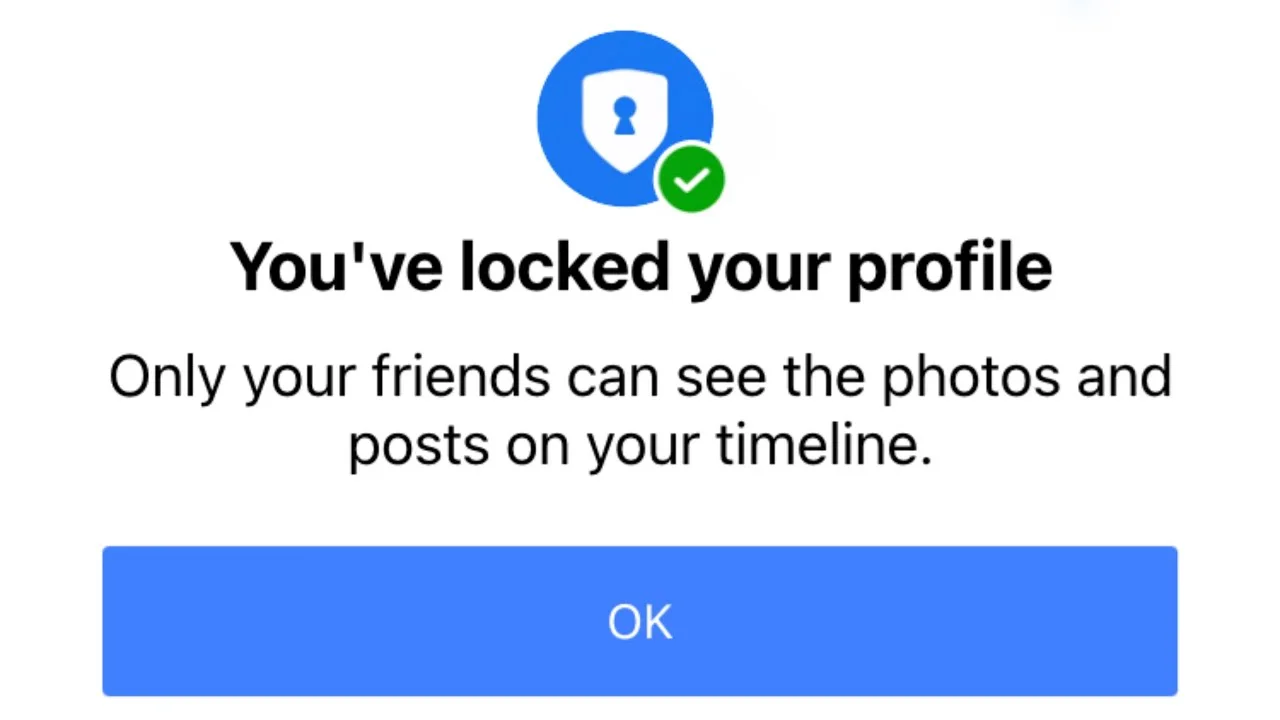
What Happens When You Lock Your Facebook Profile?
If your Facebook profile is locked, it places a restriction on your profile that only your friends can access content on your timeline.
The complete size version of your cover photo and profile picture can only be seen by your friends.
Also importantly, by default, all the posts you have shared with the public will change to friends on the Settings page. This means that only friends can access it.
With respect to your About section, only a part of it will be displayed and only your Facebook friends can view your stories and reels.
Your profile review and tag review will be enabled automatically.
Moving forward, any post you create will only be visible to your friends.
Note: When you lock your Facebook profile, it does not affect how people find you on Facebook.
See Also: How to Hide a Facebook Post From Someone
How to Lock Your Facebook Profile on Desktop
Perhaps you are accessing the Facebook site on your personal computer via the browser, you can lock your Facebook profile.
To do so, follow the steps below:
- Visit the Facebook website on your browser using your computer.
- Then log in to your Facebook account if you have not.
- At the upper right corner of your screen, tap on your Facebook name to get to your profile page.
- Next, tap on the three dots below your name.
- From the menu option displayed, click on “Lock Profile.”
- You will find the “Lock Your Profile” window.
- Proceed to tap on “Lock Your Profile.” This will lock your Facebook profile.
- Next, click on OK to close the lock profile window.
Congratulations! Your Facebook profile is now locked from the public.
How to Unlock Your Facebook Profile on Desktop
Perhaps you want to have your Facebook profile public again, you can unlock it.
To do so, simply follow the steps below:
- Navigate to your Facebook profile page.
- Below your name, click on the three-dot icons to reveal the menu options.
- Tap on the Unlock profile.
- Next on the Unlock page, click Unlock Profile.
That’s it. Your Facebook profile will be unlocked.
How to Lock Your Facebook Profile on iPhone Using the App
If you’re using an iPhone device, you can lock your Facebook profile.
Below are the steps to lock your Facebook profile on your iPhone:
- Launch the Facebook app on your iPhone and navigate to your profile.
- Click on the three dots icon beside + Add Story.
- Next click Lock Profile.
- Go through the short information that explains what the feature does.
- Then click on Lock Your Profile.
That’s it. Your Facebook profile is now locked from non-friends. Only friends can see your post and a future post will only be shared with friends.
See Also: How to Report a Fake Facebook Account
How to Unlock Your Facebook Profile on iPhone Using the App
If you decide to unlock your Facebook profile, you can do so without any restriction.
To unlock your Facebook profile on your iPhone using the app, simply follow the steps below:
- Launch the Facebook app on your iPhone.
- Tap on the navigation menu and click on your profile.
- Next, tap on the three-dot icon next to the Edit profile icon.
- Then tap on Unlock Profile.
- Click on Unlock.
- Finally, tap on Unlock your profile. You will get a pop-up notification letting you know that you have unlocked your profile.
How to Lock Your Facebook Profile on Android Using the App
Android users are not left out when it comes to profile lock on Facebook. To do so, simply follow the steps below:
- Launch the Facebook app on your mobile device and log in to your account.
- From the home page, click on your profile picture to get to your profile page.
- Next, tap on the three-dot icons to display the menu option.
- From the menu option, select Lock Profile.
- Proceed to click on the Lock Your Profile option from the end of the list of options.
- You will see a pop-up saying “You locked your profile. Only your friends can see the photos and posts on your timeline.”
- Go ahead to click OK.
That’s it. Your Facebook profile will now be locked and your post can no longer be shared with the public.
How to Unlock Your Facebook Profile on Android Using the App
How you unlock your Facebook profile on Android is pretty similar to how it’s done on iPhone.
To do so, follow the steps below:
- Open the Facebook app on your Android device.
- Click on the navigation menu bar and tap on your Facebook profile.
- Next up, click on the three-dot icon just beside the Edit profile icon.
- Proceed to tap on Unlock Profile.
- Tap on Unlock.
- Finally, click on Unlock your profile. You will see a pop-up notification informing you know that you have unlocked your Facebook profile.
See Also: How To See Who Viewed Your Featured Photos On Facebook
Why Can’t I See the Lock Facebook Profile Feature?
If you can’t see the lock profile feature, it could be that it has not been rolled out in your region.
You will have to be patient for it to get to you, only then can you access the Facebook lock profile features.
Perhaps you are in the region that currently supports the Facebook lock profile option and still you can’t use the feature, there are a few steps you can take as detailed below.
What to do if Locking the Facebook Profile is not Available for You?
As stated above, the Facebook lock profile feature is not available in all countries.
However, there are some steps you can take to make sure that the issue is not from your end.
Update Your Facebook App
The first step will be to ensure that you’re running on the latest version of the Facebook app.
Depending on the device you are using, you can go to either the Google PlayStore or the App store to update your Facebook app.
Clear Your Facebook App Cache
Clearing your Facebook app cache can also help fix the issue of your Facebook lock profile not working if it is available in your country.
This step will help refresh the app and make sure that it is working properly.
Change your Privacy Settings
There are other options with your Facebook privacy settings that can also help you protect your privacy.
You can make these changes by following the steps below:
- Launch your Facebook app and click on the three-line bars on your screen to open the menu option.
- Next, scroll down and click on Settings & Privacy.
- Click on Settings then Privacy settings.
- From this section, you can tweak as desired.
Contact Facebook Support
You can also contact the Facebook Support team via the Facebook Support live chat agent.
However, this should be the last resort if nothing else works.
Facebook Profile Lock Available Country List
Facebook profile lock is currently available in the following countries
- UK
- Bangladesh
- India
- Egypt
- Iraq
- Morocco
- Saudi Arabia
- Sudan
- Turkey etc.
How to Lock Facebook Profile if There is No Option
There are a lot of people asking how to lock Facebook profile if not available in their region.
The good news is, there’s a workaround to lock your Facebook profile even when it is not yet available in your country.
Below are the steps to follow:
Step 1: Download Facebook Lite
The first step is to download Facebook Lite from Google Playstore. Log in to your Facebook account.
Step 2: Change the Default Language
The next step will be to change the language from the default. So if the Facebook Lite application is set to English, Afrikaans, Urdu, Hindi, Indo, or any other language, then scroll down under languages and change it to the 7 languages counting down from below on the FB Lite.
Once this change is made, the Facebook menu and settings will proceed to that country.
You can use the icons moving forward to know what each means as you might not understand the language just as I don’t.
Step 3: Open the Settings Menu
Though this might be challenging to know, however, you can use the gear icon (which is Settings) to know.
Step 4: Select Profile Lock in Privacy Section
Go ahead to choose the profile lock in the Privacy tab. Next, swipe down to where you see the profile key.
Step 5: Select the Blue Menu and Confirm
Select the blue menu below and tap on the blue menu from the popup screen.
Step 6: Return the Language
Finally, return to your language and change it back to the language you understand.
Open the Menu > Language > Select a Language > Done.
See Also: How to Get Verified on Facebook for FREE
How Can I Lock my Facebook Profile Picture
You cannot lock your Facebook profile picture from being visible, however, you can lock it so people cannot download it, copy, take a screenshot or even share it.
The Facebook feature that allows you to do this is called the Facebook profile picture guard.
How to Turn On Facebook Profile Picture Guard
- Navigate to your Facebook profile and click on your profile picture.
- Choose the option of ‘Turn on Profile Picture Guard”
- Tap Next.
- Finally, tap Save and that’s all.
How to Turn Off Facebook Profile Picture Guard
- Navigate to your Facebook profile and click on your profile picture.
- Choose the option of ‘Turn off Profile Picture Guard”
- Tap Next.
- Finally, tap Save and that’s all.
How to Lock and Unlock Your Facebook Profile FAQs
What does locking my Facebook profile do?
Locking your Facebook profile enhances your privacy by restricting who can view your profile information. When your profile is locked:
- Only your friends can see your profile details, posts, and photos.
- Non-friends will only see limited information, such as your profile picture and cover photo.
- Your posts and personal information become more secure from public view.
How can I lock my Facebook profile?
To lock your Facebook profile:
- Open Facebook and go to your profile.
- Click on the three dots (•••) next to your profile picture.
- Select “Lock Profile” from the dropdown menu.
- Follow the on-screen instructions to confirm.
Can I unlock my Facebook profile later?
Yes, you can unlock your Facebook profile at any time. To unlock it:
- Go to your Facebook profile.
- Click on the three dots (•••) next to your profile picture.
- Select “Unlock Profile” from the dropdown menu.
- Confirm your decision by following the on-screen prompts.
Will locking my profile hide my posts from friends?
No, locking your profile will not hide your posts from friends. Your friends will still be able to see your posts and interact with them. Locking your profile mainly affects what non-friends can see.
Are there any downsides to locking my Facebook profile?
Locking your Facebook profile can limit the visibility of your content to people outside your friend list. This may make it harder for people you don’t know well to find and connect with you. However, it significantly enhances your privacy and control over who sees your information.
Can I still use Facebook features while my profile is locked?
Yes, you can still use all Facebook features, including posting updates, joining groups, and interacting with friends, even with a locked profile. The lock only affects how your profile information and posts are visible to non-friends.
Is locking my profile the same as setting my account to private?
Locking your profile is a specific feature designed to enhance privacy on Facebook. While it provides increased security, it does not completely make your account private. For complete privacy, you might consider adjusting your overall privacy settings in addition to locking your profile.
How do I know if my profile is locked?
When your profile is locked, you’ll typically see a small padlock icon next to your profile picture. You can also verify the status by checking the profile options menu; it will show “Unlock Profile” if it is currently locked.
Can other people still send me friend requests if my profile is locked?
Yes, people can still send you friend requests even if your profile is locked. Locking your profile does not prevent others from reaching out to you via friend requests or messages.
What should I do if I encounter issues with locking or unlocking my profile?
If you encounter any issues, try the following:
- Ensure your Facebook app or browser is updated to the latest version.
- Clear your browser cache or app data.
- Check Facebook’s Help Center for any updates or troubleshooting tips.
- Contact Facebook Support if problems persist.
Can I Use VPN to Lock my Facebook Profile?
With a reliable VPN, you can lock your Facebook profile. Once you have enabled it and selected to operate from a county that has Facebook lock available, you can then follow the steps to lock your Facebook profile.
Why is Facebook Profile Lock not Available?
If Facebook profile lock is not available on your account, it means that it is yet to be rolled out to your region.
Can I Lock a Facebook Page?
At the moment, there’s no option to lock the Facebook page. You can only lock a Facebook profile.
Conclusion
Locking your Facebook profile is one way to prevent Facebook stalking on your account. It is a fantastic feature of Facebook.
Though it is yet to be available in all countries, following the steps above, you should be able to use the Facebook profile lock feature.
Also Read:
 PrimeGate Digital is a Result Driven Blog that strives to go beyond ‘Conventional Digital Marketing’ through digital innovation and performance marketing. We have experience working with world class brands and products.
PrimeGate Digital is a Result Driven Blog that strives to go beyond ‘Conventional Digital Marketing’ through digital innovation and performance marketing. We have experience working with world class brands and products.
