Last updated on April 8th, 2023 at 07:39 pm
One of the most pressing questions we have gotten in recent times is “How to see who viewed your featured photos on Facebook?”.
A quick way to find out who has viewed your featured photo is to directly tap one of them. The number of Facebook users who have seen it will be indicated there.
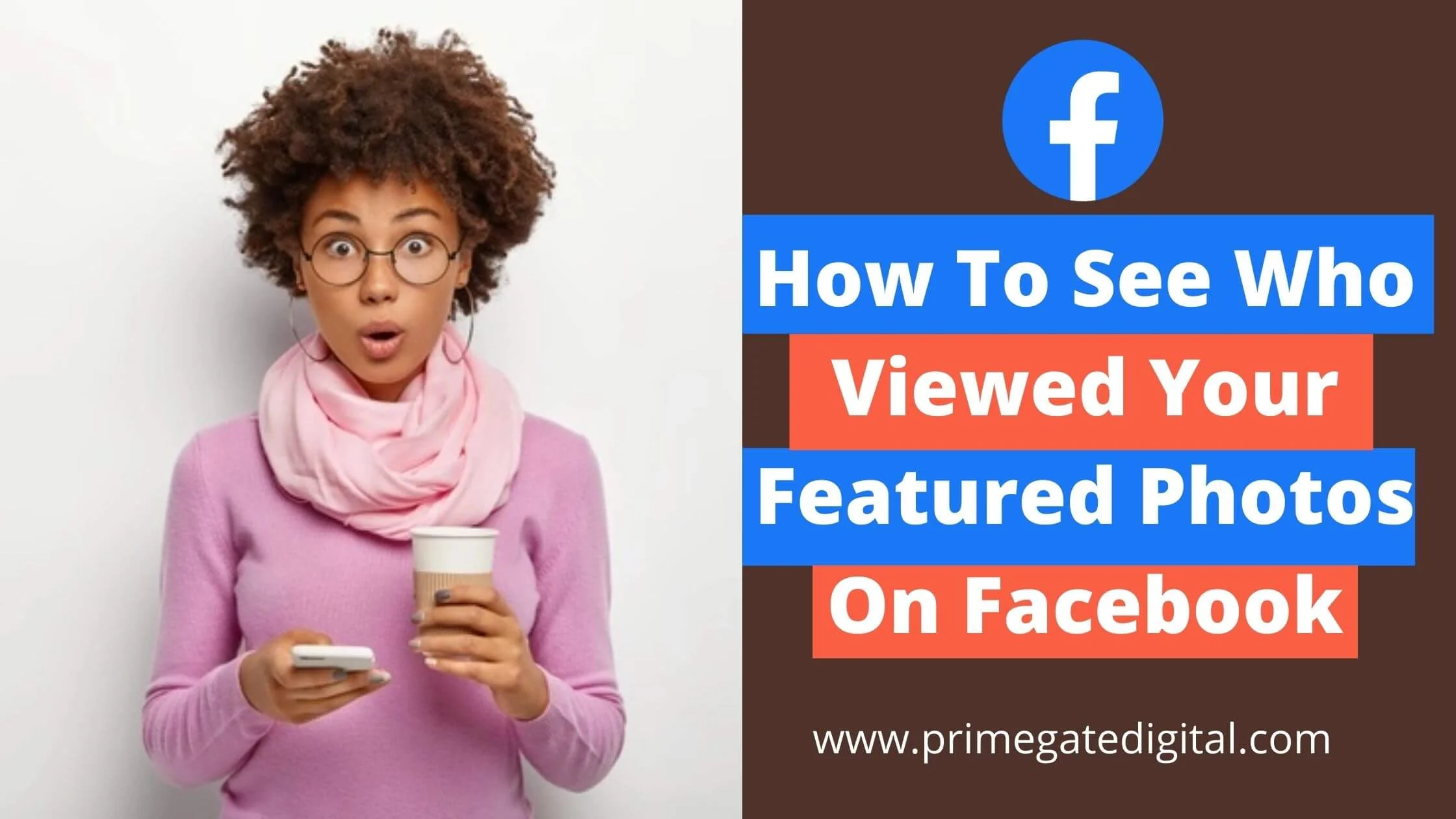
If you are observant, you will notice that there are many categories available. Two of which are “others” and “viewers”.
These two categories are important and we will describe them in the simplest terms possible.
Your Facebook friends who have seen your featured photos are referred to as “viewers”.
In direct contrast, “Others” are users who have explored your featured photos but aren’t your Facebook friends.
If someone who isn’t your Facebook friend views your featured photo, it’s impossible to find out who that person is.
This article covers the simplest way to see who has viewed your Facebook featured photo and many more.
See Also: How to Know Who Viewed Your Facebook Profile
What are Facebook Featured Photos
A featured photo collection (sometimes called a featured segment) is equivalent to Instagram’s highlight feature.
It enables you to upload a collection of pictures or video files to your FB profile for others to see.
Please remember that featured pictures are accessible for public viewing, meaning they can be viewed by anybody.
Can You See Who Viewed Your Featured Photo On Facebook?
The answer is yes! You can see who viewed your featured photos on Facebook. The guide below will show you how to view featured photos on Facebook.
How to See Who Viewed Your Featured Photos on Facebook
Below are some of the proven ways that you can use to view Facebook-featured photos.
Access Your Facebook Profile Picture
To begin, you have to access your Facebook profile.
You can either launch the Facebook app on your smartphone by logging into your account and inputting your phone number or email address and password correctly.
Alternatively, you can access your Facebook profile through desktop mode.
After successfully logging in, you can easily get to your profile picture, which is beside the “What’s on your mind?” status box. Tap on it.
Another method you can use to access your Facebook profile is through the navigation panel below. Tap the menu bar and select “See your profile”.
See Also: How To See What Someone Likes On Facebook
Review Your Featured Photos
You’ll be directed to your Facebook profile after clicking on your Facebook profile picture. You can find all your profile information on your Facebook profile.
It contains private details like your name, college, city, religious views and check-ins. Navigate to the bottom of the page till you find your featured photos.
Next, you must select the featured photos for which you want to check the viewer.
For instance, select any featured picture to see who has seen the collection.
Select the Arrow Button
Click on the featured photo collection and you will see an extended full screen of the number of viewers in the lower corner of your featured collection.
The number of names displayed is usually few. Click the arrow button to access the complete list of viewers.
Evaluate Your Viewers
After clicking the arrow button, you will be taken to the “Insights” section.
This is where you will find the list of your Facebook friends who have seen your featured photos. For your perusal, their full names and profile pictures will be displayed
To check all your viewers, keep scrolling down the list.
Examine your Other Viewers
When you reach the bottom of the page, you may notice the “others” section.
To find out more information about it, click “Others”. Briefly put, “Others” refers to views from those who aren’t your Facebook Friends.
Viewers, conversely, denote views from your Facebook Friends. Views from the “Others” category (Non-Facebook friends) are usually hidden.
Sadly, it is impossible to see their names unless you are friends with them on Facebook.
This is due to Facebook’s anonymity policy. The good thing is that the total view count of the “Others” category is displayed.
For instance, if you see “6”, it means that your featured photo has been seen by 7 users who aren’t your Facebook friends.
Congratulations! you have figured out how to find out who viewed your Facebook featured photos.
See Also: How to Recover a Hacked Facebook Account Really Fast
How to Edit Your Featured Photos on Facebook
Here is how to edit featured images on Facebook for both Android and iOS users.
On Android/iOS
- Launch the Facebook app on your phone. It’s a blue application with the white letter “f” on it.
- Select your profile photo. It is located near your status box beside the “What’s on your mind?” in the top right corner of the page, on your Newsfeed.
- Select “Edit Profile”. It is at the top edge of the page. It’s the white shape of a pencil.
- Scroll down to the Featured Photos section. These are all the pictures in your profile’s “Featured” area, underneath your bio and over the “What’s on your mind?” status area.
- Select Edit Featured Photos. It’s in the “Featured” section below the pictures.
- Click on any of the pictures in the “Featured” area if you can’t find the Edit Featured Photos tab.
- Go to the same page and click Add Featured Photos if you have not uploaded any pictures yet.
- Add or edit pictures. In the middle of a grey area, or even in the lower-left area of an existing photo, click the photo button.
- Ensure you upload pictures that give more information about yourself because featured photos aim to give others a bit of an insight about you.
- You have the option to add up to 5 featured photos.
- Select Upload Photos. If you need to upload a picture from your smartphone’s camera roll/gallery, follow these steps.
- If you wish to share a picture from your Facebook album, click on select photos.
- Delete featured photos. To remove a picture, select the blue x in the top corner.
Don’t forget that everyone can see the featured pictures because they are always public.
On PC/ Desktop
- Visit Facebook. If you are not immediately logged in, correctly input your email or phone number and password.
- Click on your username. Right next to the search area on the blue bar at the top, you’ll find this option.
- Hover your mouse over the “Featured Photos” area. It’s beneath “Intro” on your Timeline, in the left corner of the screen.
- Select Add Featured Photos if you haven’t uploaded any pictures yet.
- Select the grey pencil by clicking on it. It is located in the “Featured Photos” section’s right-hand corner.
- To add photos to an empty area, click on the blue photo button.
- You have the option of adding up to five featured photos.
- Remember everyone can see the featured photos because they are always public.
- Select +Upload Photo, if you want to upload pictures from your PC.
- You can also choose from your Facebook photos. Simply click on any of your pictures shown underneath the +Upload Photo to add them to your featured photo.
- You can delete your pictures by clicking on the “X” button on the top-left area of any picture.
Featured Photos On Facebook FAQs
Is it possible to check who viewed your Facebook featured photos?
Absolutely. You can find out who has seen your Facebook featured photos.
But, only those who are your Facebook friends will have their names and profile pictures revealed if they browse your featured photos.
When they aren’t your Facebook friends, they will be classified as ‘Others’ rather than “viewers”. Their identity will be anonymous.
However, their “Others” view count will be displayed.
Why am I unable to upload featured photos to Facebook?
The reason for this may be that the featured photos section is unavailable in your geographic region or country. This might prevent you from uploading new featured photos.
Also, the “Featured photos” section is sometimes offered as “Story highlights” in some regions. So it is important you check that up.
The featured area on Facebook is still being rolled out in some countries for regular and business use.
Do featured photos appear on your timeline?
If you upload any featured photos to Facebook, they won’t appear on your timeline. To view any of your featured photos, Facebook friends will have to access your Facebook profile.
Is it possible for your friends to see your Featured photos?
Yes. It is possible. They can access your Facebook profile and tap “Featured Pictures”. They will be able to view your featured pictures.
How do you restore the old Facebook-featured photos?
Facebook recently underwent a redesign, which meant that old designs were scrapped to make way for new ones.
In the old “classic” Facebook design, featured photos were displayed as static pictures, but in today’s modern design, the photos are organised in “story” form, similar to Instagram’s highlights.
Since the old Facebook design has been gotten rid of, you can’t access the old Featured photos look.
How can you know if someone is following you on Facebook?
Facebook has plainly stated that it does not allow you to monitor who sees your FB profile. And that feature cannot be provided by third-party tools.
If anyone stumbles across an application that purports to be able to do this, feel free to notify Facebook.
What are Viewers on Featured stories?
Viewers are the sum of Facebook users (non-friends and friends) who have viewed your featured photos. To put it another way, it signifies the total of “Featured Viewers” and “Others.”
Conclusion
We hope you have learned how to easily check who has viewed your featured photos on Facebook following this guide. You can bookmark this blog post for future reference.
Also Read:
- How Can I See My Old Posts On Facebook Without Scrolling
- Why Your Facebook Dating App Notification is Not Working
- How To Find Who Created Facebook Account
- How to Enable Dark Mode on Facebook
 PrimeGate Digital is a Result Driven Blog that strives to go beyond ‘Conventional Digital Marketing’ through digital innovation and performance marketing. We have experience working with world class brands and products.
PrimeGate Digital is a Result Driven Blog that strives to go beyond ‘Conventional Digital Marketing’ through digital innovation and performance marketing. We have experience working with world class brands and products.
