Last updated on December 11th, 2022 at 03:50 pm
A few years ago, Instagram introduced the Reels feature to their app. Users can make short, engaging videos with Reels and share them with their followers.
Instagram Reels is fully built within the Instagram app; all you have to do now is install the most recent version.
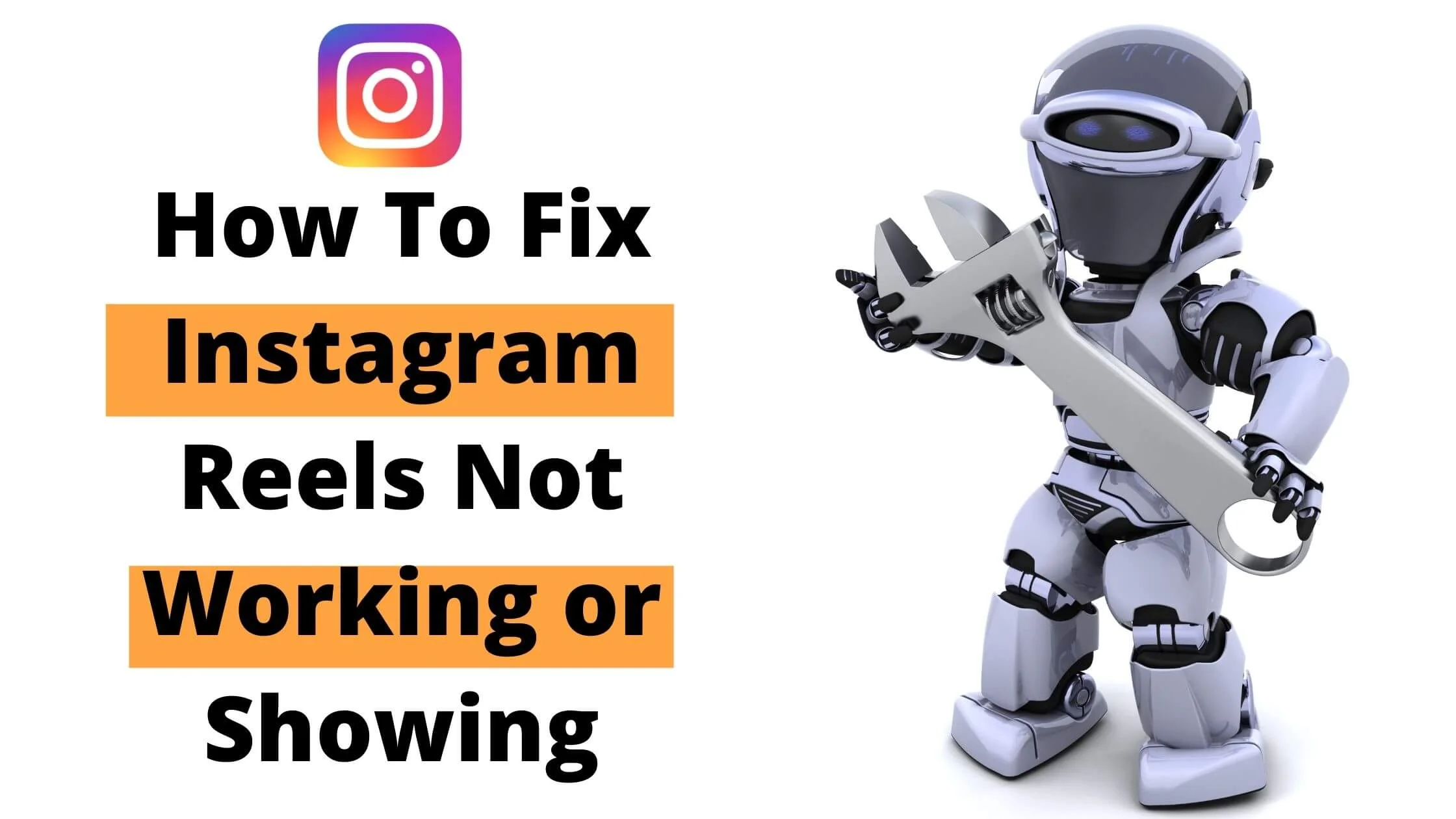
However, several users have reported that even after installing the latest version of the Instagram app, the Reels feature is unavailable or that Instagram Reels does not display on their mobile device regardless of everything they do.
If you are having a similar problem, this article will assist you in resolving it. We’ve offered some fantastic ideas and techniques in this article to help you rectify your Instagram Reels issue.
So, without further ado, let’s get started.
See Also: How To Fix Instagram Tagging Not Working
What is Instagram Reels?
Instagram Reels is the social media platform’s response to TikTok. If you’re unfamiliar with Instagram Reels, it’s a major update to the Facebook-owned Instagram that enables you to create 15-second short video clips.
It also comes with lots of fantastic filters, as well as the ability to insert your own soundtrack.
If the music on Instagram Reels isn’t functioning or the reels aren’t working on Instagram, don’t worry!
We’ve got you covered.
How to Fix Instagram Reels Not Working or Showing
Here are some ways to fix Instagram Reels not working or showing.
1. Update Your Instagram App
The simplest approach to fix a problem with an application on a smartphone or pc is to upgrade it to the most recent version available.
If you haven’t tried Reels on the Instagram app already, you should download the most recent version on your Android or iOS device.
On Android, navigate to the Google Play Store and tap the ‘Update’ option on the page to get Instagram’s newest version.
You can equally launch the Google Play Store application, type “Instagram” into the search bar, select the application from the search listings, and hit the “Update” option.
On iOS, you may install the latest version of the Instagram app by going to the App Store, searching for “Instagram,” and then hitting the ‘Update’ button if one is accessible inside the app’s search results.
Optionally, you may go to the Instagram application page in the App Store by clicking this link and then tapping the ‘Update’ icon.
The Reels feature may be found on the Instagram app if a new version is installed.
See Also: How to Fix Instagram Says I Have a Message But I Don’t Notification
2. Check to See if Reels Appear in Other Parts of Instagram
Reels can be found in various places. Check out all of the areas below to learn about all of the ways you can start utilising Reels and locate the feature on Instagram.
Check the Reels Tab
The Reels section in the lower area of the Instagram application is the only spot where you can access Reels from users all over the globe.
The reel logo is represented by a rectangular shape with a play icon. Once you select the Reels option, you’ll see a series of public Reels clips from thousands of Instagram users.
Look for Reels on any Instagram user’s profile
To find out if Reels has been activated on your Instagram account, navigate to any user’s profile and look for their Reels video.
We advise you to check for Reels gallery of a celebrity or a famous brand Instagram page. You will gain access to the user’s reels collection on a single page.
Access the ‘New Post’ page
Launch the Instagram application and select the ‘+’ symbol in the upper left corner to start making Reels videos immediately. This should take you to Instagram’s ‘New Post’ page.
If your Instagram account has Reels configured, you should notice a ‘Reels’ option at the lower end of the screen that you can tap to access the app’s camera and start recording a Reels video.
Check the Camera Screen
Here’s another method to find out whether you can access Reels. Launch the Instagram app. Then swipe from right to left on the app’s home screen—tap the Reels tab at the lower end.
Look for Reels films in the ‘Explore’ section of Instagram
Some viral Reels videos can show up in the Instagram app’s ‘Explore’ area and other personalised content.
Launch the Instagram application, select the ‘Search’ button in the lower area, and browse through the screen until you see a portrait clip marked with the Reels emblem.
See Also: How to Download Facebook Reels Video on Android & iPhone
3. Sign out of Instagram and then Sign Back in
If you are still having trouble accessing Reels after updating the app, try to log out and then after a few minutes, log back into your Instagram profile.
To sign out of your Instagram profile:
- Navigate to the lower right side of the screen and select your profile photo
- Select the menu bar on the upper right side once your profile opens on the page.
- Select the ‘Settings’ icon at the lower part of the column that displays on the right.
- Slide downwards to the lowest part of the ‘Settings’ page and hit the ‘LogOut’ button.
You’ll be signed out of your Instagram profile automatically. After that, sign in to your Instagram account, as usual, using your login details, and see if Reels has surfaced within the app.
4. Join the Instagram Beta Program
If you still can’t find Reels in the Instagram app, you can download the Beta version of the app and update it to receive the feature.
When you enter an app’s beta program, you have the opportunity to try out the app’s newest or planned feature ahead of time, and you can also gain access to the latest server-side upgrade.
For the time being, Instagram’s beta program is exclusively available to Android users. If you have an Android device, you can install the Instagram Beta app by going to the Android Playstore and doing a search for it.
After loading the Instagram site from the Google Play Store, scroll to the bottom of the ‘Join the beta’ area and hit the ‘Join’ option.
You will be prompted to validate this process, and you need to tap on ‘Join’ inside the dialogue box that appears to go beyond this.
You will immediately be enrolled in the Instagram beta program by Google. It may take a couple of minutes for you to receive an upgrade to Instagram’s latest beta release.
To download the newest Instagram Beta on your smartphone, select the ‘Update’ option on the Instagram page of the Play Store app when it’s available.
After you’ve installed the update, launch the Instagram application and see if you can access Reels.
5. Clear the Cache in the Instagram App
When you use an app on your phone for a lengthy moment, it can accumulate a lot of data on your phone’s internal storage. If this surpasses a set threshold, the app or your smartphone can start to act abnormally.
In this manner, the app may stop displaying newly added features. In these kinds of situations, clearing the app’s cache on your smartphone can be beneficial.
On Android, hold down the Instagram application icon, then tap the I button to empty the cache.
You will then be directed to the Instagram App Info page. Choose ‘Storage and cache’ from the list of options.
Hit the ‘Clear cache option on the next page.
The Instagram app cache on your Android device has been erased. Confirm if you can access Reels by launching the app.
To remove the cache of the Instagram application on iOS, you must first uninstall the application from your iPhone and then reinstall it, as explained in the next section.
6. Delete and then Reinstall the Instagram App
The final step is to delete the Instagram app from your device and then install it again if none of the other options works.
You can delete Instagram from your Android device by pressing and holding the Instagram application icon and tapping the I button.
Select the ‘Uninstall’ option on Instagram’s Application Info page, then validate the process.
Here’s how to reinstall the Instagram app after deletion:
Launch the Google Play Store application, then select the “install” button when the app shows up in the list of results.
On an iPhone, you can remove the Instagram application by pressing and holding the app icon and tapping ‘Delete App’ from the menu.
After you’ve removed the application, go to the App Store on your iOS device and do a search for “Instagram.”
Launch the Instagram app right now to confirm if Reels is accessible.
How To Fix Instagram Reels Not Working or Showing FAQs
Why Isn’t My Instagram Account Working With Reels?
There could be many reasons for your inability to access Reels on Instagram. First, it’s possible that you do not have the latest version of Instagram.
Another reason for the absence of Reels in your account could be due to the buildup of the app cache. We have addressed the fix to these issues extensively in the article.
Why aren’t my Instagram Reels Uploading?
A bad network is among the most likely causes why you may be unable to upload a reel. We suggest you try signing out and back in to see if you are now able to upload a reel.
Why am I Unable to Use Polls in my Reels?
Instagram’s immersive graphics (polls, quizzes, and the likes) are not accessible on Instagram Reels, which is saddening. If you want to connect with your followers with these features, you can choose to publish Instagram stories.
Conclusion
Instagram Reels is a fantastic feature that allows you to connect with your followers in only 15 seconds fewer, all while using a variety of filters and soundtracks.
Also, if you were previously without the feature and were experiencing “Instagram reels not working” issues, we truly hope that this article on how to fix Instagram Reels not working or showing has assisted you in tackling the problem.
Also Read:
 PrimeGate Digital is a Result Driven Blog that strives to go beyond ‘Conventional Digital Marketing’ through digital innovation and performance marketing. We have experience working with world class brands and products.
PrimeGate Digital is a Result Driven Blog that strives to go beyond ‘Conventional Digital Marketing’ through digital innovation and performance marketing. We have experience working with world class brands and products.
