Last updated on January 31st, 2023 at 09:45 am
Why does Instagram say I have a message but I don’t?
It’s possible that the problem lies with your own settings, and the app will eventually clear it out for you.
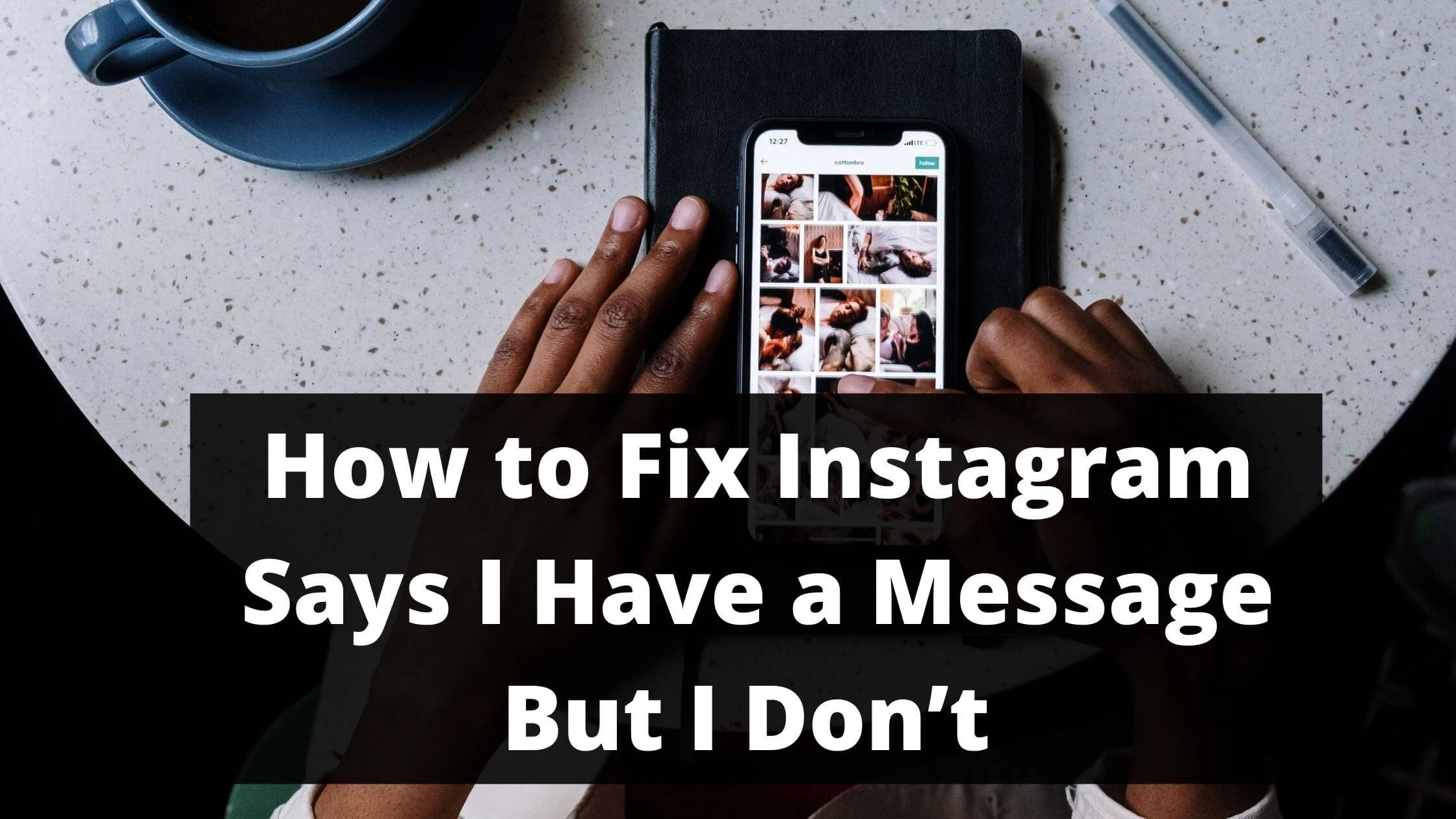
The best thing to do is to check for the unread messages in your DM and Message Requests.
If you’ve done the above and still Instagram says you have a notification, then read on as I guide you on how to fix it really fast.
Why Can’t I Clear my Instagram Notification?
Instagram has been experiencing many issues as of late. There have been reports of the app being down or having bugs.
There has been a Twitter trend saying that the app has been having issues and that people are checking for Instagram down or Instagram dead.
Due to this many users are receiving fake Instagram DM notifications but no message.
Are you also experiencing the message notification on Instagram but no message issue? Do you want to clear Instagram’s red dot that won’t go away?
I’ll explain how to clear notifications on Instagram that refuse to go away.
Before we get started, it is important to know why this error occurs in the first place. This error is known as “Phantom Direct Message Notification”.
This usually occurs due to a glitch in the app or sometimes, a bug can cause this push notification errors.
So, without any further ado, let’s get started on how to fix Instagram says I have a message but I don’t have notification or Instagram ghost notification (other popular names for Instagram Says I Have Messages But I Don’t error)
See Also: How To Recover A Hacked Instagram Account Really Fast
How to Fix Instagram Says I have a message but I don’t Notification
It can be frustrating to see a red dot notification beside the direct message icon on Instagram thinking it’s an unread message.
This could result from glitches and bugs within the Instagram app when the notifications are not working.
There are many ways to fix Instagram says I have a message but I don’t. Follow the steps below to resolve these issues.
Restart the Instagram App
The first thing that we do when we see strange things happening with an application is restarted the app.
After a quick reboot, many of the issues disappear. In the case of Instagram, many users report that the “Instagram says I have messages, but I don’t” bug gets fixed after a quick reboot.
The good news is that this solution can take care of this disruptive situation and provide you with a safe, secure and hassle-free experience.
Below is how to restart the Instagram app.
- Quickly leave the Instagram app
- On the home screen of your smartphone, find the recent apps and remove Instagram from there.
- Next, switch off your device to ensure that other temporary bugs are fixed as well.
- Turn on your smartphone and open the Instagram app.
Confirm if the IG message notification but no message issues have been resolved or not.
See Also: How To Recover Deleted Comments On Instagram
Using Unread Filter
Instagram has a feature called filter that allows you to filter out messages into reading and unread status.
There are users who are really active on Instagram and are most likely to get tons of messages daily.
This might result in some messages getting unnoticed. At this point, you might think that you are experiencing Instagram message notification but no message error.
The solution to this is the Instagram filter. It will help you easily locate messages that you’re yet to read.
Below is how to use the filter feature to find unread messages on Instagram.
- Open your Instagram app.
- Got to the home page.
- Click on the arrow icon at the top right section of your screen to access your direct messages.
- You’ll find the filter icon at the right corner of the search bar. Tap on it.
- Select ”unread” from the drop-down menu to filter the messages.
- Proceed to read the messages (if there are some yet to be read)
Note: Make sure to repeat the procedure to make sure that there are no other unread messages when the filter says “No unread messages.”
Confirm if this resolves Instagram Says I Have Messages But I Don’t issue.
Instagram Clear Cache
Are you done using the ”unread filter”, restarting your app but still experiencing Instagram message notifications but no message issues?
This could actually be a more technical issue that you’re facing.
You don’t need to allow this to steal your happy moments. It can be easily resolved faster than you can imagine.
However, before we dive into the solution, it is important to go through the root cause of the issue quickly.
It has been found that there are cases where the direct message data are cached on Instagram.
These cached data then result in instances where even read messages are seen as unread messages by the system. Hence, the reason Instagram sends notifications to users while there is nothing to read.
You now understand what the root cause is, let’s take a look at the steps to take to fix the “Instagram Says I Have Messages But I Don’t” issue.
Cache-related issues for an application are simple to resolve. All that you’re required to do is navigate to your smartphone app manager and clear the app’s cache.
The same applies to Instagram cache clearing.
It is important to “force stop” Instagram on your Android or iOS device before you gate started.
You can action that by navigating to your app manager page and clicking on the button that says “force stop” under Instagram.
See Also: How to Fix We Limit How Often You Can Do Certain Things on Instagram
How to Clear Instagram Cache on iPhone
To clear the cache on iPhone in order to fix the “Instagram Says I Have Messages But I Don’t” issue, follow the steps below:
- Get your iPhone and head to the settings page.
- Locate and click the “General” button.
- Next, go to the “iPhone’s Storage.”
- Look out for the Instagram app and click on it.
- Proceed to find the “Offload App.” Tap on it to clear the cache.
- Lastly, restart your iPhone.
The other way to clear the Instagram cache on iPhone is:
- Navigate to your iPhone’s settings page
- Locate and tap on “General.”
- Next, find the options that say “iPhone Storage” and tap on that.
- Scroll down to the Instagram app.
- Choose the “Delete App” option. This will automatically clear the cache.
- Restart your iPhone
- Navigate to the app store and install Instagram again.
Confirm if the Instagram message notification but no message issue has been fixed or not.
How to Clear Instagram Cache on Andriod
Clear Cache on Android to fix the “Instagram Says I Have Messages But I Don’t” error by following the steps below.
- Get your Android phone and navigate to ”Settings”.
- Click on the “Storage” option. Otherwise, you can find the “Application Manager” page.
- Scroll down and tap on the Instagram app.
- Find the “Clear Cache” button. tap on that and wait for a few seconds.
Clearing cache on Instagram has proved to resolve ghost notifications on your direct messages.
In addition, it is an efficient way to resolve various other issues on Instagram. You can easily resort to clearing the cache to fix your Instagram issues.
Note: You don’t have to get worried about losing access to your login credentials or app settings. It is a safe step to take.
See Also: How to Tell if Someone is Stalking You On Instagram
Log Out and Log In to Your Instagram
As simple and common as it sounds, signing out and signing in can sometimes help in fixing the “Instagram Says I Have Messages But I Don’t” really fast.
However, before you take this step, make sure that you can still remember your login details. If not, get to find it and follow the steps below:
- Open your Instagram app and navigate to your profile.
- Head to the upper right corner of your screen and click on the menu bar.
- From the pop-up menu, tap on “Settings.”
- Scroll down to the bottom of the page and click on the “Log Out” button.
- Upon successful log out, close the Instagram app.
- Navigate to the ”Settings” again and locate ”App Manager.”
- Choose Instagram and from the options click on the “Force Close/Stop”.
- Proceed to restart your device.
- Open your Instagram again and log in to your Instagram account with your login details.
Confirm if the Instagram message notification but no message issue has been fixed or not.
Re-Install Instagram App
Uninstalling and then reinstalling the Instagram app can be the solution to the “Instagram Says I Have Messages But I Don’t” error.
However, you must have access to your login details to take these steps. If not, I strongly recommend that you don’t take this step.
But if you have it, proceed with the steps below.
How to Re-Install Instagram on an iPhone
To re-install Instagram on an iPhone:
- Find the Instagram app from the app list.
- Click and hold the Instagram app for a few seconds until the option to remove it is displayed on your screen.
- Tap on the “Remove App” option.
- Proceed to delete the Instagram app from your iPhone.
- Finally, navigate to the App Store, and find Instagram using the search bar. Once you get it, proceed to install the app again on your device.
How to Re-Install Instagram on Android
To re-install Instagram on an Android:
- Navigate to the Google Play Store.
- Locate the Instagram app by using the search feature or going through the My apps & Game tab.
- Once you get to the app page, click the option that says “Uninstall.”
- Next, restart your smartphone.
- Open the Google Play Store, and search for Instagram again.
- Click on the Install option.
See Also: Instagram Shadowban: How to Fix it Really Fast
Other Methods to Fix Instagram Says I Have Messages But I Don’t Issue
There are other ways to resolve Instagram Says I Have Messages But I Don’t Issue
Finding updates
- Navigate to the Google Play Store or App Store, depending on your device type.
- In the search bar, enter Instagram.
- Check if there are any pending updates to install.
- Finally, restart your smartphone once the installation is complete.
Unlink Instagram from Facebook
This is an uncommon way to resolve the “Instagram Says I Have Messages But I Don’t” error that most people overlook.
- Open your Instagram app and go to your profile by tapping on the icon at the bottom right section.
- Find the three-line bars and click on them. You can find it in the upper right section of your profile page.
- A screen that allows you to click on ”Settings” will appear. Tap on it.
- Scroll down and locate the option that says ”Linked Accounts.” You can find this on the “Privacy and Security” page.
- Finally, tap on Facebook and unlink the account from Instagram.
You will see a pop-up window with an action button. Click Yes, to proceed and fix all Instagram ghost notifications.
A pop-up window shall appear to your action. Tap Yes, to proceed to that and avoid any sort of Instagram Says I Have Messages But I Don’t Issue
What if the Fixes Don’t Help Resolve “Instagram Says I Have Messages But I Don’t Issue?”
If you have followed the steps highlighted in this article as recommended, there is a high chance that the issues with Instagram Says I Have Messages But I Don’t is already resolved.
But if the issue still persists, you can reach out to Instagram support Team to help look into the issues.
FAQs About Instagram Says I Have Messages But I Don’t
Why does Instagram say I have a message when I don’t?
This is caused by either a bug or an Instagram system error. Sometimes, it could also be that the person that sent the message has deleted it.
If you’re very active on Instagram, you should have noticed a feature that allows you to enable secret chat, it is called Vanish Mode.
Why is there a red 1 notification on my Instagram?
If you notice a red dot or 1 on your Instagram, it shows that you have a direct message from someone that you’re yet to read.
It is also referred to as an Instagram direct message from someone you may know or who knows you.
Conclusion
Following the steps and process recommended above, Instagram Says I have a message but I don’t Notification should be resolved.
Don’t forget to share this article with others. Who knows? They might be experiencing a similar issue.
Also Read:
 PrimeGate Digital is a Result Driven Blog that strives to go beyond ‘Conventional Digital Marketing’ through digital innovation and performance marketing. We have experience working with world class brands and products.
PrimeGate Digital is a Result Driven Blog that strives to go beyond ‘Conventional Digital Marketing’ through digital innovation and performance marketing. We have experience working with world class brands and products.
