Last updated on July 31st, 2022 at 04:12 pm
People have different tastes and desires. While there are persons who love to be in the public eye and have a good number of their activities publicised, some are either wary of publicity for security reasons or generally conservative.
Facebook, though with its many advantages, can seem too open to the public for someone who would love to have his or her life private, yet, wish to have access to and make use of the platform.
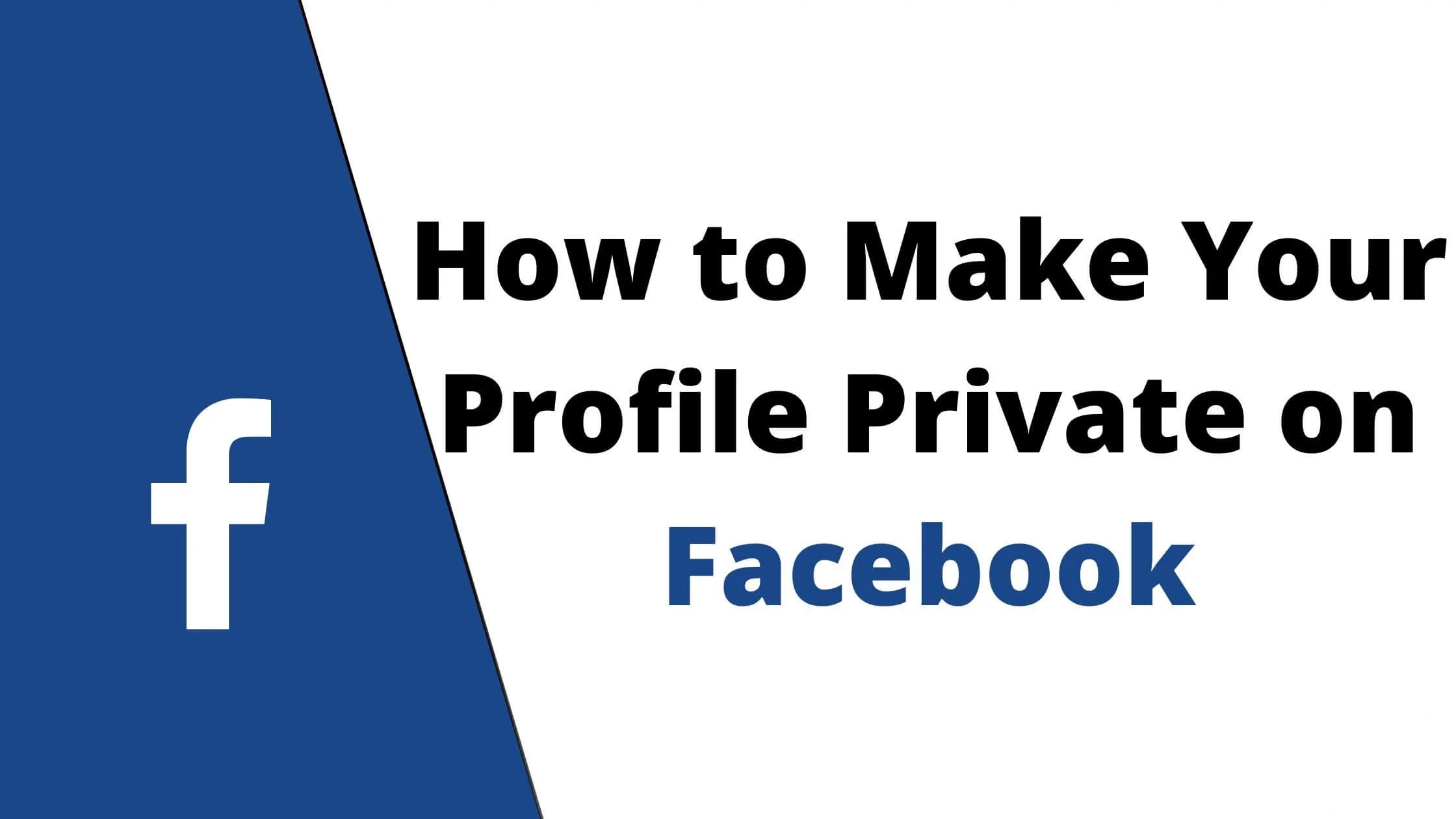
For such a person, there is good news; Facebook profile can be privatized to suit the preferred privacy status of its user.
What Happens When You Make Your Profile Private On Facebook
Making your FB profile private stops certain users from gaining access to your profile. They will no longer be able to see your profile picture, post and content except if you allow it.
It is a great way to control what you share with the public on your Facebook profile.
See Also: How to Lock and Unlock Facebook Profile
Facebook Privacy Options
There are four different privacy options on Facebook. Each is designed to support a distinct level of privacy.
The options include the following:
Public
This is the first level of privacy. This option allows anyone with a Facebook account to have access to the details, posts, and pictures of an account.
With this privacy option, someone without an account can get to see a post or picture with a link which can be opened using a web browser.
Friends
This is the second privacy option. Enabling this option would allow only those that have been admitted into the friendship base of the user to have access to the activities and detail of the user.
Friends of friends
Friends of friends is an option that admits access to a profile, post, or event of a user to both the friends of the user and those who share a mutual friend or friends with the user.
This is second to the Public option in terms of the vastness of its audience.
Only me
Just as the name implies, the Only Me privacy option is designed to allow only a user access to his or her details.
See Also: How to Know Who Viewed Your Facebook Profile
How to Make a Profile Private on Facebook
Below is a detailed guide on how to privatize different aspects of a Facebook profile.
Step 1 to Make Your Facebook Profile Private
- Launch the Facebook app.
- At the end of the page that has been opened, to the top right end, three sequentially arranged horizontal lines will be found. That is the Menu icon. Tap on it. This will open the Menu page.
- Scroll down and tap on Settings and Privacy.
- In the menu that is opened, tap on Settings.
- Under Settings, tap on Privacy Check-Up.
Privacy Check-Up
Under Privacy Check-Up, there are different segments available that house different sections which you can privatize. These segments are:
- Who Can See What You Share
- How To Keep Your Account Secure
- How People Can Find You On Facebook
- Your Data Settings On Facebook
- Your Ad Preferences On Facebook
Note: If the Privacy Check-Up option does not appear after the Settings have been opened, Privacy Check-Up can be typed in using the Search icon (a magnifying glass symbol at the top right corner of the page).
Step 2 to Make Your Facebook Profile Private
Each section present in the different segments under Privacy Check-Up can now be privatized one after another.
There are three sections in this segment. Each section has different features that can be privatized. The features are:
Profile Information
Under Profile Information, the following can be privatized:
- Birthday- For this, the Month and Day of birth are separated from the year of birth. This way, there can be two different privacy options selected. One for the month and day of birth, then, another for the year of birth.
- Others include Hometown; Relationship; Interested In; Current city; Work; Education; Friends and Following.
Post And Stories
The audience that gets to see the user’s posts and stories can be privatized in this section. Previous posts can be privatized with the Limit Past Post feature. Future Posts, as well as Stories, can be privatized as well.
Blocking
This allows the owner of the Facebook account to restrict certain persons in his or her friendship base from seeing their details and posts. There is an Add To The Blocklist feature that enables this feature.
Note: All persons that have a blocked mutual friend with the owner of the account will be restricted as well if the owner of the account chooses the Friends of Friends privacy option for any feature.
- Tap on Who Can See What You Share. The three sections as described above in this segment will be displayed.
- Scroll down and tap Continue. This will lead to each of the sections.
- Privatize the features in each section one after the other. Press Next after privatizing all the features in a section to go to the next section.
- For Blocking; After pressing Add to the block list, select the people to block.
B. How To Keep Your Facebook Account Secure
This segment is meant to enhance the security of an account. It is not necessary for privatization.
It can be skipped.
See Also: Is Facebook Video Chat Secure?
C. How People Can Find You On Facebook
To make your Facebook profile private for this segment of the audience, follow the steps below:
- Tap on How People Can Find You.
- The three sections in this segment will appear. These sections are; Friend requests, Phone Number and Email, and Search engines.
- Scroll down and press Continue.
- Choose the privacy option for Friend Request and press Next. Note: The privacy options available for this section are Everyone (public) and Friends of Friend.
- Tap on the privacy icon of the next section which is Phone Number and Email. Select Phone Number first, then, Email. Afterwards, press Next.
- The Search Engine section will be displayed.
- Toggle the switch to enable or disable this feature.
- When all the three sections are completed, tap Next.
- This will lead to a notification page that shows that all has been completed.
- At the end of this page is Review Another Topic. Tap on it to go back to the Privacy Check-Up menu.
D. Your Data Settings On Facebook
Here’s how to make this section of your Facebook profile private.
- Tap on Your Data Settings On Facebook.
- The two sections in this segment will be displayed. The sections are: Apps and Websites
- Toggle the switch to deactivate apps and websites that are no longer relevant.
- Tap Next and choose the preferred privacy option for Location.
- Tap Next, then, Review Another Topic from the page that will appear to go back to the Check-Up menu.
E. Your Ad Preferences On Facebook
Below is a guideline on how to make this segment of your Facebook profile private.
- Press Your Ad Preferences On Facebook.
- There are three sections in this segment. The first will give you info on Ads and Preferences while the other two are: Profile Information & Social Interaction.
- Toggle OFF the switches of each feature in the Profile Information section. This will prevent Ads from accessing your profile information. The features here are Relationship status; Employer; Job title; Education.
- Tap Next to deactivate Social Interaction. This will prevent friends from seeing posts that were reacted to links to sites visited etc.
- Press Next, afterwards, press Review Another Topic to go back to the menu.
A cross-check can be made on all features privatized to confirm each is in the privacy option sought by the user of the account.
See Also: What To Do If Someone Posted Your Picture On Facebook Without Permission
How to Make Facebook Profile Pictures and Videos Private
Your FB profile pictures and videos can be made private. This can save the day when a video or a picture that is not appropriate or one the user is not okay with is uploaded.
A simple guide on how to make a video or picture private is as follows:
Make Facebook Profile Picture(s) Private
- Open the profile.
- Select the profile picture to make it private.
- Tap the More option that can be found under Who should See This.
- From the Privacy options that will appear, select Only Me.
Make Facebook Video Private
Videos can be made private before uploading and previously uploaded videos can be made private as well.
Before Uploading the Video
After making the video or selecting an already existing one from the device, go to the privacy option and change it from its default state which might be Public or Friends to Only Me.
Previously Uploaded Videos
- Open profile.
- Select the video to be made private.
- Tap on the Edit icon.
- Press Privacy.
- Select Only Me from the options available.
How to Make Your Profile Private on Facebook FAQs
I have compiled some of the frequently asked questions on how to make your Facebook profile private.
Can certain friends be stopped from viewing my posts?
Yes. The Blocking feature under Who Can See What You Share allows you to select those you do not wish to see your posts.
We have also detailed how to hide Facebook posts and also hide Facebook stories in our previous article.
Can already upload posts and videos on Facebook be made private?
You can switch an already uploaded post and video on Facebook from public to private. This is a great way to hide certain content on your Facebook timeline.
After making my profile picture private, can I undo It?
It’s a resounding yes. Follow the same procedure to change the privacy option and your FB profile will be visible again.
Conclusion
At any point in time, any detail that should not be made public can be set to private on Facebook. So yes, Facebook is a large community, but every user still gets the chance to his or her privacy.
Following this guide, you should be able to set your Facebook profile to private.
Also Read:
 PrimeGate Digital is a Result Driven Blog that strives to go beyond ‘Conventional Digital Marketing’ through digital innovation and performance marketing. We have experience working with world class brands and products.
PrimeGate Digital is a Result Driven Blog that strives to go beyond ‘Conventional Digital Marketing’ through digital innovation and performance marketing. We have experience working with world class brands and products.
