Last updated on January 31st, 2023 at 05:52 pm
In this article, I will show you how to know who you are following on Facebook. As we all know, Facebook is one of the apps that is widely used by a whole lot of people, probably because of its significant features.
Facebook was designed in such a way that your newsfeed only displays limited content of your friends, followers, and those you are following as well.
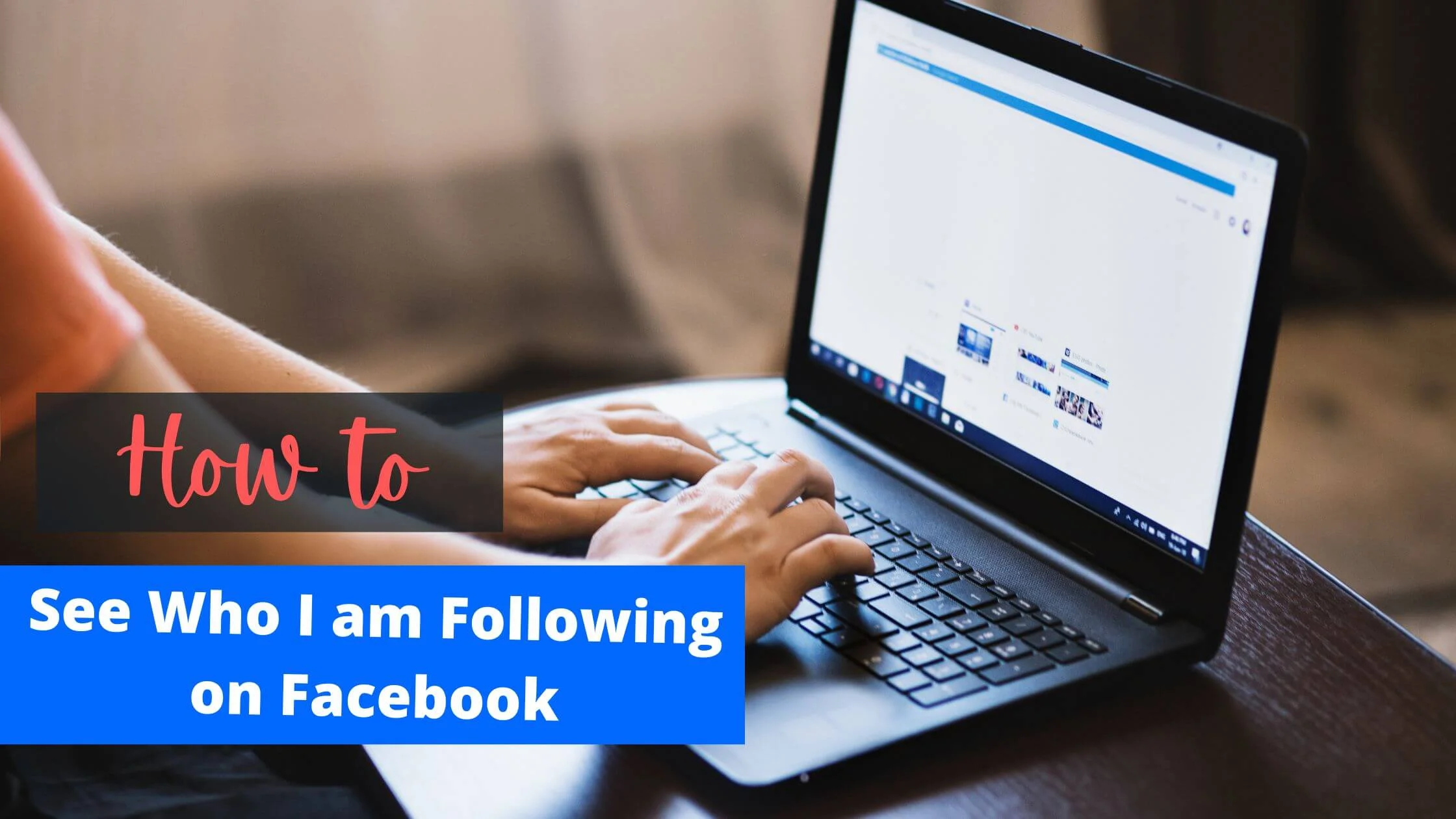
Have you ever wondered why you don’t just see any random Facebook user’s post pop up on your newsfeed?
Well, that is because Facebook only shows you the posts of the accounts you follow.
I think it is quite important for any user on a platform like Facebook, to know the accounts and pages that he or she is following.
It makes it easier for you to find similar pages you might love to follow, based on the pages and accounts Facebook has noticed you follow over time.
How to See Who I Am Following on Facebook
In case you have been using Facebook for years now, and you have never had access to your following list, this guide is all you need.
To see who you are following on Facebook, follow the steps below:
- Log in to your Facebook account.
- Tab the three horizontal lines located at the right top corner just below the messenger icon.
- Click on ‘’see your profile’’.
- Immediately after your profile opens, go ahead to click on the three horizontal dots just below your name.
- A profile settings page will come up, then click on the activity log
- Once the activity log page comes up, choose the filters option located at the top left corner of the page.
- A pop-up will be displayed on the screen, click on categories.
- Next up on the category page, click on connections, and then select the following option from the drop-down menu.
- Right there, you can now see the list of people following you on Facebook.
See Also: Can I See Who Viewed My Videos on Facebook?
How to See Who I Am Following on Facebook on PC
With your personal computer, if you want to know who you are following on Facebook you will have to check your following list by clicking on the following tab as it appears on your profile.
The interesting thing about this list is that it doesn’t only show the profiles you follow on Facebook, but it also displays the pages as well.
You can view this list from your Facebook profile. The steps below will go a long way to help.
- Step1: With your PC, open Google Chrome or any other browser of your choice.
- Step 2: Go to the site www.facebook.com and go ahead to log into your account from there.
- Step 3: Once you’ve successfully logged into your account, on the home page click on the friend’s option. Click on the ‘’friends’’ option to access your friends list section.
- Step 4: Above the name of your friends, the ‘’more” option will come up. Click on it.
- Step 5: Two options will be displayed, click on the following option.
Once you’ve done that, the list of the profiles and pages you follow will be displayed without hesitation.
How to See Pages I am Following on Facebook
The same way you follow people on Facebook with sometimes no idea that you’re following that particular person is the same way you might follow or like some pages on Facebook without really knowing you did such.
However, along the line, you might want to know the pages you’ve followed so far on Facebook.
You want to unfollow some pages that no longer come up with nice and appealing content.
Let’s say you just liked some pages that popped up on your newsfeed, to let others know you love such content.
Liking a page means subscribing to the content of that page on your newsfeed. I guess you didn’t know that. And now, you might want to unfollow or unlike those pages.
To see the pages you are following on Facebook, follow the steps below:
- Click on the Facebook app on your mobile phone and log into your account.
- Tap on the three horizontal lines menu tab at the bottom right corner of your screen.
- Choose ‘’pages’’
- Scroll left in the top navigation and click on ‘’Liked Pages’’
- You will get to see the pages you like or follow on Facebook.
See Also: How to Delete a Fake Facebook Account Within 24 Hours
How to Unfollow Pages on Facebook at Once
Due to some reasons, you might want to unfollow a good number of Facebook pages.
It might be stressful doing that one after the other, that’s why we have come up with this to help you unfollow multiple pages on Facebook at once.
We have made it quite easy, just follow the steps below:
- Open the Facebook app and log into your account.
- Select the ‘’see more’’ option in the left menu that’s just under the ‘’Watch’’.
- Click on ‘’Pages’’ from the pop-up menu that appears.
- Select ‘’Liked Pages’’.
- All the pages you’ve ever followed or liked will come up.
- If there is a following option on the page, then you can go ahead to click the option and unfollow the page.
- On the other hand, if there is no following button, there always has to be another way. Tap on three dots just next to the page and select the following settings’’ option.
- Toggle on the ‘’Unfollow this page’’ option and then go ahead to click on ‘’Update’’.
Unfollowing these pages one after the other might be stressful, that’s why I think you should try this alternative method if you have so many Facebook pages you want to unfollow at once.
Emphasis on ‘’AT ONCE’’
- Log in to your Facebook account and click on your name which will come up at the top right-hand corner of the page.
- Click on the ‘’More’’ option and select ‘’Activity log’’ from the list of options that will come up.
- Right there on the left-hand side of your screen, click on the link for ‘’connections’’ and then go ahead to select either ‘’pages, page likes, and interests’’. This will then display a list of all the pages you’ve liked so far.
- Each of the pages has a ‘’More’’ Icon that can be identified with three dots just on the right-hand side of your screen. Once you click on the More icon, an ‘’, unlike’’ option, will appear. Simply click on the option to unfollow the Facebook page.
- Keep going down the list, and unfollow the pages of your choice.
Before you dislike these pages, you might want to go through their contents one more time, just to be sure you want to unfollow them.
How to See Who Follows You On Facebook
The same way you have Facebook friends is the same way most people have followers on Facebook.
But then, most of them have no idea of the fact that they have these followers. Maybe because the number of followers hasn’t been set to appear on their profile.
However, if you are concerned about getting more followers on Facebook, then you might want to know who is following you on Facebook.
See Also: How To See Who Viewed Your Featured Photos On Facebook
How to See Who Follows You on Facebook via Mobile App
The Facebook app allows you to view your follower list and your following list as well.
To have access to your follower list, follow the steps below:
- Click on your profile picture icon that’s situated just at the top-left corner of your homepage to load your profile.
- As the profile menu comes up, click on See Your About Info.
- Scroll down to the bottom of the page. Just under your follower list, click on the See All follower list of all your Facebook followers.
- Go to the top-right corner of the page to see the actual number of people that follow you on Facebook. Voila!!
How to See Who I am Following on Facebook FAQs
Why Can’t I See My Facebook Followers?
Here are the reasons why you can’t view your followers on Facebook.
- You might sadly not have followers at all
- Your Facebook app might just be out of date. You need to check that. If it’s due for an update, go to the app store or play store to update it.
- Another reason might be that your account was not set to allow people to follow you on Facebook.
How to See What Groups I’m Following on Facebook.
It is most likely a common trend on Facebook to be added to groups without your knowledge. At the same time, you might join or follow some groups knowingly or unknowingly.
We are here to help you know the groups you have followed on Facebook.
The steps below will serve as a guide:
- On your newsfeed, click on the three horizontal lines at the top right end of your screen.
- Tap the Groups option, go ahead to click on know more
- Once you’ve done that, scroll down to see all the groups you have followed so far.
Conclusion
It’s a good idea to always go through your Facebook account once in a while, to know who you are following on Facebook, to unfollow the pages you no longer think are important to you, and all that.
Learn to always review your app permissions and be more conversant with the settings on your Facebook app.
If you are a business person that uses Facebook to promote your business or brand, then it will be a hundred percent necessary for you to keep a track record of who you are following on Facebook, as well as who is also following you.
Use your privacy settings the right way, so your Facebook posts can get to the audience you yearn for.
I hope this article was helpful to you. Do well to share with your community.
Also Read:
 PrimeGate Digital is a Result Driven Blog that strives to go beyond ‘Conventional Digital Marketing’ through digital innovation and performance marketing. We have experience working with world class brands and products.
PrimeGate Digital is a Result Driven Blog that strives to go beyond ‘Conventional Digital Marketing’ through digital innovation and performance marketing. We have experience working with world class brands and products.
