Last updated on December 6th, 2024 at 05:06 pm
Instagram Stories is a favorite feature for users to share moments of their lives in real-time.
With music often being an essential part of the experience.
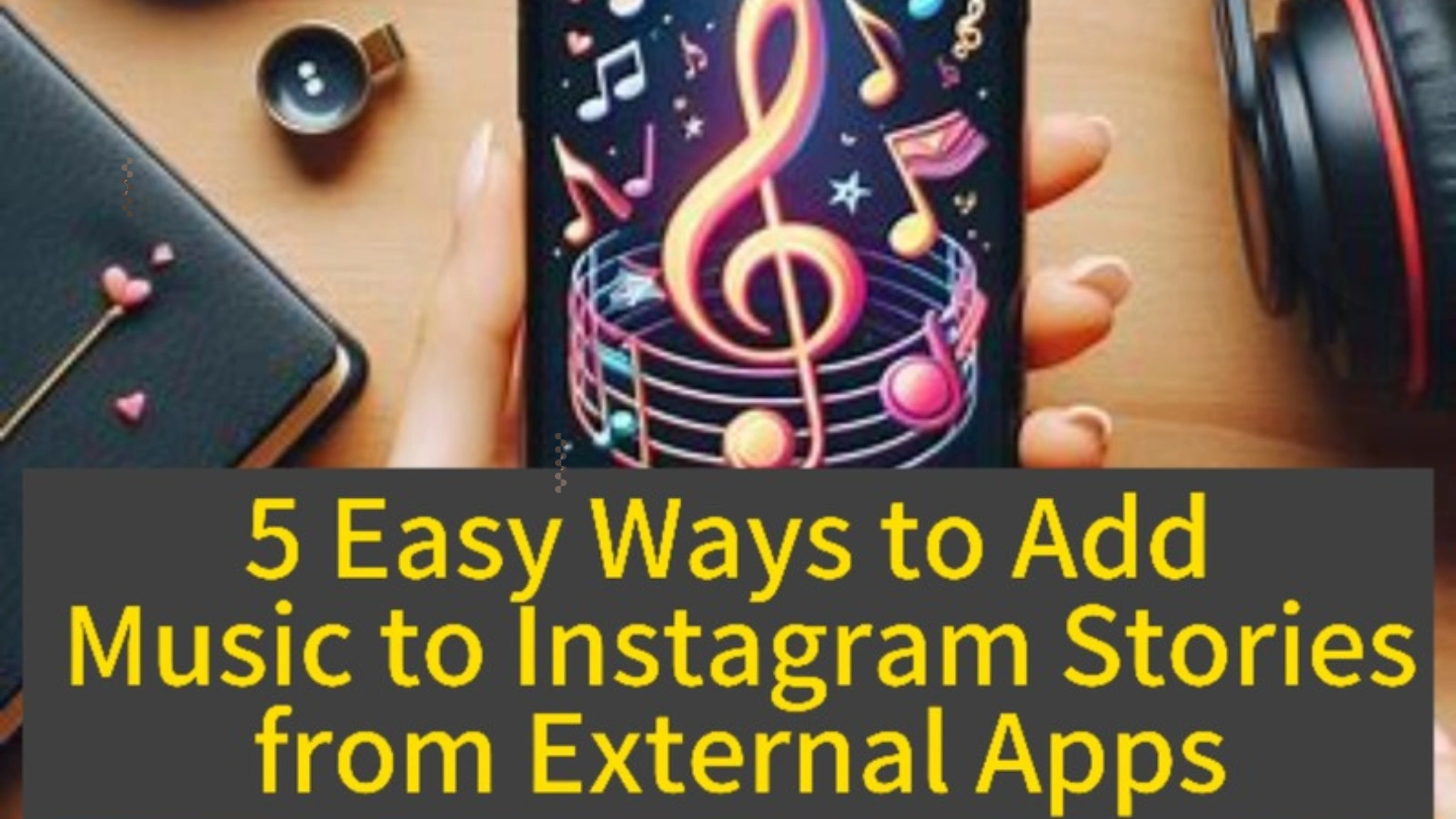
While Instagram offers its built-in music library, you might want to go beyond and use tracks from external apps.
Whether it’s a song that Instagram doesn’t offer or music stored on your device, this guide will show you how to add music to Instagram Stories from external apps easily.
Why Add Music to Instagram Stories from External Apps?
There are several reasons why you might want to add music to Instagram Stories from an external app instead of using the built-in music library:
Custom Tracks: Instagram’s music library may not have the specific track you want to use.
Personalized Sound: You can use your own recordings or mixes.
Exclusive Releases: External apps may have access to tracks that are not yet available on Instagram’s music library.
With the use of third-party apps, you can make your stories more unique and engaging with your preferred music selection.
1. Using Spotify to Add Music to Instagram Stories
Spotify is one of the most popular music apps, and it integrates smoothly with Instagram Stories.
Follow these steps to share your favorite tracks or playlists.
How to Add Music from Spotify to Instagram Stories:
1. Open the Spotify app and play the track or playlist you want to share.
2. Tap the three dots on the top right of the screen.
3. Select Share and choose Instagram Stories from the list.
4. The song will automatically be added to your story, along with the album cover or playlist artwork.
5. You can customize your story further by adding stickers, text, or effects.
6. Tap Your Story to post.
While this method doesn’t directly add the song to Instagram’s music player, it links your story to the Spotify track, allowing viewers to listen to the song directly on Spotify.
2. Using SoundCloud to Add Music to Instagram Stories
Similar to Spotify, SoundCloud also allows users to share music directly to Instagram Stories.
How to Add Music from SoundCloud to Instagram Stories:
1. Open the SoundCloud app and find the song you want to share.
2. Tap the Share button located below the track.
3. Select Instagram Stories.
4. SoundCloud will automatically upload the song to your Instagram Story.
5. Customize your Story and tap Your Story to share.
Just like Spotify, this method will create a link to the SoundCloud track, but the music won’t play directly in the Instagram Story itself.
3. Recording Music from External Apps
If the music you want to use isn’t available on Spotify or SoundCloud, or you’d prefer the song to play directly in the background of your story, you can use this workaround.
Steps to Record Music from External Apps:
1. Open the external music app (YouTube, Apple Music, etc.) and start playing the desired song.
2. Now, open Instagram and begin creating your story by either recording a video or taking a photo.
3. The music playing from the external app will be recorded as background sound in your Instagram Story.
4. Once you’re done, you can edit your story by adding stickers or text.
5. Tap Your Story to post.
Make sure to adjust the volume and song timing to fit your story perfectly.
4. Adding Custom Music from Your Phone’s Library
If you have specific tracks saved on your phone, whether they are personal recordings or downloaded music, you can still add music to Instagram Stories using third-party apps.
Using InShot to Add Custom Music to Instagram Stories:
1. Download and open the InShot app (available for iOS and Android).
2. Create a new project by selecting a video or photo you want to use for your Instagram Story.
3. Tap Music at the bottom of the screen.
4. Choose My Music and select the track you want to use from your device’s library.
5. Adjust the song’s volume and timing to fit the story.
6. Export the edited video and save it to your camera roll.
7. Open Instagram, tap Add to Story, and upload the edited video from your camera roll.
With InShot, you can add any custom music you want, making your Instagram Stories more personalized and unique.
5. Using TikTok to Add Music to Instagram Stories
If you find a song you like on TikTok, you can easily transfer it to your Instagram Story as well.
How to Add Music from TikTok to Instagram Stories:
1. Open the TikTok app and find the video or song you want to use.
2. Tap the Share icon and select Instagram Stories from the options.
3. TikTok will automatically upload the video to your Instagram Story with the music intact.
4. Add any additional effects, stickers, or text, then tap Your Story to share.
This method is a fun and easy way to use trending sounds from TikTok on your Instagram Stories.
FAQs on 5 Easy Ways to Add Music to Instagram Stories from External Apps
Can I add music from YouTube to my Instagram Story?
Yes, you can use the workaround of playing music from YouTube in the background while recording your Instagram Story.
However, there isn’t a direct way to share a YouTube link with music playback.
Will the music play directly in my Instagram Story when I use external apps like Spotify or SoundCloud?
No, the music will not play directly within the story. Instead, a link to the track will be available, and viewers can click on it to listen to the song on the external platform.
Can I use copyrighted music in my Instagram Stories?
Instagram’s music library includes licensed tracks that can be used. If you use external apps or recordings, be mindful of copyright laws, as Instagram may mute or remove your story.
Is there a way to edit the length of the music clip in Instagram Stories?
When using Instagram’s built-in music feature, you can adjust the length of the music clip up to 15 seconds, depending on the duration of the story.
Conclusion
Adding music to Instagram Stories from external apps is a great way to enhance your content and personalize your stories.
Whether you’re sharing tracks from Spotify, SoundCloud, or using your own music library, you now have multiple options to add the perfect soundtrack to your Instagram Stories.
Experiment with these methods to find what works best for your creative style and audience.
 PrimeGate Digital is a Result Driven Blog that strives to go beyond ‘Conventional Digital Marketing’ through digital innovation and performance marketing. We have experience working with world class brands and products.
PrimeGate Digital is a Result Driven Blog that strives to go beyond ‘Conventional Digital Marketing’ through digital innovation and performance marketing. We have experience working with world class brands and products.
