Last updated on July 31st, 2022 at 04:14 pm
The aim of this article is to explore how to clear your YouTube search history.
If you are a regular user of YouTube, you are highly likely to have used the search feature to locate interesting videos. But you wouldn’t want YouTube to make video recommendations based on that search video result.
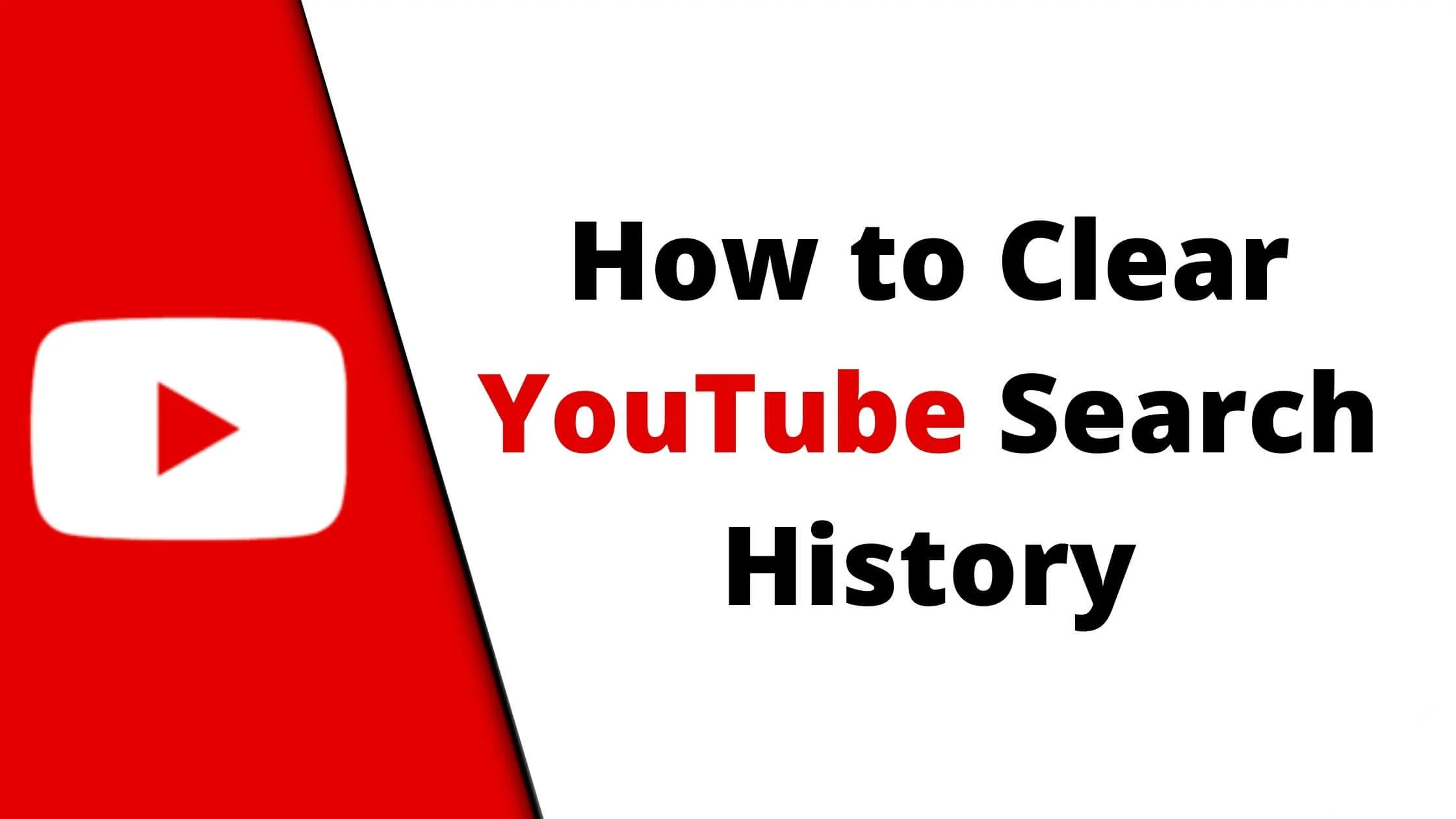
Also, in situations where your YouTube account is shared with a friend, you wouldn’t want anyone to access the details about what you searched for.
Rather than uninstalling your YouTube app or deactivating your account, there is a quick way to delete your YouTube search history.
See Also: How to Remove Copyright Claim on YouTube
Why Clear YouTube Search History
Three important reasons why you should remove your YouTube search history.
1. To ensure no one else has access to what you have searched
In situations where you are sharing your YouTube account or smartphone, it might be necessary to clear your search history to prevent unauthorized access.
2. Improve video and channel suggestions
One of YouTube’s best features is its ability to recommend videos based on whatever you may have searched or watched.
Clearing off any irrelevant search items can assist in effectively personalizing your video preferences.
3. Assist in locating previously searched videos
Going through your searches can simplify the process of locating a particular video you discovered via the search feature.
See Also: How to Tell if a YouTube Video is Monetized
Ways to Clear Your YouTube Watch & Search History
There are simple strategies you can use to clear your entire YouTube search history. For clarity, we split these steps into two sections.
The first is for PC users, while the second is for smartphone users. Stick to these simple strategies and understand all the tricks involved in clearing YouTube search history.
How to Clear YouTube Search History on PC
- Log into your YouTube account from your web browser via this link.
- Once you have successfully logged in, navigate to the menu item. On the sidebar, click “history”.
- You’ll be able to access a list of options on your right. To display more menu items. Select it. This will enable you to explore your total search history.
- If you do not wish to clear your YouTube search history totally, navigate to the [X] buttons on the right area of the search history option. To clear your search history one after the other, click on them singly.
How to Clear YouTube Search History on Phone
Launch the YouTube app on your smartphone. If you haven’t signed in, then do so with your correct password and email address.
After you have successfully logged in, select the hamburger icon (3 horizontal icons) to access the menu options. Navigate to the history tab via the menu.
You’ll find a detailed list of your search history once you select it.
Find the video you wish to clear your search history entirely. Check for the three-dot next to the video. Select it.
Next, tap on the “Remove YouTube Watch History” option; it will clear away the video you are no longer interested in.
See Also: How to See Who Watched Your YouTube Video
How to Completely Remove YouTube Watch & Search History
Anyone can access YouTube clips with their personal computer (PC) or smartphone.
This is why we addressed the easy strategies that will enable you to remove your YouTube watch history from two different sections for different devices: PC, Android, iOS and iPad.
Completely Remove YouTube Watch & Search History on PC
In your web browser, access the YouTube website (www.YouTube.com). This will directly route you to the main YouTube page.
If you have signed into your Google account, you’d have quick access to video recommendations and trends. Alternatively, you can navigate to the log-in page in the upper right area.
You’ll be asked to fill in your correct login details.
Select the history tab; it will allow you to access the entire watch history configurations on the platform. After clicking on it, you will see a confirmation message.
If you wish to continue, accept the “clear watch history”, and it will completely clear your watch history from your history.
Locate the search history option. It is somewhere underneath the watch history. It has a circular icon beside it.
Select the history option; you will be required to click one out of three menu items: pause search history, manage all activity and clear all YouTube history.
Because the plan is to delete the search history, click on the last option. There will be a confirmation popup message, click on the clear search history option and it will completely wipe away your recently watched YouTube videos.
Completely Remove YouTube Watch & Search History on Phone
Access the YouTube app from your smartphone. You will be required to sign in if you haven’t completed the process. Fill in your email address and password in the space provided.
Enter your profile page and navigate to settings. After successfully logging in on YouTube, locate your profile in the upper right corner of your screen.
Once you tap on it, some tabs will be displayed to you. Navigate to the bottom and locate the settings option. To begin, tap the settings option.
Tap the history and privacy option. After this, you’ll find a menu listing with “history and privacy” among them.
Tap on it, and you will be able to access some configurations like clear search history, pause watch history, clear watch history and pause search history.
Select Clear watch history and search history. The next step is to select these two options. To start, tap the “clear watch history” option, and thereafter you will have to confirm your choice via the popup box.
Then, use the same method to clear the search history. Confirm your selection using the popup box, and then select the search history option.
Your entire watch and search history will be completely deleted.
See Also: What is Instant Premiere on YouTube? How to Use it
Easy Ways to Pause YouTube History Collection
It’s no secret that YouTube collects data from your watch history. So, if you are privacy-conscious, it’s time to curtail this with a few easy strategies.
There’s a new YouTube feature called “pause watch history”. It is located in the history setting. The feature can help you pause YouTube’s history collection.
How to Pause YouTube History Collection on a PC
First, access YouTube from your web browser. Navigate to the upper left corner and select the hamburger icon (three horizontal icons).
You will find the menu bar and select the history option. There are three listings in that option: pause watch history, watch history and manage all activity.
To limit YouTube from recommending videos, select “pause watch history”. After that, you’ll see a confirmation popup box with “pause” and “cancel” options. Select “pause” to pause watch history.
It is important to note that implementing this step may deter YouTube from making tailored or personalized video suggestions. You will likely see little or no video recommendations. Furthermore, this step will not clear your search history.
How to Pause YouTube History Collection on Phone
For anyone using their smartphone to watch YouTube videos, use this strategy to assist you in pausing to watch history.
- Access the YouTube app on your smartphone
- Ensure you have properly logged into your account. If not, you may be redirected to the sign-in page.
- Tap on your profile tab, and you will find a menu listing with some options; tap “History and Privacy”.
- You’ll have access to some options. This includes clear search history, search history, pause watch video and clear watch history.
- You’d have to toggle on “pause search history” and “pause watch history”.
Don’t forget that this configuration will limit YouTube from recommending videos and relevant content for your profile. This does not in any way affect your search history.
See Also: Top 21 YouTube Shorts Ideas to get More Views & Subscribers
How to Use Incognito Mode on YouTube
There’s also an effective way of safeguarding your search history aside from entirely wiping your search history.
You can access YouTube via incognito mode. This will deter YouTube from storing records of your activities and watch history.
Access Incognito Mode on YouTube via PC
- To enter YouTube, navigate to the upper left area and select the hamburger icon.
- Tap on the menu bar. Then, select the history option.
- You’ll be redirected to a new page.
- If you want to limit YouTube from keeping records of your watch activities, Select the pause watch history option.
Access Incognito Mode on YouTube via smartphone
- Launch the YouTube app on your smartphone.
- Ensure you are properly logged into your YouTube account. If not, you’ll be required to provide your login credentials to access YouTube.
- Next, navigate to the upper right area and tap “Profile”.
- You’ll see a “toggle on incognito” option. To enable the incognito mode option, select that option and you are set.
It’s much more hassle-free to go incognito via smartphone compared to a PC. Going incognito is the best strategy if you want to hide your search history from everyone.
See Also: How to Upload YouTube Shorts From PC & Mobile
How to Clear YouTube Search History FAQs
Is YouTube keeping track of what you watch?
Yes, YouTube stores a record of your watch and search history, especially when you are logged into your account.
Is it possible to review my YouTube history from previous years?
Yes, with YouTube, you can review your YouTube watch history for three years. Navigate to Search History to see all that you have previously watched.
Why is it difficult to locate my YouTube history?
If you can’t access your search history, it may mean that you might have paused your YouTube history. However, it might be necessary to toggle off pause search history and watch history to access your history once more.
Conclusion
YouTube is among the most widely used video streaming platforms. The steps above are the easiest and most hassle-free way to delete YouTube watch and search history.
This will safeguard your privacy and help you reduce your digital footprint.
Also Read:
 PrimeGate Digital is a Result Driven Blog that strives to go beyond ‘Conventional Digital Marketing’ through digital innovation and performance marketing. We have experience working with world class brands and products.
PrimeGate Digital is a Result Driven Blog that strives to go beyond ‘Conventional Digital Marketing’ through digital innovation and performance marketing. We have experience working with world class brands and products.
