Last updated on January 31st, 2023 at 11:12 am
YouTube is one of the most popular social media platforms out there. Millions of people upload their videos to YouTube every single day.
With the Introduction of short videos on the platform, it has embraced a new form of experience for the users.
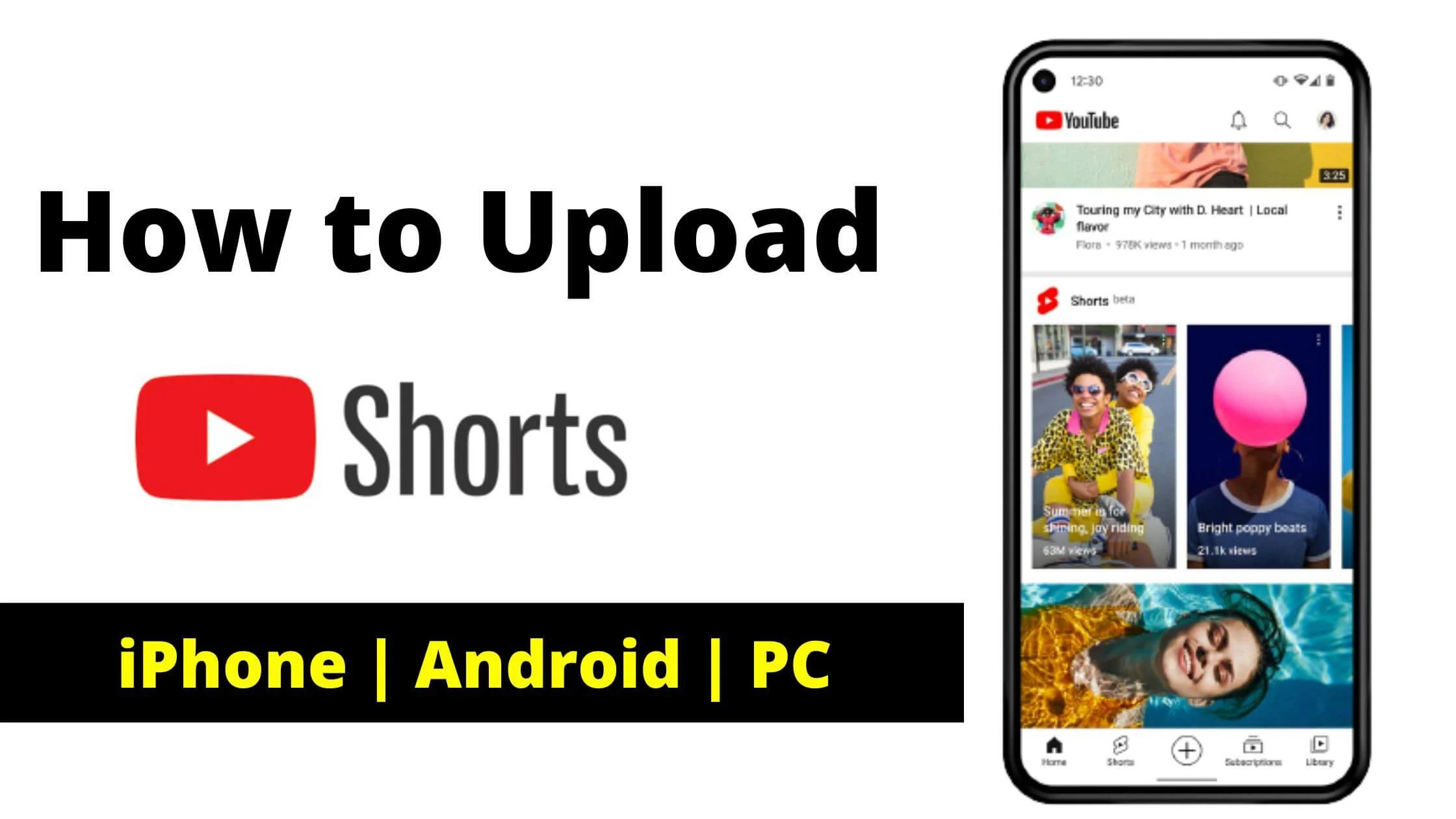
YouTube Shorts are a great way to share your content with the world and also make money from your video as a creator.
But how do you make YouTube shorts and upload them with either your PC or mobile?
In this tutorial, I show you how to upload YouTube shorts from your PC and mobile.
So let’s get started.
See Also: How to Tell if a YouTube Video is Monetized
Criteria for YouTube Short Stories
If you are going to make a YouTube Shorts video, you need to make sure that your video meets the following criteria:
- The video should be less than 60 seconds.
- Made to a square or vertical (9:16) aspect ratio.
- Include #Shorts hashtag in the title or description to help the YouTube Shorts algorithm recommend it as shorts to users on the platform.
Can You Upload Shorts From PC?
Just like the standard YouTube upload, you can upload short videos on YouTube from your PC. But sure that your video meets the requirements to be considered a Shorts video.
Below are the requirements to meet in order for your video to be considered as shorts.
How to Upload YouTube Shorts from PC
By default, the YouTube upload button on the computer is not found anywhere. But that does not mean that you cannot upload Shorts from your laptop or desktop.
Below are the steps to follow in order to upload YouTube Shorts directly from your PC.
- Launch your web browser from your desktop and visit studio.youtube.com.
- Sign in to your Google account.
- Tap on the Create button in the upper corner of your screen and select Upload videos from the menu options.
- You will be redirected to a screen where you will choose the video you want to upload. Ensure that you have created the YouTube Shorts and are ready for upload.
- Once you successfully upload the video, you will be taken to the edit tab.
- Enter the title and description for your YouTube Shorts and make sure to include the #Shorts hashtag in either the title, description, or both.
- Scroll down and pick a thumbnail for your video. You also have the option to add to a playlist.
- Next, define the Audience for Shorts. Select No, it’s not made for kids, and tap on the Next button.
- Tap Next on the Video elements screen and Tap Next again on the Checks screen.
- Go ahead to select the privacy for your YouTube Shorts. You have the option to select Private, Unlisted, and Public. If you want everyone to see it, choose Public.
- Finally, hit Publish.
That’s how to make YouTube Shorts on PC.
See Also: How to Enable YouTube Shorts on iPhone | Android | PC
How to Upload YouTube Shorts on iPhone and Android
Similar to TikTok, Snapchat, and Instagram reels, you can make a short video with your YouTube mobile app.
The Shorts camera is a new addition to the YouTube app. With the Shorts camera, you can shoot videos and add filters, music, text, and trim videos.
The camera works with the latest version of the YouTube app on Android and iOS. It’s a great way to shoot short videos.
The camera is a standalone app and is not available on tablets. It is only available on Android and iPhones.
So let’s explore in detail how you can create Short videos on YouTube using your mobile device.
- Launch the YouTube app on your Android or iPhone device.
- Click on the + (Add) button located at the bottom of the screen. From the menu, choose to Create a short. Makes sure to allow a Microphone and Camera, if asked. How, if you can’t find YouTube Shorts on your app, here’s how to fix YouTube Shorts not showing up.
- You will see the YouTube Camera screen displayed. Tap the red capture button to start recording your Shorts video. To stop, you can tap on the same button. The YouTube Shorts record 15 minutes short videos by default. To increase it, simply tap on the 15 to increase the limit to 6 seconds.
- Once you’re done, click on the checkmark icon in the lower section to proceed to the next screen.
- You will be redirected to the editing tab where you can add text, sound, and filters and see the preview of the Shorts video. After customizing based on preference, click on Next.
- Go ahead to add a title and description to your Shorts video and choose the privacy as well as the audience.
- Finally, tap on the Upload Short button to upload the video.
Note: Make sure to add #Shorts hashtag in the title of your video for YouTube to recommend your Short video across the platform.
How to Upload YouTube Shorts From Gallery
Not only can you upload YouTube Shorts directly from the app, but you also can also upload a video created, edited, and saved in your gallery.
To upload a YouTube Short from the gallery, simply follow the steps below:
- From the YouTube app, click on the + (Add) in the lower section of your screen.
- Next, choose to Create a short.
- On the Shorts Camera screen, click on Gallery in the lower section of the screen. Then choose the video that you want to upload.
- If the video is more than 6 seconds, you can trim the video with the slider feature at the bottom of the screen. Tap Next to proceed.
- Customize your Shorts video based on preference.
- Click on Next.
- Add your video title and description, and choose the privacy and audience.
- Finally, click on Upload short.
See Also: How to Unlock the Community Tab on YouTube
How to Add Short Videos Section to Your YouTube Channel
Just as you’re able to create a Playlist, popular upload, and live streams section that displays on your YouTube channel, you can also add the Shorts video too.
This is a great way to get more views on your YouTube Shorts video.
To add the YouTube Shorts Video section to your YouTube Channel, simply follow the steps below:
- Go to https://studio.youtube.com/ in a browser on your desktop.
- From the left sidebar menu, tap on Customization.
- Scroll down and tap on Add Section then Short videos.
- Proceed to order the short videos by dragging them using the two-bar icon beside them.
Note: The Short videos section is only visible on the YouTube mobile app and not on the website.
How to Upload YouTube Shorts From Pc & Mobile FAQs
Can I upload pictures on YouTube Shorts?
No, you cannot upload images on YouTube Shorts. The only accepted content type is videos. So if you want more views and subscribers, upload short videos.
How do I upload shorts from my computer to YouTube?
If you’re on your computer, simply follow the steps below to upload Shorts videos.
- Log in to YouTube Studio.
- Tap on Create in the upper right section of your screen.
- Next, click on Upload Videos.
- Choose the video that you wish to upload: not more than 6 seconds.
- Add your title, description, and necessary customization based on preference.
Note: Include #Shorts in the title or description to enable YouTube to recommend as Shorts across YouTube.
See Also: How to Delete All YouTube Comments
Can you monetize YouTube Shorts?
Currently, creators cannot monetize videos shared on YouTube. However, YouTube Shorts monetization is being tested and in the beta phase.
Also, views from Shorts are not counted towards monetization eligibility.
Does YouTube Shorts get more engagement?
Shorts are viewed more frequently and are more likely to be shared. Hence Shorts are more likely to have a higher level of engagement.
How to Watch YouTube Short Videos?
YouTube’s new service allows you to watch short videos and is available for Android, iOS, and PC.
You can access it through the YouTube app on your smartphone. Just tap the Shorts tab at the bottom of the screen to watch short videos.
You can also access the service from the YouTube home screen by tapping on the Shorts button.
Conclusion
YouTube Shorts is a great way to drive engagement and increase subscribers on your channel.
Following this guide, you should be able to upload YouTube Shorts from PC and Mobile devices respectively.
Also Read:
 PrimeGate Digital is a Result Driven Blog that strives to go beyond ‘Conventional Digital Marketing’ through digital innovation and performance marketing. We have experience working with world class brands and products.
PrimeGate Digital is a Result Driven Blog that strives to go beyond ‘Conventional Digital Marketing’ through digital innovation and performance marketing. We have experience working with world class brands and products.
