Last updated on January 31st, 2023 at 11:04 am
We live in a world where everyone has something to say, even people that have little to no idea related to the topic you have on YouTube have an opinion.
There is always a way to go about it, turn off your comments.
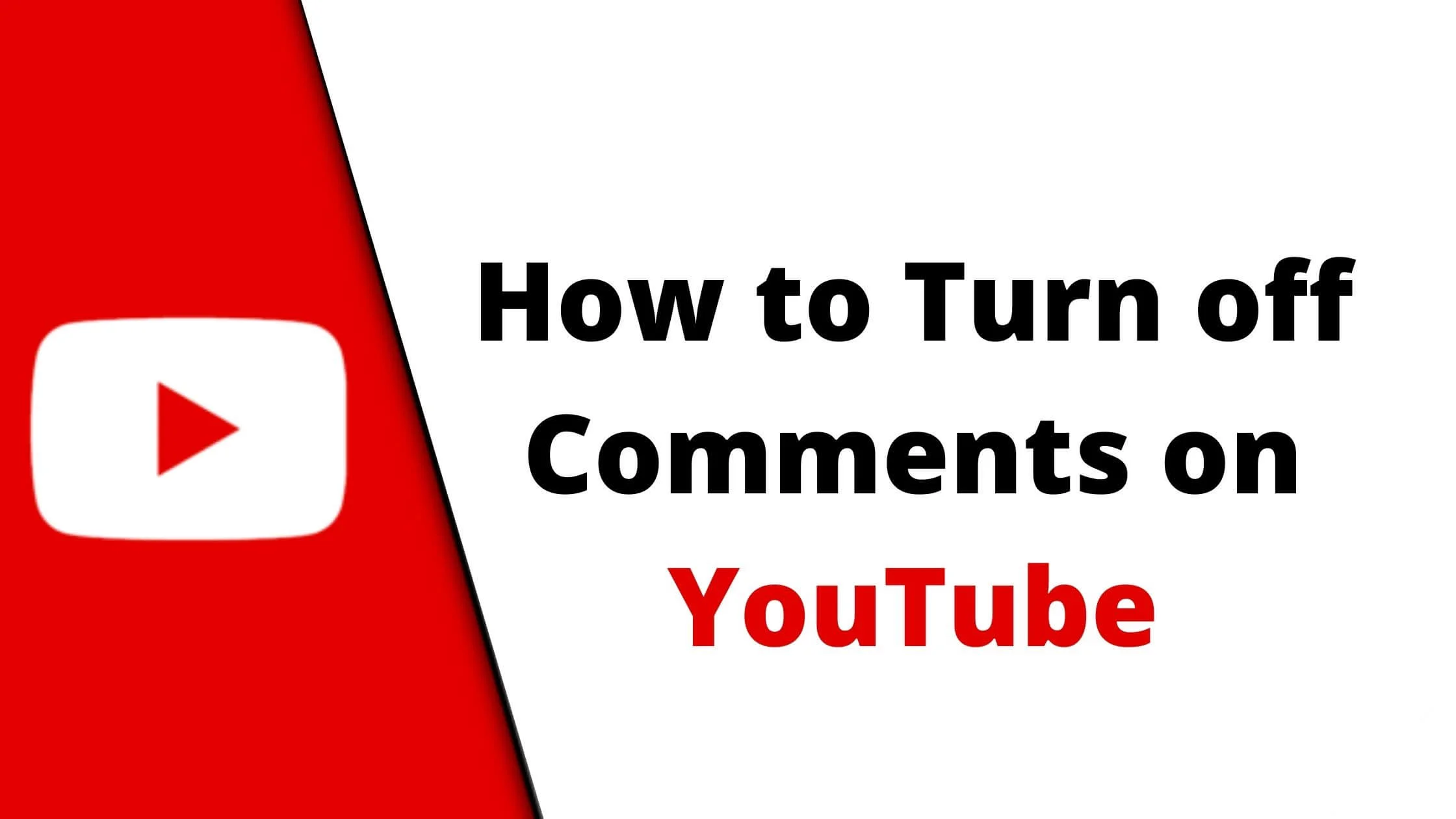
Comments are wonderful especially when you get them from something that you put your entire effort into.
Everyone likes to be commented on for something they have done. It gives you the morale boost to continue doing what you do because some people out there are getting some good satisfaction from it.
YouTube is a wonderful platform for sharing amazing things such as; videos, music, etc. but, you could be sharing all these contents out there on YouTube hoping to get some good comments about what you posted and receive some foul comments.
One thing you must know is that not everyone will make positive comments about your content posted online.
In this article, I will teach you all you need to know about turning off comments on YouTube, and the necessary things you need to consider when doing this.
This guide will help you with structuring your contents and positioning them how you want them to be.
See Also: How to Delete All YouTube Comments (Step by Step)
Why Turn Off Comments on YouTube?
Some people are just out there to make people feel awful about themselves. They say things that are in no regard useful to you but to make sure they get the best out of you.
This makes some people turn off their comments section on YouTube when things start becoming too nasty or heated for no just cause.
How to Turn off Comments on YouTube
The following steps below pinpoint how to turn off comments on YouTube whenever you feel like it. This is going to be an interesting ride.
You can also choose to turn them on when you think you need to. But these guidelines show you how to turn off comments and get them activated.
They are;
- Go to studio.youtube.com and log in with your credentials.
- On the left side of the page, click on the content option.
- Tap on the video you want to work on.
- Click show more at the bottom of the page.
- Click on the disabled account.
- Tap Save to save your settings.
Log in to YouTube Studio
This is the first step in turning off comments from your YouTube handle.
To log in, you have to log in with you’re the same username and password you used in uploading your videos on YouTube.
You can also do this by going to your YouTube URL and clicking on your profile picture and selecting YouTube creator studio.
See Also: Top 21 YouTube Shorts Ideas to get More Views & Subscribers
Click on the Content Option
Once the dashboard for the creator studio opens up, on the left side of the screen – you’ll see a drop-down menu.
Click on the content option. You’ll see a drop-down of video options to choose from.
Choose the Video
In this section, looking at the list of videos on the drop-down menu, each of these videos is represented with thumbnails.
You can look up content on thumbnails and how to create one.
Click on the video you want to work on represented by a thumbnail and proceed to the next stage.
Click on Show More
Scroll down to the bottom of the page after clicking on the video you want to work on.
It redirects you to more option that is being made available on the drop-down menu to see more option. Proceed to the category section and choose the disable comment option you want to be activated.
Click on the disabled comments
This is the final stage of what you have to do to turn off comments on YouTube. Clicking on the disabled comments immediately deactivates your comment section.
Tap Save to Save Your Settings
After making the adjustment to whatever you want to adjust, it is always important to save your settings for it to reflect on your application.
After tapping the save button, go to your homepage to see if what you want is what you are seeing.
Sometimes, there is always this particular person that is always trolling you in your comment section.
You wouldn’t want to turn off your comment section because of such a specific user, rather you disable that specific user.
I will teach you how to do this quickly. Follow the below guideline on how to disable a specific user from your comment section.
See Also: How to Turn off Autoplay on YouTube
How to Disable Comments for a Specific User on YouTube
The following steps are the ways to disable a user from making comments on your comment section on YouTube.
They are:
Get the User’s URL from their YouTube Channel Homepage
Open up your YouTube, and extract the URL of the user you want to disable from the user channel.
You can also use an alternative method by clicking on the three-dot beside the user comment and hiding the user.
Log in with Your YouTube Username and Password
Log in to your YouTube studio with the same username and password you used in uploading the video.
Click the Settings Button on the Left Side of Your Page
When you click on the settings button, a small window will open in the middle of your screen showing a drop-down menu with options.
See Also: How to Upload YouTube Shorts From PC & Mobile
Click on the Community Button on the Left side of Your Page
This section will redirect you and show you a box below the screen for you to take the action on what you want to do.
When you see the hidden textbox, make sure you have your user’s URL copied. Paste the copied URL inside the textbox. This will enable you to add the user as a hidden user.
Click Save
Check your activities and save your changes made and it will take effect immediately. This can’t be overemphasized.
Always make sure to save your settings after each change made on your YouTube. Return to your homepage and check if it is active or not.
Conclusion
The feature to turn off comments on YouTube can be really helpful. Following this guide on how to disable comments on YouTube, you should be able to turn off your comment easily.
Do not forget to share this content with your community.
Also Read:
 PrimeGate Digital is a Result Driven Blog that strives to go beyond ‘Conventional Digital Marketing’ through digital innovation and performance marketing. We have experience working with world class brands and products.
PrimeGate Digital is a Result Driven Blog that strives to go beyond ‘Conventional Digital Marketing’ through digital innovation and performance marketing. We have experience working with world class brands and products.
