Last updated on September 21st, 2024 at 07:40 pm
Managing a Discord server can be a rewarding experience, but it’s not without its challenges.
Troubleshooting common Discord server issues is essential to maintaining a smooth-running community.
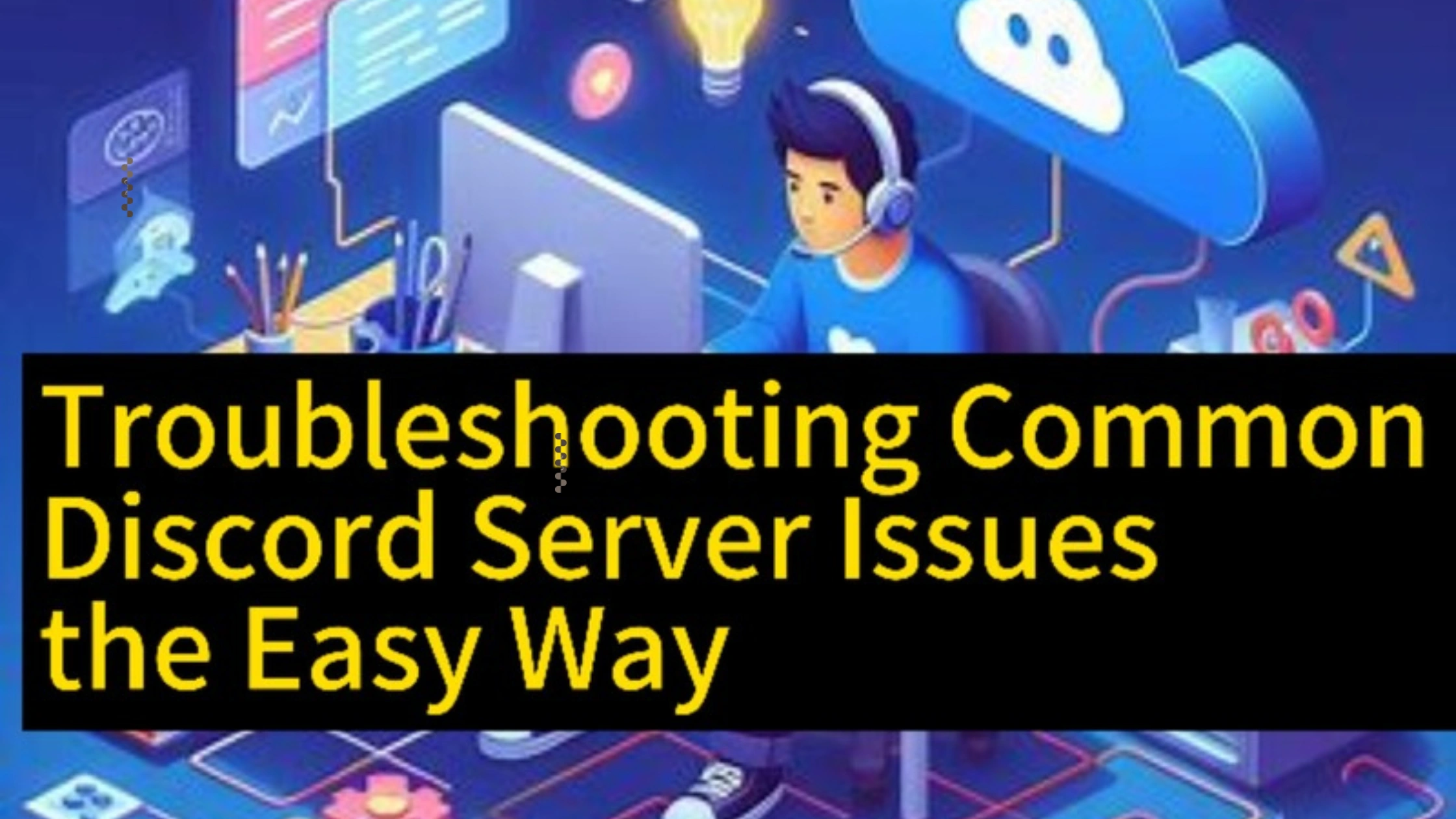
Ensure that your members stay engaged and that your server operates without glitches.
Below are some of the most frequent problems encountered by server owners and moderators, along with practical solutions to address them.
Troubleshooting Common Discord Server Issues the Easy Way
Discord has become a central hub for gamers, communities, and businesses to connect and communicate.
However, like any online platform, it’s not without its issues.
From connectivity problems to permission settings gone awry, troubleshooting Discord server issues can seem overwhelming at first.
But don’t worry! In this guide, we’ll walk you through some of the most common Discord server problems and show you how to resolve them the easy way.
Whether you’re a server admin or a casual user, these simple steps will help keep your server running smoothly.
1. Server Not Loading Properly
Sometimes, Discord servers may fail to load, leaving members unable to access the server’s channels or communicate with others.
This can be caused by slow internet connections, server outages, or outdated app versions.
How to Fix It:
- Check Discord’s Status: Visit the Discord Status page to see if the platform is experiencing downtime.
- Restart the App: Close Discord completely and reopen it.
- Update Discord: Ensure you’re using the latest version of the app, as updates often contain bug fixes.
- Check Your Connection: Verify that your internet connection is stable.
2. Users Unable to Join the Server
One of the most frustrating common Discord server issues is when users cannot join the server.
This can be due to expired invitations or permission problems.
How to Fix It:
- Check Invite Link Expiry: Ensure your invite link hasn’t expired by setting it to “never expire.”
- Adjust Permissions: Review the server’s permission settings to ensure that new members are allowed to join.
- Resend Invites: If the invite link is still active but users can’t join, try generating a new link and sending it again.
3. Discord Bots Not Responding
Bots are a crucial part of many Discord servers, but they can occasionally stop working due to coding issues, permissions problems, or outdated versions.
How to Fix It:
- Check Bot Permissions: Ensure the bot has the correct permissions to interact with the server channels and users.
- Restart the Bot: Stop and restart the bot to see if that resolves the issue.
- Update the Bot: Check for any available updates for the bot to ensure it’s running on the latest version.
4. Voice Channels Not Working
Voice channels are an essential feature in many Discord servers.
But issues with connection or audio quality can interfere with the user experience.
How to Fix It:
- Check Server Region: Sometimes, changing the server region can improve voice channel connectivity.
- Verify Input/Output Settings: Check your audio settings within Discord and make sure the correct devices are selected for input and output.
- Restart the Channel: Disconnect and reconnect to the voice channel to refresh the connection.
5. Lag and Latency Issues
Experiencing lag during text or voice communication can be disruptive, especially during important conversations or gaming sessions.
How to Fix It:
- Check Internet Speed: Ensure you have a stable and high-speed internet connection to avoid lag.
- Change Server Region: Switch to a closer server region if the current one is too far, as this can reduce latency.
- Lower Voice Channel Bitrate: If the voice channel’s bitrate is set too high, it may cause lag for users with slower connections.
6. Role and Permission Conflicts
Managing roles and permissions is essential for a well-organized server, but conflicts can arise if roles are not set up properly, leading to access issues for members.
How to Fix It:
- Review Role Hierarchy: Ensure that roles are arranged in the correct order and that higher roles have the appropriate permissions.
- Test Permissions: Use Discord’s built-in permission tester to check how permissions apply to specific members.
7. Server Notifications Not Working
Notifications are key to keeping your members engaged, but troubleshooting common Discord server issues includes dealing with notifications not working properly.
How to Fix It:
- Check Notification Settings: Ensure both server-wide and user-specific notification settings are correctly configured.
- Adjust Role Mention Permissions: Make sure that important roles have the ability to send notifications for mentions.
- Test Notifications: Ask members to test notifications on different devices to ensure they work across platforms.
8. Text Channel Formatting Problems
Discord’s text formatting features are great for highlighting important information, but they can sometimes be tricky to use or may not display correctly.
How to Fix It:
- Check Formatting Syntax: Ensure you’re using the correct Markdown syntax for bold, italics, and underlining.
- Update Discord: If the formatting still doesn’t work, update Discord to the latest version.
- Use Bots for Formatting: Some bots can help with advanced text formatting, so consider using them for more complex needs.
9. Custom Emojis Not Displaying
Custom emojis add a fun element to your server, but they may not always display properly if there are upload or permission issues.
How to Fix It:
- Check Emoji Permissions: Ensure that members have the correct permissions to use custom emojis in the server.
- Upload Correct File Type: Ensure that emojis are uploaded in PNG or JPG format and within Discord’s size limit.
- Test Emoji Use: Try using the emoji yourself to verify it displays correctly.
10. Discord Server Crashes
At times, a server may crash due to heavy loads, outages, or bugs.
These are often rare but can significantly affect user experience when they do occur.
How to Fix It:
- Check Discord’s Status Page: See if the crash is due to a platform-wide outage.
- Restart Discord: Close the app and restart it to clear any temporary bugs.
- Contact Discord Support: If the issue persists, reach out to Discord’s support team for assistance.
FAQs on Troubleshooting Common Discord Server Issues the Easy Way
Why can’t I join a Discord server even with a valid invite?
This could be due to the invite link expiring, server permissions, or a temporary Discord outage.
Regenerate the link or check permissions.
How do I fix Discord’s voice connection problems?
Switch server regions, restart the app, or check your input/output settings to fix Discord voice connection issues.
Why is my Discord bot not responding?
The bot may lack the required permissions, or it might need to be restarted or updated to resolve its issues.
How do I fix lag in a Discord server?
Improve your internet connection, switch to a closer server region, or reduce the voice channel’s bitrate to fix lag.
Why aren’t my notifications working on Discord?
Check the server and user-specific notification settings, and ensure that role permissions for notifications are set correctly.
Conclusion
Managing a Discord server comes with its fair share of challenges.
But by understanding how to troubleshoot common Discord server issues, you can maintain a smooth, thriving community.
Whether you’re dealing with connectivity problems, bot malfunctions, or notification errors, the solutions outlined above should help you address these issues efficiently.
Regular maintenance and updates, along with proactive troubleshooting, will ensure your server runs seamlessly and keeps your members engaged.
 PrimeGate Digital is a Result Driven Blog that strives to go beyond ‘Conventional Digital Marketing’ through digital innovation and performance marketing. We have experience working with world class brands and products.
PrimeGate Digital is a Result Driven Blog that strives to go beyond ‘Conventional Digital Marketing’ through digital innovation and performance marketing. We have experience working with world class brands and products.
