Last updated on January 31st, 2023 at 09:01 pm
Facebook is the most widely used social media platform and is home to over 1.5 billion monthly users.
However, the app can occasionally become glitchy. An example is when users encounter the “Facebook comment disappearing” issue.
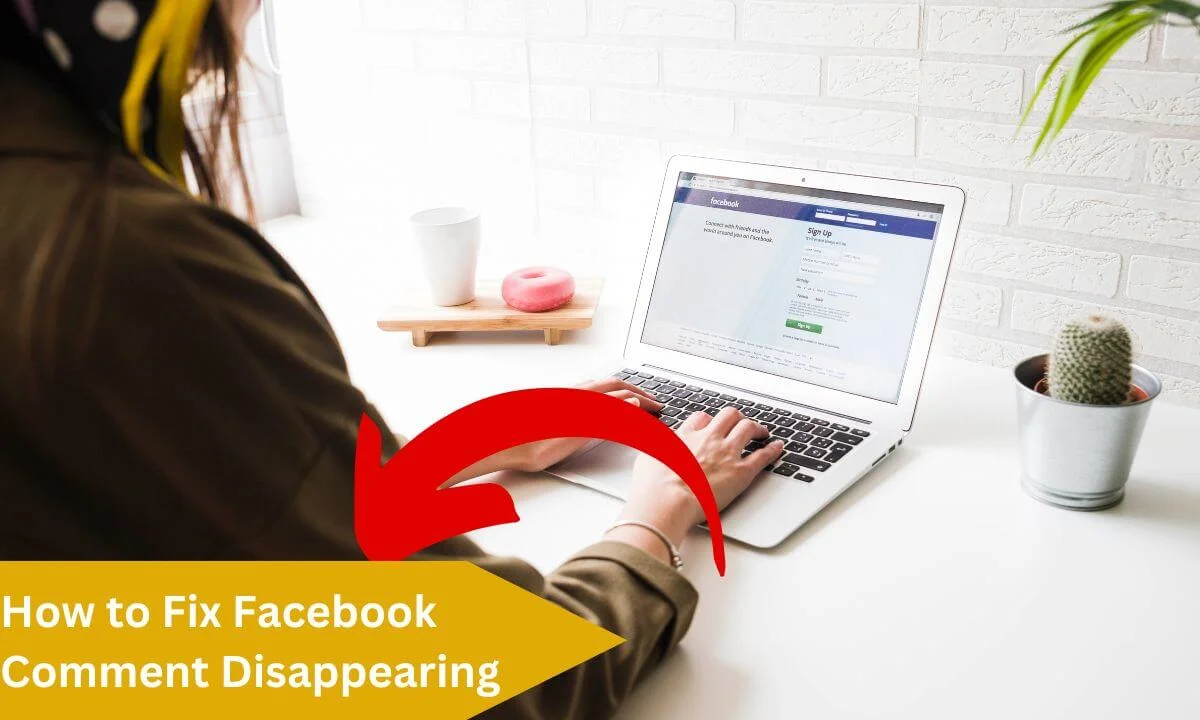
We undertook a series of research and came up with solutions to these annoying issues.
Honestly, not being able to access comments is a source of frustration for users.
It negatively affects the platform from achieving its aim, which is to encourage communication between people.
There are lots of causes responsible for the “Facebook comment disappearing” issue. Some of them are:
- The post comment section has been deactivated or turned off by the admin.
- Your comment has refused to load due to a poor internet connection.
- Your browser has a caching error.
- Your Facebook app version is obsolete.
Solutions to the “Facebook Comment Disappearing” Issue
In this section, we will explore the solution to the “Facebook comment disappearing” issue. We will begin with the easiest solution to figure out if they will rectify this issue in an instant.
Restart the Facebook Application
Most of the time, refreshing the Facebook application can clear off errors and glitches.
This is because the app can get frozen or jammed. Then slide down your mobile device to reload the app.
This should freshen up your newsfeed, posts and comments, allowing you to access the comment section. If the issue persists, you can check out the next solution below.
Clear Your Browser Cache
We have written extensively on ways you can clear your browser cache in this blog. In this case, it could be that your browser cache is the source of the error.
The cached version of the Facebook platform is stored in your browser.
A great way to rectify the “Facebook comment disappearing” issue is by clearing your cache and reloading your app or browser.
If the issue persists, don’t be concerned. Check out the next solution below.
Check if Your Internet Connection is Great
While this doesn’t happen regularly if you have encountered a “Facebook comment disappearing” issue, ensure you check if your internet connection is great and if your internet speed is good enough to access websites online.
You may see this error if your network connection is weak or your Wi-Fi bandwidth is poor. This may also result in other Facebook problems.
Update Your App to the Latest Version
Now, we know for a fact that most users are usually too busy and fail to update their apps as they should on their mobile devices.
This may lead to the “Facebook comment disappearing” issue.
However, since you have encountered this error, ensure your app is updated to the latest version. Look at the notifications or the app page on the Google Play Store or App Store.
If you discover a new update, select “Update,” login once more and refresh the comment section. This should rectify the issue.
Force Stop/Restart the App
While Facebook is run by a team of forward-thinking and talented people, the app may be riddled with bugs. This may be the source of the “Facebook comment disappearing” issue.
What you can do is force-stop the app and relaunch it once more. Log in once more, reload your feed and find out if your comment section is free of issues.
Reinstall the Application
Last but not least, you can remove the app from your mobile device and install it once again. Log in and see if the “Facebook comment disappearing” issue persists.
This should rectify your problem for good.
Report the Problem to Facebook
Similar to other social media platforms, Facebook lets you report any performance glitches you encounter while utilizing the app.
Don’t forget that because you may have to file a report if the fixes we have shared are not successful in rectifying the “Facebook comment disappearing” issue.
When filing a report, ensure you add as many details about the issue as possible.
This will assist in accelerating the rate at which the issue is rectified by the Facebook team.
The type of details Facebook’s support team usually requires to rectify glitches vary.
This includes the brand of your mobile device, your recent account activity and the issue you have encountered. Others are the accurate time of the glitch, issue or error.
In most cases, adding a screenshot for further clarification will also be welcomed.
If you are not aware of how to report a Facebook issue, we will show you an easy method to do it.
Check it out below:
- Access the Facebook application on your mobile device, then select the menu button.
- Navigate down and select Help & Support.
- Select Report a Problem. Next, tap “Continue” to finalize the process of filing a report.
- Choose the Facebook feature that is glitchy or buggy. Next, give a brief description of the issue.
- Add your Screenshot.
- Select SEND.
As we have mentioned earlier, make sure you clearly specify the nature of your problem in your report to enable Facebook to quickly deliver solutions to them.
The time in which Facebook will respond differs. However, we advise that you ready yourself for the possibility of a delay in response.
The Help Center is a good place to visit if you seek a knowledge base of strategies for troubleshooting Facebook issues.
Fix Facebook Comment Disappearing FAQs
Why have my Facebook Pages stopped Loading?
Facebook pages may not load properly from time to time. This can be fixed with a basic update to the Facebook application.
However, if the update fails to resolve the issue, what’s the next course of action?
Facebook Pages may not work due to a variety of factors. However, we have compiled some solutions that can assist your FB page and related issues:
- Ensure your mobile device has a strong internet connection via mobile data or Wi-Fi. If the reverse is the case, find a more reliable internet connection and try again.
- If you are utilizing a Facebook application on your smartphone, force shut and restart it.
- If you utilize a PC/Desktop, reload the page and see if it fixes the issue.
- You can reset your web browser to see if that also solves the issue.
There’s a possibility that the issue may be linked to your Facebook app version.
To fix the page loading issue, ensure you update it to the latest version. Also, visit the Facebook Help Center for resources and tips for any issues related to Facebook and its functionality.
Also, issues may develop if you have restricted your page according to geographical region or age.
To clear some of these hitches on your Facebook page, you might have to delete some of the restrictions. I’ll show you how:
- Sign in to your account and navigate to the page.
- Tap Settings on the upper section of the page.
- In the General tab, select Country Restrictions. Next, tap X beside any geographical region or country on the list. Select Save.
- Tap Age Restrictions, and then choose All (13+) and select Save.
Why can’t I access Comments on a post on Facebook?
Sometimes, not being able to access the comment section on a Facebook post may result from policy measures, not an error or bug. The Facebook team may restrict certain actions, such as posting comments on a profile, if:
- Their algorithm deems any of your posts offensive, improper or a breach of their community standards.
- Your messages or previous comments have been flagged by other users.
- Your account has breached its terms of use.
It is important to note that the length of the restriction depends on how serious the offence is.
The Help Center is an excellent tool for understanding Facebook’s terms of use and community standards. Simply navigate to the question items, and you will see the relevant answers.
How can I access every comment I’ve made on Facebook?
On every social network platform, users are allowed to post comments. Facebook is not an exemption.
You are allowed to express an opinion about a post via the comment sections, whether on the Facebook mobile app or the web version.
The truth is that most social media platforms (including Facebook) are centered on comments.
If the comment section does not exist, these platforms won’t meet their mission of engendering free expression.
Comments are stored in logs unique to all users. Let’s show you how you can access all the comments you have posted on Facebook.
Web Version
If you are using the Facebook web version, select the down arrow button in the right tab. Then, navigate to Settings & Privacy and select Activity Log.
There, you can access your complete activity log and check which posts you have recently commented on.
Mobile App
If you are using the Facebook mobile app, tap on the hamburger option and navigate to Settings > Activity.
Sign in to access your complete activity logs. This will show you the recent comments you have posted on Facebook.
Why are my comments on Facebook disappearing?
You may not find Facebook comments if the user who dropped the word has removed it or if the user who created the post has removed the comment for personal reasons.
Conclusion
This article has explored ways to fix the “Facebook comment disappearing” issue. Ensure you share this article with your loved ones and friends using the share button below.
Also Read:
 PrimeGate Digital is a Result Driven Blog that strives to go beyond ‘Conventional Digital Marketing’ through digital innovation and performance marketing. We have experience working with world class brands and products.
PrimeGate Digital is a Result Driven Blog that strives to go beyond ‘Conventional Digital Marketing’ through digital innovation and performance marketing. We have experience working with world class brands and products.
