Last updated on September 21st, 2024 at 07:37 pm
If you’re experiencing issues with TikTok not showing notifications, it can be frustrating.
Notifications are an essential way to stay updated with likes, comments, messages, and new followers on TikTok.
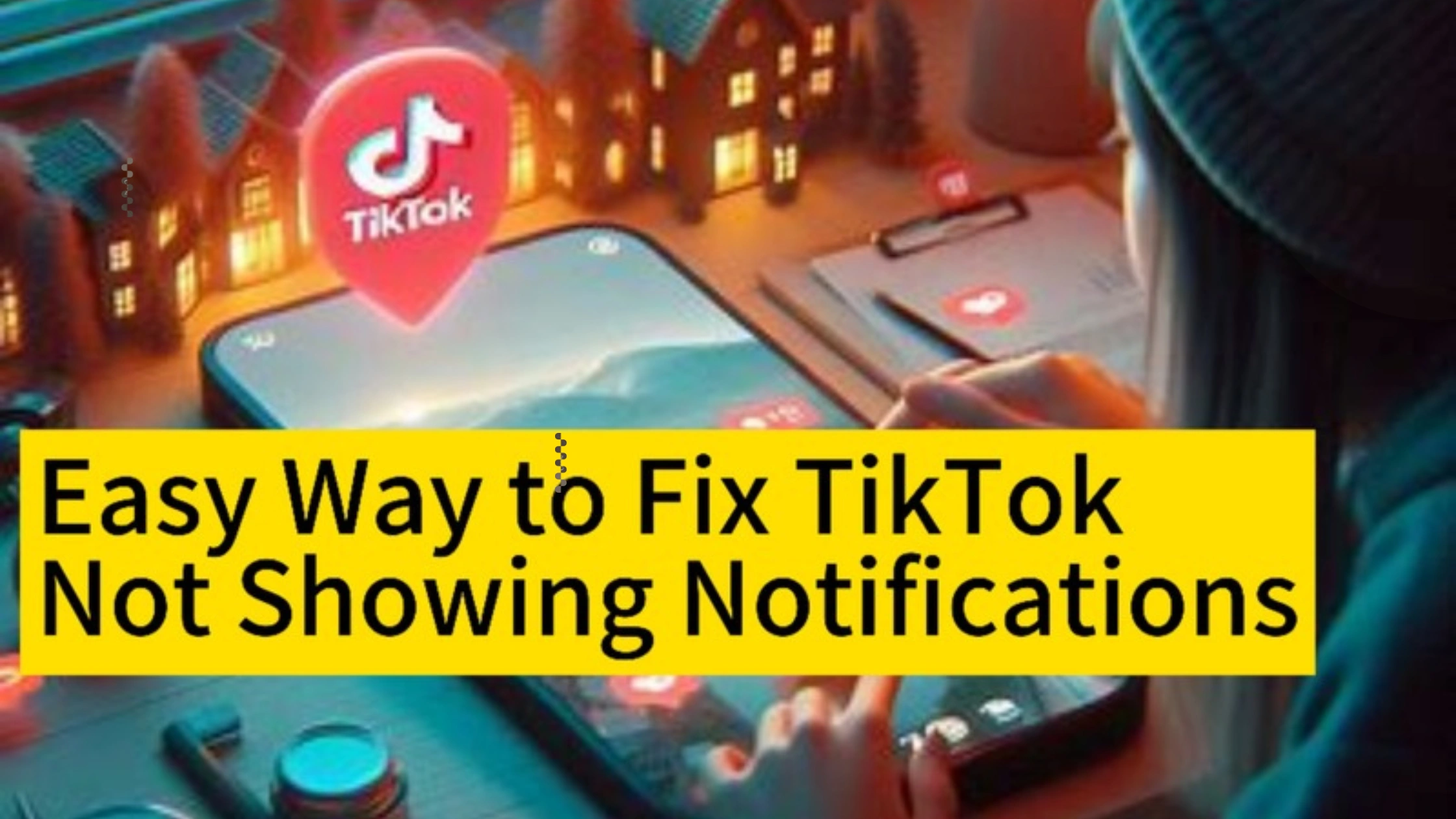
When TikTok stops sending you these alerts, it’s often due to a problem with the app settings, your device, or a network issue.
How to Fix TikTok Not Showing Notifications
Missing notifications on TikTok can cause you to lose track of important updates, follower interactions, and new content.
Whether it’s due to app settings, device configurations, or other glitches, not receiving notifications can disrupt your TikTok experience.
In this guide, we’ll walk you through the steps on how to fix TikTok not showing notifications, helping you stay connected and informed on the platform.
This guide will walk you through step-by-step solutions to fix TikTok not showing notifications and get your notifications back to normal.
1. Check Notification Settings in TikTok
The first step to fix TikTok not showing notifications is to ensure that your notification settings are enabled in the app. Here’s how:
- Open the TikTok app.
- Tap on your Profile at the bottom right corner.
- Tap the three horizontal lines (menu icon) in the top right corner.
- Select Settings and Privacy.
- Scroll to Push Notifications and ensure that notifications for likes, comments, followers, and messages are enabled.
If all notifications are turned off, TikTok won’t be able to send you any alerts. Turn them on to fix the issue.
2. Enable Notifications in Device Settings
Even if TikTok notifications are enabled in the app, you might still face issues if notifications are disabled in your phone’s settings.
Here’s how to check and enable notifications on different devices:
For Android:
- Go to your phone’s Settings.
- Tap on Apps & notifications
- Scroll down and select TikTok.
- Tap on Notifications and make sure that all notification settings are turned on.
For iOS (iPhone):
- Go to your phone’s Settings.
- Scroll down and tap on TikTok.
- Select Notifications.
- Ensure that Allow Notifications is turned on.
Make sure the notification settings are fully enabled to resolve TikTok not showing notifications.
3. Clear TikTok Cache
A cluttered app cache can sometimes interfere with TikTok’s performance and result in TikTok not showing notifications.
To fix this, clearing the cache can help. Here’s how:
For Android:
- Open TikTok and tap on your Profile.
- Tap the menu icon at the top right.
- Select Settings and Privacy.
- Scroll down and tap on Clear Cache
Alternatively, you can also clear the cache through your phone’s settings:
- Go to Settings.
- Select Apps.
- Choose TikTok from the list of installed apps.
- Tap on Storage and select Clear Cache.
For iOS:
Unfortunately, iOS doesn’t have a built-in cache-clearing option within the settings.
You can, however, clear the cache by reinstalling the app (which will be covered later).
4. Ensure TikTok Has Background Data Access
If TikTok doesn’t have permission to run in the background, you may not receive notifications when the app is closed.
To fix TikTok not showing notifications, check if TikTok is allowed to use background data:
For Android:
- Go to Settings
- Tap on Apps & notifications and select TikTok.
- Tap Mobile Data & Wi-Fi.
- Enable the toggle for Background Data.
For iOS:
- Open Settings
- Scroll down and tap on TikTok.
- Ensure that Background App Refresh is enabled.
By enabling background data, TikTok can send notifications even when you’re not actively using the app.
5. Disable Do Not Disturb Mode
If your phone’s Do Not Disturb mode is enabled, it can block notifications from TikTok. To fix this:
- For Android: Swipe down from the top of the screen to access the quick settings panel and disable Do Not Disturb.
- For iPhone: Swipe down from the top-right corner (for iPhones with Face ID) or swipe up from the bottom (for iPhones with a home button) and ensure that Do Not Disturb is turned off.
Once disabled, check if the notifications issue has been resolved.
6. Restart Your Phone
Sometimes, the simplest solution to fix TikTok not showing notifications is restarting your phone.
This can refresh the system and fix minor software bugs:
- Hold the Power button until the restart or power off option appears.
- Select Restart.
- After restarting your phone, check if TikTok notifications are now working.
7. Reinstall TikTok
If all else fails, uninstalling and reinstalling TikTok can fix the problem.
Reinstalling the app will remove any corrupted files that might be causing TikTok not showing notifications. Here’s how:
For Android:
- Long press the TikTok app on your home screen.
- – Select Uninstall.
- – Go to the Google Play Store, search for TikTok, and reinstall it.
For iPhone:
- Long press the TikTok app on your home screen.
- Tap the X icon to delete it.
- Open the App Store, search for TikTok, and reinstall it.
After reinstalling TikTok, make sure to log in and check your notification settings again.
8. Update TikTok to the Latest Version
Outdated versions of TikTok can have bugs that affect notification delivery.
To fix TikTok not showing notifications, ensure that you are using the latest version of the app:
For Android:
- Open the Google Play Store
- Search for TikTok.
- If there is an update available, tap Update
For iPhone:
- Open the App Store.
- Tap on your profile picture in the top right corner.
- Scroll down to find TikTok and tap Update if available.
Updating the app ensures you have the latest fixes and improvements, potentially resolving notification issues.
FAQs on How to Fix TikTok Not Showing Notifications
Why am I not getting notifications from TikTok?
There could be several reasons, such as disabled notification settings within TikTok, phone settings blocking notifications, or network issues.
How do I enable notifications for TikTok?
To enable notifications, go to TikTok > Profile > Menu > Settings and Privacy > Push Notifications, and turn on the notifications you want.
Can clearing the TikTok cache fix notification issues?
Yes, clearing the app cache can help resolve minor glitches, including notification problems.
How can I fix TikTok notifications not showing on my iPhone?
Ensure that notifications are enabled in both TikTok and your iPhone’s settings.
Also, check that Do Not Disturb is disabled, and TikTok has access to background data.
Does reinstalling TikTok fix notification issues?
Yes, reinstalling TikTok can fix issues caused by corrupted app files. Be sure to enable notifications after reinstalling the app.
Conclusion
Fixing TikTok not showing notifications involves checking both the app settings and your device settings.
Whether it’s enabling notifications, clearing the cache, or updating the app, these solutions will help resolve the issue.
Remember, consistent updates and ensuring your internet connection is stable can also help prevent future notification problems.
By following the steps in this guide, you should be able to fix your TikTok not showing notifications issue and stay updated on your activity.
 PrimeGate Digital is a Result Driven Blog that strives to go beyond ‘Conventional Digital Marketing’ through digital innovation and performance marketing. We have experience working with world class brands and products.
PrimeGate Digital is a Result Driven Blog that strives to go beyond ‘Conventional Digital Marketing’ through digital innovation and performance marketing. We have experience working with world class brands and products.
