Last updated on December 6th, 2024 at 05:06 pm
Are you having trouble sending messages on Tinder?
This is a common issue that can be frustrating, especially when you’re trying to connect with new matches.
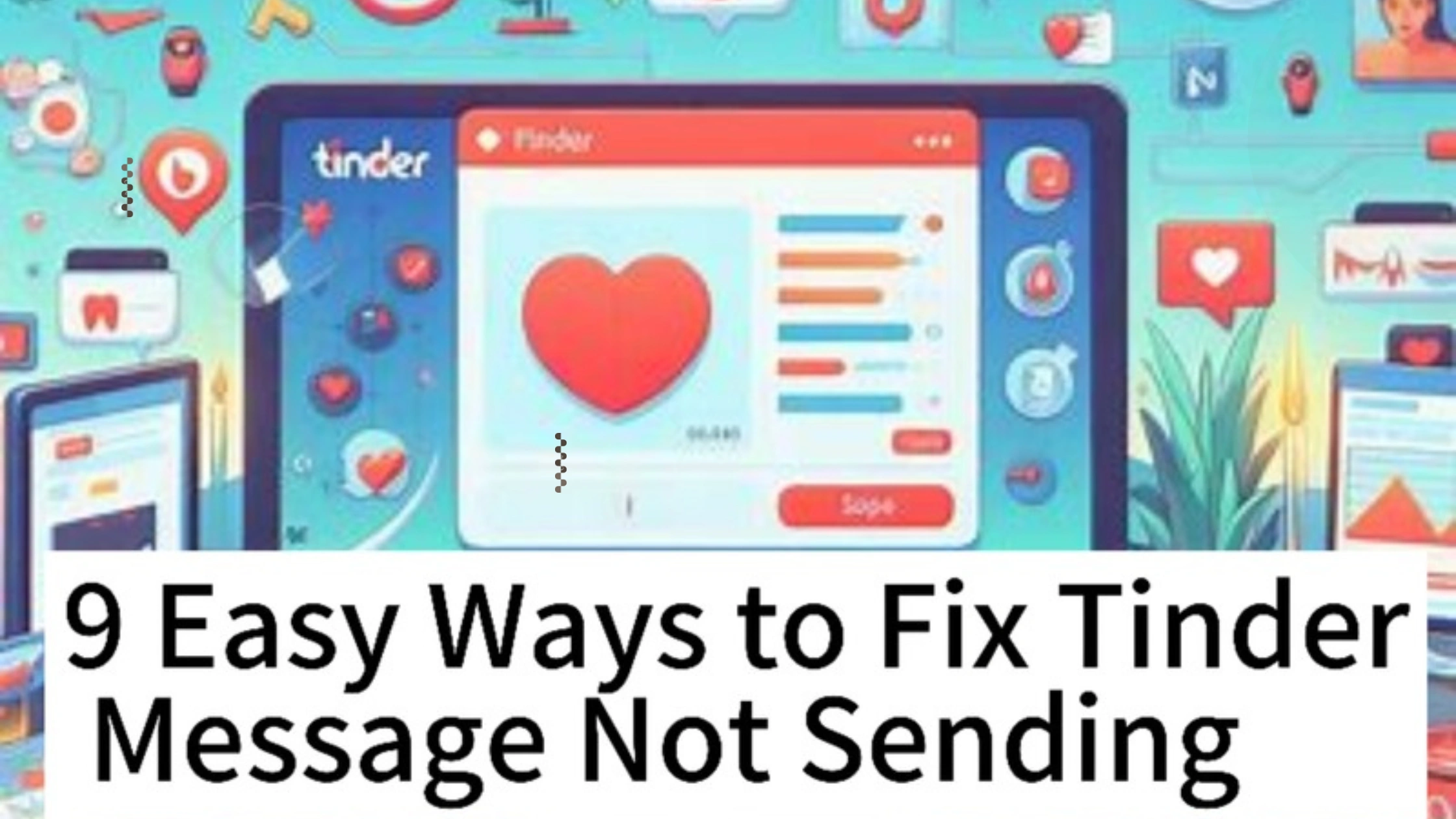
Whether the message gets stuck on “sending” or simply doesn’t appear in the conversation, you’ll want to resolve this issue quickly.
In this guide, we will show you 9 easy ways to fix Tinder message not sending so you can get back to chatting without interruptions.
Why Are Tinder Messages Not Sending?
Before diving into the solutions, it’s important to understand why you’re encountering this issue.
Here are some of the most common reasons:
- Unstable internet connection
- App bugs or glitches
- Outdated app version
- Tinder server issues
- Cache overload
- Account restrictions
Now, let’s explore how to fix Tinder message not sending with these easy methods.
1. Check Your Internet Connection
The most common reason for messages not sending on Tinder is a poor internet connection.
Ensure that you are connected to a stable Wi-Fi network or have good mobile data reception.
If you’re experiencing slow speeds or intermittent connections, try switching between Wi-Fi and mobile data.
Having a strong connection can often resolve issues with messaging and help you fix Tinder message not sending.
2. Restart the Tinder App
Sometimes, simply restarting the Tinder app can fix messaging issues.
Close the app completely, wait a few seconds, and then reopen it.
This refreshes the app and can resolve any temporary glitches that might be preventing your messages from going through.
By restarting the app, you may quickly fix Tinder message not sending without needing to do much else.
3. Update Tinder to the Latest Version
Running an outdated version of Tinder can cause bugs and performance issues, including problems with sending messages.
Head over to the Google Play Store or Apple App Store to check for available updates.
Installing the latest version can often help fix Tinder message not sending, as updates frequently include bug fixes and performance improvements.
4. Clear Tinder App Cache
Over time, apps like Tinder build up cache data to store temporary files. However, if the cache becomes overloaded or corrupted, it can lead to messaging issues.
Clearing the cache may resolve these problems.
To fix Tinder message not sending, go to your phone’s settings, find the Tinder app, and clear the cache.
This will not delete your account or matches but may help in solving the messaging issue.
5. Log Out and Log Back In
Sometimes logging out of Tinder and then logging back in can refresh your account session and resolve messaging issues.
To do this, go to the app’s settings, tap on “Log Out,” and then sign back in using your credentials.
This process can clear minor account issues and help fix Tinder message not sending.
6. Reinstall Tinder
If clearing the cache and restarting the app don’t work, consider uninstalling and reinstalling Tinder.
Reinstalling the app can remove bugs or corrupted files that may be causing the messaging problem.
Uninstall Tinder, reinstall it from your app store, and log back in. Doing this can often resolve various issues and fix Tinder message not sending.
7. Check if Tinder’s Servers Are Down
Sometimes, the issue isn’t with your device or internet connection but with Tinder’s servers.
If Tinder is undergoing maintenance or experiencing outages, you may not be able to send messages.
Check online services like DownDetector to see if Tinder’s servers are down.
If they are, all you can do is wait for Tinder to fix the issue.
8. Check If Your Account Is Restricted
Tinder may sometimes restrict accounts for violating their terms of service.
This can result in messaging restrictions or other limitations.
If your messages aren’t sending and you’ve tried other fixes, there’s a chance your account may be flagged.
Check your email for any communication from Tinder about a possible restriction, and if necessary, contact Tinder support to resolve the issue and fix Tinder message not sending.
9. Contact Tinder Support
If none of the above methods work, it’s time to reach out to Tinder support.
You can contact them through the app or their official website.
Provide detailed information about your problem, including your device model, operating system, and the issue you’re facing.
Tinder’s support team can assist you in diagnosing and resolving the problem.
FAQs on 9 Easy Ways to Fix Tinder Message Not Sending
Why are my Tinder messages not sending?
Messages may not be sending due to an unstable internet connection, app bugs, or restrictions on your account.
Updating the app or checking your connection can often help fix Tinder message not sending.
Will clearing the app cache delete my Tinder account?
No, clearing the cache will not delete your Tinder account, matches, or messages.
It only removes temporary files that may be causing issues with messaging.
How can I check if Tinder’s servers are down?
You can visit websites like DownDetector or check Tinder’s social media accounts for updates on server status.
Why is my Tinder message stuck on “sending”?
Your message may be stuck on “sending” due to a weak internet connection or a temporary app glitch.
Restarting the app or checking your connection can often resolve this issue.
Can reinstalling Tinder help fix messaging issues?
Yes, reinstalling Tinder can fix messaging issues by removing corrupted files or bugs that may be affecting the app’s performance.
Conclusion
Messaging issues on Tinder can be frustrating, but by following these easy ways to fix Tinder message not sending, you should be able to resolve the problem quickly.
Whether it’s updating the app, checking your internet connection, or clearing the cache, these steps are designed to help you get back to connecting with your matches.
If all else fails, contacting Tinder support can provide additional assistance in solving the issue.
 PrimeGate Digital is a Result Driven Blog that strives to go beyond ‘Conventional Digital Marketing’ through digital innovation and performance marketing. We have experience working with world class brands and products.
PrimeGate Digital is a Result Driven Blog that strives to go beyond ‘Conventional Digital Marketing’ through digital innovation and performance marketing. We have experience working with world class brands and products.
