Last updated on October 12th, 2024 at 01:13 pm
Having trouble with Hinge not connecting to Facebook?Don’t worry—you’re not alone.
Many users experience this issue, whether it’s due to Facebook permissions, app settings, or even a bug.
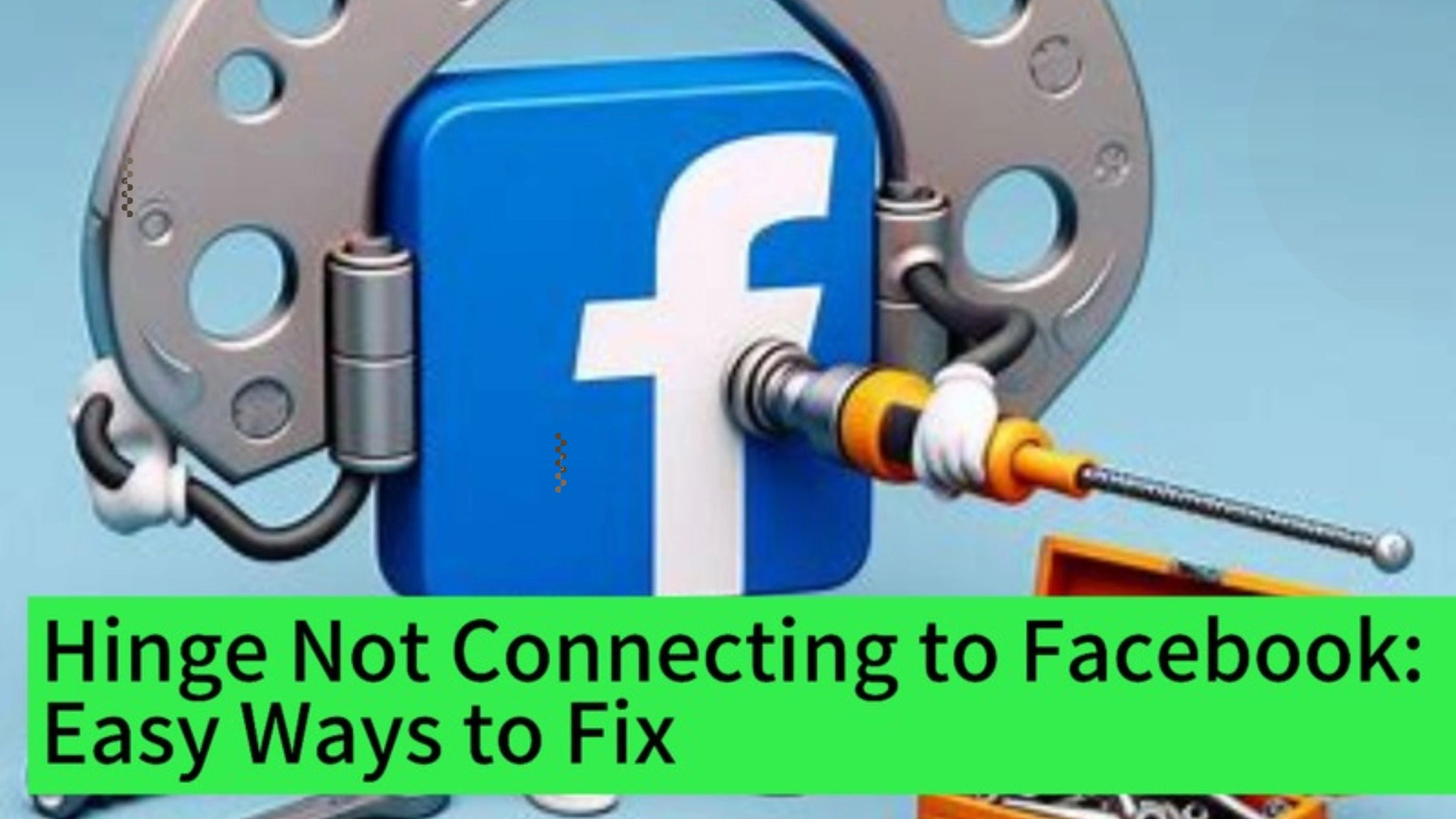
Hinge allows users to sign up and log in via Facebook, making the process easy and seamless, but sometimes things can go wrong.
Hinge Not Connecting to Facebook: How to Fix
If you’re having trouble connecting your Hinge app to Facebook, you’re not alone.
This issue can arise due to various reasons, such as outdated app versions, incorrect settings, or permissions not granted to Hinge.
In this guide, we’ll walk you through simple steps to troubleshoot and resolve the problem.
Ensuring a smooth connection between Hinge and Facebook for an optimal dating experience.
We’ll go over the most common reasons why Hinge is not connecting to Facebook and provide easy-to-follow solutions.
1. Check Your Internet Connection
Before diving into more complex solutions, always start by checking your internet connection.
A weak or unstable connection can be a common reason for Hinge not connecting to Facebook.
Solution:
- Make sure your Wi-Fi or mobile data is working properly.
- Try switching to a stronger network if needed.
2. Ensure Facebook Permissions Are Enabled
If Hinge doesn’t have the proper permissions from Facebook, it won’t be able to connect.
This can often happen if you denied Hinge access when you first connected your Facebook account.
Solution:
- Open Facebook and go to Settings > Apps and Websites.
- Find Hinge in the list and ensure all necessary permissions, like access to your profile and email, are enabled.
- If Hinge isn’t listed, you may need to reconnect the app by logging out and back in on Hinge.
3. Update Both Hinge and Facebook Apps
Outdated versions of the apps can lead to issues like Hinge not connecting to Facebook.
Developers often release updates to fix bugs and improve the app’s performance.
Solution:
- Go to the App Store (iPhone) or Google Play Store (Android) and check if there are updates available for both Hinge and Facebook.
- Update both apps and try reconnecting to Facebook.
4. Reconnect Hinge to Facebook
Sometimes, disconnecting and reconnecting your Hinge account from Facebook can solve the problem.
This refreshes the connection between the two apps.
Solution:
- Open the Hinge app and go to Settings.
- – Tap on Account and find the option to disconnect from Facebook.
- – Once disconnected, log out of Hinge and then log back in by reconnecting your Facebook account.
5. Log Out of Facebook and Hinge
Logging out and back into both apps can help refresh your connection.
Especially if there’s a temporary glitch causing Hinge not connecting to Facebook.
Solution:
- Log out of Facebook and Hinge.
- Close both apps completely.
- Open Facebook, log back in, and then open Hinge and reconnect to Facebook.
6. Clear Cache and Data
For Android users, clearing the cache and data for both Hinge and Facebook can often fix issues like Hinge not connecting to Facebook.
Solution:
- Go to Settings > Apps > Hinge > Storage and tap Clear Cache and Clear Data.
- Repeat the same steps for Facebook.
- Reopen both apps and try reconnecting.
7. Disable Facebook Login Approvals
Facebook sometimes has extra security measures in place that can block apps like Hinge from connecting.
If you’ve enabled login approvals, this could be causing Hinge not connecting to Facebook.
Solution:
- Open Facebook and go to Settings > Security > Login Approvals.
- Temporarily disable login approvals and try connecting Hinge to Facebook again.
8. Check for Facebook Account Restrictions
If your Facebook account has been restricted for any reason, this could cause Hinge not connecting to Facebook.
Restrictions can happen due to suspicious activity or violations of Facebook’s terms of service.
Solution:
Log into Facebook and check for any notifications about account restrictions or suspensions.
If your account is restricted, follow the instructions provided by Facebook to resolve the issue before trying to reconnect Hinge.
9. Reinstall Both Apps
If all else fails, uninstalling and reinstalling both Hinge and Facebook can clear up any lingering issues.
Reinstalling the apps often solves bugs causing Hinge not connecting to Facebook.
Solution:
- Uninstall both Hinge and Facebook from your device.
- Reinstall them from the App Store or Google Play Store.
- Log back into both apps and try reconnecting Hinge to Facebook.
10. Contact Hinge Support
If none of the above solutions work, there may be a technical issue with your Hinge account.
You can reach out to Hinge support for further assistance.
Solution:
- Open the Hinge app and go to Settings > Help.
- Follow the prompts to contact customer support.
- Provide details about the issue, including any error messages you’ve received regarding Hinge not connecting to Facebook.
FAQs on Hinge Not Connecting to Facebook: Easy Ways to Fix
Why is Hinge not connecting to Facebook even after I’ve tried all the steps?
There may be a temporary issue with Hinge or Facebook’s servers.
If that’s the case, waiting for a few hours and trying again might resolve the problem.
Will disconnecting Hinge from Facebook delete my profile?
No, disconnecting Hinge from Facebook won’t delete your profile.
You’ll still have access to your account and matches after reconnecting.
How can I reconnect Hinge to Facebook if I’ve deleted Facebook from my phone?
If you’ve removed Facebook from your phone, reinstall it from the App Store or Google Play Store.
Once installed, log in and reconnect Hinge to Facebook.
Conclusion
Experiencing issues with Hinge not connecting to Facebook can be frustrating, but with these simple steps, you should be able to fix the problem quickly.
Start by checking your internet connection, permissions, and app versions, and if necessary, reconnect or reinstall the apps.
If the issue persists, don’t hesitate to reach out to Hinge’s customer support for further help.
Following these steps will get you back to using Hinge with your Facebook account in no time.
 PrimeGate Digital is a Result Driven Blog that strives to go beyond ‘Conventional Digital Marketing’ through digital innovation and performance marketing. We have experience working with world class brands and products.
PrimeGate Digital is a Result Driven Blog that strives to go beyond ‘Conventional Digital Marketing’ through digital innovation and performance marketing. We have experience working with world class brands and products.
