Uploading a video on TikTok can be an exciting way to share your creativity.
But nothing dampens that excitement like seeing a TikTok video blurry after upload.
Blurry videos can ruin the viewing experience, impact engagement, and prevent your content from reaching a wider audience.
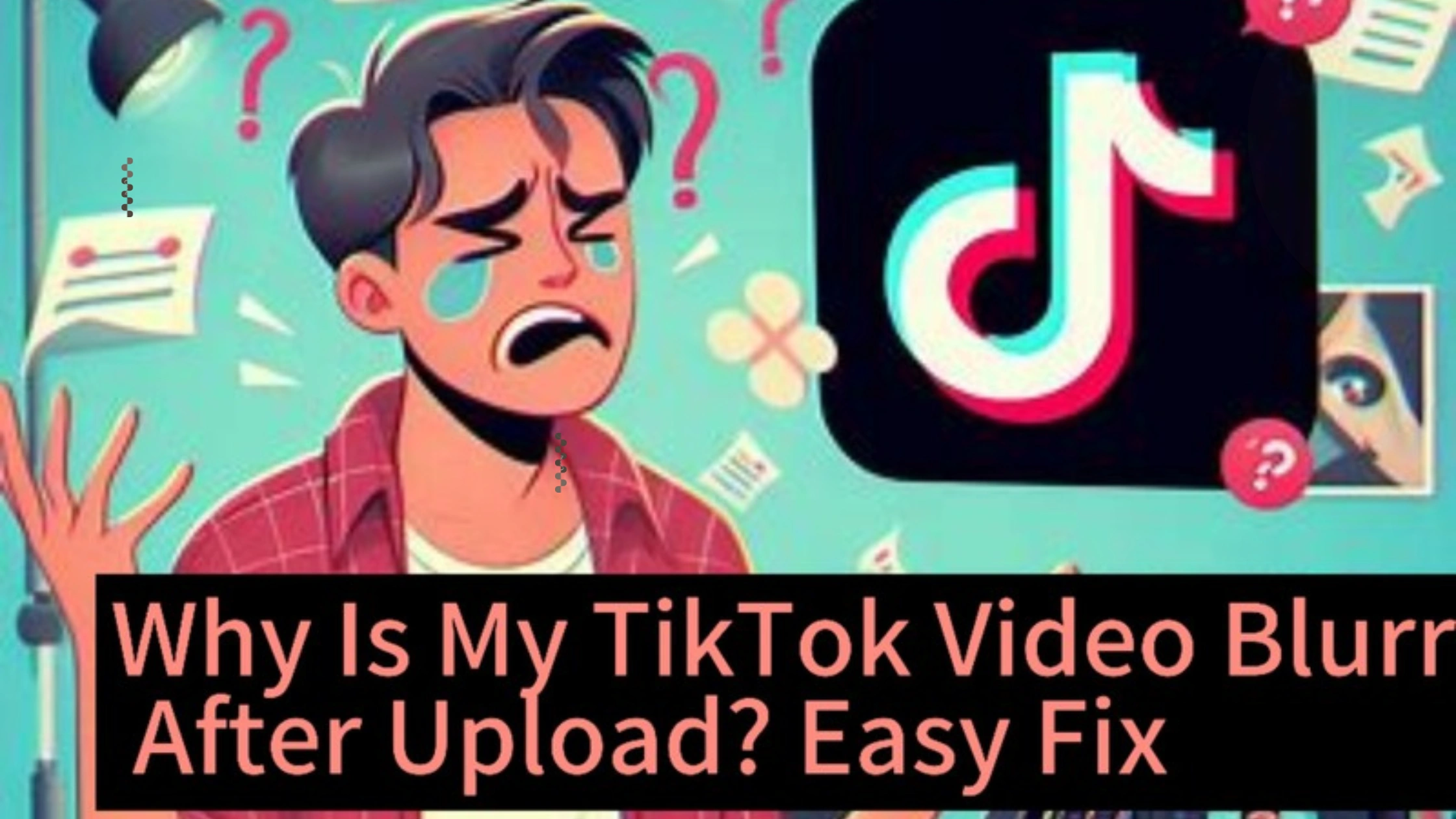
But why does this happen, and what can you do to fix it?
Why Is My TikTok Video Blurry After Upload?
Uploading a video to TikTok only to find it blurry can be frustrating, especially when you’ve worked hard to create high-quality content.
Blurriness after uploading is a common issue that many users face, and it can be caused by a variety of factors.
Such as poor internet connection, incorrect video settings, or TikTok’s compression process.
In this guide, we will explore the reasons why your TikTok video blurry after upload and provide solutions to help you maintain the best video quality.
Common Reasons Why TikTok Videos Appear Blurry After Uploading
There are several reasons your TikTok video is blurry after upload, and they mostly revolve around technical settings or the upload process.
Let’s go through the most common causes:
Low-Quality Upload Settings
TikTok’s default settings may limit the quality of videos uploaded to the platform, especially if you are using mobile data or trying to save bandwidth.
When this happens, your videos may be compressed, resulting in reduced quality and blurriness.
Internet Connection Issues
Your internet connection plays a crucial role in the quality of the videos you upload.
A weak or unstable connection can cause your videos to upload incompletely or with degraded quality, which results in blurriness.
Resolution Mismatch
TikTok videos are optimized for specific resolutions.
If your video’s resolution doesn’t match TikTok’s preferred dimensions (1080×1920 pixels), the app might compress or stretch the video, leading to blurry results.
Editing with External Apps
If you edit your video using third-party apps before uploading it to TikTok, the export settings of those apps might affect the quality.
Sometimes, exporting with lower resolutions or bitrates can reduce video clarity.
Device Camera Quality
The quality of your camera plays a significant role in how clear your video looks.
If you are using an older phone or a device with a low-resolution camera, your TikTok videos might appear blurry right from the start.
How to Fix Blurry TikTok Videos After Upload
Now that we’ve identified the common reasons for blurry videos, let’s explore the solutions you can apply to ensure your TikTok video isn’t blurry after upload:
Enable HD Upload on TikTok
One of the most common reasons for blurry uploads is TikTok’s default low-quality upload setting.
Here’s how to upload in HD:
- Create Your Video: Record or upload your video on TikTok as usual.
- Go to the Post Page: After creating your video, proceed to the post page (the screen where you add captions and hashtags).
- Advanced Settings: Scroll down and tap “More options” (sometimes labeled as “Advanced settings”).
- Upload HD: Enable the “Upload HD” toggle. This ensures your video is uploaded in high-definition.
By enabling HD upload, TikTok will use a higher bitrate, which preserves the clarity and sharpness of your video.
Use a Strong Internet Connection
Before uploading your video, make sure you have a stable internet connection. For best results:
- Connect to a reliable Wi-Fi network with a good signal.
- Avoid using mobile data or weak Wi-Fi, as they can lead to incomplete uploads.
- Test your connection speed using speed-testing apps to ensure it’s fast enough for video uploads.
Match TikTok’s Recommended Resolution
TikTok’s preferred video resolution is 1080×1920 pixels (9:16 aspect ratio).
If you upload a video that doesn’t meet this resolution, TikTok will automatically adjust it, often leading to compression or distortion.
To avoid this, always create or edit videos to match the exact resolution that TikTok supports.
Use TikTok’s Built-in Editor
When possible, use TikTok’s built-in editor to record and edit your videos.
This ensures that TikTok applies the optimal settings for video resolution, bitrate, and frame rate.
If you prefer using external editing apps, make sure to export your video with high-resolution settings before uploading.
Clear the TikTok App Cache
Sometimes, cached data can interfere with your app’s performance, causing upload issues. To fix this:
- Go to Profile: Open TikTok and navigate to your profile.
- Access Settings: Tap the three lines (or dots) in the top right corner, then go to Settings and Privacy.
- Clear Cache: Scroll down and find the option to Clear Cache.
Clearing the cache refreshes the app and may solve any blurriness issues caused by cached data.
Improve Your Camera Quality
If you notice your videos are blurry before even uploading, the problem might be your device’s camera.
Consider the following tips:
- Clean your camera lens regularly.
- Ensure your camera settings are set to the highest resolution.
- Record videos in well-lit environments to improve clarity and reduce noise.
If your phone’s camera is of lower quality, consider using a better device for recording videos.
FAQs on Why Is My TikTok Video Blurry After Upload?
Why is my TikTok video blurry after uploading even though I enabled HD?
Blurry videos can still occur if there was an issue during the upload process, such as a weak internet connection, or if the video was not originally recorded in high resolution.
Make sure your video was recorded in 1080p or higher and that you’re using a strong connection.
Does TikTok compress video quality?
Yes, TikTok compresses videos to save bandwidth and ensure fast uploads.
However, enabling HD upload reduces the amount of compression, preserving more of your video’s quality.
Can I re-upload a video that was blurry after uploading?
Yes, you can delete the blurry video and re-upload it after ensuring the upload settings, video resolution, and internet connection are optimized.
What is the best resolution for TikTok videos?
The best resolution for TikTok videos is 1080×1920 pixels.
This ensures your video meets TikTok’s recommended specifications and minimizes the chances of compression and blurriness.
Does TikTok reduce quality on purpose?
TikTok does compress videos to ensure smooth streaming and faster upload speeds, especially on slower connections.
However, enabling HD upload minimizes quality loss.
Conclusion
If you’re frustrated by having a TikTok video blurry after upload, you’re not alone.
Many TikTok users face this issue due to a variety of factors, including low-quality upload settings, poor internet connections, or mismatched resolutions.
By following the steps in this guide, such as enabling HD uploads, using a strong internet connection, and recording in the right resolution, you can ensure your videos remain sharp and clear.
Additionally, using TikTok’s built-in tools and optimizing your device’s camera quality will help you avoid blurriness in future uploads.
Remember to always test your video quality before posting, and don’t hesitate to re-upload if the result isn’t what you expected.
 PrimeGate Digital is a Result Driven Blog that strives to go beyond ‘Conventional Digital Marketing’ through digital innovation and performance marketing. We have experience working with world class brands and products.
PrimeGate Digital is a Result Driven Blog that strives to go beyond ‘Conventional Digital Marketing’ through digital innovation and performance marketing. We have experience working with world class brands and products.
