Last updated on August 20th, 2024 at 08:52 pm
CapCut templates have provided a great deal of support for TikTok users.
Having the luxury of an already-made video that you can simply edit to fit into your video is everything.
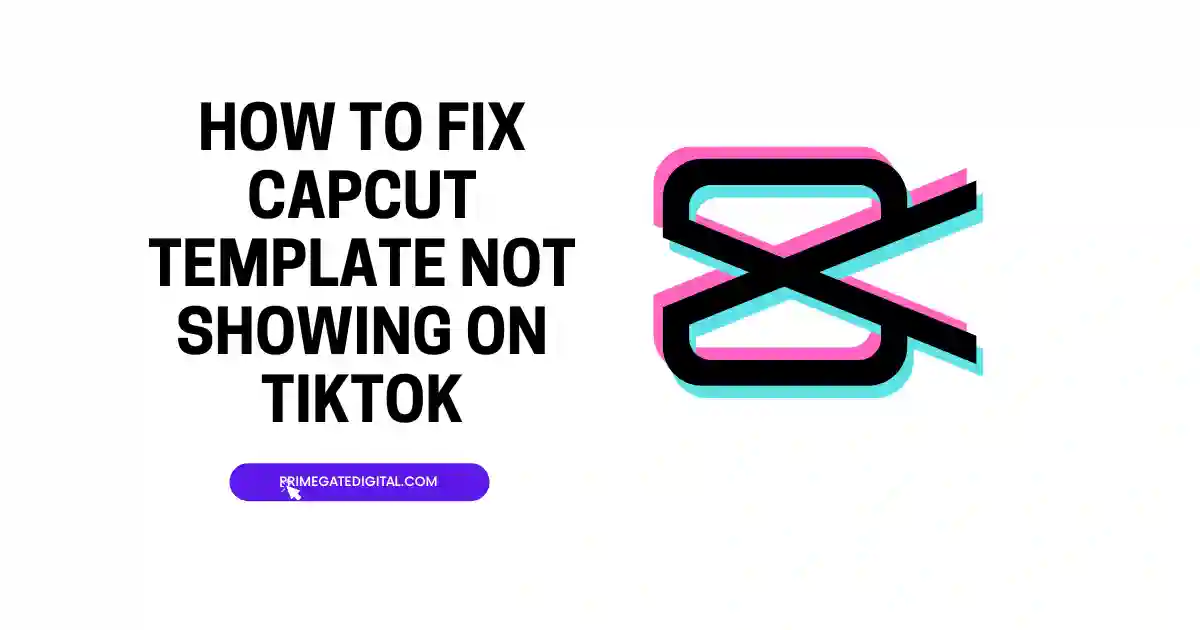
I can therefore totally relate to the frustration of these CapCut templates not showing up on TikTok when you need them.
From “What is wrong?” to “What can I do about it?” on this subject, all will be answered in this article as you progress.
The problem of CapCut templates not showing on TikTok can be solved through any or a combination of the following fixes:
- Maintaining a stable source of internet connection
- Ensuring that all needed permissions for the success of using CapCut templates on TikTok are granted.
- Keeping the cache and storage space of the two apps cleared.
- Uninstall and reinstall CapCut and TikTok.
- Using the latest version of the TikTok and CapCut apps.
Before we explore how to fix the problem at hand in detail, let’s know what are the different factors that are responsible for your CapCut templates not showing in TikTok.
Understand that more than one of these factors can be responsible for the problem of not finding your CapCut videos on TikTok to use in creating your TikTok videos.
Why is my CapCut Template Not Showing?
Below are the possible reasons why your CapCut templates might not be showing:
Unstable or Weak Network Connection
As far as making use of the CapCut and TikTok apps concurrently is concerned, you cannot do so without a good internet source.
CapCut templates will not be displayed on your TikTok account if you do not have access to a good and stable network connection.
Unsuccessful TikTok to CapCut Connectivity
If your TikTok is not successfully linked to your CapCut, you are likely to have issues with the usage of the two apps.
You may see the TikTok template option, but you will not have access to the page even if you click the option.
So, not installing and connecting your CapCut and TikTok is a major reason why your CapCut templates are not showing on your TikTok.
Outdated CapCut App
The outdated CapCut app is likely to have compatibility issues with your mobile device and Synchronization issues as well.
This is because outdated apps are susceptible to bugs and cannot sustain optimum performance.
Location Compatibility
Not all locations permit the use of CapCut and TikTok.
Therefore, if you are staying where there’s a ban or a form of restriction on either of the apps, especially CapCut, then you are not going to enjoy the perks that come with using the app, like making use of CapCut templates for creating your TikTok videos.
Scrolling Wrongly
Sometimes, CapCut/TikTok users make the mistake of checking for CapCut templates from the wrong place.
If you check for your CapCut templates from those videos that have been imported to the camera roll instead of from CapCut, even though you will find the videos, you will not be able to use them as a template on TikTok because the option will be missing.
While there are other reasons why you may be having difficulties accessing CapCut templates on TikTok, the ones explained above are the most common.
To cater to this problem, there are suggested fixes explained as you read further.
How to Fix “CapCut Template Not Showing” on TikTok
You can try one or a combination of these fixes depending on the factor influencing your CapCut templates not showing:
Good Internet Network
The first point of call for a fix will be to make sure your internet connectivity is strong.
If you are using a weak internet source, you should change your mobile connection source or get connected to Wi-Fi.
With your internet connection fully restored, you should not have difficulty with your pages loading and you should be able to access your CapCut templates on TikTok.
CapCut and TikTok Update
If any of your apps is not up-to-date, quickly fix that by updating your app to the newest version.
Getting this done is easy. For Android users, users visit your Play Store and check for notification updates.
Go to the Apple Store if you are an iOS user for the update.
If you don’t want to check update notifications in your app store, you can easily type in the name of the app (CapCut and TikTok) in the search bar on your app store.
When you do, the app will appear and below the app, you will find the Update option in place of the Install option.
Select the Update option and wait for the updating process to be completed.
Ensure Proper Connection of CapCut and TikTok
After installing both CapCut and Instagram, ensure that the two apps are properly interconnected.
After installing CapCut on your phone, do the following to connect the two apps for ease of access for both apps:
- Go to the “Me” icon at the bottom of the homepage and select the icon.
- From the menu displayed, select the “Sign in with TikTok” function.
- Afterward, select the “Authorize Access” button. This will ensure the two apps are interconnected.
Clear Cache and Storage
Periodically clear your CapCut and TikTok cache to improve the efficiency of the apps. Here’s how to do so:
- Open the Settings page of your mobile device.
- Select the Apps option.
- Scroll through the apps and select CapCut or TikTok app.
- Open Storage, then, select Clear Data and Cache.
The steps above will successfully clear out your cache on your Android device.
Uninstall and Reinstall CapCut and TikTok
For iPhones, you can easily clear the app cache and data by uninstalling and reinstalling the app. Just long-press the app and select the Uninstall option.
Then, go to your Apple Store and install the latest version of the app. When you log into your account, the cache and data will have been wiped off.
Grant Needed Apps Permissions
Sometimes, the reason you may not be able to access your CapCut templates on TikTok may be because of some permission restrictions. It is important to grant the two apps all the necessary permissions.
- Go to your Settings.
- Check out the App Management or App Permission section depending on your device.
- Go ahead to choose first, the TikTok app. Check if things like camera, Microphone, etc have been granted permission. If not, enable them. Do the same for CapCut as well.
- Just ensure that nothing is preventing your CapCut templates from showing permission-wise.
Log Out and Into Your TikTok Account
A simple troubleshooting method is to log in and out of your TikTok account. Here is how to do so:
- On the home page, select the Me icon.
- From the profile page that will be displayed, choose the three-dot icon which is Settings.
- Select Log Out.
- You will be prompted to save your login details. If you do, it will make logging in easier.
- After a few minutes, launch the TikTok app and log into your account. Try accessing the CapCut templates now. If it was a minor glitch, it will be corrected.
Use VPN
If your location has any form of restriction with using CapCut or TikTok, you can use a Virtual Private Network instead.
Using a VPN is a good way to bypass the issue of poor network connection especially if the network connection is having issues from the server.
If you don’t know how to enable a VPN on your device, here is how:
- Launch Settings on your device.
- Select General from the menu.
- Go to Language and Region.
- Choose an authorized region like the United States.
- Go back to the General menu and select VPN & Device Management.
- Press the Add VPN Configuration option.
- At the Proxy options bar, first, select Manual, then, select Off. Go back and select Manual again, thereafter, select Off, again.
- You can now press Done and OK.
Contact TikTok and CapCut Support
If you have tried everything suggested and none seems to be working, you can reach out to either of the app’s customer care for help.
You can go to their official website and file a complaint.
Fix CapCut Template Not Showing on TikTok FAQs
How do I show CapCut templates on TikTok?
The steps below will guide you on how to see CapCut templates on TikTok:
- Use your Android or iPhone phone to access TikTok. Verify that you have successfully logged in.
- Press the search symbol located in the upper right corner.
- Input “CapCut templates”…
- To view the search results, swipe down on the screen.
- Click to see these template-based video previews.
How do I access CapCut templates?
If you wish to enhance your TikTok videos and be snappy with your video creation, you can access the CapCut templates using the steps below:
- First, get CapCut downloaded. Download CapCut from the app store; this is necessary to access your template findings.
- Then, locate a CapCut template.
- Find a video with the “CapCut
- Try this template” sticker by scrolling through your FYP.
- Select the CapCut template of your choice.
Why is CapCut not working on my phone?
If you’re experiencing issues with CapCut on your phone, it’s a good idea to first ensure your device meets the app’s requirements, update the app to the latest version, and check for any specific solutions provided by CapCut’s support or user community.
This is because so many things can be responsible for the misfunctioning of your CapCut on your device like:
- geographic location,
- app glitches,
- incompatibility between the mobile device and the app, insufficient storage, network connection issues, etc.
How do I fix CapCut templates not working?
There are different ways to troubleshoot the problem of CapCut templates not showing on your TikTok account.
You can:
- log out of your TikTok account and log in again; maintain a steady connection to a good source of the internet;
- ensure all the needed permissions for the two apps are given;
- if your device is an Android, clear your cache and storage if it is filled,
- uninstall and reinstall your apps to clear your storage if you are using an iPhone.
These are all examples of the different fixes you can apply to remedy the situation of your CapCut templates not showing.
However, knowing the cause or causes of the problem will go a long way in helping you apply the best-suited solution(s) and get results faster.
How do I update CapCut on Android?
Follow these steps to update CapCut on Android:
- Open the “Google Play Store” on your Android device.
- Tap the three horizontal lines (menu icon) in the upper-left corner.
- Select “My apps & games.”
- If CapCut has an update available, you’ll see it listed. Tap “Update” next to CapCut.
- Wait for the update to download and install.
- Once the update is complete, open CapCut and use the latest version.
That’s it! Your CapCut app is now updated.
Conclusion
Do not fret if your CapCut templates are not showing on your TikTok account. Just pay close attention to discover why you are having the problem.
When you do, make use of the right fix to have the problem sorted out.
However, after you try fixes like ensuring the two apps are properly interconnected, clearing data and cache, granting the necessary permissions, logging out and logging into TikTok, and using a strong network source or VPN the problem persists.
Contact the official sites of the apps for support.
 PrimeGate Digital is a Result Driven Blog that strives to go beyond ‘Conventional Digital Marketing’ through digital innovation and performance marketing. We have experience working with world class brands and products.
PrimeGate Digital is a Result Driven Blog that strives to go beyond ‘Conventional Digital Marketing’ through digital innovation and performance marketing. We have experience working with world class brands and products.
