Last updated on January 31st, 2023 at 05:16 pm
Pinterest is one of the numerous social platforms that exist. It was launched in the December of 2009.
It is a special platform that is designed to share and save ideas in form of images, video clips referred to as pinboards and GIFs that are animated.
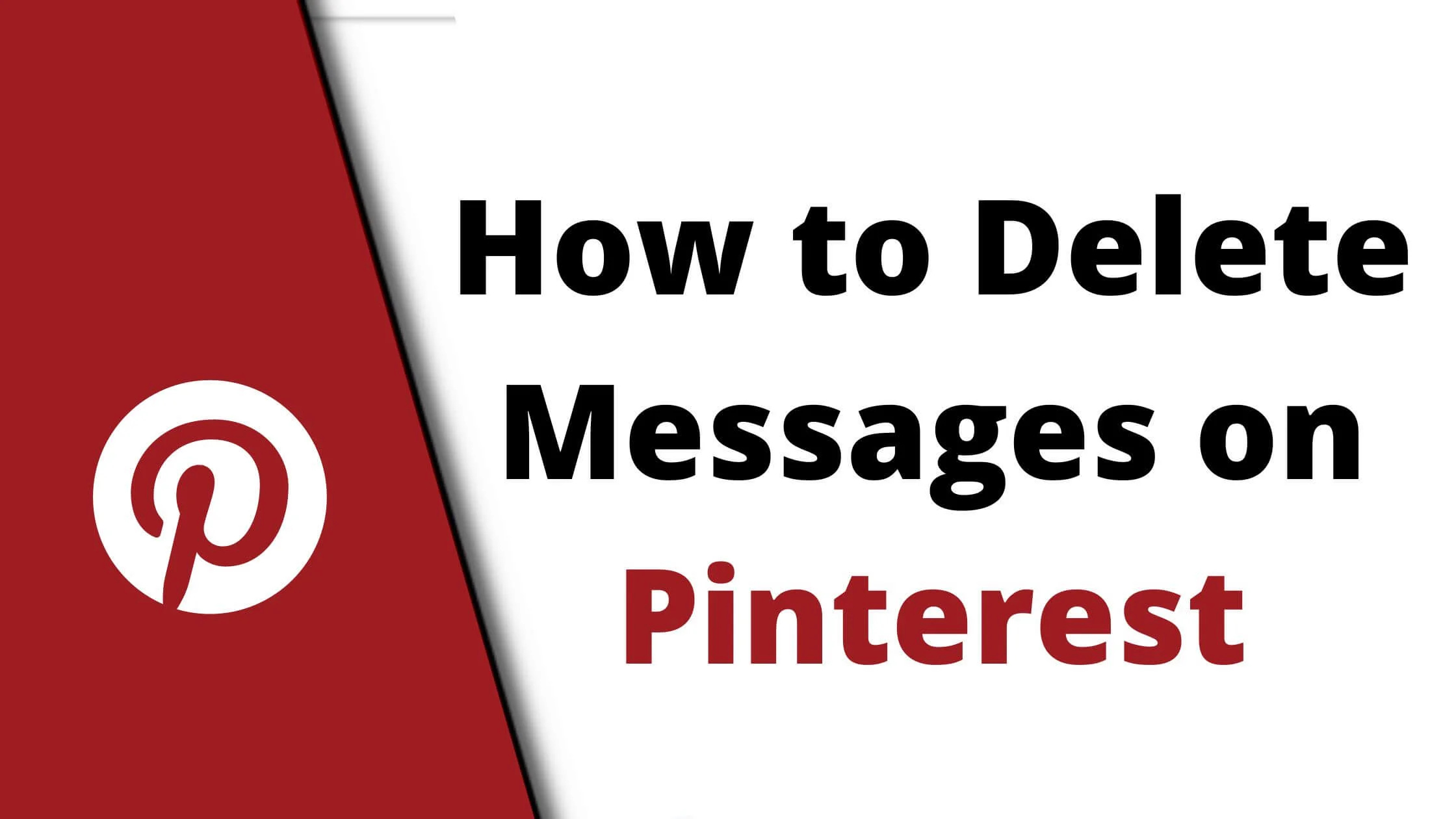
Pinterest is an amazing forum that generates a lot of ideas for creatives. It has ideas that border on different industries; from fashion, hairstyles, interior decorations, photography, writing, etc.
Ideas for almost anything can be gotten from Pinterest. Currently, Pinterest had a numerical value of over 430 million users that are active on the platform.
In similarity to other social media platforms, it allows a user to relate with other users by sending out and receiving pins, and messages, commenting and liking these pins, following a particular user and looking out for trends.
For beginners who do not know a thing about the app, Pins are ideas that are reflected as images or pictures.
There are different circumstances where a user of Pinterest may feel the need to delete certain messages from his or her account.
It could be that a user does not wish to continue seeing a message. In such a situation, what can be done?
For new users, deleting a message from their Pinterest account might pose a problem as navigation through the platform might seem somewhat challenging.
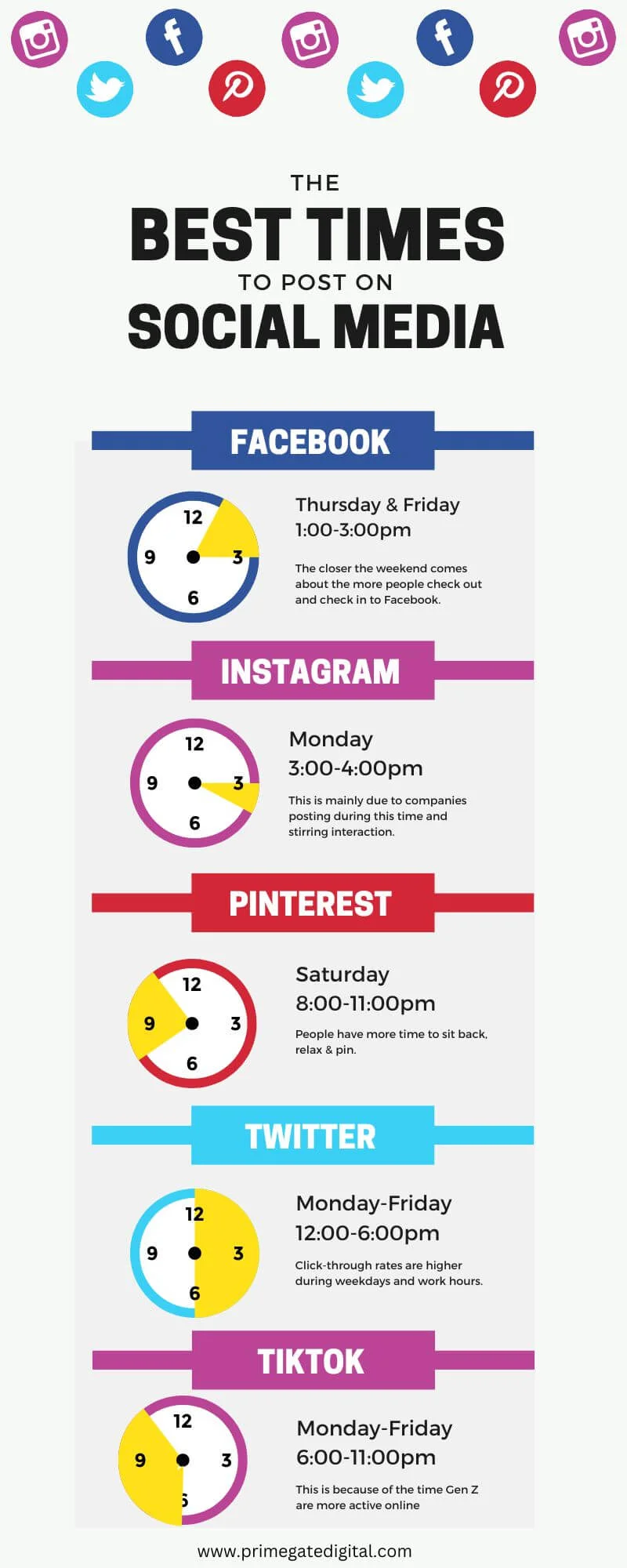
The question of “What could be done” in a situation where a user no longer wishes to see a particular message or a full thread of conversation would be answered in this guide.
The first thing to note about deleting messages on Pinterest is that the Delete option was removed from the most recent version of Pinterest during its last upgrade.
This would mean that deleting messages is only feasible for users who are still using the older version of the app.
However, for the recent version, there is a feature that is very similar in operation to Delete. The new feature is the Hiding of messages.
See Also: How to Verify Your Pinterest Account
How to Delete Messages Using The Older Version of Pinterest
A thread of conversation or a singular message can be deleted using the older version of the application.
How to Delete a Message on Pinterest
To clear out a message so that you as a user will no longer view it, follow the simple steps below:
- Launch the Pinterest app on your device.
- Search for the message icon. It is found at the bottom of the app.
- Tap on the icon to open the message section.
- Select the message to be deleted by tapping and holding on to the message for a short while.
- The delete icon in form of a trash can will appear.
- Click on the trash can to delete the message permanently.
How to Delete a Conversation Thread on Pinterest
A full thread of conversation can be deleted in the older version with different devices.
However, there is a slight variation between carrying out this activity on an android phone and doing the same operation on an iPhone.
Delete a Conversation Thread Using an iPhone or an iPad
To carry out this operation, the steps are outlined below:
- Open the Pinterest app on the iPhone or iPad.
- Go to the message section and tap on it to open it.
- Tap a message and hold on to it for a few seconds.
- From the menu that will be displayed, tap on More.
- Select the Delete all feature to delete the entire conversation.
Delete a Thread of Conversation on An Android
Deleting a thread on an android device is a bit different from doing this on an iPhone. This is because an android does not have the Delete All feature as with an iPhone.
Below are the steps to carry out this function on an Android:
- Open Pinterest on the Android device.
- Move to the message section by tapping on the Message icon.
- Tap on one of the messages in the thread that is to be deleted.
- Hold on to the message for some seconds.
- The option of selecting other messages will appear.
- Choose the remaining message in the conversation that you wish to clear out.
- After all the messages to be deleted have been selected, tap the trash icon to delete the thread.
See Also: Pinterest Marketing For Beginners: 10 Great Hacks To Grow Fast
How to Hide Messages Using the New Version of Pinterest
For the wider range of users who are using the new and upgraded version of Pinterest, the operation of hiding a message which is similar to deleting the message is explained below.
Note that hidden messages are not automatically deleted from the system.
This activity can be done using a mobile device or a Personal Computer.
Hide Pinterest Messages Using a Personal Computer
Do you have a PC and wish to hide messages on Pinterest but do not know how? The following steps below would serve as a guide for you:
- Log into your Pinterest account using a web browser.
- Look for the message icon which is Iocated at the top right corner of the screen.
- Click on the icon and from the menu displayed, click on Inbox to open it.
- On the chat that has been opened, move your mouse to the conversation to be deleted and gently place it on it. Just place the mouse and not click on the conversation.
- Placing the mouse on the chat you wish to delete will cause a hide icon “X” to appear.
- Click on the icon to hide the message.
Hide Pinterest Messages Using a Mobile Device
If you are a user who uses a mobile device to delete certain messages on his or her Pinterest account can do so with the steps below:
- Open the Pinterest app on your mobile device.
- Go to the Update Section and Tap on Messages.
- Open the chat on the screen of the user you wish to hide.
- Tap on the three dots (•••) that are at the top right side of the screen.
- A drop-down menu of three options will be displayed. From the menu, tap the Hide Conversation feature.
How to Hide a Pinterest Thread of Conversation From Your Inbox
A full thread of conversation can be hidden from your inbox by following the guideline below:
- Open your Pinterest account.
- Locate Notifications at the bottom of your screen and tap on it.
- From the display, select Inbox at the top side of the screen.
- Tap on the conversation you wish to hide.
- Afterwards, tap on Settings at the top-right corner of the screen.
- From the options available, tap on Hide thread.
See Also: How To Delete Pinterest Account Permanently
How To Hide Pinterest Messages From a Particular Person
If you do not like the kind of message a particular user sends to you, you can stop your account from receiving messages from such a user.
There are two ways to go about this.
The first is reporting a user to the Pinterest operators. The other is blocking the user completely.
Reporting a User
A user can be reported to the operators of Pinterest if the content of messages the user is sharing with you violates the Acceptable Use Policy of Pinterest.
The reported user will be reviewed by the operators of Pinterest. If they do discover your claim is true, such an account can be suspended. To report a user do the following:
- Launch the Pinterest app.
- Go to the Update Section and Tap on Messages.
- Open the chat on the screen of the user you wish to report.
- Tap on the three dots (•••) that are at the top right side of the screen.
- A drop-down menu of three options will be displayed. From the menu, tap Report This Conversation.
Blocking a User
To completely stop your account from receiving messages from a user, block the user.
Here is how to do so:
- Open the Pinterest app.
- Go to the Update Section and Tap on Messages.
- Open the chat on the screen of the user you wish to block.
- Tap on the three dots (•••) that are at the top right side of the screen.
- From the drop-down menu of three options, tap Block User.
See Also: How To View Private Account Followers On Instagram
How to Delete Messages on Pinterest FAQs
Can people I block still be able to see my messages?
Those you block can only see your messages prior to you blocking them. Afterwards, they will not be able to access your message, follow your boards and comment or like your Pins.
However, the messages you have sent to a user before blocking the user are visible to the user.
When I delete my account, can my messages be deleted too?
When you delete your account, it is only in the history of your chat that your messages can be deleted.
Conclusion
You don’t have to keep seeing messages that are no longer relevant to you. Or, deal with an annoying Pinterest user when you can block or report him or her, as well as hide messages you do not wish to see.
Following this guide, you should be able to delete messages on Pinterest.
Also Read:
 PrimeGate Digital is a Result Driven Blog that strives to go beyond ‘Conventional Digital Marketing’ through digital innovation and performance marketing. We have experience working with world class brands and products.
PrimeGate Digital is a Result Driven Blog that strives to go beyond ‘Conventional Digital Marketing’ through digital innovation and performance marketing. We have experience working with world class brands and products.
