Last updated on December 6th, 2024 at 05:05 pm
Badoo is a popular dating platform, but like many free apps, it includes ads.
These ads can sometimes be intrusive and affect user experience.
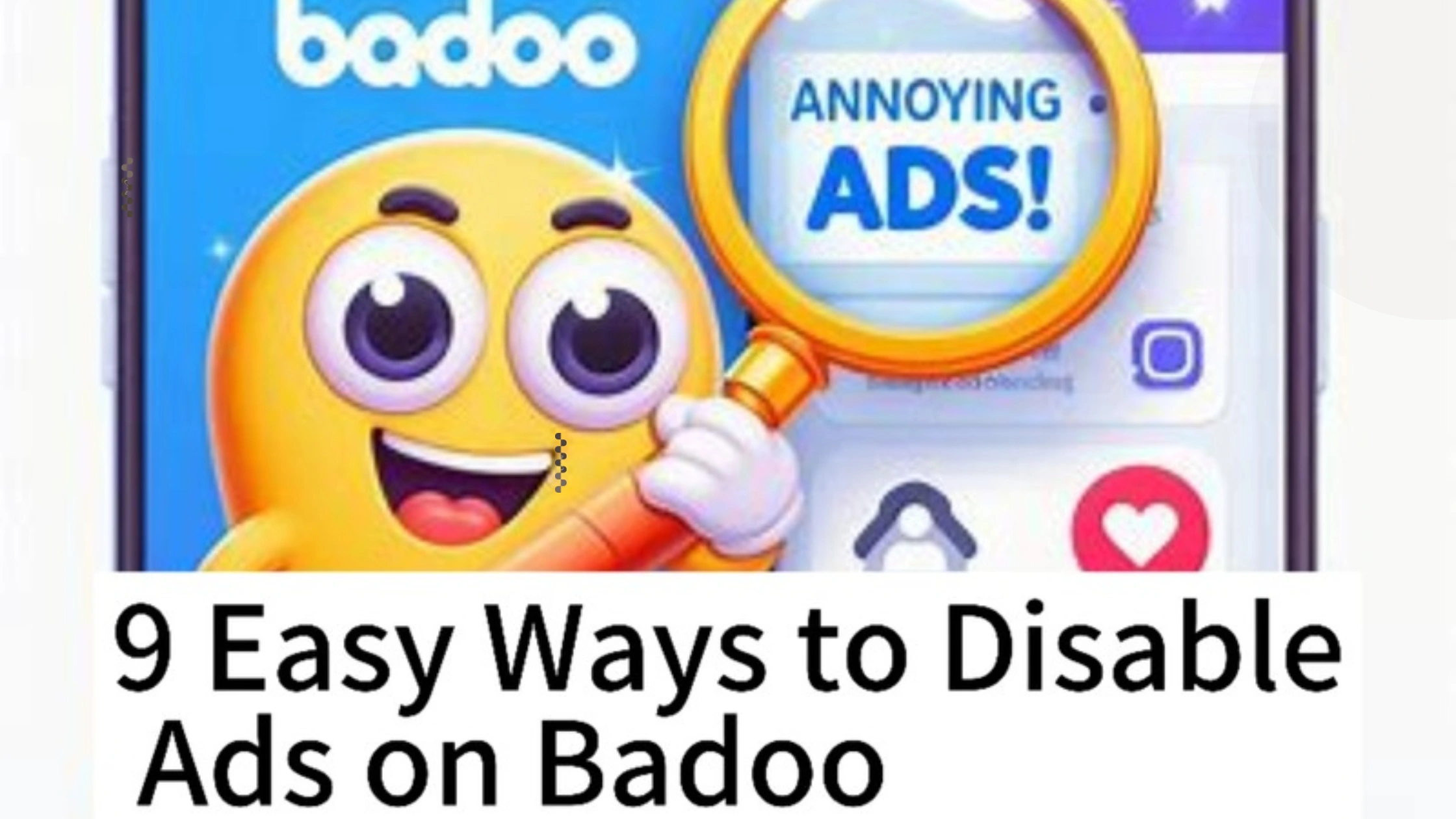
If you’re wondering how to disable ads on Badoo, there are a few effective methods you can try.
This article outlines nine simple ways to help you remove or reduce ads while using the app.
Ads can be intrusive and disrupt the overall experience on platforms like Badoo.
While ads help keep many services free, some users prefer a cleaner interface without distractions.
9 Easy Ways to Disable Ads on Badoo
Fortunately, Badoo offers an option to disable ads through its Premium subscription.
In this guide, we will explain how upgrading to Badoo Premium can provide you with an ad-free experience, along with additional perks to enhance your time on the app.
1. Upgrade to Badoo Premium
One of the easiest ways to disable ads on Badoo is by upgrading to Badoo Premium.
A premium subscription removes all advertisements from the app, offering a smoother, ad-free experience.
Tip: Navigate to your profile settings, select “Go Premium,” and follow the prompts to complete the upgrade.
2. Use an Ad Blocker
Ad blockers can be a powerful tool to disable ads on Badoo.
These apps or browser extensions block advertisements across multiple apps and websites, including Badoo.
Tip: Download an ad blocker from your device’s app store or install a browser extension like AdBlock or uBlock.
Once installed, configure it to block ads while using Badoo.
3. Turn Off Data for Badoo
You can block ads by preventing Badoo from using mobile data.
Many in-app ads require an internet connection, so turning off data for the app can help disable ads on Badoo.
Tip: On Android, go to “Settings” > “Apps” > “Badoo” > “Data Usage” and disable background data. On iOS, go to “Settings” > “Cellular” and toggle off cellular data for Badoo.
4. Use Airplane Mode
Another simple trick to disable ads on Badoo is by using Airplane Mode.
Enabling Airplane Mode on your device prevents Badoo from accessing the internet, which stops ads from loading while you browse.
Tip: Turn on Airplane Mode from your device’s quick settings, then open Badoo.
However, be aware that you won’t be able to send or receive messages while in Airplane Mode.
5. Clear App Cache and Data
Sometimes, cached data can cause ads to be more persistent.
Clearing the app cache and data may reduce or disable ads on Badoo temporarily, improving your user experience.
Tip: On Android, go to “Settings” > “Apps” > “Badoo” > “Storage” > “Clear Cache.
For iOS users, you may need to uninstall and reinstall the app to clear cache and data.
6. Disable Personalized Ads
If you don’t want Badoo to show personalized ads, you can turn off personalized ad tracking on your device.
While this doesn’t completely disable ads on Badoo, it will reduce the targeted ads you see.
Tip: On Android, go to “Settings” > “Google” > “Ads” > “Opt-out of Ads Personalization.” On iOS, go to “Settings” > “Privacy” > “Advertising” and enable “Limit Ad Tracking.”
7. Use the Web Version
Using the web version of Badoo with a browser-based ad blocker is an effective way to disable ads on Badoo.
Many ad blockers for browsers are more robust than mobile ad blockers and can eliminate most ads.
Tip: Open Badoo in a browser like Chrome or Firefox on your desktop or mobile device and use a browser extension such as AdBlock to stop the ads from appearing.
8. Sign Out of Badoo
Sometimes, signing out of your Badoo account for a short time can reset the app’s ad settings.
When you log back in, you may notice fewer ads, though this doesn’t completely disable ads on Badoo.
Tip: Sign out of your account from the app’s settings, wait for a few minutes, and then log back in.
It’s a simple but often effective workaround.
9. Limit App Permissions
Restricting certain app permissions can sometimes help reduce the number of ads that appear on Badoo.
While this may not fully disable ads on Badoo, it could limit the type of ads you see, especially those that require location or personal data.
Tip: On Android, go to “Settings” > “Apps” > “Badoo” > “Permissions” and disable permissions like location and contacts. On iOS, go to “Settings” > “Badoo” and turn off unnecessary permissions.
FAQs on 9 Easy Ways to Disable Ads on Badoo
Will upgrading to Badoo Premium completely disable ads on Badoo?
Yes, upgrading to Badoo Premium is the most reliable way to completely remove ads and enjoy an uninterrupted experience on the app.
Do ad blockers work to disable ads on Badoo?
Yes, using an ad blocker can effectively block most ads on Badoo, especially if you use the web version of the platform with a browser extension like AdBlock.
Can I use Airplane Mode to disable ads on Badoo?
Yes, enabling Airplane Mode will prevent ads from loading because it cuts off the internet connection.
However, you won’t be able to use other app features like messaging.
Is there a free way to disable ads on Badoo without using Premium?
Yes, using an ad blocker or turning off data for the app are free ways to limit ads. However, they may not completely remove all ads.
What happens if I clear the cache or data for Badoo?
Clearing the cache can sometimes reduce the number of ads, but this is usually a temporary solution.
Ads may reappear after you use the app for some time.
Conclusion
Experiencing ads on Badoo can be frustrating, but there are several ways to disable ads on Badoo or at least reduce their frequency.
Upgrading to Badoo Premium is the most reliable option for a completely ad-free experience, but if you prefer a free method, using an ad blocker, clearing app cache, or switching to the web version of Badoo can help.
By following these nine easy methods, you can enjoy a smoother browsing experience with fewer interruptions.
 PrimeGate Digital is a Result Driven Blog that strives to go beyond ‘Conventional Digital Marketing’ through digital innovation and performance marketing. We have experience working with world class brands and products.
PrimeGate Digital is a Result Driven Blog that strives to go beyond ‘Conventional Digital Marketing’ through digital innovation and performance marketing. We have experience working with world class brands and products.
