Last updated on December 6th, 2024 at 05:04 pm
Instagram’s popularity comes with a downside—unsolicited messages from strangers.
While Instagram allows you to connect with friends, family, and acquaintances, it also opens the door for message requests from unknown users.
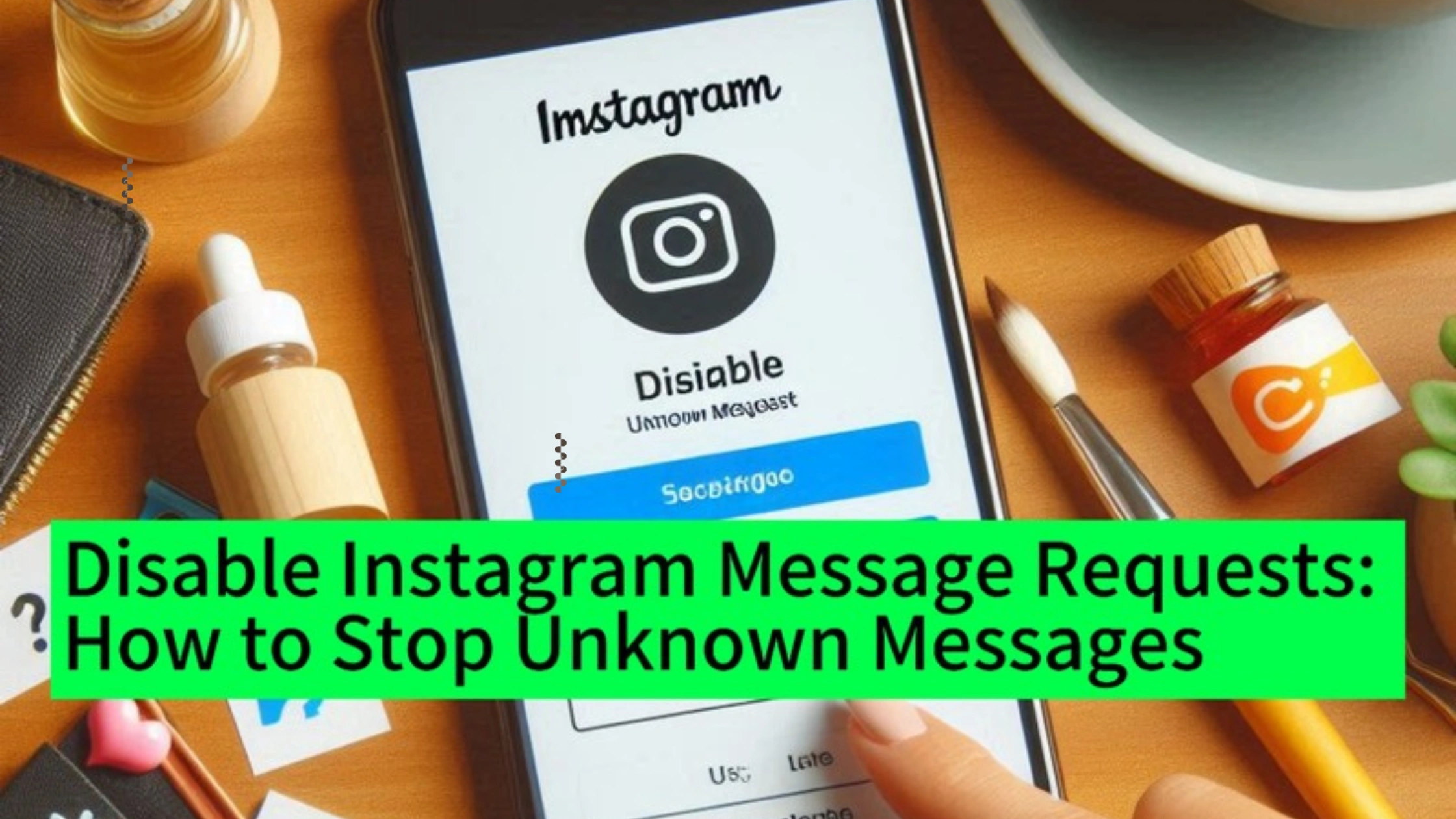
Fortunately, you can disable Instagram message requests to stop these unsolicited contacts from cluttering your inbox.
In this guide, we will explore the steps to disable message requests and stop unknown messages from interrupting your Instagram experience.
What Are Instagram Message Requests?
Message requests are messages sent to you by Instagram users who are not in your followers or contacts list.
These messages don’t go directly into your primary inbox; instead, they land in a separate “Requests” folder.
Although this setup helps in filtering out messages from strangers, receiving too many requests can still be annoying.
This is where the option to disable Instagram message requests comes in handy.
Disabling message requests will prevent people who you don’t follow from sending you direct messages (DMs).
It’s a great feature for users who want to have a private and less cluttered experience on the platform.
Why Disable Instagram Message Requests?
There are several reasons why you might want to disable Instagram message requests:
1. Avoid Spam: Many unsolicited messages come from spammers or bots promoting fake accounts or services.
By disabling message requests, you can reduce the risk of encountering these spammy messages.
2. Enhance Privacy: Some users prefer to maintain a high level of privacy on social media.
Disabling message requests ensures that only people you know or follow can send you direct messages.
3. Reduce Distractions: Constantly receiving message requests from people you don’t know can be distracting and even overwhelming.
By disabling these requests, you can focus on important conversations with people you care about.
4. Avoid Unwanted Interactions: Disabling message requests can prevent unwanted interactions from strangers.
Which can be particularly useful for influencers, celebrities, or anyone with a large following who might receive too many DMs from unknown users.
How to Disable Instagram Message Requests
Here’s a step-by-step guide on how to disable Instagram message requests so you can stop unknown users from sending you unsolicited messages:
Step 1: Open Instagram and Go to Settings
First, open the Instagram app on your mobile device and log in to your account.
Once you’re in, tap on your profile icon in the lower-right corner of the screen.
From there, click on the three horizontal lines in the upper-right corner to open the menu.
Select Settings at the bottom of the menu.
Within the Settings menu, scroll down until you see Privacy.
Tap on it to access Instagram’s privacy options, where you can control who can interact with you on the platform.
Step 3: Go to Messages Settings
Once inside the Privacy section, scroll down until you see Messages and tap on it.
This is where you can manage your preferences for receiving direct messages from both followers and non-followers.
Step 4: Disable Message Requests from Others on Instagram
In the Messages settings, you’ll see several options for who can send you messages.
Under the section labeled Others on Instagram, select Don’t Receive Requests.
This action will completely disable message requests from people you don’t follow.
Step 5: Disable Message Requests from Facebook (Optional)
If your Instagram account is linked to your Facebook profile, you may also receive message requests from Facebook users through Instagram.
To prevent this, go to the Message Controls section and find the option for People on Facebook.
Choose Don’t Receive Requests to block any message requests from Facebook users as well.
How to Stop Message Requests from Specific Accounts
If you don’t want to completely disable Instagram message requests, but you want to stop requests from specific users, you can restrict or block them.
Here’s how:
1. Restrict the Account
If someone repeatedly sends you unwanted message requests, you can restrict their account.
Go to their profile, tap on the three dots in the upper-right corner, and choose Restrict.
This will move their messages to your Message Requests folder, and they won’t be able to see when you’ve read their messages.
2. Block an Account
For a more permanent solution, you can block the user altogether.
Once blocked, they won’t be able to send you messages, follow you, or interact with your content.
To block someone, visit their profile, tap the three dots, and select Block.
How to Re-enable Instagram Message Requests
If you later change your mind and want to re-enable message requests, it’s simple to reverse the process.
Here’s how:
1. Go to Settings: Open your Instagram app and head to your Settings by tapping the three horizontal lines in your profile section.
2. Go to Privacy: Navigate to Privacy, then select Messages from the list of options.
3. Allow Message Requests: Under the Others on Instagram section, select an option that allows you to receive message requests, such as Message Requests or Message Requests to the Requests Folder.
Advantages of Disabling Instagram Message Requests
By disabling message requests, you gain several benefits:
1. Less Clutter: Without a constant influx of message requests from strangers, your inbox remains cleaner and more manageable.
2. Increased Security: Avoid potential phishing attempts or scams that often come through unsolicited messages from fake accounts.
3. Improved Focus: Limiting the number of interruptions and distractions helps you stay focused on important conversations with people you follow and care about.
4. Better Privacy: You maintain a higher level of privacy by controlling who can reach out to you directly, making your Instagram experience more personal and secure.
FAQs on Disable Instagram Message Requests: How to Stop Unknown Messages
Will someone know if I disable their message request?
No, Instagram does not notify users if you disable Instagram message requests.
They will simply be unable to send you a direct message.
Can I disable message requests for specific users?
Yes, instead of disabling all requests, you can restrict or block specific users, which will stop them from sending you message requests.
Will I still receive messages from people I follow?
Yes, disabling message requests only applies to people you don’t follow.
You will continue receiving messages from accounts you follow.
Can I disable message requests for group chats?
Instagram does not have a specific option to disable group chat invitations.
However, if a non-follower tries to add you to a group, you can ignore the invitation.
How do I stop message requests on Instagram Web?
Currently, you can’t disable message requests from the web version of Instagram.
The option to disable Instagram message requests is only available through the mobile app.
Conclusion
If you’re tired of receiving unsolicited messages from unknown users, knowing how to disable Instagram message requests can be a game-changer.
By following the steps outlined in this guide, you can prevent message requests from strangers and focus on the people who matter most to you.
Whether you’re looking to enhance privacy, reduce spam, or simply declutter your inbox, disabling message requests is a simple yet effective solution.
Plus, it’s always reversible—so if you ever change your mind, you can easily re-enable the feature.
 PrimeGate Digital is a Result Driven Blog that strives to go beyond ‘Conventional Digital Marketing’ through digital innovation and performance marketing. We have experience working with world class brands and products.
PrimeGate Digital is a Result Driven Blog that strives to go beyond ‘Conventional Digital Marketing’ through digital innovation and performance marketing. We have experience working with world class brands and products.
