Last updated on September 14th, 2024 at 11:01 am
Facebook is a crucial platform for businesses and personal branding, but encountering issues when managing your page can be frustrating.
Luckily, many Facebook page errors can be fixed in minutes with a few simple steps.
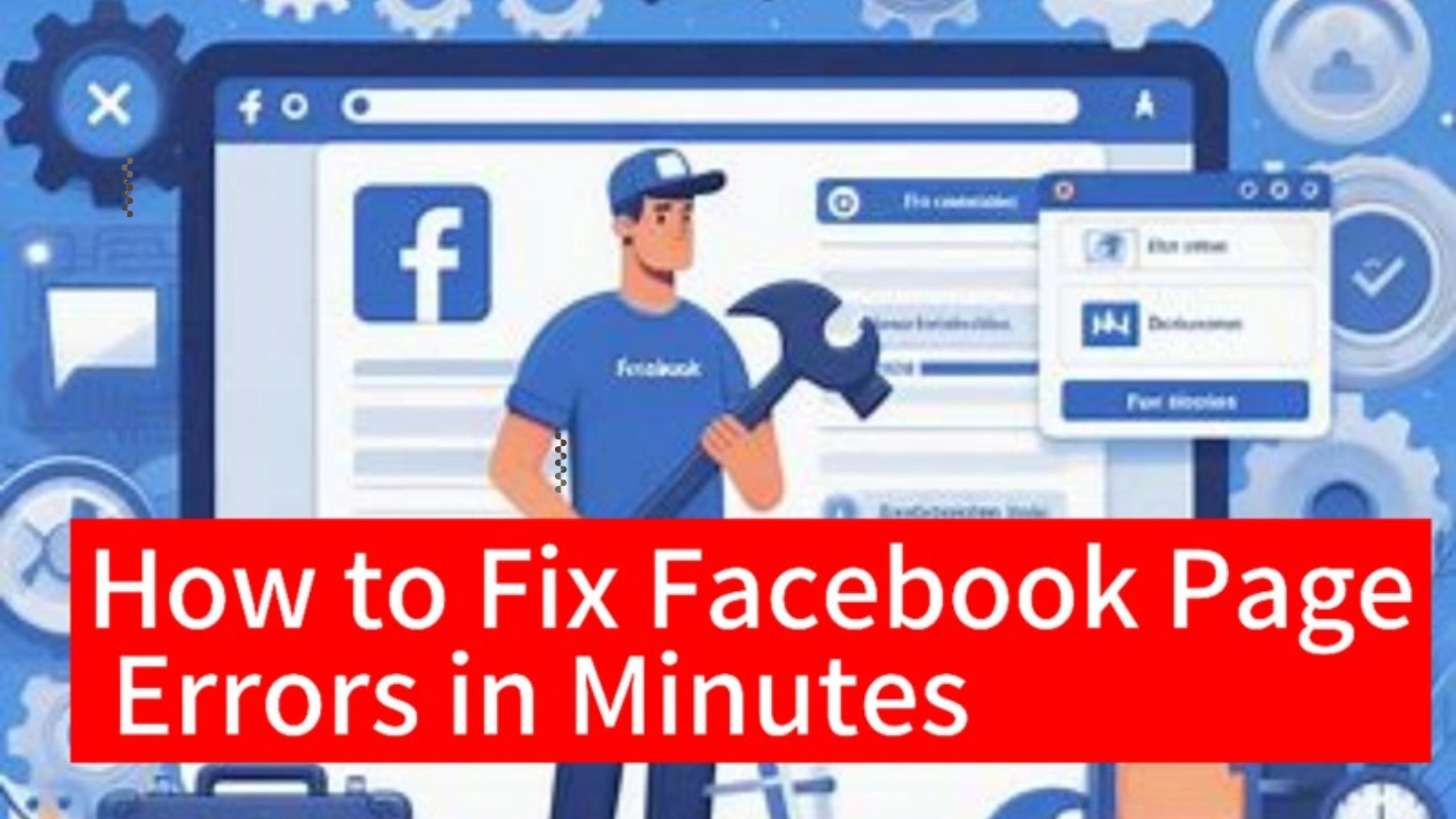
In this guide, we will walk you through how to fix Facebook page errors in minutes, ensuring that your page is back up and running smoothly.
Common Facebook Page Errors
Before jumping into the fixes, let’s first identify some common Facebook page errors:
Fix Facebook page errors in minutes by reviewing and updating your page settings.
And ensuring your content complies with Facebook’s guidelines.
- Page not displaying correctly: This could be due to browser issues or outdated settings.
- Can’t post updates: This is a frequent issue that happens when permissions aren’t set properly.
- Features not loading: Sometimes, certain features such as the inbox or insights may not load.
- Missing page sections: Key sections like “About” or “Services” may disappear due to improper page settings.
- Blocked or unpublished page: This is common when your page violates Facebook’s policies, or it might be unpublished for some other reasons.
Understanding the problem makes it easier to fix Facebook page errors in minutes with the right approach.
How to Fix Facebook Page Errors in Minutes
Let’s dive into the quick and actionable steps to fix Facebook page errors in minutes.
1. Refresh Your Browser or App
Sometimes, all it takes to fix an error is a simple refresh of the page.
If your Facebook page is not displaying correctly, try refreshing the browser or app.
Make sure to clear the cache and cookies, as they could be the cause of display issues.
How to do it:
- For desktop, press Ctrl+F5 on Windows or Cmd+Shift+R on Mac.
- On mobile, swipe down on the Facebook app to refresh.
2. Log Out and Back In
Logging out and logging back into your account can resolve minor glitches.
This process refreshes the connection between your account and Facebook’s servers, potentially solving any errors on your page.
How to do it:
Click the down arrow on the top right of Facebook, select Log Out, and then log back in.
3. Update Your App or Browser
An outdated browser or app can cause Facebook page errors.
Ensure that you are using the latest version of your browser or Facebook app.
How to do it
- For mobile users, head to the App Store or Google Play and update the Facebook app.
- For desktop users, update your browser by checking for updates in the settings.
4. Check Page Roles and Permissions
If you can’t post updates or access certain features, check the roles assigned to you on the Facebook page.
Make sure you have the right permissions to perform the tasks you are attempting.
How to do it:
Navigate to Settings, then click on Page Roles to review and adjust permissions.
5. Clear Cache and Cookies
If your Facebook page is not loading properly, clearing your browser’s cache and cookies can help.
This removes any outdated or corrupted data that may be causing issues.
How to do it:
Go to your browser’s settings, find Clear Browsing Data, and select cache and cookies before hitting Clear Data.
6. Use a Different Browser or Device
Switching to another browser or device can help you quickly determine if the issue is with your device or with Facebook.
If your Facebook page works correctly on another browser, then the issue may lie with your primary browser.
7. Re-publish the Page
If your Facebook page is unpublished or blocked, review the violations or problems listed in your page settings.
Fix those issues, and then re-publish your page.
How to do it:
Head to Settings, then click Page Visibility, and change the status from unpublished to published.
8. Contact Facebook Support
If all else fails, you can always contact Facebook’s support team for help.
Use their Help Center to file a report or resolve your page errors with their assistance.
How to do it
Go to the Help Center from your profile, click Report a Problem, and follow the steps to reach out to Facebook’s support.
FAQs on How to Fix Facebook Page Errors in Minutes
Why is my Facebook page not loading properly?
This could be due to browser issues, outdated cache, or app glitches.
Try refreshing the page or clearing the cache and cookies.
What can I do if I can’t post on my Facebook page?
Ensure you have the right permissions set in the Page Roles settings.
Also, double-check your internet connection and update your app or browser.
Why is my Facebook page unpublished?
Pages may be unpublished due to violations of Facebook’s policies.
Go to your settings to find out why and fix the issue.
How can I fix missing sections on my Facebook page?
Check your Page Settings and ensure all relevant sections, such as “About” or “Services,” are visible and properly set up.
What should I do if I encounter frequent errors on my page?
Try using a different browser or device, and ensure that your app or browser is updated to the latest version.
Conclusion
With these simple and effective steps, you can fix Facebook page errors in minutes.
Whether you’re having trouble loading the page, posting updates, or accessing specific features, following these solutions will get your page back to full functionality quickly.
Don’t let minor issues hold you back—address the problem and keep your page active and engaging for your audience.
 PrimeGate Digital is a Result Driven Blog that strives to go beyond ‘Conventional Digital Marketing’ through digital innovation and performance marketing. We have experience working with world class brands and products.
PrimeGate Digital is a Result Driven Blog that strives to go beyond ‘Conventional Digital Marketing’ through digital innovation and performance marketing. We have experience working with world class brands and products.
