Last updated on September 21st, 2024 at 07:36 pm
One of the most frustrating experiences for mobile users is when YouTube videos don’t load properly.
Whether you’re trying to watch a quick clip or a lengthy video, the constant buffering or failure to load can ruin the experience.
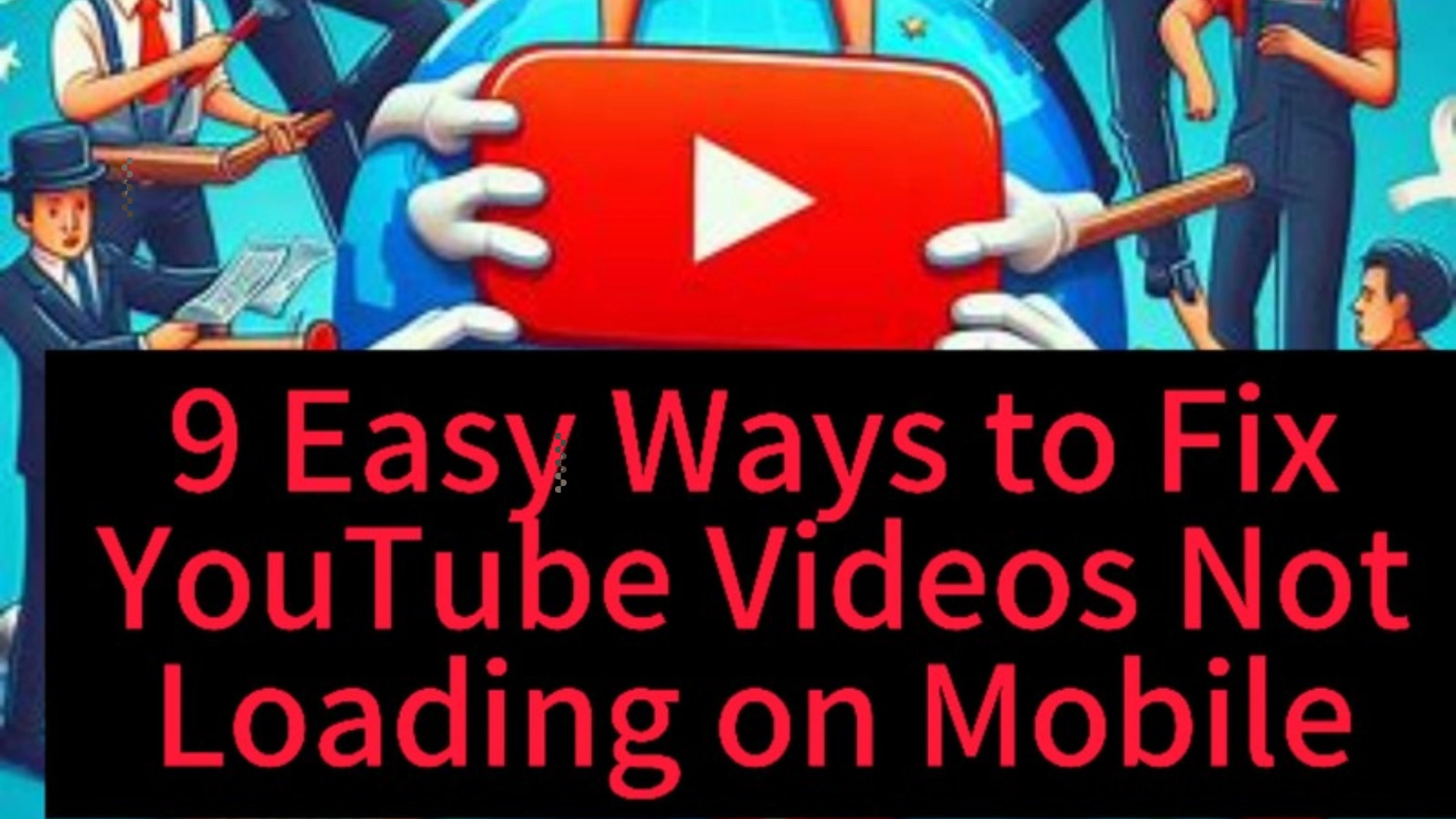
Fortunately, there are several methods to fix YouTube videos not loading on mobile devices.
Introduction to Fixing YouTube Videos Not Loading on Mobile
YouTube is one of the most popular platforms for video streaming, but sometimes users encounter issues where videos won’t load on mobile devices.
This can be frustrating, especially when you have a stable internet connection. Common causes include app glitches, device settings, or network issues.
In this guide, we’ll explore quick and effective solutions to fix YouTube videos not loading on mobile.
Ensuring you can get back to watching your favorite content without hassle.
1. Check Your Internet Connection
The first thing to do when you’re facing the problem of YouTube videos not loading on mobile is to check your internet connection.
A slow or unstable connection can prevent videos from loading properly.
Steps:
- Ensure you’re connected to Wi-Fi or mobile data.
- Try switching from Wi-Fi to mobile data or vice versa to see if the video loads.
- Use a speed test app (like Speedtest by Ookla) to check if your internet speed is sufficient. YouTube recommends at least 2 Mbps for standard definition and 5 Mbps for HD streaming.
2. Restart the YouTube App
Another quick way to fix YouTube videos not loading on mobile is to restart the app.
Sometimes, the app may freeze or encounter glitches, causing the videos to stop loading.
Steps:
- Close the YouTube app completely.
- Open your app switcher (usually done by swiping up or pressing the multitasking button).
- Swipe away the YouTube app to close it, then reopen the app and try loading the video again.
3. Clear Cache and Data
Over time, the YouTube app stores cache and data, which can lead to performance issues.
Clearing this stored data can resolve the issue of YouTube videos not loading on mobile.
Steps for Android:
- Go to Settings > Apps > YouTube.
- Tap on Storage and select Clear Cache and Clear Data.
- Restart your phone and open YouTube to check if the videos load.
Steps for iOS:
- Uninstall the YouTube app from your device.
- Reinstall it from the App Store.
- This automatically clears the app’s cache and refreshes the data.
4. Update the YouTube App
Outdated apps can have bugs or compatibility issues that prevent YouTube from functioning correctly.
To ensure smooth performance, always keep your app up to date.
Steps:
- Go to the Google Play Store (Android) or App Store (iOS).
- Search for YouTube.
- If there’s an update available, tap Update.
- After updating, reopen the app and try playing the video again.
5. Restart Your Device
If none of the previous solutions work, try restarting your phone.
This simple action can resolve temporary glitches that are causing YouTube videos not loading on mobile.
Steps:
- Press and hold the power button until the restart option appears.
- Select Restart.
- Once your phone restarts, open YouTube and check if the videos load properly.
6. Disable Data Saver Mode
Some phones come with a data saver mode to help reduce data usage.
While this can be useful for saving bandwidth, it may also block YouTube from loading videos properly.
To fix YouTube videos not loading on mobile, disable data saver mode temporarily.
Steps for Android:
- Go to Settings > Connections> Data Usage.
- Toggle off Data Saver mode.
Steps for iOS:
- Go to Settings > Cellular > Cellular Data Options.
- Disable Low Data Mode.
7. Check YouTube Server Status
On rare occasions, YouTube’s servers may be down, preventing videos from loading globally.
To rule out this possibility, check if YouTube is down by visiting websites like [DownDetector].
If it’s a server issue, you’ll need to wait until YouTube fixes the problem.
8. Reinstall the YouTube App
If the app is corrupted or any essential files are missing, reinstalling YouTube can fix YouTube videos not loading on mobile.
Steps:
- Uninstall the YouTube app from your phone.
- Go to the Google Play Store or App Store and reinstall YouTube.
- Sign back into your account and check if videos load correctly.
9. Check for Software Updates
If your device’s operating system is outdated, it may be incompatible with newer versions of YouTube, causing videos not to load.
Make sure your phone is running the latest software.
Steps for Android:
- Go to Settings> Software Update > Check for updates.
- If an update is available, download and install it.
- Restart your phone and try loading YouTube videos again.
Steps for iOS:
- Go to Settings > General > Software Update.
- Download and install the latest update if available.
FAQs on How to Fix YouTube Videos Not Loading on Mobile
Why are YouTube videos not loading on my phone?
There could be several reasons, including a poor internet connection, outdated YouTube app, or a temporary glitch in the app.
Does clearing cache help fix YouTube videos not loading on mobile?
Yes, clearing cache can remove corrupted files or excess data, which often helps resolve the issue.
How can I check if YouTube is down
You can visit sites like [DownDetector] to check if YouTube is experiencing server issues globally.
Will reinstalling the YouTube app delete my data?
Reinstalling the app will log you out, but your subscriptions and viewing history will remain intact once you log back in.
Why does YouTube work on Wi-Fi but not on mobile data?
There could be an issue with your mobile data connection.
Try switching between Wi-Fi and mobile data or contact your network provider for assistance.
Conclusion
Experiencing problems with YouTube videos not loading on mobile can be frustrating, but with these steps, you can easily resolve the issue.
Whether it’s a simple restart, clearing cache, or reinstalling the app, one of these methods should get your videos back up and running.
Regularly updating both your device and apps is also crucial to prevent similar issues in the future.
If none of these steps work, the problem may be on YouTube’s end, so keep an eye on server status updates.
 PrimeGate Digital is a Result Driven Blog that strives to go beyond ‘Conventional Digital Marketing’ through digital innovation and performance marketing. We have experience working with world class brands and products.
PrimeGate Digital is a Result Driven Blog that strives to go beyond ‘Conventional Digital Marketing’ through digital innovation and performance marketing. We have experience working with world class brands and products.
