Are you experiencing a glitch due to the upgrade of your Facebook app and want to undo it?
These are the basic steps to downgrade your Facebook update on Android and iOS device.
- Make sure your phone is connected to Wi-Fi or a healthy internet source.
- Open Settings.
- Tap ‘Apps’ and select the Facebook app.
- Next, tap ‘Uninstall’ or ‘Uninstall Updates’. Your Facebook app will be downgraded.
In the rest of this article, I’m going to cover each of the steps in more detail, as well as some important differences you might face depending on the brand of your phone.
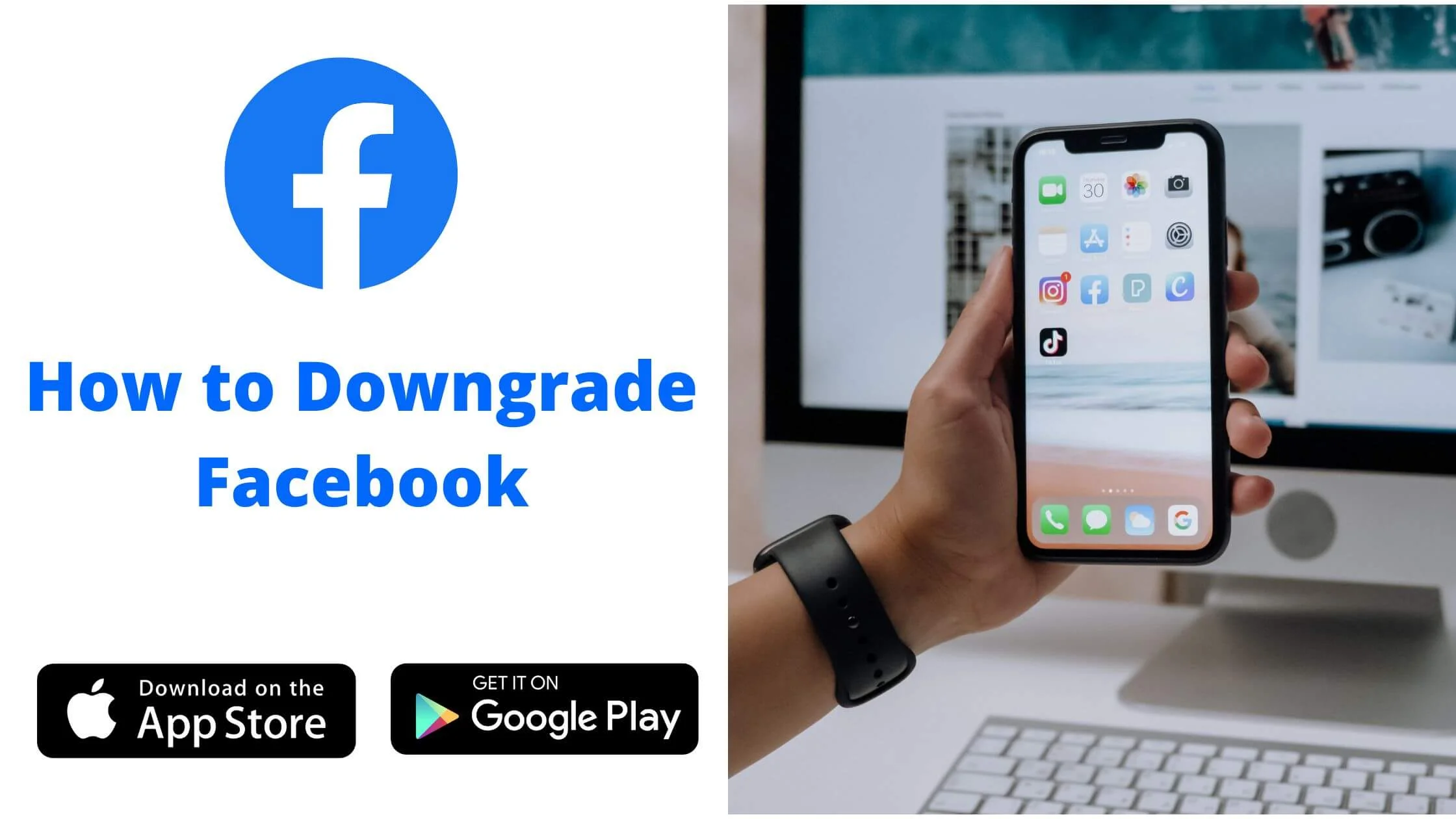
So without any further ado, let’s get started on how you can downgrade Facebook.
Can I Downgrade Facebook Update?
It seems as though the Facebook update has caused a lot of issues for most users.
The update has changed the way that users can view content and use the platform.
In a few words, yes. You can downgrade Facebook and revert to the older Facebook app for a personalized experience.
Disadvantages of Downgrading Facebook
Downgrading the Facebook app comes with a disadvantage that is important to note. The disadvantages include:
- No access to new features.
- Prone to bugs
- The older Facebook app can easily be compromised.
That said, let’s deep dive into how to downgrade Facebook app.
Before You Downgrade Facebook
Make sure to back up your device before you downgrade Facebook. This is a safety measure in case an unforeseen technical issue arises.
How to Backup iPhone
- Navigate to Settings
- Tap on [your name]
- Next click on iCloud
- Then proceed to tap on iCloud Backup.
- Finally, enable iCloud Backup.
To view your iCloud backups, navigate to Settings > [your name] > iCloud > Manage Account Storage > Backups.
To delete a backup, select a backup from the list, then click Delete & Disable Backup.
How to Backup Android
- On your Android device, launch the Google One app.
- Click Storage at the top of the screen.
- Navigate to the device backup section. For the first backup, click Set up data backup. But if it’s not your first backup, click View details.
- To see your backup settings, click Manage backup.
How to Downgrade Facebook on iPhone
If you are not comfortable with the appearance of the new Facebook update, you can downgrade it.
To do so, simply follow the steps below:
- Go to the App store on your iPhone or iPad.
- Navigate to the search bar and search for Facebook.
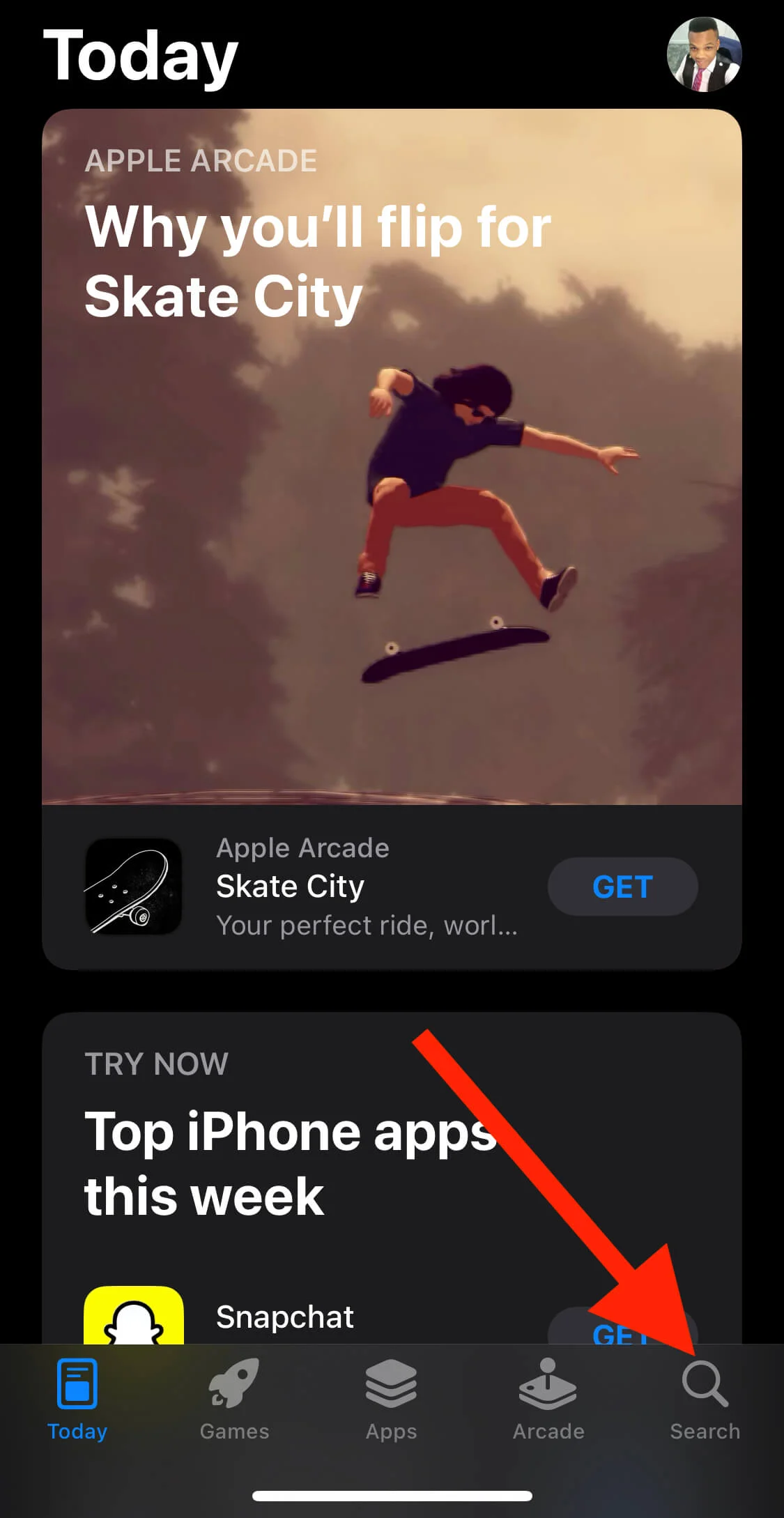
- Proceed to tap the Update button located in the bottom left corner of the screen.
- Click Downgrade and follow the prompt.
That is how to downgrade Facebook on iPhone.
How to Downgrade Facebook on Android
If you are not comfortable with the features of the new Facebook update for Android, you can downgrade it.
To do so, simply follow the steps below:
- Go to the Google Playstore on your Android
- Navigate to the search bar and search for Facebook.
- Proceed to tap the Update.
- Tap Downgrade and follow the on-screen instruction.
That is how to downgrade Facebook on Android.
How do I Reverse Facebook Update on iPhone?
To revert Facebook update on iPhone, follow the steps below:
- Go to the App store on your iPhone
- Navigate to the search bar and search for Facebook.
- Next, click on the Facebook app icon to launch it.
- In the upper right corner of your screen, tap on Settings.
- Below General, click Reset.
- Proceed to Tap Yes to confirm this action.
Once the recent is successfully completed, you can now re-download and Install old Facebook version.
How do I Undo Facebook Update on Android?
There might be a few differences based on the type of Android device and the version of Facebook.
However, you can follow the steps below to unupdate Facebook on Android.
- Go to the Settings tab on your Android device and search for Facebook.
- Click on the app’s main menu and choose Settings under the General tab.
- Next, click on Updates.
Alternatively, Got to Settings > Uninstall Facebook for Android > Install the APK version of the old Facebook.
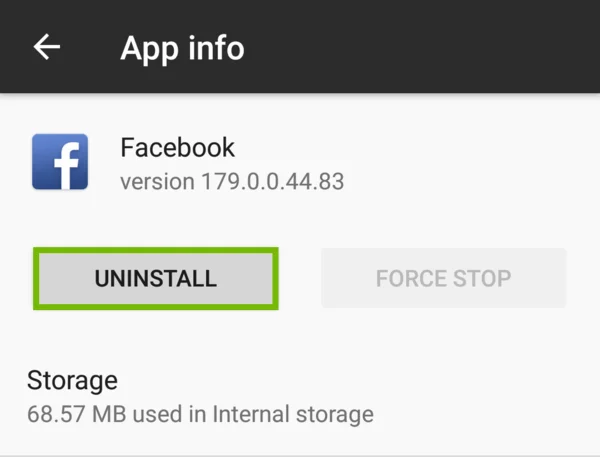
Note: Using third-party files is not recommended as they may come with malware that can affect your device functionality.
How to Downgrade Facebook Update FAQs
Here are frequently asked questions on how to downgrade Facebook update.
Can I go back to the old Facebook update?
Facebook is frequently making changes to the app, so you can’t revert to the previous update.
However, you can downgrade the Facebook app to what you had before the update.
It is important to note that the new Facebook update comes with a lot of new features and improvements for a better user experience.
How do I undo Facebook update?
While there is no straightforward way to revert Facebook update, you can uninstall and reinstall the app.
Alternatively, you can install the APK file of the old Facebook.
How do I roll back Facebook app update?
If you’ve updated your Facebook and don’t feel comfortable with the new features, you can roll back the update by following these steps:
- Go to the App Store.
- In the App Store, click on the Updates tab.
- Under “Updates available,” tap on the app update you wish to roll back.
- Next, click on “Roll Back.”
If you’re required to enter your password or sign in, proceed to do so.
Why do I have an old version of Facebook?
There are a number of reasons why you may find yourself having an older version of the app on your phone.
It could be that you’ve never updated the app on your phone, or it could be that you’ve deleted the app and reinstalled the old version.
Regardless of why you’re having trouble updating the app, you can download the latest version of the Facebook app from the App store or Google Playstore.
How do I revert to a previous version of an app on my iPhone?
You can revert to the old version of your iOS app if you have installed the new version and don’t like it.
To do so, follow the steps below:
- Go to App Store.
- Click on the Purchased tab. You will find a list of all the app versions that you have purchased.
- Next, click on the version you want to revert to.
- Finally, tap on Download.
How do you undo a phone update?
There are a couple of ways to undo a phone update. The first method is:
- Navigate to Settings.
- Click on System Updates.
- Next, tap on the Uninstall updates button.
The second method is:
- Go to Settings Apps.
- Tap on the “Update apps” button.
The final method is:
- Go Settings.
- Click on General.
- Then tap on About Phone.
- Lastly, tap on the “Update” button.
Can you install older versions of Apps on Android?
In a few words, yes. You can install the older version of the Facebook app on Android.
However, it will not have the new features and the improvement on the latest app won’t be added.
Is downgrading Facebook safe?
If you’re wondering whether or not downgrading Facebook is safe. The simple answer is yes.
However, make sure to backup your device before you do so.
Conclusion
The fact that you can downgrade Facebook app makes it easier to maintain the experience you are used to on the platform.
In this article, we have covered all you need to know on how to downgrade Facebook updates and the best practice.
Also Read:
 PrimeGate Digital is a Result Driven Blog that strives to go beyond ‘Conventional Digital Marketing’ through digital innovation and performance marketing. We have experience working with world class brands and products.
PrimeGate Digital is a Result Driven Blog that strives to go beyond ‘Conventional Digital Marketing’ through digital innovation and performance marketing. We have experience working with world class brands and products.
