Last updated on December 13th, 2023 at 08:43 pm
Social networks are constantly evolving, especially the Facebook network.
The recent inclusion of the Facebook reel feature has been an amazing addition, as users can upload their curated visual content to stand as highlighted content for a short while.
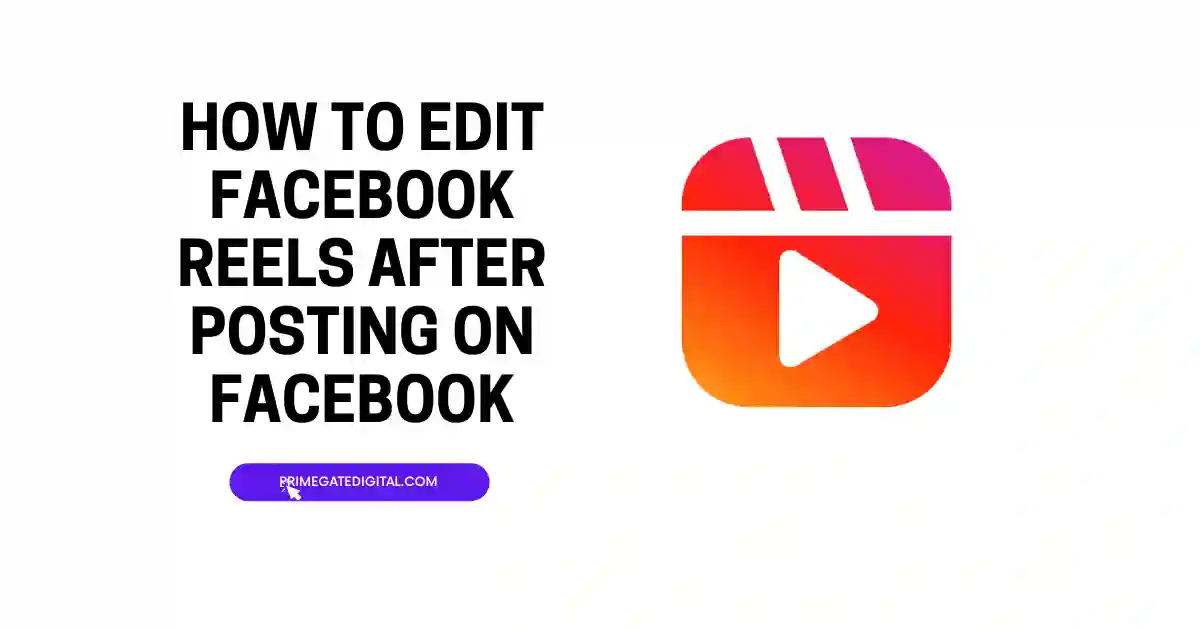
As a Facebook user, have you uploaded a reel and tried editing it, then found it impossible to edit? Then, this article is for you. Read to find out the answer to the question “How to edit Facebook reels after posting.”
Can You Edit Your Facebook Reels After Posting?
You have probably stumbled on articles that have told you that you cannot edit your Facebook reel after you have posted it. Well, those articles are correct.
Facebook has yet to include a feature that makes it possible for you to directly edit your Facebook reel after you have published it.
There is the option of deleting the reel and redoing the reel in a way that effects the changes that you wish to include.
However, you can make changes to your Facebook reel caption. You will find out how to do so as you read further.
How to Edit Facebook Reel After Posting
You can simply delete and recreate your reel as earlier suggested. Whether you are using a mobile device or you are using a computer, you can easily delete a Facebook reel. Explore how to do this on any of the mentioned electronic devices below:
How to Delete a Facebook Reel Using a Mobile Device
Step 1: Open the Facebook App
Open the Facebook app on your smartphone.
Step 2: Log In
If you’re not already logged in, enter your Facebook login credentials to log in.
Step 3: Locate the Reel
Find the Facebook Reel you want to delete in your profile or news feed.
Step 4: Access the Reel
Tap on the Reel to open it.
Step 5: Options Menu
Look for an options or settings icon (usually represented by three dots) in the upper-right or lower-right corner of the post.
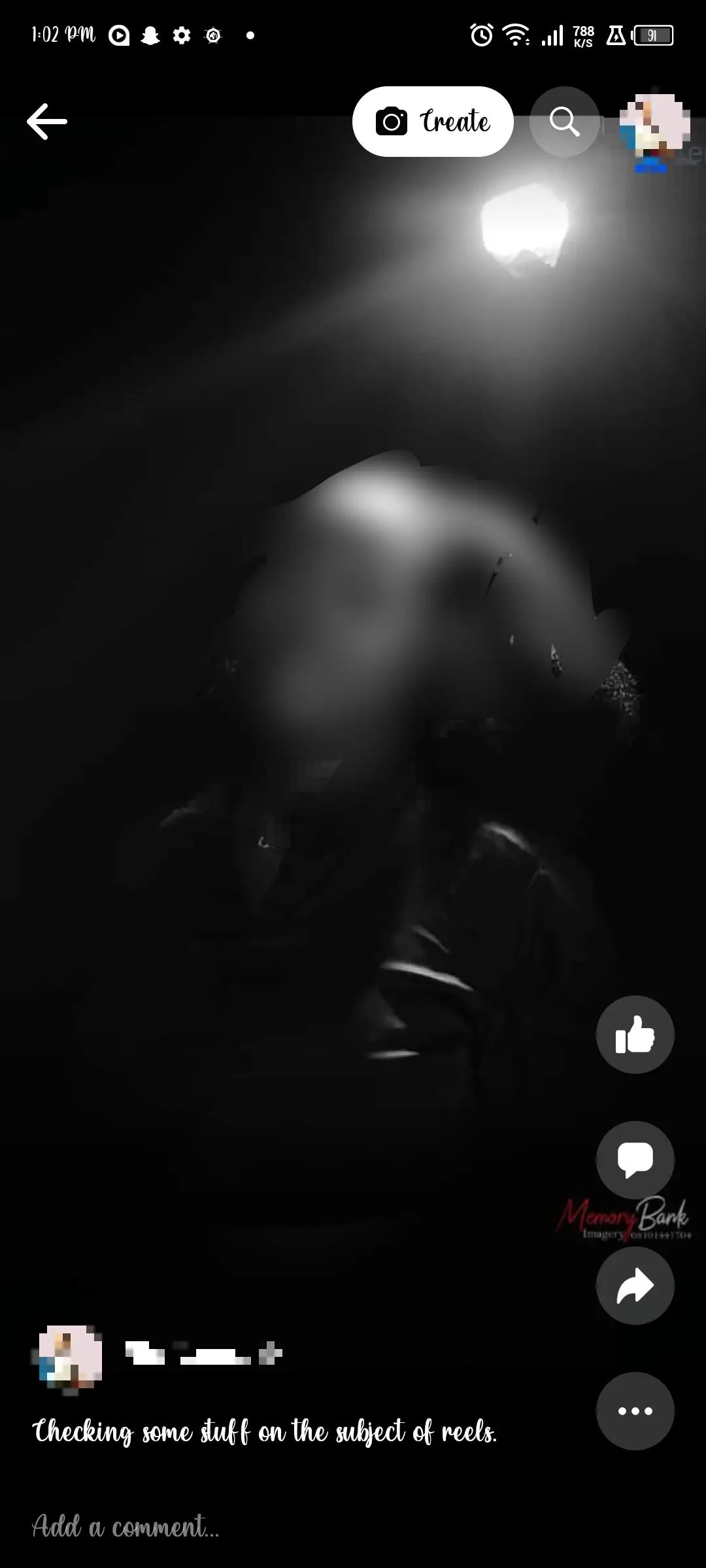
Step 6: Delete the Reel
Tap the options icon and select the “Delete” or “Remove” option from the menu.
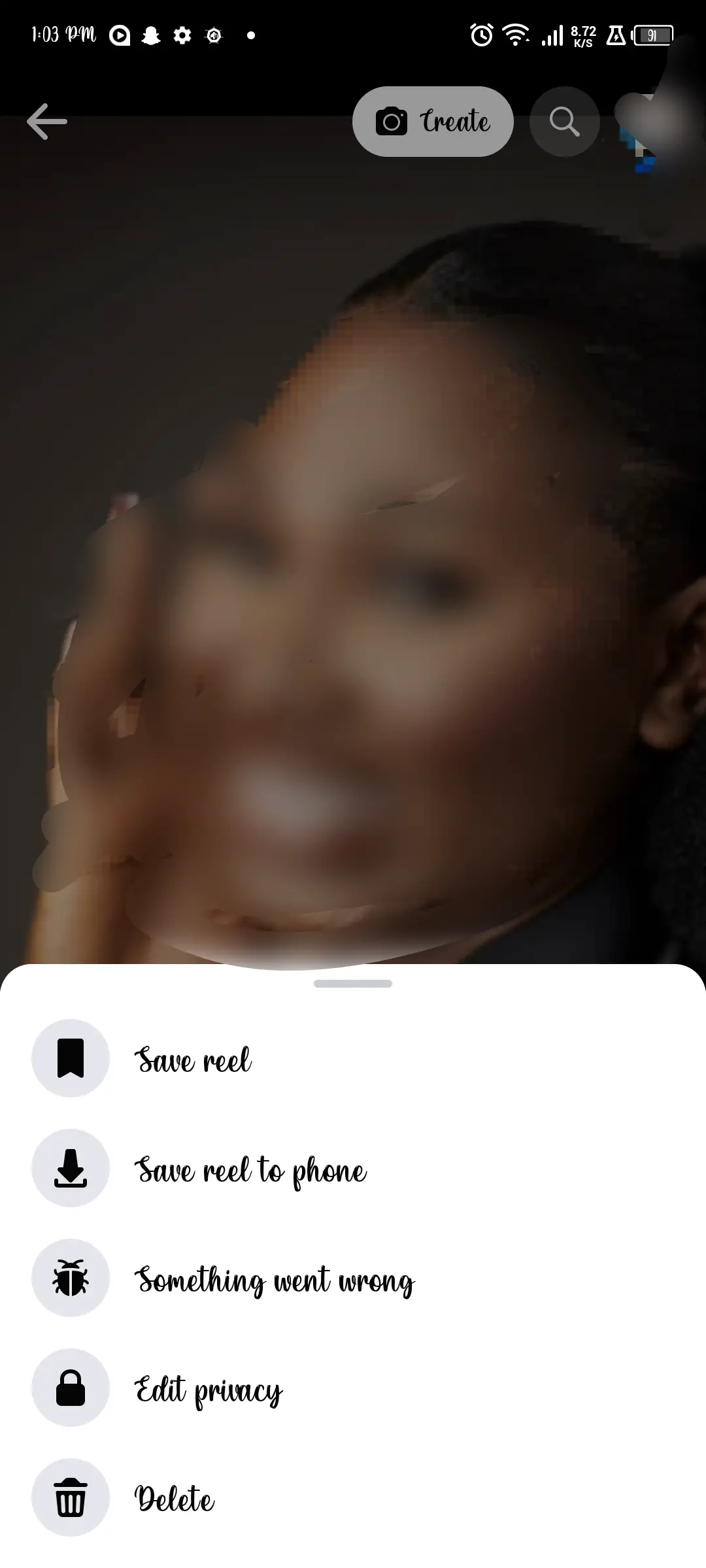
Confirm your decision if prompted.
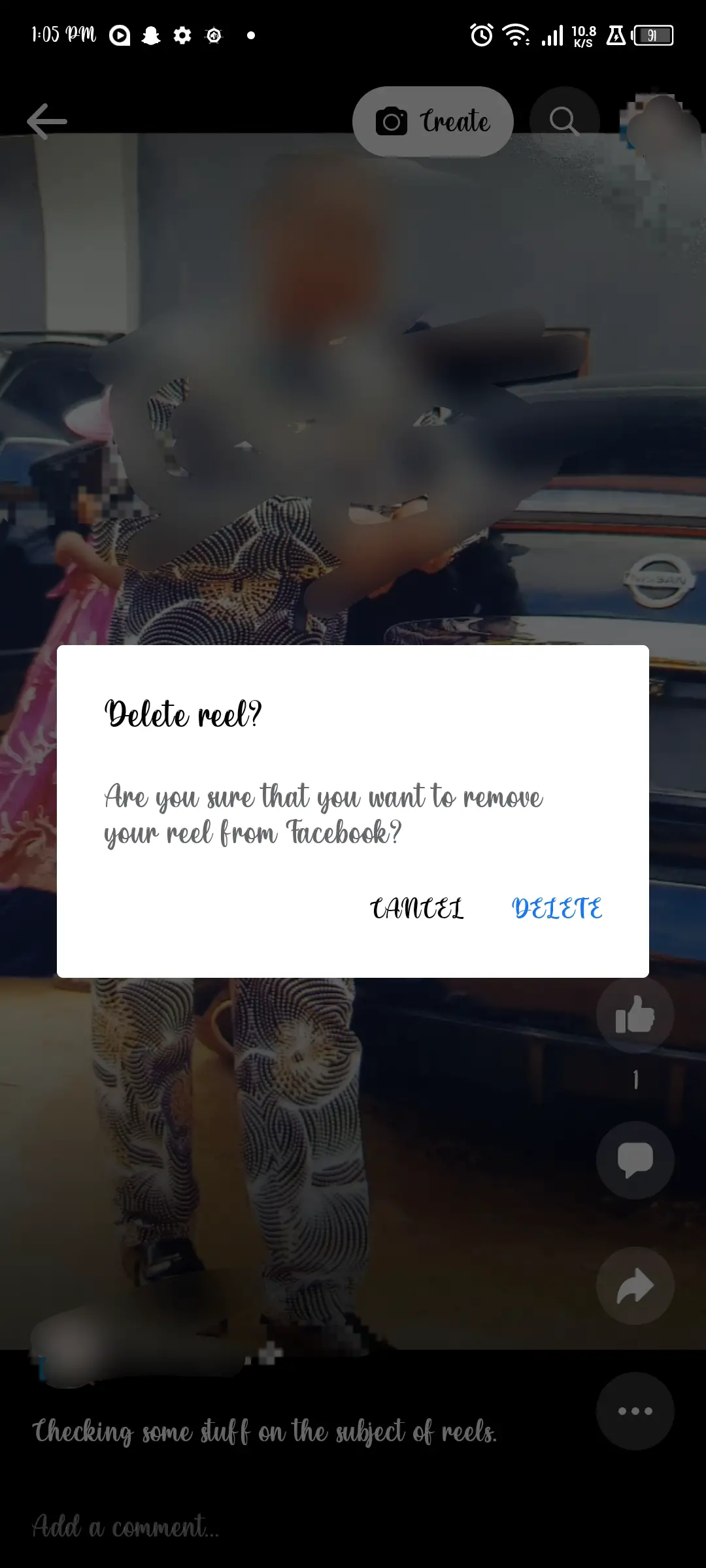
How to Delete a Facebook Reel Using a Computer
Step 1: Launch a web browser
Launch your web browser on your personal computer, then go to www.facebook.com, the official Facebook website.
Step 2: Log into your Facebook Account
If you are logged out of your Facebook account, then you have to enter your Facebook details and log into the account again.
Step 3: Find the Reel
Navigate to your news feed or profile to find the Facebook Reel that you wish to remove.
Step 4: Open the Reel
To open the reel, click on it.
Step 5: Click on Options Menu
On the post, look for an options or settings icon, which is typically three dots.
Step 6: Remove the reel
Choose “Delete” or “Remove” from the menu by clicking the Delete command. If asked, affirm the choice you made.
How to Create a New Facebook Reel
After deleting the reel, you can proceed to create a new one. Here is how:
Step 1: Access the Reels Feature
You are presumably still logged into your Facebook account.
If you are not, launch the Facebook app again or enter your Facebook account details to access your account.
Look for a “Reels” or “Create Reel” option within the Facebook app. This option might be in the main navigation menu or within your profile.
Step 2: Create Your New Reel
You can reselect the video you uploaded initially and edit the video to suit your taste.
However, if you created the reel directly on the reel page, then you have to recreate the reel again. You can follow the outlined steps below to do so easily:
- Click “Create Reel” or a related menu item.
- Record your video: You can record your Reel video with your phone’s camera. Typically, Facebook allows you to capture several clips and edit them.
- Add effects: You may customize your Reel by adding a variety of effects, filters, stickers, and music from Facebook.
- Edit your video: Cut, modify, and enhance any of the video clips.
Note: Since you cannot edit a Facebook reel once it has been posted, it is important that you take your time when creating your reel before you post it.
Add all the things you would like to be included in your reel and go through it again before publishing the reel.
Edit Facebook Reels After Posting FAQs
Why can’t I edit a reel caption Facebook?
A primary reason why you cannot edit a reel caption is if the reel has been published. Directly, you cannot edit the caption of a reel that you have already published.
You may need to take it down and recreate or reupload a similar reel but this time around with the caption of your choice.
Issues can arise technically as well. If you are yet to publish the reel, and you are having issues editing the caption, your device might be the problem.
Issues can also arise from the mobile app you are using or your source of network. Look out for what might be influencing the technical error so that you can fix it.
Where can I edit Facebook reels?
After creating your reels, if you wish to edit them, you can do so directly on the app. Facebook has made it possible for you to edit and enhance your reels.
You can trim, modify, add music, captions, and more directly on Facebook. After opening the Reels section, you will find different icons to use to make your reel look better.
You can alter the length of your reel using the Length icon at the right end; select Audio to add to the audio or music of your choice; there is the Effects icon for you to add your preferred effects, etc.
The more you edit your video on the Facebook app directly, the better you get at it, and the more you discover different reel-enhancing possibilities.
You also have the option of uploading an already-made video.
You can use normal video editing apps to add all you wish to add to your video and shorten its length to fit into the required 90 seconds for Facebook reels.
How do I change my reel cover on Facebook after posting?
Once you post a reel on Facebook, editing anything in the reel becomes impossible as Facebook has yet to enable reel editing after posting.
This means that you cannot edit your reel cover on Facebook after the reel has been posted.
How do you edit and repost a reel?
If you wish to edit and repost a reel that you posted on your Instagram account, ensure that your Instagram and Facebook are linked together.
This way, you can simply forward your Instagram reel to your Facebook account and modify it to your choice before uploading it.
If it is a reel you have posted on Facebook before, you simply recreate the reel and publish it.
How do I change the thumbnail on Facebook reels after posting?
Thumbnails on your reels on Facebook cannot be changed after you have posted your reel. The ability to effect any kind of change in a posted Facebook reel has not been made possible by Facebook.
Conclusion
The inclusion of reels on the Facebook platform has been a good one. You can now create a special highlight on your Facebook page for everyone to see.
You can even share a reel from your Instagram account on your Facebook page.
However, with the ability to post a reel comes the question of how to edit a Facebook reel after posting.
This is because we are all liable to make a mistake, see something missing, or take something we should have taken out of a reel after posting.
To answer the question of how to edit a Facebook reel after it has been published, the simple suggestion is to delete the reel, recreate it, and modify it to suit your taste.
The reason for this suggestion is because you cannot directly edit a Facebook reel. Such an option is yet to be enabled by Facebook.
Since you cannot edit your Facebook reel, make sure you are not in a hurry to create and upload a reel on the platform.
Check through your reel thoroughly before posting, because once it is posted, your options would either be to overlook what you wish to edit if it is minute or delete the entire reel and recreate it if it is a big error.
 PrimeGate Digital is a Result Driven Blog that strives to go beyond ‘Conventional Digital Marketing’ through digital innovation and performance marketing. We have experience working with world class brands and products.
PrimeGate Digital is a Result Driven Blog that strives to go beyond ‘Conventional Digital Marketing’ through digital innovation and performance marketing. We have experience working with world class brands and products.
