Last updated on March 19th, 2023 at 10:08 pm
The most frustrating thing for all of us is when our favorite social media platforms aren’t working correctly.
Most of the users on the platform reported that they did not get any snaps or stories. The thing will not get any worse if you can see the message or snap it afterwards.
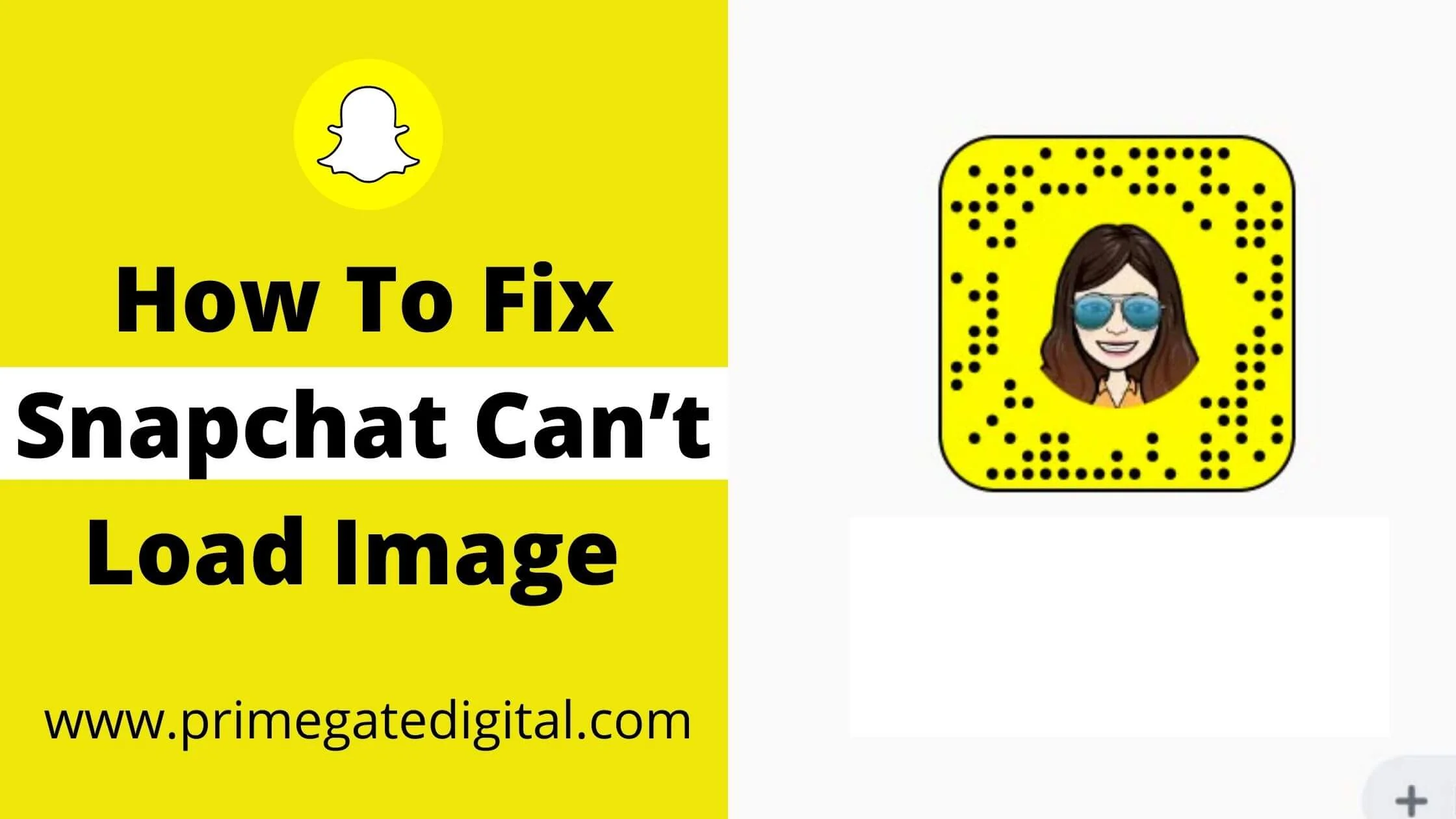
All the snaps and stories you see in the app will disappear after you look at them. I have come up with the best solution to resolve the issue.
If Snapchat can’t load image, restarting the app might help but if the problem persists, check the internet connection, turn off the Wi-Fi or cellular data, restart the device, try different browsers, and clear the app cache might fix Snapchat won’t load snaps.
It is important to note that this technique only works on certain devices. Don’t worry. There are other ways to fix Snapchat not loading issues.
Without any further ado, let’s get started on how you can fix the Snapchat not loading image or stories issues in your devices.
Note that the solutions below fixes Snapchat image not loading on iPhone, Andriod, Tablets and iPad devices.
Without any further ado, let’s get started on how to fix Snapchat can’t load image.
See Also: How to Fix Snapchat Tap to Load Problem
How to Fix Snapchat Can’t Load Image
If your snaps aren’t loading properly or you can’t view the images in chat, then you are one step away from a having this issue fixed.
Also if you see a black screen when using the Snapchat camera, and video won’t load even after a few minutes of waiting, you can fix it seamlessly.
The grey preview image in the received snaps does not load properly. You can find all the solutions in this section.
Try out the below methods if you can not load images on Snapchat.
Restart Your Smartphone
To restart the mobile phone is the simplest way to solve Snapchat not loading snaps or stories.
If your app isn’t loading properly, then this method can do the job. It is recommended that you restart your smartphone to solve the issues associated with Snapchat.
In this section, you will learn how to restart your mobile phone seamlessly.
- Locate the power button.
- Tap and hold it until restart appears.
- Next, click on the restart
- That’s it! Your phone will be restarted.
How to Restart iOS Device:
To restart iOS device, follow the steps below:
- Tap on the volume up or down at the same time with the power button until the phone screen becomes black.
See Also: How To Get Verified On Snapchat For Free
Enable Your Snapchat Permission
Perhaps you have restarted your phone but still, Snapchat can’t load your image, then there might be chances that Snapchat doesn’t have permission from your phone storage, location etc.
Without granting Snapchat permission, it won’t be able to detect screenshots, scan Snapcodes as well as save certain content.
Therefore, if Snaopchat can’t load image, then allow grant Snapchat access to your device. You can use this method for both Android and iOS devices.
To enable your Snapchat permission, follow the steps below:
- Launch your Snapchat app and click on your profile.
- Next, click on the Settings icon at the top right section of the screen.
- Below the Privacy page, click on the permission.
- Finally, toggle on all the permission and close the application.
Clear the Snapchat Cache
A cache is a small section of RAM memory that houses a copy of information or data.
It’s used to speed up system performance by allowing programs and data to be quickly accessed and operated on without having to access the main memory.
This is not the cache problem in Snapchat, the cache is full in the phone or the cache is corrupted and the snaps are not saved. To resolve this problem, clear the cache of the Snapchat app.
Below is how to clear Snapchat cache easily:
- Launch the app and click on the profile icon at the top left side of your screen.
- Next, click on Settings at the top right of the screen.
- In the Account Action page, click on the Clear Cache, where you will find all your Snapchat cache.
Note: This does not delete your phone memory backup. However, it will delete duplicate files and data.
See Also: How To Automatically Save Snapchat Stories
Check Your Wi-Fi Connection
It’s possible that a weak wi-fi connection is the cause of Snapchat not loading snaps or stories.
It’s possible that you can’t load the snaps, images, or stories on the app because of the internet connection you have.
If you’re in this situation, go ahead to restart your wi-fi device and see if Snapchat not loading snap is resolved.
Change Your WiFi DNS
If you don’t have a problem with your internet connection, it’s possible that your domain name system isn’t stable.
In this case, you need to change your nameserver to fix the problem. It’s possible that changing the DNS on some users and devices will work on you.
Below is how to change the DNS:
- Navigate to the Settings of your phone at the top of your screen.
- Click on the connection section where you find WiFi.
- Next, click on the WiFi and select Advanced options.
- Locate the IP Settings tab, Switch DHCP to Static.
- Go to the DNS1, delete the initial IP and enter 8.8.8.8. Similarly, on DNS2, enter 8.8.44.
- Finally, click to save changes.
See Also: What Does “Other Snapchatters” Mean on Snapchat?
Remove and Re-add Your Snapchat Friends
To fix the issues, you can remove and re- add your friends. In most cases, this step resolve this. issue, and once again, you can enjoy snapping without any challenges.
It is important to note that all the snaps that were sent will be deleted or removed. The easiest way to implement this method is to follow the steps below.
- Launch your Snapchat app and navigate to your profile.
- Next, click on the ”My Friends” section and select the Snapchatter that you have this issues with.
- Click on the three-dot icon and select the ”Remove Friend” option. Also you can press on the specific Snappchatter and select Remove Friend.
After this has been successfully done, go ahead to re-add your friends.
Clear the Snapchat Conversation
If your Snapchat is not loading snaps, image,or stories properly, you can clear the Snapchat conversation.
Below is how to clear Snapchat conversation easily:
- Launch your Snapchat app and navigate to your profile.
- Next, click on the Settings icon.
- At the Privacy tab, click on Clear Conversation.
- Finally, click on the Cross Mark on your friend which you are experiencing this issue with and click on Clear.
Note: Any saved or sent messages in you conversation will not be deleted.
Re-install the Snapchat App
If all of the above methods don’t work, then the issues are on the Snapchat app. Maybe your app is not up to date and needs a new version.
If the app isn’t working, then you can either update or uninstall it.
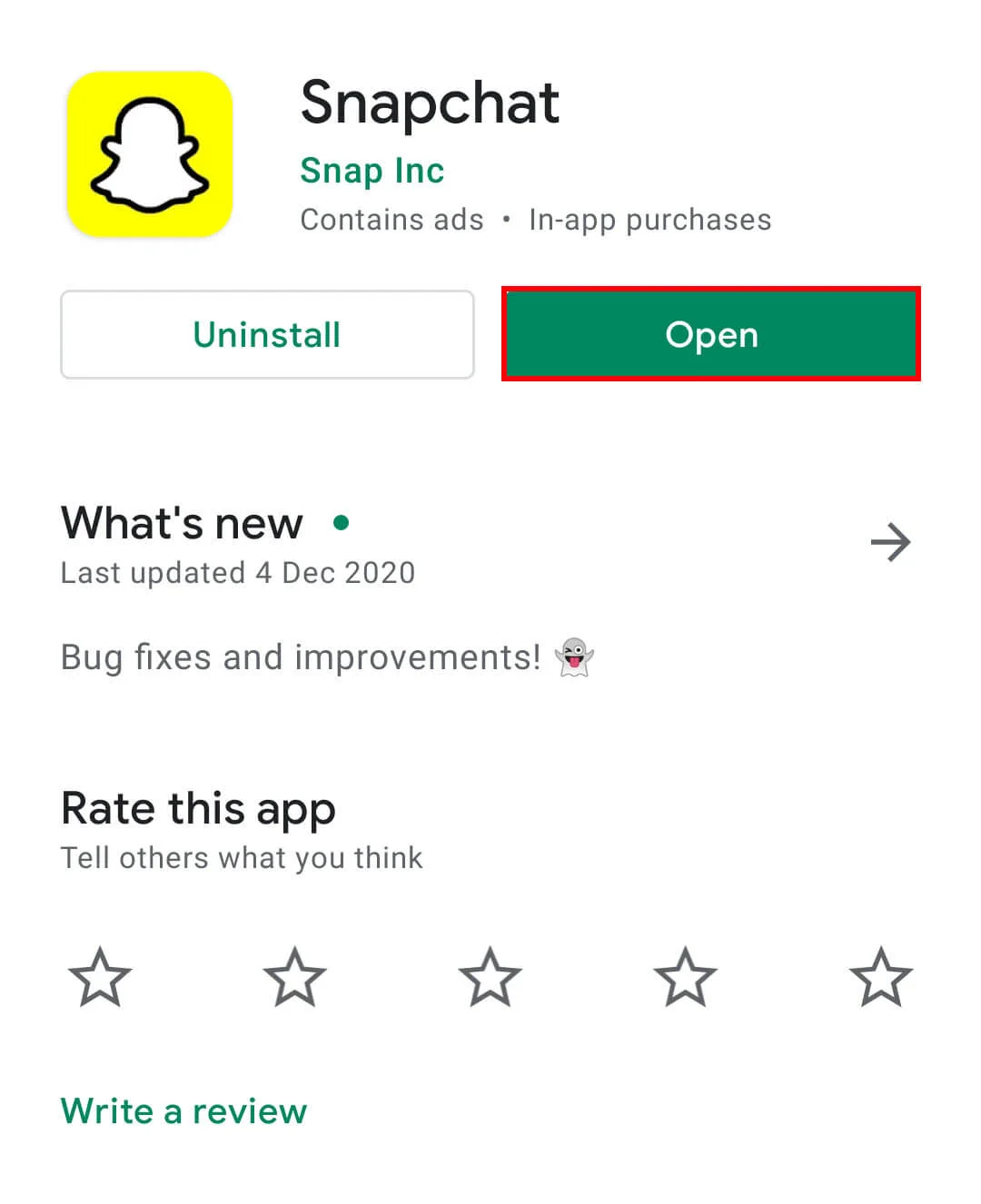
Follow the steps below to re-install Snapchat app:
- Proceed to delete the Snapchat app
- Launch your Play Store on Android and App Store on iPhone device
- Next, search for the updated version of Snapchat
- Download it and Install the app on your smartphone.
See Also: How To Remove Someone From Snapchat Group
How to Fix Snapchat Not Logging Issues | Can’t Log into Snapchat Connection
A lot of Snapchat users have raised complaint about login. Besides that, majority has also reported that they are unable to connect to Snapchat and even worse, it is happening with at every moment with similar problems.
If this is your case, you don’t have to worry. I have detailed the solution on this Snapchat issues to help you enjoy Snapchat again.
So, let’s get started on how to fix Snapchat not logging issues.
Review Your Username and Password
Your usernames and passwords are the first thing you need to check if you are having a problem with Snapchat not logging.
If you provide incorrect login credentials, you may be locked out of the account.
Perhaps you cannot remember your Snapchat password, you will have to change your password and re-enter it when you try to log in again.
This is the reason for the “wrong username/password” error message that appears on your screen.
If you still cannot login, please contact Snapchat Customer Support by email
Examine Your Internet Connection
One problem with Snapchat is that it’s sometimes hard to log in. This happens if you have a slow or unstable connection.
Your login credentials might not be transmitted properly over a bad connection, which could lead to your account being locked out.
After checking the internet, try to reboot your Wi-Fi device. If that fails, then contact support to make sure the problem is not on their end.
See Also: How To Automatically Save Snapchat Stories
Stop the Use the VPN
Perhaps you’re on a VPN while accessing Snapchat or in the time of login, you may encounter a Snapchat loading issue.
The solution to this is to stop the use of VPN and migrate to another network and try to login to Snapchat again.
If you installed any kind of third-party applications on Snapchat for your smartphone or tablet, then please remove them all.
The reason is that you can get an error message “Could not connect to server” if you have any third-party apps installed on your device.
The best way to deal with this issue is to remove all of the third-party apps, then re-install them again once you have managed to log in to Snapchat. If that doesn’t work for you, then try the next step.
Shut Down and Re-open the App
As simple as closing and re-opening Snapchat app can fix the issues with Snapchat not logging.
This process will help sync the app server and may help resolve the issue.
Reactivate Your Snapchat Account
If you have a deactivated Snapchat account, you won’t be able to access your account.
Perhaps it hasn’t been 30 days since the deactivation, the username and password can be used again, but only if they haven’t been used before.
But if the account has been inactive for more than 30 days, you will not be able to access it.
If you deleted your app less than 30 days ago, you can still log in to the ephemeral messaging service.
You don’t need to remember anything else, just remember your email address. You can see the message “User not found” if you use the usernames instead of the email addresses.
See Also: How To Allow Camera Access On Snapchat (Tips and Tricks)
Why Aren’t my Snaps Sending on Snapchat?
It’s hard to see when you’re talking to your favorite person and they don’t have the ability to replay.
It’s less frustrating because you already know each other, but what if you’re talking to someone you just met on a messaging app? If you don’t receive a replay, a person can stop talking to you.
There are a number of issues that can be the culprit if your snap isn’t sending or your snap isn’t sending at all.
It is important to understand the possible causes of the problems if this is happening to you or a friend.
Below are possible solution to fix why your Snap isn’t sending on Snapchat
Check Your Internet Connection
If you’re having trouble sending and receiving snaps on Snapchat, it may be due to your connection.
It is crucial to have a strong internet connection if you want to send and receive snaps. If you find that sending and receiving snaps is just impossible for the time being, consider increasing your internet speed.
There are a number of reasons why snaps can disappear off your phone. Maybe you don’t have a great connection, or you don’t have the energy to send them on to a friend.
If this has happened to you, don’t worry – you can still get the memories back.
Re-login Into the Snapchat
When your snaps are not sending or failed to send, then you can also re-login into Snapchat. What I mean to say is log out from Snapchat and again login. This method also may help to fix the problem regarding the snaps that aren’t sending.
Restart Your Snapchat App
If you still can’t resolve the issue after following the steps above, then the issue might be with Snapchat itself, try restarting it and see if that resolves it.
You can force close the app on your mobile phone and try sending a snap again.
See Also: How to Fix Instagram Not Loading Pictures
Clear All the Cache
If you’re having issues with Snapchat, it’s time to clear out your cache.
Caching is how we display what is in our phone, but it’s also the place where we store the data used by the Snapchat app.
If your cache is too full and your Snapchats are failing to load, clear it all out so you can start fresh.
Many people don’t realize what Cache is, so it’s important to be sure you’re understanding how it works. A cache is a storage location that temporarily holds data to make it available to users quicker.
Clearing Cache will not affect the content of your Snapchat.
If you aren’t familiar with what happens on your device, or you can’t find a way to clear the cache of Snapchat, then scroll upward and visit the Clear Snapchat Cache section.
Review the Storage Location
Changing the storage for Snapchat is simple and can fix the issues with your Snapchat.
To begin with, if the device does not have an internal storage location, which means that there is a third-party storage location for the app, you will no longer be able to open the app at all.
To get around this problem, you must restore Snapchat to the default storage location.
Remove and Re-add Friends
Perhaps this issue with Snap not sending it to a particular Snapchatter, then removing and re-adding the person might fix the issues.
With that action, you can begin to enjoy the ascertainment that comes with Snapchat.
Below is how to remove a friend from your Snapchat friend list:
- Launch your Snapchat app and navigate to your profile.
- Next, tap on the ”Add Friends”
- Proceed to tap on ”My Friends”
- Choose the Snapchat friend that you want to remove.
Once you have completed the above process, go ahead to add your friends back and try to send snap. This may fix the issues with Snap not sending.
Please note that all previous snap will be deleted.
See Also: How to Fix Facebook Music Story Not Showing or Working
Is Snapchat Getting Shut Down?
Rumors about the demise of the much-anticipated Snapchat are starting to spread.
There have been lots of stories published over the past few months claiming that Snapchat is about to shut down.
In fact, many users are now worried that their data could be lost once Snapchat is shut down.
The truth is that Snapchat isn’t shutting down in the future. Just rumors, but still rumors that are spreading through the masses.
With the false rumors about the Snapchat shutdown already circulating, the rumors were confirmed by the company’s official account on Twitter.
There was also a direct message from the company to the users who had concerns. So instead of chasing the false rumors, network with new friends, and have good times on Snapchat.
Conclusion
Sometimes, the app causes head-scratching issues like not loading snaps or stories properly, and sometimes it makes the users uninstall the app because of these reasons.
It’s important to deal with these technical problems with patience. If your snaps, images, and stories aren’t loading, then you can use the above methods to fix them.
I hope that this guide on how to fix Snapchat can’t load image helped you to resolve all of your issues with Snapchat.
Also Read:
- How To Get Rid Of Quick Add On Snapchat
- Easy Way To Get a Snapchat Streak Back (Tips & Trick)
- How To Increase Your Snapchat Score Faster
- How To Create Snapchat Account Without Phone Number
- How to Downgrade Snapchat on iPhone & Android
- 9 Ways to Fix Common Snapchat Problems
 PrimeGate Digital is a Result Driven Blog that strives to go beyond ‘Conventional Digital Marketing’ through digital innovation and performance marketing. We have experience working with world class brands and products.
PrimeGate Digital is a Result Driven Blog that strives to go beyond ‘Conventional Digital Marketing’ through digital innovation and performance marketing. We have experience working with world class brands and products.
