Last updated on January 31st, 2023 at 09:21 am
The Snapchat app has been getting a lot of attention lately. It has become a popular social media app for teenagers and adults alike.
However, Snapchat has been giving people a lot of trouble lately.
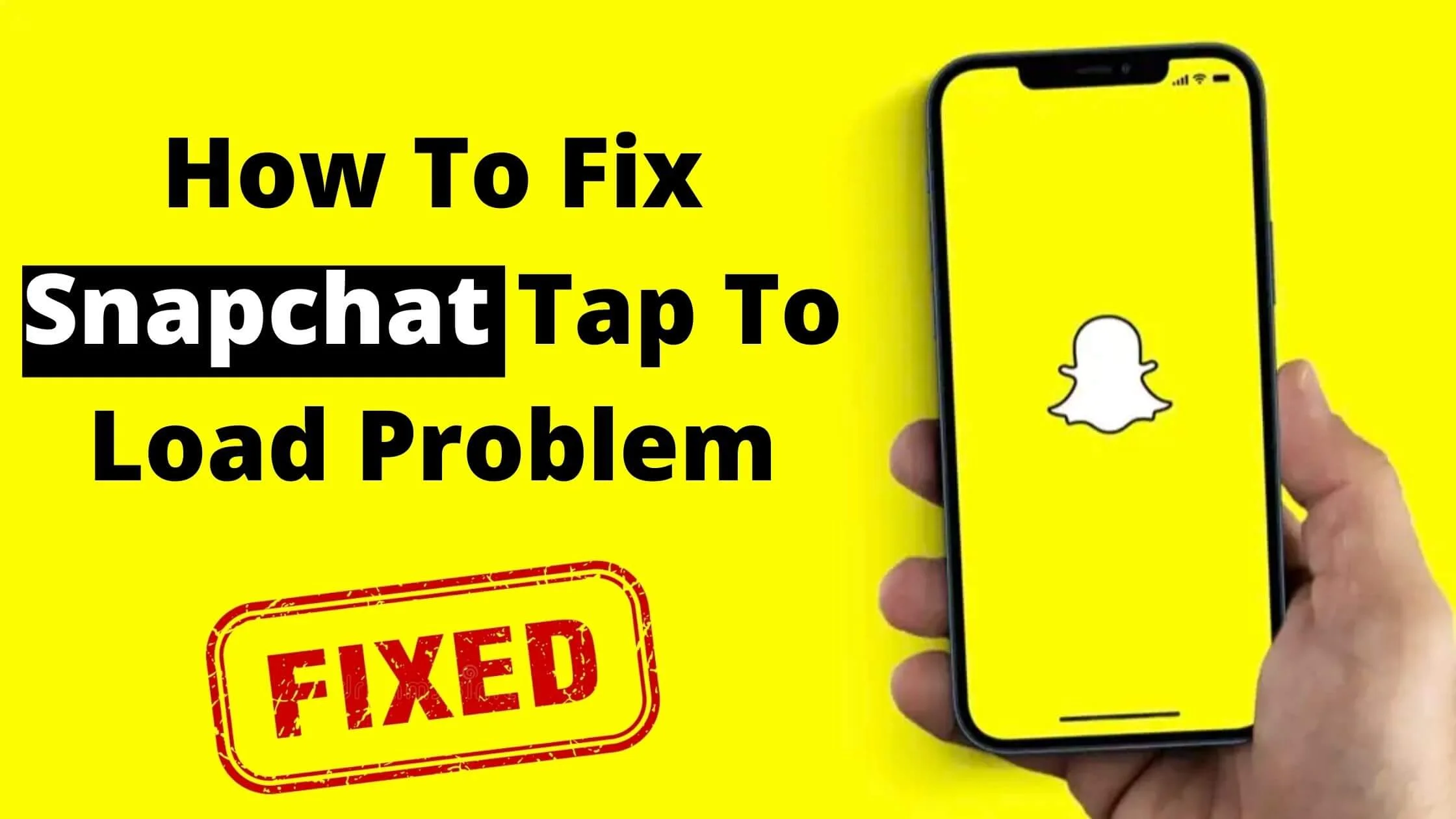
If you’ve noticed that you are getting a lot of errors when trying to load videos or photos on Snapchat, you may be having issues with the “tap to load” or “tap to view” error.
The problem with the Snapchat ‘tap to load’ error, is that some users are finding that their phone’s screen gets stuck in this mode, which makes it difficult to use other apps.
If you’re having problems with Snapchat loading, you can try the following steps in this article to fix the issue.
See Also: How to Change Snapchat Emojis
Snapchat ‘Tap to Load’ error – Why Does it Happen?
The Snapchat tap to load screen that shows up can be really frustrating, but this is not isolated to just you. A lot of other Snapchat users have raised similar concerns.
But why does Snapchat ‘Tap to Load’ error even happen?
Snapchat by default is enabled to auto-download snaps right into your device upon upload from any of your friends.
With this feature, you can easily tap on the snap, and it is ready for view. However, the Snapchat ‘Tap to Load’ problem disrupts the default functionality.
Hence, you will have to download snap manually by clicking on the load button.
This issue happens to all users irrespective of the device you are using and can be due to diverse reasons.
Causes of Snapchat Tap to Load Glitch
There are various reasons for the ”Snapchat tap load” error. But the most common ones are network issues, cache problems, app loading issues, and settings issues on your smartphone.
Currently, there’s no way to determine what the exact issue is, but there are various ways to fix the Snapchat Tap to Load issue.
So, without any further ado, follow the steps below to resolve the tap to load error in Snapchat.
See Also: How To Get Rid Of Quick Add On Snapchat
How to Fix ”Tap to Load” Problem on Snapchat
If you’re having Snapchat tap to load errors, you can follow any of the recommended methods below to resolve it.
Restart Your Phone
In most cases, when the Snapchat app fails to load correctly, it can cause the tap to load error.
When you reboot your smartphone, all apps including Snapchat reload, and this has proven to fix tap to load problem on Snapchat.
This step does not require any technical skill, it’s straightforward and can help you resolve the issues with tap to load error on Snapchat in a few minutes.
Switch Off Snapchat Optimization
If you’re wondering what Snapchat optimization is, it is a feature that enables users to save data and battery by putting their selected app to sleep.
It is a great way to improve the OS performance of your device. But if you have turned this on, it can cause Snapchat tap to load error.
To turn off Snapchat optimization follow the steps below:
- Navigate to Setting
- Tap on Apps
- Then click on Snapchat.
- Next, click on Battery Optimization and then choose “Don’t Optimize”.
This has proven to fix tap to load error on Snapchat.
Turn Off Data Saver
Enabled data saver is another common cause of Snapchat tap to load error that most people fail to realize.
The data saver functionality comes inbuilt directly from the manufacturer to help save data and also battery life. But can be turned off.
Perhaps the data saver feature is turned on, it is time to disable it.
To fix the Snapchat tap to view error, turn off the data by following the steps below.
- Navigate to Settings on Snapchat.
- Click on Connections.
- Next, tap Data Saver and select Off.
With Android, you can control the apps that you want to turn off the data saver while you have it on for others.
To turn off data saver on Android, follow the steps below:
- Firstly, turn on data save.
- Next, navigate to Settings.
- Tap on Apps then Snapchat.
- Proceed to click on Mobile Data.
- Finally, select “Allow app with Data Saver on.”
See Also: What Does Pending Mean on Snapchat?
Turn off the Battery Saver Mode
When the battery saver mode is turned on, the chances of experiencing Snapchat tap to load glitch are high.
This is due to restricted data access for apps in order to save battery and help it last for a longer time.
To fix Snapchat tap to load problem, you have to turn off battery saver mode. You can follow the steps below to do so:
- Navigate to Settings.
- Click on Battery.
- Next, tap on Power Mode or Battery Saver Mode.
- Finally, turn it Off.
Clear App Cache
Clearing cache is one of the solutions that fix all app-related issues. Clearing your Snapchat cache deletes unnecessary data from the app.
It is a way to clean your Snapchat app and fix tap to load errors as well.
To clear your Snapchat cache, follow the steps below:
- Navigate to Settings.
- Tap on Apps.
- Next, click on Storage.
- Finally, click on the Clear Cache option.
You can also clear the Snapchat cache within the application. To do so, go to Settings -> Account Actions -> Clear Cache.
Once done, open the Snapchat app again. The issue with the Snapchat tap to load will be fixed.
Contact Snapchat Customer Support
Contacting Snapchat support team will be the last resort if you’ve tried all of the above solutions and the Snapchat tap to load error still persists.
I have detailed how to contact Snapchat support and get your issues fixed.
How to Fix Tap to Load Problem on Snapchat FAQs
Here are frequently asked questions on tap to load snap not working.
What does tap to load mean on Snapchat?
The Snapchat ‘tap to load’ error, is that some users are finding that their phone’s screen gets stuck in this mode, which makes it difficult to use other apps.
It can be really frustrating as it prevents you from using Snapchat effectively.
How to fix tap to load problem on Snapchat?
There are different ways to fix tap to load problems on Snapchat. Some of the ways to fix the Snapchat loading screen are:
- Reset your phone
- Switch off Snapchat optimization
- Turn off data saver
- Turn off the battery saver mode
- Clear app cache
Why is Snapchat tap to load not loading?
There are various reasons for the ”Snapchat tap load” error. But the most common ones are network issues, cache problems, app loading issues, and settings issues on your smartphone.
Currently, there’s no way to determine what the exact issue is, but there are various ways to fix the Snapchat Tap to Load issue.
Conclusion
Snapchat tap to load error can really annoying especially when the Snaps you want to download is important.
Following these steps to fix the Snapchat tap to view glitch, you will have this issue easily resolved.
Also Read:
 PrimeGate Digital is a Result Driven Blog that strives to go beyond ‘Conventional Digital Marketing’ through digital innovation and performance marketing. We have experience working with world class brands and products.
PrimeGate Digital is a Result Driven Blog that strives to go beyond ‘Conventional Digital Marketing’ through digital innovation and performance marketing. We have experience working with world class brands and products.
