Last updated on January 31st, 2023 at 08:36 pm
Have you encountered “oops an error occurred” on Instagram while trying to use the app?
This article will explore the causes and ways to fix this error.
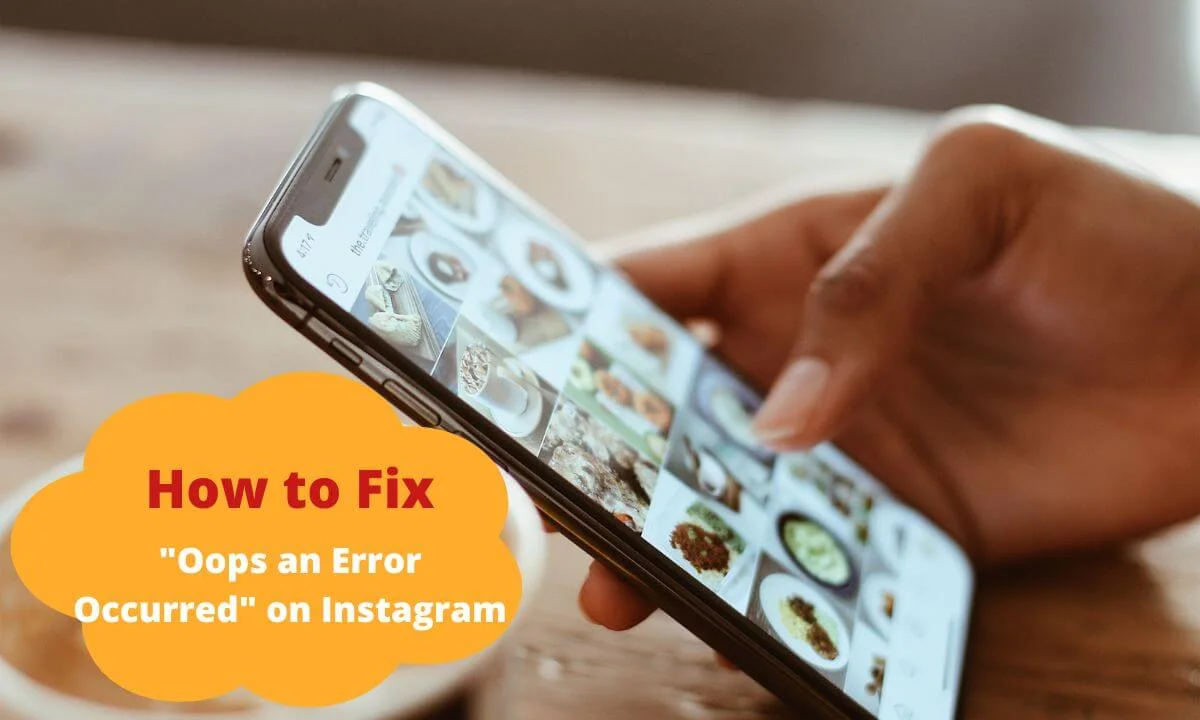
This error usually pops up when Instagram can’t properly connect or access its servers.
However, this may not always be the case in all situations.
The error could pop up while trying to access your account, open the app, leave a comment or “like” a post, upload a picture or story, etc.
Regardless of the scenario, this article will assist you in fixing the “oops an error occurred “popup without hassle.
Thus, we kindly advise you to peruse and read through every section of this content as we have explained the causes of this error as well as the best way to rectify it when it occurs in specific situations.
Causes of Instagram “Oops an Error Occurred”
Weak or Bad Internet Connection
One of the most common causes of this error is a bad or weak internet connection.
If your internet connection is slow, it can cause disruptions and connection issues that can lead to the “Oops, An Error Occurred” notification.
Server Outage or Downtime
The second most common cause of this error is server outage or downtime.
This happens when Instagram servers are offline due to routine maintenance or glitches. If this occurs, you will be stuck with this error.
App Bugs or Glitches
The third most common cause of this error is if there is a glitch or bug present in the app.
These bugs or glitches can limit the functionality of the app, leading to serious malfunction, errors or challenges.
When this happens, you will see “oops, an error occurred” when you are trying to sign into your account.
It is very likely that the error popping up on your Instagram sign-in screen could be due to an unknown or unrecognized device.
Instagram can specify the devices that users utilize to log into their accounts. Thus, if you try signing in with a different device, it might pop up this error.
Using an Unapproved Tool or 3rd-Party App to Log in
You may face serious challenges logging into your account when you attempt to access your account with an unapproved or 3rd-party tool.
It could be that Instagram viewed the process as a breach or hack and, as a matter of precaution, blocked your account and popped up the error message.
Corrupt Cookies on Instagram App
It’s easy for your Instagram app cookies to cause bloat in your app, especially when they haven’t been deleted in a very long time.
In many cases, app cookies may become corrupt over time, leading to the “oops an error occurred” popping up.
Outdated or Obsolete App
Another cause of the “oops an error occurred” error is obsolete app.
If your app is not updated to the latest version or you are still using an outdated Instagram app, you’ll encounter glitches and errors of different types.
Corrupt Installation Process
If during the installation of the Instagram app, the process gets disrupted or misconfigured, this error may occur.
Now that you know the cause of the error, it’s easy to fix and proffer solutions to it.
Let’s explore ten ways to fix “oops an error occurred” on Instagram.
10 Ways to Fix “Oops an Error Occurred” on Instagram
Check Your Internet Connection
As we have mentioned earlier, a major cause of the “oops an error occurred” issue is poor internet access.
Thus, it is advisable to first examine your device’s internet service.
You can also utilize any speed test platform to keep track of your internet speed in real-time.
If you find that your internet connection is sluggish and is the cause of the error, you can change your network service. Here are some ways you can do that:
If you are utilizing mobile data, you can rectify network connection errors by turning it off or enabling flight mode for a few minutes and then turning it on.
In the case of a WiFi connection, ensure your device is not too far from the modem or any ISP service.
Check the Status of Instagram Servers
As we have explained above, a major cause of this error is server downtime or unavailability.
As a fix, you have to first figure out the status of the Instagram app before doing anything else.
If you discover that there is a server downtime or routine maintenance taking place, you only have to wait till the service is restored.
After service is restored, assess the app and check if the error has been rectified or not.
You can find out about the status of Instagram servers using platforms like Downdectector.
Reset Your Device
If your device has some glitches or hardware issues, then you can possibly encounter “oops an error occurred.”
A good fix to this malfunction is to reset your device, as it will help clear up any issues and, by extension, solve the Instagram error. Here’s how to easily reset your device:
- Long press the power button.
- Then, tap “Restart” from the menu popup that requests if you want to switch off or reset your device.
- Finally, wait for the completion of the restart process and access your Instagram app to see if the error still occurs.
Restart the Instagram App
The third way to fix the error is to restart the Instagram app. This is a great way to clear up minor glitches or malfunctions within the app.
It also enhances app functionality by giving it the fresh start it needs. To restart your app, do the following:
- Access the Instagram app icon on your smartphone menu.
- Press and hold the icon and tap “App info.”
- Select “Force Stop.”
- Now, navigate to the app icon once more and select it to launch.
Remember: The steps may differ based on the model of your smartphone.
Login Using the Device Linked to Your Account
At times, logging in with a device unrecognized by Instagram can result in “oops an error occurred.”
This is because Instagram might be suspicious of your activities and limit access to your account.
Instagram keeps records of or monitors the device model used to sign in. Thus, using an entirely different account can lead to “Instagram oops an error occurred” popping up.
You can rectify this error by signing into your account with the smartphone you used earlier on.
Log Out & Then log Into Your Instagram Account
An excellent way to fix this error is to log out and then, after a few minutes, log back into your account. Here’s how to easily do this:
- Tap the user profile icon.
- Then, tap the 3-line icon (hamburger)
- Next, navigate to the settings option from the pop-up menu.
- Head to the bottom and locate “Log Out,” and tap on it.
- Then, sign in to your account again and check if the error has been rectified or not.
Access Instagram via Web Browser
After trying the solutions mentioned above and you are still seeing error notifications on Instagram, the source of the problem may be an app glitch or bug.
We suggest you utilize a web browser rather than an app to sign into your account to resolve the “Instagram oops error occurred” issue. Here’s how to do it:
- Access any web browser and input instagram.com in the URL.
- Log in to your account.
- You are now ready to explore your Instagram feed without glitches or errors.
Clear Cookies
Most of the time, app cookies, when corrupted or excessive, can bloat your app, causing all sorts of errors.
This is why it is important to clear your app cookies regularly to forestall any errors. Here’s how to clear your app cookies:
- Navigate to your device settings.
- Then, select Apps & Notifications.
- Tap “All Apps.”
- Check for the Instagram app icon and select it.
- After that, navigate to the Storage & Cache option.
- Lastly, select Clear Data and then tap the Clear Cache option.
Try Updating Your Instagram Password
If you have not been able to rectify the error yet, the next course of action is to update your Instagram password.
Many users have reported that they can solve the “oops an error occurred” error by updating their account password on the platform.
You can try out this fix if it gives you the needed result.
- Access the Instagram application
- Input your username
- Tap the “Forgot Password.”
- Next, on the proceeding screen, input your new password and type it in once more to validate.
- Lastly, a confirmation code will be delivered via email or text message. Input the code, and this will rectify the error issue.
Update Your Instagram App
Outdated or obsolete apps can result in glitches, bugs or errors.
Hence, it is important to use the latest app to prevent errors from popping up.
Now, navigate to the PlayStore and select “update” to install the most recent version of the Instagram app.
This will allow you to access the newest features and also improve the functionality of the app.
Instagram Oops an Error Occurred FAQs
What is an Instagram cache?
The cache collects data about media files, so they process much quicker later.
So because Instagram is a “data hungry” platform, it is understandable that Instagram’s cache can grow rapidly.
So it is advisable to clear your cache to prevent errors or malfunctions.
How long does Instagram error last?
If it is a result of server downtime, it will be rectified within 24 hours.
What is the most frequent cause of Instagram errors?
The biggest cause of errors on Instagram is a corrupt installation process and server issues.
Conclusion
In this article, we have explored the causes and solutions to “Instagram oops an error occurred.”
One of the easiest ways to fix this error is to reset your device or update the app to the latest version.
Feel free to share the article with your loved ones using the social media button below.
Also Read:
 PrimeGate Digital is a Result Driven Blog that strives to go beyond ‘Conventional Digital Marketing’ through digital innovation and performance marketing. We have experience working with world class brands and products.
PrimeGate Digital is a Result Driven Blog that strives to go beyond ‘Conventional Digital Marketing’ through digital innovation and performance marketing. We have experience working with world class brands and products.
