Last updated on December 13th, 2023 at 08:43 pm
Nobody likes the idea of wasting time, so I can personally relate to the need for a means to send multiple messages to a large group(s) of people on WhatsApp at once.
If you have a group and wish to send messages to all the group members at the same time, it is very easy.
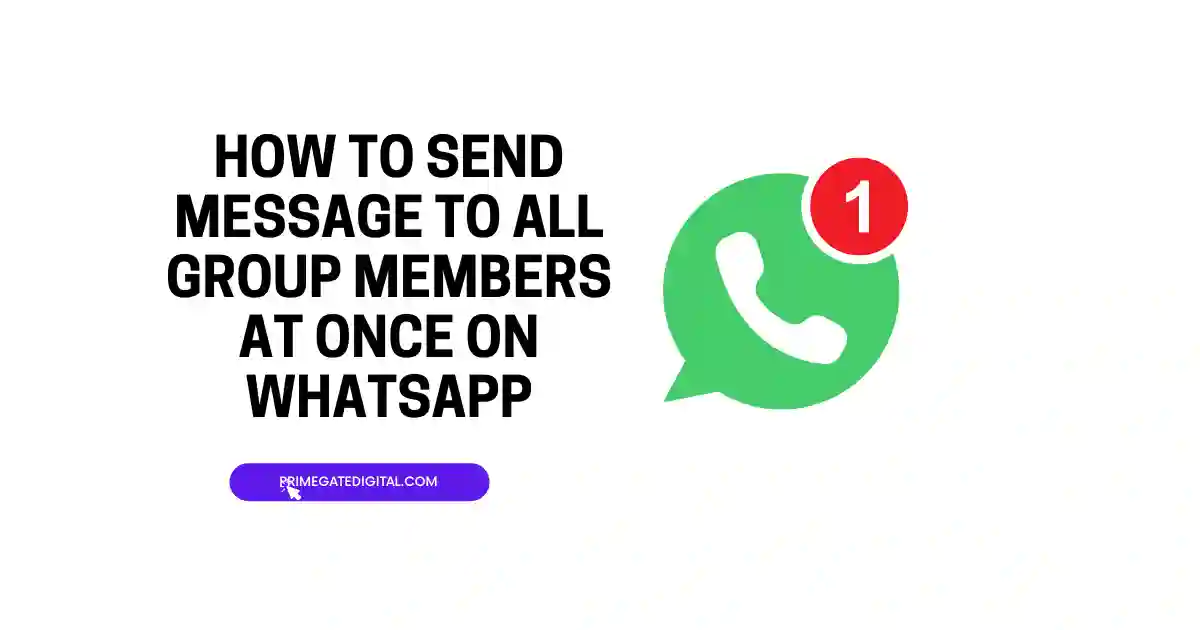
This is because, by default, when you forward a message to a group, all the members of the group get to see the message.
To forward a message to a group on WhatsApp,
- Launch the WhatsApp mobile app on your device.
- If you have the message written down, highlight it and select the “Forward” arrow button. Then, select the group to send it to.
- You can also open the chat of a particular group and type the message you wish to send directly.
- Then, press the arrow icon, which is the “Send” button, to send the message to the group.
You can send messages to multiple contacts at the same time or within the shortest time possible.
All the ways that this is possible will be explored in this post.
Read along to learn different methods to send messages to multiple contacts easily.
How to Send Messages to Multiple Contacts at Once
Method 1: Broadcast Lists
Broadcast lists on WhatsApp provide a convenient way to send messages to multiple contacts without creating a group.
It allows you to broadcast a message to several recipients, but the replies you receive will be private, maintaining individual conversations.
Here’s how to create a WhatsApp broadcast list:
- Open WhatsApp: Launch the WhatsApp application on your device.
- Access Broadcast Lists: On Android: Tap the three dots in the top-right corner, then select “New broadcast.” On iOS, tap “Broadcast Lists” at the top of the Chats screen.
- Create a Broadcast List: Choose contacts you want to include in the broadcast list.
- Tap “Create” or “Done” to create the list.
- Compose your message: Tap on the newly created broadcast list. Compose your message just like you would in an individual chat.
- Send your message: Tap the send button, and your message will be sent to all recipients in the broadcast list.
Advantages of Broadcast Lists:
- Replies are private conversations between you and the individual contact, maintaining confidentiality.
- Creating and managing broadcast lists is straightforward, making it easy to reach a specific audience.
- Unlike groups, recipients in a broadcast list can’t see who else received the message, ensuring privacy.
Method 2: Group Chats.
Group chats in WhatsApp are a powerful and versatile feature, allowing you to send messages to multiple contacts simultaneously.
How to Create a Group Chat on WhatsApp
- Open WhatsApp.
- Navigate to the Chats tab.
- Start a new group: On Android: Tap the pencil icon, then select “New group.” On iOS: Tap the “New Chat” icon, then select “New Group.”
- Add Participants: Select contacts to add to the group.
- Tap “Next” or “Create” when you’ve added all participants.
- Set Group Name and Photo: Give your group a name and add a group photo if desired.
- Tap “Create” or “Done” to create the group.
- Compose a message: Tap on the group name to open the chat. Type your message in the text box.
- Tap the send button to send your message to all group members.
Advantages of Group Chats:
- Efficient Communication: Group chats streamline communication, especially when the same message needs to reach multiple people.
- Real-Time Updates: Groups are ideal for real-time updates, discussions, and sharing information with a defined set of people.
- Multimedia Sharing: Share photos, videos, documents, and location information with the entire group.
- Event Planning: Coordinate events, gatherings, or projects with group members efficiently.
- Collaboration: Groups are perfect for collaborative efforts, whether for work projects or social activities.
- Admin Controls: Group admins can manage members, control who can send messages, and customize group settings.
- Mentions and Replies: Members can use @mentions to get someone’s attention in the group. Reply to specific messages to maintain context.
- Broadcasting in a Group: You can use a group to broadcast messages to a defined set of people without creating a formal broadcast list.
Method 3: Forwarding Messages:
Message forwarding on WhatsApp is a feature that allows users to share messages, photos, videos, and other content with multiple contacts simultaneously. It’s a simple and effective way to disseminate information across your network.
How to Forward a Message on WhatsApp:
- Go to the chat containing the message you want to forward.
- Long-press on the message or media you wish to forward. When you do this, the message will be highlighted.
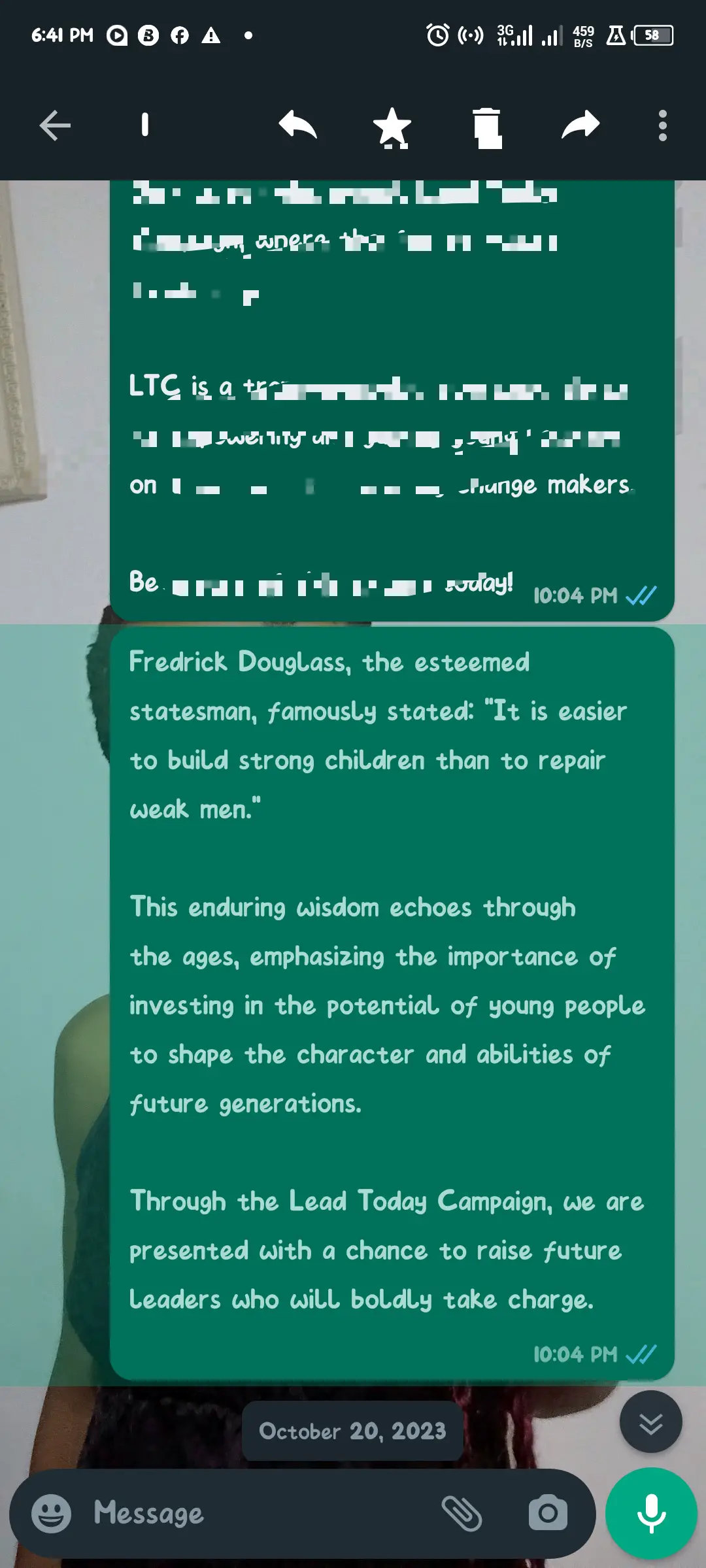
- Look for the forward icon (an arrow pointing right) and tap it.
- Select the contacts or groups to whom you want to forward the message.

- Tap the send button to forward the message to the selected recipients.
Advantages of Message Forwarding:
- Efficiency: Quickly share important information or updates with multiple contacts in a few taps.
- Consistency: Ensure that everyone receives the same message, reducing the risk of miscommunication.
- Media Sharing: Forward photos, videos, and documents alongside text messages.
- No Group Creation: Ideal for situations where creating a group might be unnecessary.
Method 4: Using WhatsApp Business API (for Businesses):
Using the WhatsApp Business API to send messages to multiple contacts involves a structured process, typically undertaken by medium and large businesses.
Here’s a general guide on how you can use the WhatsApp Business API for bulk messaging:
- Confirm your eligibility to use the WhatsApp Business API and apply for access through the official WhatsApp Business API website.
- WhatsApp works with Business Solution Providers (BSPs) to facilitate API integration. Select a BSP that suits your business needs.
- Create a WhatsApp business account if you haven’t already. This account is separate from personal WhatsApp accounts.
- Collaborate with your chosen BSP to integrate the WhatsApp Business API into your existing systems. This involves technical development, and the BSP will guide you through the process.
- Design template messages following WhatsApp’s policies. These templates need to be pre-approved for specific use cases, such as order updates, appointment reminders, etc.
- Utilize the API to send messages to multiple contacts simultaneously. You can send both template messages and rich media messages. Leverage the high-volume messaging capabilities for efficient communication.
Send Message to All Group Members at Once on WhatsApp FAQs
Can we send bulk messages on WhatsApp?
WhatsApp has strict policies against spam and bulk messaging.
Sending bulk messages, especially unsolicited ones, is against WhatsApp’s Terms of Service.
WhatsApp is designed to prioritize user privacy and security, and the platform actively works to prevent spam and misuse.
If you attempt to send the same message to a large number of users who are not in your contact list or have not opted to receive messages from you, WhatsApp may detect this as suspicious behavior, and your account could be temporarily or permanently banned.
However, there are ways to walk around sending a large quantity of messages to a large number of users.
How do I forward a message to all groups on WhatsApp?
You can forward a message to multiple groups, but it needs to be done individually for each group.
Here’s how you can forward a message to multiple groups:
- Open the chat with the message you want to forward.
- Long-press on the message until it is selected.
- Tap on the forward icon (usually an arrow) that appears at the top or bottom of the screen.
- Choose the groups to which you want to forward the message. You can select one group at a time.
- Tap the send button.
Repeat these steps for each group you want to forward the message to.
How do I send WhatsApp messages to all contacts at once without broadcast?
You can make use of the WhatsApp business app and WhatsApp Business API to send messages to people on your contact lists.
However, doing so all at once is what you might not be able to achieve.
WhatsApp Business App and WhatsApp Business API are the only ways to transmit large amounts of messages on the messaging app without risk of suspension.
WhatsApp Business API allows you to schedule or send an infinite number of WhatsApp messages, but the WhatsApp Business App only allows you to send bulk messages to 256 contacts.
How do I send a message to all my contacts?
If you wish to send different messages to your contacts, you can try sending messages to these people individually.
However, in the case of a similar message, you can reach out to all your contacts on WhatsApp through broadcast messages especially if you are using the WhatsApp Business API. Just create a broadcast group and add up the contacts.
There are third-party apps that offer services that include bulk messaging on WhatsApp. If you are convinced of their safety, you can try one out to send messages to all your contacts.
How can I send bulk messages to WhatsApp groups?
For bulk messaging, a broadcast list is recommended.
Follow the steps below to send bulk messages to your contact on WhatsApp:
- Open WhatsApp.
- On Android, tap the three dots, then select “New broadcast.” On iOS, tap “Broadcast Lists.”
- Choose contacts to add to the broadcast list.
- Create the list and type your message.
- Send the message, and it will be delivered individually to each contact
However, if there is a group you wish to send messages to, just forward the messages directly to the group.
Note that the individuals in the group will be viewing the messages collectively not individually.
How do I send an automatic message to a WhatsApp group?
There are no built-in features for group automatic messages on WhatsApp.
However, if you are using the WhatsApp business app, you can have a customized message that can pop up anytime someone reaches out to you in your DM.
This automatic message is called an “Away Message”. Here is how to create one:
- Launch the WhatsApp app on your device.
- Go to Settings by tapping on the three dots in the top-right corner (Android) or “Settings” at the bottom right (iOS).
- If you have a WhatsApp Business account, look for “Business settings” in the menu.
- Look for an option called “Away message” or similar.
- Turn on the toggle switch to activate the Away Message feature.
- Tap on “Edit” or the pencil icon to customize your “Away message”.
- Type the message you want to automatically send when you’re away.
- Save your changes or tap “Done.”
Conclusion
If you wish to forward messages to multiple contacts, you have to be cautious because WhatsApp can place a ban on your account if they feel you are spamming users and groups with unsolicited messages.
It will be best for you to use a broadcast list, send messages to a large number of people via a group chat, forward a message or messages to multiple users, or if you have the WhatsApp Business model, you can stretch and use a Business API if you can afford to do so.
With these suggestions, you will not need to be stuck on using forever to send messages to multiple contacts on WhatsApp.
 PrimeGate Digital is a Result Driven Blog that strives to go beyond ‘Conventional Digital Marketing’ through digital innovation and performance marketing. We have experience working with world class brands and products.
PrimeGate Digital is a Result Driven Blog that strives to go beyond ‘Conventional Digital Marketing’ through digital innovation and performance marketing. We have experience working with world class brands and products.
