Last updated on January 31st, 2023 at 06:47 pm
Having music play in the background while you navigate through the Facebook platform sounds like a good deal, right?
“So, yeah, I can just play my song from my player and go over to Facebook to check things out. No big deal.” What if you learn a better way of playing music while using the Facebook platform?
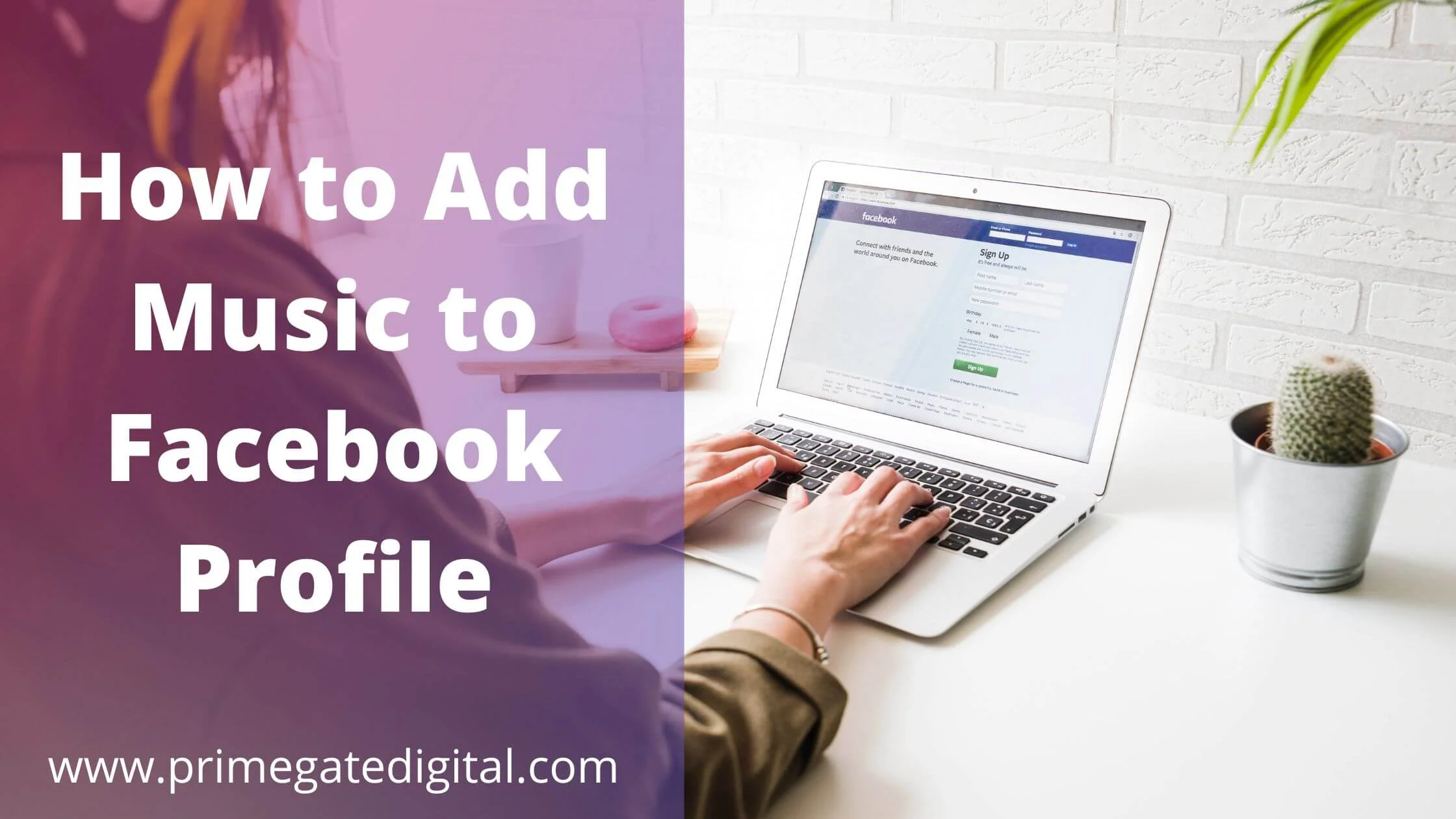
A recent addition to the many features enabled on Facebook is the ability to add music to your profile.
This way, you can have your favourite music play while carrying out different actions on Facebook at the same time.
Here, you are going to learn the different ways of adding music to your Facebook profile and how to manage the music you have added to your profile.
Let’s jump right in!
How to Add Music to Facebook Profile
You can have your favourite music added to your Facebook profile using two methods. You can either add up a song directly or have a song pinned to your profile.
Add Music Directly to the Profile
Adding music to your profile on Facebook is a simple walk-in-the-park process.
This can be done using either your Android device or your iOS device. Just follow the steps explained below to have it done.
- Open the Facebook platform using the Facebook app or using the Facebook website and log in with your details.
- When you have launched the platform, navigate to find the profile icon which has your profile picture enclosed in a cycle.
- Launch your profile by simply pressing the profile icon.
- Scroll down your profile and look out for the music tab.
- When you find it, press on the feature to have it launched.
- The songs you have will be displayed on the succeeding page after you have opened the Music section.
- By the side of each song, you have the “Add” option. Press the option against any song you want to have added to your profile.
Pin Music and Songs to Facebook Profile
Another way of adding a song to your profile is to have it pinned to your profile.
Then, you can play it directly from your profile. Note that this particular method is only feasible with a smartphone device.
The steps below will guide you on how to have a song pinned to your profile.
- Launch the Facebook platform from your mobile device.
- Navigate and launch your profile.
- Scroll down and select the Music option from your profile.
- On the succeeding page where your music library will be displayed, look out for a menu icon symbolized by three dots horizontally arranged (•••) positioned beside every song.
- Press the menu icon and select the “Pin to profile” option from the options that will be displayed.
- You can confirm if the action is successful by going back to your profile. Underneath your profile, you will find the song pinned to it.
How to Manage Music Added to Facebook Profile
After adding music to your Facebook profile, you need to be able to access it and make use of it or, in some situations, delete the song if you do not need the song.
Find out how to play or remove a song added to your profile by reading further.
Play and Listen to Songs You Have Added to your Facebook Profile
The whole point of adding a song to your profile is to be able to play it while you are using the Facebook platform.
Remember, you could have either added the song you wish to play to your music list directly or, pinned your “favourite” to your profile.
Therefore, to play your pinned song, do the following:
- Open the Facebook app from your device.
- Launch your profile.
- Go to the pinned song in your profile and tap on it to have it played.
However, the steps differ when you wish to play a song you added to your profile directly from the music addition page.
These steps will guide you on how to do this;
- Open the Facebook platform.
- Launch your profile by pressing the profile icon.
- Scroll down to the Music section in your profile and press on the Music tab to have it opened.
- You will find the list of the songs that you have added to your profile.
- Simply, select the song you wish to play and enjoy your music.
Remove Music Added to Facebook Profile
In a situation where you no longer need a particular song to remain added to your profile, what can you do about it? Simple.
Has the added song been removed from your profile? Here’s how to go about it.
- Open the Facebook platform.
- Navigate to your profile icon and have your profile launched.
- Go to the music section and have it opened.
- On the succeeding page, close to the song you wish to remove, look for the menu icon (•••).
- Press the icon to have options of actions that can be carried out displayed.
- From the options, select the “Delete” action to have the music removed from your profile.
- Note that this process is not reversible. You will have to through the process of adding the song directly to your profile should you decide to.
How to Add Music to Facebook Profile FAQs
Why can’t I add music to my Facebook profile?
If you are having issues adding a song or songs to your Facebook profile, it can be a result of one or more things.
- A filled Facebook cache. If the cache of your Facebook is filled up, it can cause you to have issues carrying out activities on the app smoothly. You may find it difficult to add music to your Facebook profile as a result. The solution to this is to have your cache memory cleared up through the settings of your mobile device.
- An out-of-date app can be another issue. If your Facebook app is out of date, you will not have a smooth user experience and adding a song may be difficult or impossible. Go to your Play Store app and have your Facebook app updated to have a better experience with the app.
- Your browser may be the problem as well. You may need to try another browser to confirm if the browser is the problem.
- If your mobile device is not in a good shape, this can affect every other thing you do especially in the online space. So, check to see if your phone needs an upgrade or if there is anything wrong with the phone.
- You can choose to have your Facebook app installed and re-installed again if your app keeps making it difficult to add music to your profile.
Can I use music in my videos on Facebook?
There is no regulation against making use of music in your videos on Facebook.
However, when doing so, be sure to have a visual component to the audio being played.
Do not merely share an audio sound as the sole purpose of the video. It is advisable to make a short video as the longer your video gets, the likelihood of the song in the video getting muted.
Conclusion
As a music lover, having the luxury of playing your music directly from your profile while making use of the Facebook platform is a big plus and a good one at that.
Just have your preferred songs added directly to your music list on your profile or have your favourite song pinned to your profile and enjoy the feel of plating your songs from your profile.
You don’t have to worry about a song you no longer wish to have in your profile. Just make use of the delete feature to have it removed.
Now, you no longer have to go through the stress of playing a song from your Music player and making use of the same device to be active on Facebook. Do the two at the same time and on the same platform.
Also Read:
 PrimeGate Digital is a Result Driven Blog that strives to go beyond ‘Conventional Digital Marketing’ through digital innovation and performance marketing. We have experience working with world class brands and products.
PrimeGate Digital is a Result Driven Blog that strives to go beyond ‘Conventional Digital Marketing’ through digital innovation and performance marketing. We have experience working with world class brands and products.
