Given that WhatsApp is a homely app where you have a very enclosed relationship with the people you relate with on the app, having someone overstep their boundaries range high on the annoying scale.
These include those that are bent on forwarding unreasonable and inauthentic news and broadcast and people who are very rude and run out of courtesy every single time.
The list of people who can be very forthcoming with annoying you on WhatsApp can be endless.
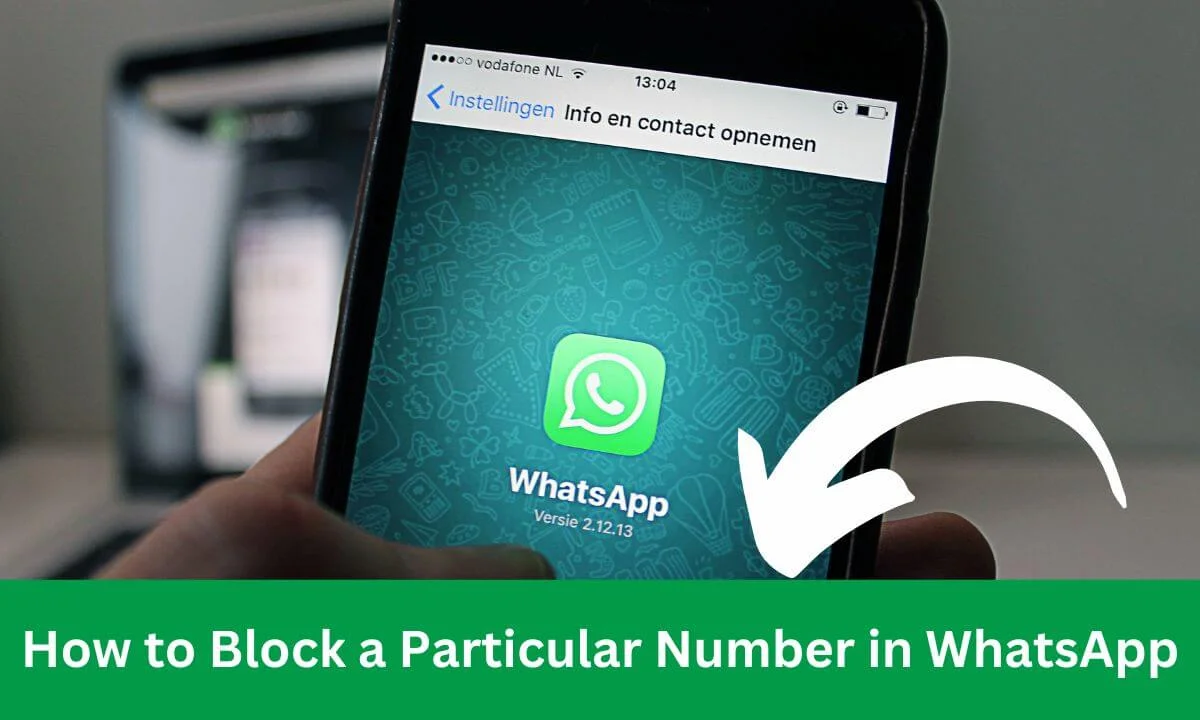
Well, there is a simple fix for the situation and that is to block anyone who chooses to constitute a nuisance on WhatsApp.
Blocking a particular number generally entails the following:
- Select the number, you wish to block.
- Choosing the blocking feature from the menu.
- Selecting your reason for blocking the person if prompted.
- Blocking the number.
There are a lot of fraudulent activities currently ongoing in the internet space and WhatsApp is not exempted.
Therefore, it is important to be observant.
While you might not be able to restrict the people that can reach out to you on WhatsApp, you have control over whom you choose to allow to talk to you and whom you decide to cut off their access to you.
Blocking a number on WhatsApp is supposed to be piece of cake. However, carrying out this activity differs with the kind of device you are using.
So, let’s explore how you can block a number on WhatsApp on an android device, an iPhone, and a personal computer.
What Happens When You Block a Particular Number in WhatsApp?
When you block a particular number in WhatsApp, they are restricted from seeing your last seen, status update and your profile photo update.
Also, they cannot message, or call you anymore on WhatsApp. If they tried to message you, the message won’t be delivered.
How to Block WhatsApp Numbers on iPhone
If you make use of an iOS device, blocking a contact on WhatsApp is easy. Just follow the steps provided below to get this done.
The following steps will help you block contact from the WhatsApp Settings on your iPhone.
- Open the WhatsApp application on your iPhone by pressing the WhatsApp icon which is a green message-like icon. This will direct you to your most recent chats as a homepage.
- If you are taken to the last chat you had, then, press the back tab to open up the Chats homepage.
- On the bottom of the Chats homepage, you will find the Settings icon. Press the icon to open your WhatsApp account settings.
- Select the “Account” option from the Settings section.
- Once the “Account” section opens up, select the “Privacy” option which is located at the top of the Account section.
- When the Privacy page opens, scroll down the page to find the “Blocked” button. Press the button and this will reveal a list of contact that you have blocked on WhatsApp. If you have never blocked anyone, the list will be empty.
- Select the “Add New…” feature found at the upper part of the page. If there are contacts in the blocked list, the “Add New” will be seen after the name(s) in the list.
- Choose from your contact that of the number you wish to block and they will be added to the list of blocked contacts.
If you wish to block someone directly via the Chats section, here is how to do it:
- Launch your WhatsApp.
- Go to the Chats section of your WhatsApp.
- Open the Chat of the contact you wish to block.
- Press the Name of the contact highlighted and displayed at the top of the chat to open the contact details section for that particular chat.
- Move down the screen and press the “Block Contact” button. This will automatically block the contact on WhatsApp.
How to Block WhatsApp Numbers on Android
As an android user, you can block a contact on WhatsApp with ease as well. Just go through the outlined steps below to restrict that particular contact on WhatsApp.
- Go to the app section of your android device and launch the WhatsApp application.
- To block the contact from your WhatsApp Settings, select the menu icon located at the top right corner of the Chats page. It is the 3 dots arranged vertically.
- A drop-down menu will be displayed once the menu icon is launched, select Settings from the menu.
- Select “Account” from the Settings section.
- On the top part of the page, press the “Privacy” button.
- Scroll down to the base of the Privacy page and press “Blocked Contacts” to launch the list of people you have blocked.
- Select the “Add icon” which is a silhouette of a person with a plus sign attached to it.
- Choose from your contact list the number to be blocked and the number will be added to the list of blocked contact.
You can easily just block the user directly from the Chats section.
- Simply, open the chat with the person.
- You can either select the menu icon at the extreme right and select “More”, or then, tap on “Block” afterwards.
- Or, you can tap on the contact’s name to open the contact detail section. Then, scroll down and select “Block Contact” and confirm the procedure by selecting “Block”.
How to Block a WhatsApp Contact on WhatsApp Web
Even if you are making use of your personal computer for WhatsApp chat, you can block a contact nevertheless. To do so, follow these steps.
- Launch the WhatsApp platform using your web browser. You can go to https://web.whatsapp.com/.
- Click on the menu icon after WhatsApp has been launched.
- From the drop-down menu, click on Settings.
- On the left end of the Settings page, click on the “Blocked” button.
- Once your WhatsApp blocked list is opened, choose the contact you wish to block and the contact will be added to the list.
How to Block Unknown Numbers on WhatsApp
To block a number that is not on your contact list is very simple:
- Open your WhatsApp.
- Open the chat with the unknown number.
- Tap on the number of the person to open the contact details.
- Scroll down the detail page and select “Block”.
- Confirm the action by selecting “Block” again.
How to Block Unblock WhatsApp Number
Just in case you wish to unblock any number, here’s how to do it:
Unblock Number on iPhone
- Go to the “Blocked” page and select “Edit” at the extreme right part of the page.
- You will find a red circle on the left side of each contact. Press the icon beside the contact you wish to unblock.
- Select the Unblock action.
Unblock Number on Android
- Go to the “Blocked Contacts” section of your WhatsApp.
- Press and hold the contact you wish to unblock for some seconds.
- Select the Unblock action to unblock the contact.
Unblock Number on PC
- Locate the Blocked Contacts list.
- Find the contact you wish to unblock and select the “X” icon.
- Click on “Unblock” to unblock the contact.
Frequently Asked Questions
When you block someone on WhatsApp can they still see old messages?
Blocking someone on WhatsApp does not prevent them from having access to your previous chats. So, they will still have access to old messages even though they’re blocked.
Can you block one person on WhatsApp without them knowing?
There is no notification of any sort given to someone whom you blocked on WhatsApp. Except they are told, they will not know. A person can only infer from the fact that they can no longer see your status and messages sent to you do not get the read receipt.
How do I block someone on WhatsApp without adding them as a contact?
You do not need to add a person to your contact list to block a person. You can block the person by doing the following:
- Simply, open the chat with the person.
- You can either select the menu icon at the extreme right and select “More”, or then, tap on “Block” afterward.
- Or, you can tap on the highlighted number at the top of the chat page to open the contact detail section. Then, scroll down and select “Block Contact” and confirm the procedure by selecting “Block”.
Do blocked contacts receive messages after unblocking?
Once you unblock a contact, it will only receive messages sent after the contact was unblocked but not before the contract was unblocked.
How do I ignore someone on WhatApp without blocking them?
You can archive the chat of the particular number so that you don’t have to open or see the messages sent by the number. To do this:
- Ensure that you are using the latest WhatsApp version, if not, update your WhatsApp.
- Launch the application after it has been updated.
- Choose the contact, group, or number that you wish to archive.
- If you use an iOS device, press the contact for some seconds or swipe to the left and select the archive action. If you use an android device, press and hold the contact, number, or group for some seconds for it to be selected, then, press the inverted arrow icon on the top of the page which is close to the menu icon.
- The archived chat will be displayed at the top of your chats.
- You can equally mute the status of the number by going to the status section, press and hold the contact for some seconds and selecting the Mute option. This will prevent you from seeing the status of the person as well.
Conclusion
WhatsApp has made it possible for you to manage your account effectively.
If you are constantly being bugged by a number and you don’t want to merely report the person but cut off relational ties with the person, you can block such contact.
This action can be done irrespective of the device you’re using.
Once a person is blocked, messages sent will not be delivered to you and you will not get to see the WhatsApp status upload of the person.
The plus of blocking is that it’s reversible. So, whenever you want, you can always unblock such numbers.
Also Read:
- How to Hide WhatsApp Status Updates From Specific Contacts
- Why Can’t I Find Someone on WhatsApp?
- WhatsApp Single Tick But Online (What it Means & The Fix)
- WhatsApp Hacked? (You Should Try This Fix FIRST)
- How to Contact WhatsApp for a Banned Number
 PrimeGate Digital is a Result Driven Blog that strives to go beyond ‘Conventional Digital Marketing’ through digital innovation and performance marketing. We have experience working with world class brands and products.
PrimeGate Digital is a Result Driven Blog that strives to go beyond ‘Conventional Digital Marketing’ through digital innovation and performance marketing. We have experience working with world class brands and products.
