Last updated on January 31st, 2023 at 05:43 pm
Did you change your mind about the friend request you sent recently? Or are you searching for a list of your friend requests?
It may seem that cancelling your friend request is the best option in both situations.
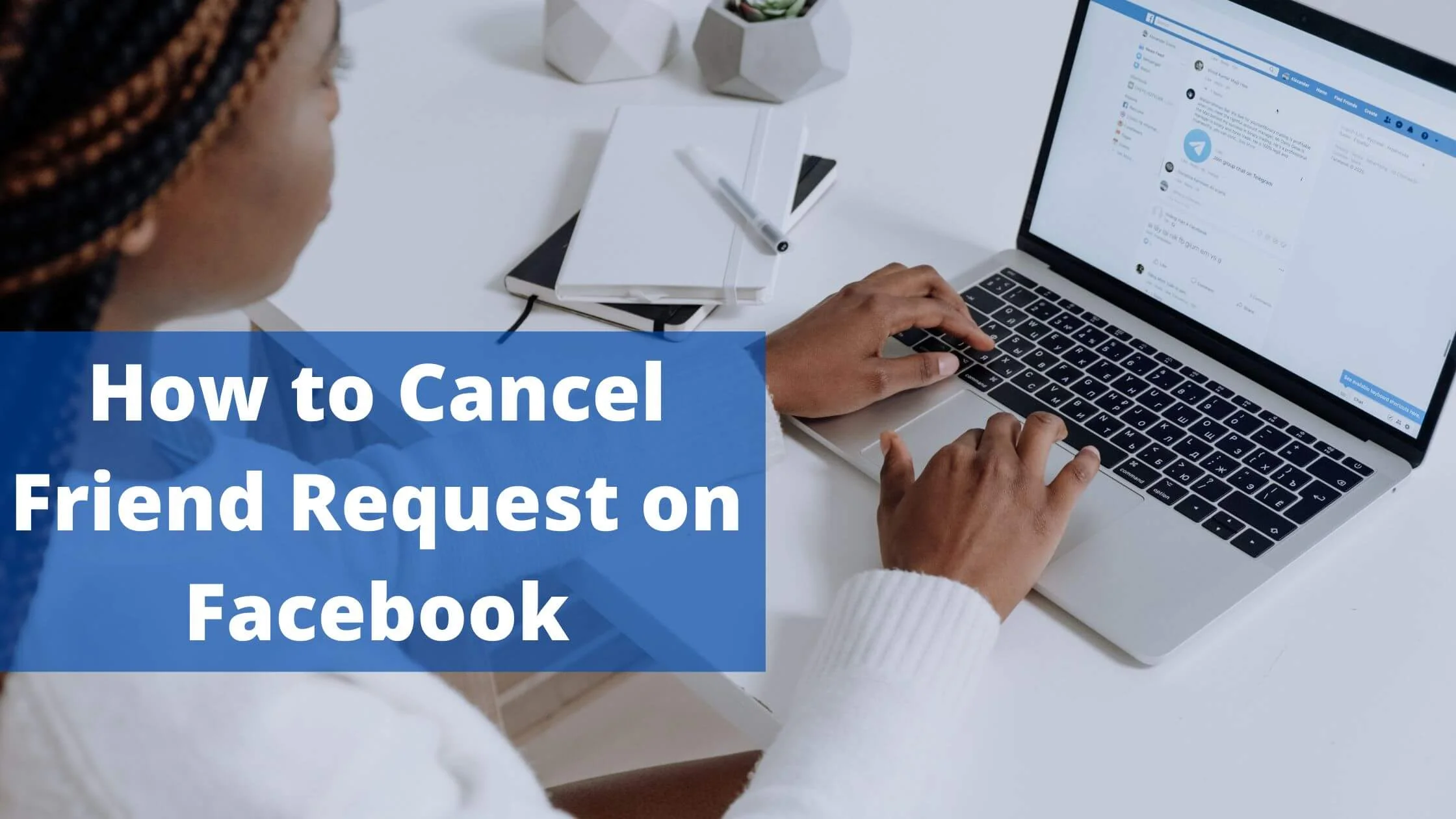
However, many users find it hard to access their friend request list. The reason for this is that you have to access this feature from a link.
This article will cover the easiest ways to cancel friend request on Facebook.
How to Cancel Friend Request on Facebook
Below are the steps to follow to cancel FB friend request.
Cancel Facebook Friend Request on Android Device
- Select the hamburger icon (three horizontal lines) in the upper right of Facebook. Next, tap your name.
- Select “Friends”.
- On the upper right, select “See All” beside “Friend requests”. If you are yet to receive a single request, select “Requests” in the upper area.
- In the upper right corner, select the three-dotted icon (. . .)
- At the lower end, Select “view sent requests” to access the friend request you intend to cancel.
- Select Cancel underneath their name.
- Don’t forget that if a user has accepted your friend request, it will be impossible to cancel it.
Cancel Facebook Friend Request on PC
If you are using a computer, here’s the quickest way to cancel a sent friend request:
- Navigate directly to View Sent Requests or use the search feature to locate the user you sent a friend request.
- Select “View Sent Request” in the upper left.
- Select “Cancel Request”.
Cancel Facebook Friend Request on PC iPhone & iPad
To quickly cancel sent friend requests on your iPad or iPhone, do the following:
- Select the hamburger menu located in the lower right of the Facebook homepage.
- Select Friends.
- Select the See All icon (…) in the upper right.
- On the upper right, select more. Next, select “View Sent Requests.”
- Identify the ones you wish to cancel and select “Cancel.”
Cancel Facebook Friend Request on PC iPhone & iPad Mobile Browser
For mobile browsers, you can cancel friend requests on Facebook in this way:
- Navigate to your Sent Friend Requests.
- Select “Cancel” beside any friend request to effect a cancellation.
How to Cancel Friend Request on Facebook FAQs
How do I add Friends on Facebook?
Here’s the easiest way to add friends for anyone new to Facebook:
Access the Facebook Friend Requests Menu.
After you have successfully signed in to Facebook, you can now access your pending friend requests via friends > Requests. Then tap the three-dots button in the upper right corner. A “view sent requests” tab will pop up, select it. You will find a list of your sent requests.
You can also find People You May Know on your Friend Page on the sidebar at the left. Tap the username to access their complete profile data.
To add anyone to your friend list, tap confirm. Tap Delete Request to cancel the request. Facebook will not notify the sender.
What is the difference between Unfriending and Unfollowing on Facebook?
A good alternative to “unfriending” is “unfollowing”. It is a great tool for limiting the appearance of posts of people who clutter your new feed with annoying posts.
You can still stay friends with them without the unnecessary conflict that “unfollowing” creates.
Locate the post of this annoying friend from your news feed. Tap the arrow in the upper right to explore the menu options. Tap “unfollow”.
If you want to stay clear of this person’s post for a short while, there’s an option that enables you to snooze their messages for a month.
Another option is to navigate to your friend’s profile, tap the menu to expand it, and tap unfollow from the menu listing.
How Do I Send a Facebook Friend Request?
Use the search bar to look for a specific person or access the People You May Know section to find Facebook suggestions.
You can access their profile and send a friend request by tapping the friend button beside the Message button.
Are there 3rd-party tools that show who unfriend me on Facebook?
Yes, there are many third-party web apps and tools that help you monitor and identify who unfriended or blocked you on Facebook.
A popular tool capable of this feature is the Who Deleted Me. However, these tools should be used very sparingly.
What are some tips for sending friend requests?
Here are some helpful tips that will help you stay safe and manage friend requests on Facebook efficiently.
Send friend requests only to people you are familiar with
Facebook encourages users to send friend requests to people they have met or know in the real world.
If your friend request is declined or is reported, then Facebook may presume that you have breached their community policies via your friend request.
This might lead to a temporary ban on your ability to send friend requests on the platform.
To avoid this, follow these tips:
- Ensure that your account has your real name and an authentic profile picture.
- Send requests only to users you share mutual friends with.
- Send a brief introductory message before sending a friend request.
- Never add people randomly or set up an account to impersonate anyone.
Exercise caution when sending friend requests
Don’t be tempted to send requests instantaneously, especially to those you don’t share mutual friends with.
Avoid doing this even if you want to widen your visibility on Facebook. Try sending a message before sending requests, even if it may seem corny.
A better alternative that you can use to connect with strangers and still access their new posts is to “follow them”. To “follow” someone on Facebook, navigate to their profile and tap the hamburger menu.
Next, tap follow. This saves you the embarrassment of getting your friend request ignored.
This also helps you in staying abreast of their activities, and the best part is that your timeline won’t show up in their feed.
Report spammy and malicious friend requests
Facebook will never notify anyone you have unfriended or cancelled a sent request to. However, you may receive a new friend request from them.
If you can’t handle the situation, ensure you utilize either the “Find Support” or “Report” or block feature.
You can find them from the hamburger menu as they help to limit that user from sending you friend requests.
Thus, follow these tips:
- Block anyone who sends you spammy or undesired friend requests.
- Report accounts that impersonate others or cyberbully you.
Review Sent Friend Requests
If you feel concerned that you have probably sent “a large proportion of friend requests, don’t hesitate to review them.
Follow these steps:
- Navigate to the Friends tab.
- Select Friend requests.
- Select View Requests to cancel these requests.
Restrict friend requests from people you don’t know
You can block certain users from sending you friend requests on Facebook. Without using this option, anyone can add you as a friend on Facebook.
The tips below will limit strangers from sending you plenty of friend requests:
- Navigate to the account menu on the upper right and tap the settings & privacy option.
- Tap Settings.
- Tap privacy.
- Access the Who can send you friend requests? option, tap Edit.
- Select Friends of Friends.
Hide friend list
It is possible that giving everyone access to your friend list may cause some of them to act jealously, sending all your friend requests.
It’s a smart idea to hide your friend list from others.
To do this, navigate to the How People Find and Contact You option. It is located in your settings section. Scroll below to the “Who can see your friends list?” option and tap edit.
At this stage, you can modify your privacy settings by limiting who can access your friend list.
Why am I having difficulties adding friends on Facebook?
Here are some probable reasons for this:
Your friend request was unsuccessful
One of the reasons for your inability to add a friend may be because of an unsuccessful friend request.
This happens when your friend request has not been accepted. In this case, the Add Friend button will not appear, so it’s impossible to add this user to your friend list.
It may also be that Facebook has restricted you from sending friend requests to that person for a while because the user has rejected them multiple times.
In the event that your request has been ignored, you can reach out to the user and convince him/her to accept your request.
The other person has been blocked by you
It is not possible to add a Facebook user that is on your blocked list. Thus, ensure you unblock the user before resending the friend request.
They have restricted strangers from sending Friend Requests to them.
Your friend may have used the Facebook feature that blocks strangers from sending them friend requests. So ensure you get them to add you as a friend instead.
Too many friends
Facebook has limited the number of friends users can have. No Facebook user can have above the 5000 friends limit.
So, it could be that either you or your potential friend already has around that number.
You can always convert your Facebook profile to a page if you want to have over 5,000 friends.
You have been banned from sending further friend requests
This could likely be the case if you send a lot of friend requests within a short time, have many rejected friend requests or your requests have been flagged as spam.
The solution is to patiently wait for a few days for Facebook to restore the feature for you.
Conclusion
Friend requests can give off an awkward vibe if they are not accepted on time. Thus, knowing the process of cancelling friend requests is helpful. This article has explained that in a simple manner.
Ensure you share this post with your friends on Facebook using the buttons below.
Also Read:
 PrimeGate Digital is a Result Driven Blog that strives to go beyond ‘Conventional Digital Marketing’ through digital innovation and performance marketing. We have experience working with world class brands and products.
PrimeGate Digital is a Result Driven Blog that strives to go beyond ‘Conventional Digital Marketing’ through digital innovation and performance marketing. We have experience working with world class brands and products.
