Last updated on January 31st, 2023 at 06:46 pm
For most people, their media content is one of the most valuable material on their Facebook accounts.
Yet, a lot of Facebook users suffer the loss of their media files for the singular reason being that they did not have their files backed up.
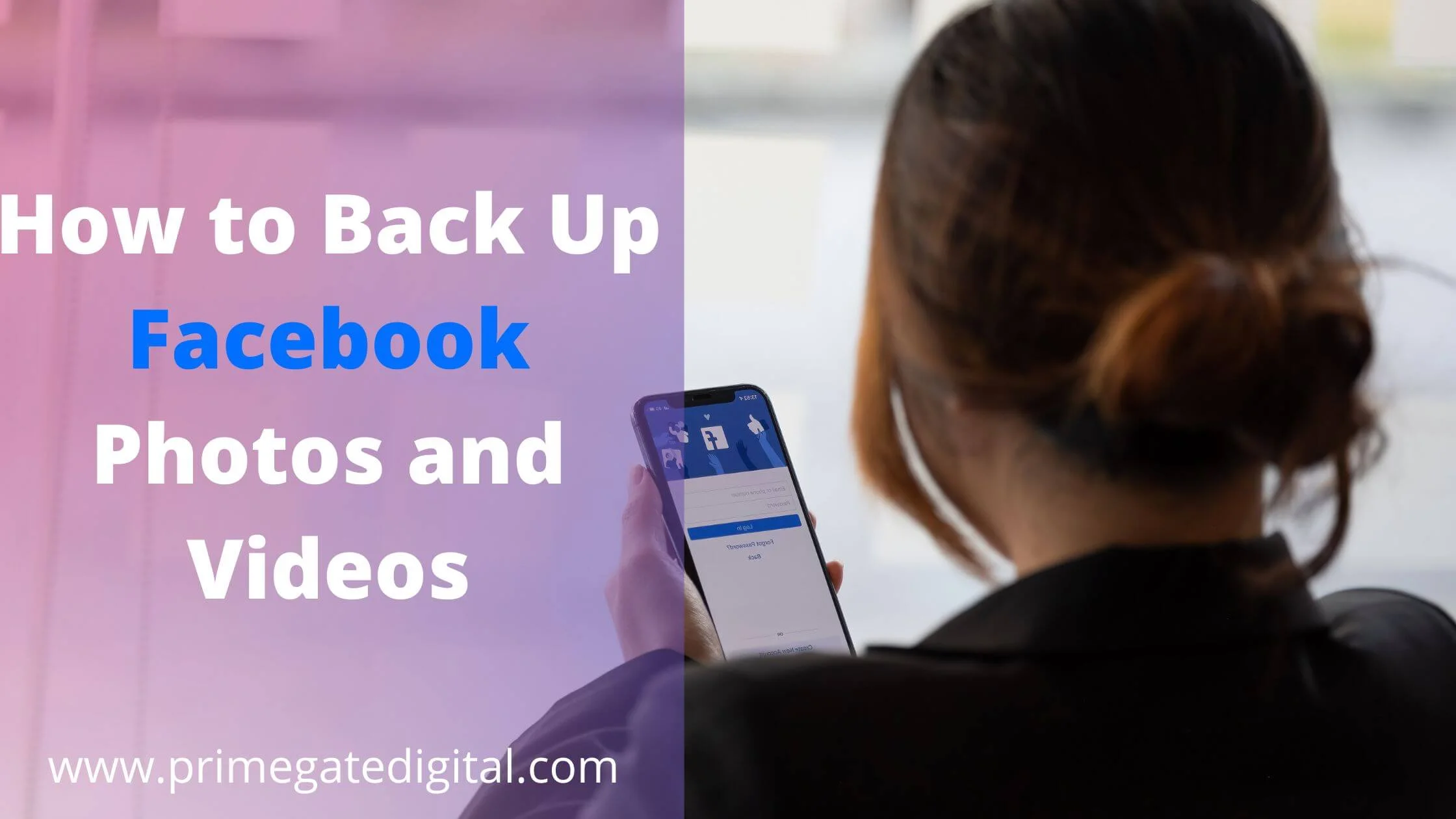
Loss of Facebook photos and videos can happen at any time due to different reasons.
So the best bet for anyone who is placing a lot of value on their photos and videos on Facebook is to have them protected against loss by backing them up and doing so as soon as possible.
A guide is being provided for you on the various ways you can have your media files on Facebook backed up and protected against complete loss.
You may not value the idea of having your Facebook media files backed up until you are in a situation where you need to send a document to someone by mail or have a media file printed out and not have the luxury of launching your Facebook account.
As much as you can try to ensure that both your Facebook application and computing device are in good condition, this does not offer you complete immunity against a system crash.
Being logged out of your Facebook account and many other malfunctionings can ultimately lead to the loss of your media files.
All these and many others are the reasons why you should make sure that your Facebook media files are backed up if they are important to you.
How to Backup Facebook Photos and Videos
There are three different ways to have your Facebook photos and videos backed up. That will be explained as you read along the lines of this article.
You can decide whichever of the method works best for you and make use of it. To enhance the safety of your files, you can make use of more than one of these methods.
Doing a Direct Back Up on Your Facebook Account
The first way you can have your Facebook photos and videos backed up is to do so directly on your account.
To do this, all you have to do is create an account archive for your media files. That way, you can access your media files should anything lead to the loss of an important photo or video.
Here is a simple guide on how to set up an archive for your account.
- Launch your Facebook account by pressing your app if you are using a mobile device or log in to your account using a web browser.
- Go to the menu option of your Facebook account in the upper right part of the Facebook page when you have the account launched.
- Open the menu and launch the Settings option of the account.
- Press the “Download a Copy of Facebook Data” option that is available in the Settings.
- Choose the “Start my Archive” feature.
- You will have to verify your account.
- A ZIP file of all your photos and videos will be created.
Note that you do not have the luxury of selecting which files to backup as everything will be backed up and open to access by you whenever you may need to access your archived media files.
Transfer Photos and Videos to External Drive for Backup
Having your photos and videos backed up to an external memory comes in handy as well.
This means that irrespective of what happens to your Facebook account and media files, you have an external source to fall back on.
Note: You can only have your Facebook photos and videos backed up to an external storage device using a PC.
Follow the steps below to have this done;
- Insert your flash to an open USB slot on your PC.
- Log into your Facebook account.
- Go to your media files and make double-click on the picture you want to save.
- At the bottom left corner of the picture viewer, you will find the download link, click on it to commence the downloading process.
- From the download window, click on “Save”.
- Then proceed to ” Save As” and select “Browse folders”.
- On the left side of the page, you will find the ” Computer” tab. Click on the tab.
- Select your flash drive from the window.
- Give the file a name and press “Save” to have the file saved.
Transfer Photos and Videos from Facebook to Cloud Storage for Backup
Facebook has opted for the photo and video backup feature by making it possible to have your media files transferred to cloud storage for future access and preservation.
This procedure can be done using either your personal computer or mobile device.
Going about it is pretty easy. Just follow the instructions provided below to have your Facebook photos and videos backed up to cloud storage.
- Open the Facebook platform using your personal computer or your mobile device.
- Launch your Facebook account menu or profile by either pressing the Menu option at the right of the displayed page or tapping on your profile icon.
- When you have the menu page displayed, you can navigate to the Settings and Privacy section of your account and have it opened.
- From the options available, proceed to the Settings tab.
- Under the Settings option, you will find the Facebook Information feature. Select the feature.
- Afterwards, select the “Copy of Info” transfer option.
- You will be required to put in your password to authenticate that you are the one carrying out this procedure.
- You can now select the files you want to transfer to the cloud storage.
- When you are done selecting the photos and videos of your choice to be transferred, you can proceed to select the platform you want to send the files to from the drop-down menu that will appear.
- You have to press the “Next” button to confirm the commencement of the transfer.
- You will get a notification when the transfer is complete.
How to Back Up Facebook Photos and Videos FAQs
Is there a way to back up all your Facebook photos?
There are different ways you can have your Facebook photos and videos backed up to prevent losses.
You can have your media files archived on your Facebook account and access the archive if you need a file much later. Another option will be to have an external hard drive backup for your files.
This guarantees that you do not get to lose any Facebook media file that is of great importance to you.
You can also transfer your media files on Facebook to preferred cloud storage. This is a recent development on Facebook.
You can select the files you wish to back up and send them to your preferred backup platform.
How long does a transfer of media data from Facebook take?
The duration of media file transfer is hugely dependent on many factors. One of which is the quantity of the files being transferred.
In a situation where you need network coverage to make the transfer as you would when backing up your files to cloud storage, then, the network connection will also affect the duration of the transfer.
In a nutshell, there is no standard duration for media data transfer from Facebook to other platforms.
Conclusion
About 70% of Facebook users place value on their media files but about 45% of these users still run the risk of losing their Facebook photos and videos because they do not have their files backed up.
Backing up your Facebook photos and videos is easy. So, do the needful right now and save yourself the stress of looking for your lost files later.
Also Read:
 PrimeGate Digital is a Result Driven Blog that strives to go beyond ‘Conventional Digital Marketing’ through digital innovation and performance marketing. We have experience working with world class brands and products.
PrimeGate Digital is a Result Driven Blog that strives to go beyond ‘Conventional Digital Marketing’ through digital innovation and performance marketing. We have experience working with world class brands and products.
