There are times when making memories on Snapchat is beautiful, at other times, you may want to erase already created memories.
Do you want to delete your Snapchat memories and you are not sure of how to go about it? Here you will find how to delete Snapchat memories of different sort.
A few highlights on deleting snaps include:
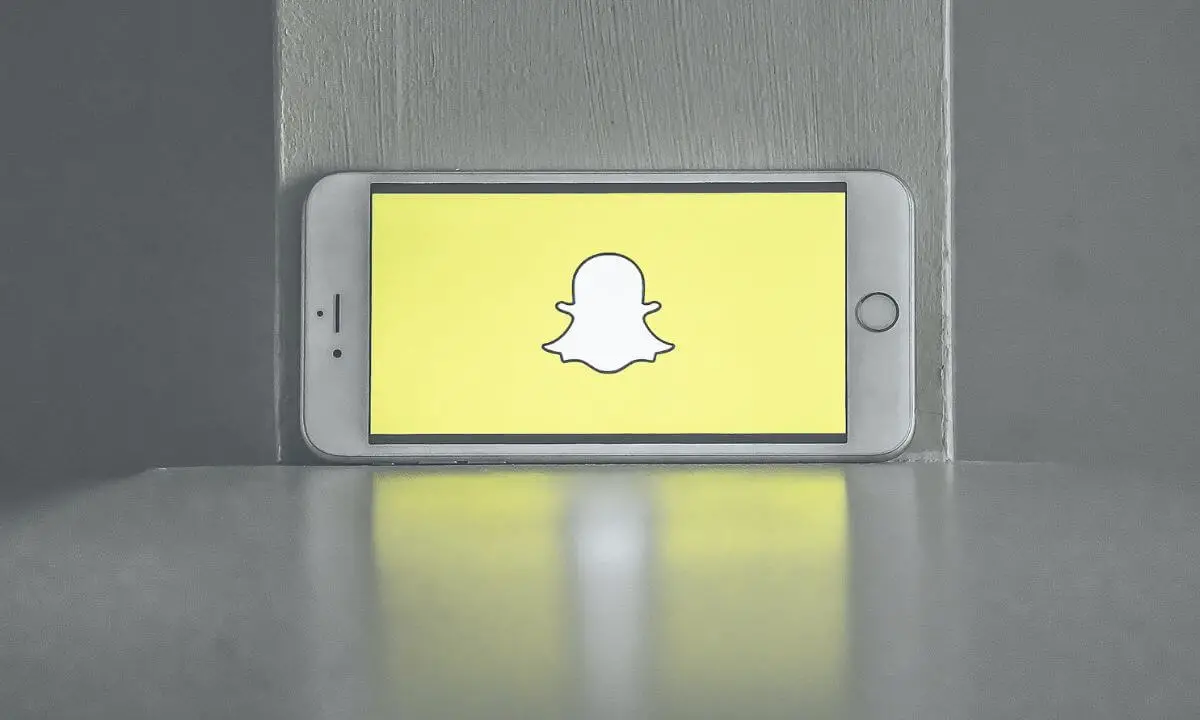
- For a Snap sent via chat to an individual or a group, locate the particular chat from the conversation, select the snap, press and hold for some seconds and press “Delete” to have the snap deleted.
- For a Story Snap, go to Story, then, move to Snap, make a swipe and select the trash icon to have it deleted.
- To have a snap removed from the snap spotlight or snap map, launch your Snapchat account, go to the Spotlight and Snap Map page and have the Snap deleted.
Now, let’s take a more detailed approach on how to delete Snapchat memories, shall we?
Ways to Delete Snapchat Memory
If you no longer want to keep a particular snap memory, you can have it deleted from your account.
There are four ways to get this done; you can go to the chats section to delete snaps from group or individual chats, you can do the same via the memory, My Story and the Snaps map section of your account.
Deleting Snaps from the Memory Section
Deleting your snap memory through this method is very simple. Here’s how:
- Open the Snapchat app.
- Open the camera on the app by swiping up. This will launch the Memories section.
- On the Memories page you will find a collection of your snaps memory. Select the memory or Snaps you wish to delete.
- Press the snap to reveal the video or picture.
- Select the menu icon which is the three dots vertically arranged at the upper right end of the screen. The launched menu will reveal action options.
- Choose the Delete Snap button.
- You will be prompted to repeat the last step. Select the Delete button again to confirm the action. This will delete the snap from the memory section.
Deleting Snaps from the Chat Section
You can delete a Snap you sent to someone directly from the chat section.
This can be done following the steps below:
- Launch the Snapchat app or log into your account via the Snapchat web.
- Open the Chat section by swiping to the right. Your chats with other Snapchat users will be displayed.
- Choose the chat that has the snap memory you wish to delete. It can be an individual or a group chat.
- Select the snap memory to be deleted.
- Then, press and hold the snap for some seconds.
- Options will be displayed after some seconds. From the options, select Delete. The snap will be deleted from the chat, Snapchat servers and chat media if the chat was saved there as well.
Deleting Snaps from My Story Section
To delete your Snapchat memories from the My Story section of your account:
- Open your Snapchat account and go to the camera section.
- To access the My Story section of the camera section, perform a left swipe on the camera and select My Story on the top of the page.
- Select the snap memory to be deleted by swiping upwards. This action will reveal options of what to do.
- Select the trash icon that will be displayed. This will send the snap to the trash deleting it from your Story section.
Deleting Snaps from Spotlight or Snaps Map
Snaps sent to the Spotlight or Snaps Map can be deleted as well.
Follow the steps below to effect this method:
- Launch your Snapchat account and open your Snapchat profile by pressing the profile icon on the top of the page to your left.
- Go to your profile settings by pressing the settings icon which is in form of a gear.
- Select the Snap Map and Spotlight feature by scrolling down the profile settings page.
- Choose the Snaps you wish to delete from the collection of snaps that have been forwarded to the Spotlight and Snap Map.
- Press and hold the snap to be deleted and select the delete button which is the trash icon. The Snaps will be deleted and will not be accessible in Context Card and search on Snapchat.
How to Delete Snapchat Memories at Once
Deleting one Snap after another is okay if you are only deleting one or two snaps.
Deleting over a hundred snaps on the other hand will not be a walk in the park activity if you have to do it one after the other.
Thankfully, you do not have to. You can mass delete your snaps. The steps below will guide you.
- After launching the Snapchat platform, go to the camera section.
- Swipe upwards to your Snapchat memories.
- On the top of the page, to the right, you will find a Checkmark feature. Selecting this feature will open up the snaps in the memories for selection.
- Tap to select as many Snaps as you will want to delete.
- When you are done selecting, navigate to the left column and press the trash icon.
- Select Delete when prompted to confirm the process.
With this, you can delete as many Snaps as you wish all at once.
How Do You Delete Pictures Permanently on Snapchat?
The thing is that when you delete Snaps, they are moved to the trash section where they will remain for 30 days before they are deleted completely from the account.
During the 30 days, the Snaps can be restored to the account. If you don’t want this, then, go to the trash section and delete the Snaps there to permanently.
If not, be rest assured that your account is automated to delete all snaps that has exceeded the 30 day duration.
Frequently Asked Questions
Can I delete all my Snapchat memories at once?
Snapchat makes it possible for you to mass delete Snapchat memories from your account. To do so:
- Open the Memories section of your Snapchat account.
- On the top of the section, select the Checkmark.
- Choose all the snaps you wish to erase if you do not want to delete everything. However, if you wish to delete all your Snaps, tap the Delete All option instead.
- Move down and select the Trash icon.
This is a simple way to delete all your Snapchat memories at once.
Does clearing the Snapchat cache delete memories?
When you clear your Snapchat cache, you remove unnecessary data and junks from your Snapchat account. This does not have any effect on your Snapchat memories.
You have to intentionally select the delete icon to have your Snapchat memories deleted. Clearing the Snapchat cache does not delete your chats, photos, filters and lenses as well.
How do you delete flashbacks on Snapchat?
To stop flashbacks on your Snapchat account, do the following:
- Launch your Snapchat profile.
- Select the gear icon which is the Settings icon and open the profile Settings.
- Press the Memories option.
- Go to “Features” under the Memories section.
- Disable the Flashback switch by toggling it off.
What happens to deleted memories on Snapchat?
After Memories have been deleted from a Snapchat account, it is moved to the trash section of the account where it stays for a while before it is finally removed from the Snapchat account automatically when the duration is over.
In the trash section, memories are kept for 30 days before being permanently deleted.
This is to accommodate recovery of Snapchat memories if you wish to have them restored back to your account or if you or someone else accidentally deleted the memories from your account.
How do you delete a Snapchat memory permanently?
To delete a Snapchat memory forever, the first step is to go to the Memories section and select the memory or memories to be deleted. Select the trash icon and delete the memories.
Afterward, go to the trash section and have the memory deleted there to ensure that the memory have been permanently deleted.
Conclusion
Just as you can make memories on Snapchat, you can unmake them too. How? By deleting Snapchat memories that you no longer want to be on the platform.
Deleting snap memories is one of the simplest actions to carry out on the platform. You can delete snap memories from different sections in your snap account.
The first place you can start with is the memories section of your account which you can access by a simple upward swipe.
Here, you can choose to delete a single snap by choosing the snap to be deleted and selecting the delete option, or you can use the Checkmark feature located on top of the memory page so you can mass select the snap memories to be deleted.
Another place where you can delete snap memories is to do so from the chat section.
All the snaps you have shared to your Snapchat friends either individually or as a group can be accessed and deleted. Navigate to the chat section, select the chat you wish to delete the snap memory from, choose the snap to be deleted and have it deleted.
Then, there’s the My Story section where both your viewed and unviewed curated snap memories can be deleted. Just go to the My Story section, swipe left and select the memories to be deleted.
You can delete the Snaps that you forwarded to the Snaps map or Spotlight section as well. Just head to the Spotlight section, access your snaps and make a choice of the ones to be deleted.
Also Read:
 PrimeGate Digital is a Result Driven Blog that strives to go beyond ‘Conventional Digital Marketing’ through digital innovation and performance marketing. We have experience working with world class brands and products.
PrimeGate Digital is a Result Driven Blog that strives to go beyond ‘Conventional Digital Marketing’ through digital innovation and performance marketing. We have experience working with world class brands and products.
