Last updated on February 20th, 2023 at 05:25 am
As you are aware, if Snapchat won’t load photos or snaps in chat, the issue needs to be rectified immediately.
Some temporary fixes include rebooting your mobile device, removing your device’s data and cache, updating your internet connection and reinstalling the app.
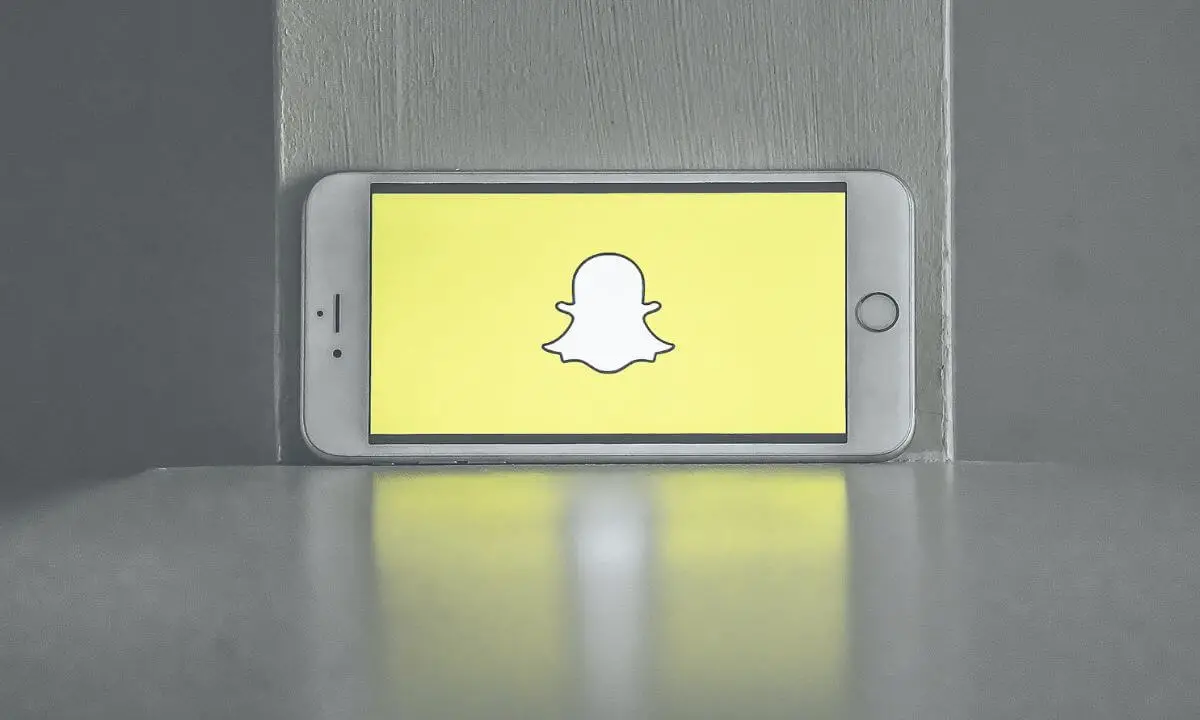
However, you should note that the issue may emanate from Snapchat server downtime.
A typical sign of the issue is when you receive a picture, and when trying to view it, the snap or picture won’t load on the Snapchat app.
Many might see it as the app developing some issues, either caused by your smartphone or the Snapchat server.
In this article, I will explain why Snapchat won’t load pictures or Snaps in chat and how to rectify these issues permanently.
What to do if Snapchat Won’t load Your Snaps or Pictures in Chat?
A very common glitch that users experience is when Snapchat won’t load their pictures or snaps in chats.
The issue might result from a bug on the Snapchat app, or it may emanate from a problem on your smartphone.
It is also possible that your internet connection can be the real culprit.
If you are an active user of Snapchat and you get a picture or snap but can’t access it because Snapchat won’t load them.
You may be confused if this is a frequent or one-time error. The truth is that it may not be Snapchat’s fault most of the time.
When this happens, you will notice that the app will work without a hitch on another user’s device.
So the fault can be traced to either your device or network connection.
If Snapchat doesn’t load pictures or Snaps in your chat, the simplest way to rectify this is to toggle off Data Saver, disable Battery Saver if it is turned on, or change it to a faster internet connection.
You can also uninstall the Snapchat app, reboot your smartphone and reinstall the app from either the Apple App Store or Google Play Store (depending on the device you are using).
Log in to the app and request that your friend sends the pictures once more, and you should be able to see the photos or snaps in chat or process stories on the platform.
Another effective way to rectify hiccups of this nature is to switch devices, and the problem will disappear.
You can get the most recent brand of iOS or Android devices.
In the next section, we will analyze why Snapchat won’t load pictures or snaps in chat.
Why isn’t Snapchat Loading Pictures and Snaps in Chat?
The next question on your mind will be, “Why isn’t Snapchat loading pictures and Snaps in Chat?”.
Sending snaps via Snapchat is supposed to be simple, right?
Also, being able to see Snaps or pictures in a chat is the key to raising your snap score or having a steady streak.
So, it is a very important matter.
If you receive a notification that someone sent you a snap, and it will not load, this will result in you not being able to see it.
Here are some reasons why Snapchat isn’t loading pictures and Snaps in Chat.
Poor Internet Connection
If pictures, stories or snaps are not loading in chat, you likely have a very poor internet connection.
Fixing it might be the first step to being able to load these media files on Snapchat.
Data & Battery Saver
Most of the time, activating the data-saver and battery-saver options on your smartphone can limit internet use or speed.
This might affect Snapchat’s functionality.
You must check if disabling this option will let you load snaps and pictures in chat.
Snapchat is Out of Date
Another reason why Snapchat can’t load snaps or pictures in chat is that your app version is out of date.
Thus, a possible solution is to update the app to the latest version.
Your Cache is Full
Snapchat is an exciting platform, and if you have been an active user of the app for years, then this problem may occur.
If your app cache is full, it might restrict the app from functioning properly.
This includes being unable to load pictures or snaps.
Your Mobile Device is Lagging or Slow
If your smartphone is lagging or is of low quality, you might encounter this problem on Snapchat.
You will need to reboot your smartphone or switch your device.
Your smartphone might be the cause of the issue.
Snapchat Server is Offline
Snapchat servers may experience downtime.
To ensure that the problem is not limited to you alone, visit Down Detector to find out if Snapchat servers are offline.
Snapchat is an excellent app for filming and capturing exciting moments, and rectifying the issue is important if you wish to access the pictures or snaps that you have received.
How Do I Fix Snapchat Stories Or Pictures Not Loading?
As I have explained, there are plenty of reasons why snaps and pictures are not loading in chat.
In this section, I will share solutions to this issue.
Check Your Connection to the Internet
The first solution to the “snaps and pictures not loading in chat” issue is to take a look at your internet connection and ensure it is reliable and fast.
If this is not the case, you have to change to an entirely different connection.
A good idea is to change from WIFI to mobile internet data and vice versa. You should expect the picture to load on Snapchat.
One way to ensure your internet connection is functioning optimally is to check its speed.
Access fast.com and check the reliability of your internet connection. After doing this, launch the app and see if Snapchat can load photos.
After switching your internet connection, do the following:
- Reboot your mobile device
- Delete and reinstall the Snapchat app.
If this doesn’t fix the issue, move to the next solution below.
Restart Your Mobile Device
Another simple idea to solve the “snaps and pictures not loading in chat” issue is to quit the app and reboot your device.
After doing so, launch the Snapchat app. This will immediately eliminate the issue.
It is a reliable way of rectifying any app-related problems.
If you are an android user, a fast way to reboot your phone is by pressing the power button.
For iOS users, you can force or soft reboot your phone.
Android smartphone: Press and hold the power button and select “restart” from the list of options.
iOS device: Tap and hold the volume button for a few seconds. Slide the power off option. Then turn on your device by pressing the same side button.
After rebooting your mobile device, the next step is to launch the Snapchat app.
If the issue hasn’t been rectified after restarting your phone, go to the next solution below.
Delete all Snapchat Data and Cache
If you are a regular user of Snapchat, it is possible that you have accumulated a lot of cache on the app even during times when your internet connection is not on.
After saving a lot of pictures on the app, you will possibly encounter the “Snapchat won’t load photos or snaps in chat” issue.
This is because your cache has developed an error that prevents you from loading pictures on the app.
Your app cache may be filled with a lot of old data.
For this reason, it is important to occasionally clear it. Let’s show you how to do this:
- Launch the Snapchat Application.
- Navigate to the upper left corner, select the Bitmoji icon (profile option).
- Next, select Settings (Gear) in the upper right corner.
- Navigate to Account Actions below.
- Select Clear Cache.
Another way to clear your cache is from the Android settings.
- Access settings and select App. Look for Snapchat.
- Scroll below and select Storage and cache.
- Next, select Clear Cache and this will delete your app cache.
- Additionally, you can select Clear Storage.
Try to re-login into your account and check if your snaps and pictures can load in chat. If it hasn’t been fixed, move to the next solution.
Logout And Re-Login your Snapchat account
If the issue still persists in spite of everything you have done, the next solution is to logout and re-login to your account.
Many users have reported that this step is enough to fix the “pictures and snaps not loading” issue on the platform.
After logging out of your account, wait for a few minutes and then log in once more.
Here’s how to log out of your Snapchat account:
- Access the Snapchat app
- Select your profile icon (Bitmoji) at the upper left corner.
- Next, select Settings.
- Navigate down and select Log out from the list of options.
- Sign in after a few minutes.
Frequently Asked Questions
Why won’t Snapchat load my messages?
If Snapchat is having a loading issue, there are plenty of reasons for this. A simple way of rectifying it is to clear your app cache.
If the issue still persists, then reboot your mobile device.
Updating the app to the most recent version can also resolve the issue.
How do I find out if Snapchat servers are offline?
Visit Downdetector to check if Snapchat servers are offline.
The website offers real-time and factual details about the status of apps.
Conclusion
In this article, I have explained reasons why Snapchat won’t load pictures or snaps in chat and even ways to rectify it.
Check out our blog page for other interesting social media tips.
Also Read:
- Unblock Snapchat on School Chromebook (FAST & Easy!)
- How to Automatically Save Snapchat Stories (In Seconds!)
- Recover a Deleted Snapchat Account (FAST and Easy!)
- Can Your Snapchat Score Go Up Without Opening Snaps?
- How to Reset Snapchat Password (Without Phone Number or Email)
- How to Determine Best Friends List on Snapchat
 PrimeGate Digital is a Result Driven Blog that strives to go beyond ‘Conventional Digital Marketing’ through digital innovation and performance marketing. We have experience working with world class brands and products.
PrimeGate Digital is a Result Driven Blog that strives to go beyond ‘Conventional Digital Marketing’ through digital innovation and performance marketing. We have experience working with world class brands and products.
