You just took a walk and decided to share some snaps and find out the recent activities on your Snapchat account only to try to log in and meet with a sign-in error.
Of course, it should be a mistake so you try again.
If this is you (not necessarily with the park walk scenario) who is not certain of what your next call should be, let me introduce you to some quick troubleshooting fixes that might work for you.
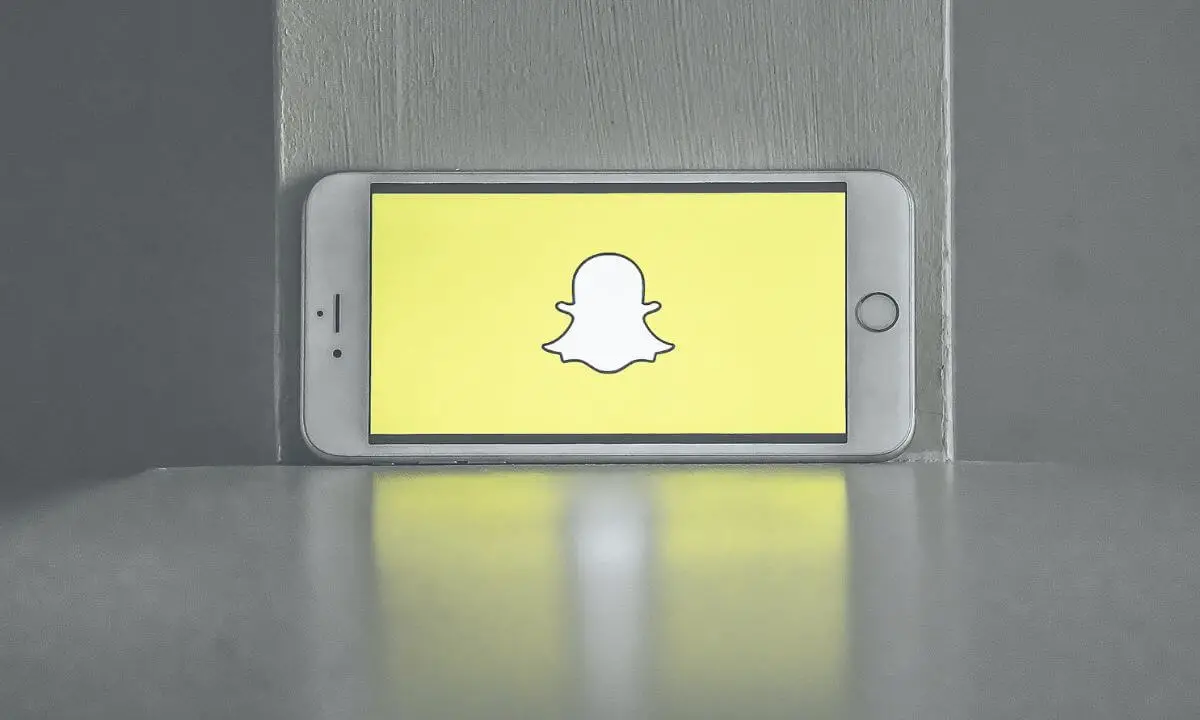
- You can close the Snapchat app if you are using the app version and restart the app again.
- Restarting your mobile device is another fix you can try.
- If you are not using the newest Snapchat version, you will have to update your Snapchat app before trying to log in again.
- If you are an android user, you should have the Snapchat cache cleared to give it room for more efficiency.
There are more fixes that I am going to share as you read further, beginning with giving you a stepwise direction on how to apply the above fixes.
Do not worry, as far as there’s no major issue with your account, you will have it fixed, soon.
Even if there’s something seriously wrong, there will always be a way around the situation.
One thing I discovered is that it is easier to sort out account sign-in issues if you are aware of the potential causes of the situation.
Let’s discover the different possible reasons why you are having issues signing into your Snapchat account.
Why isn’t Snapchat Letting me Log in?
Wrong Sign-in Details
It is your account and you are definitely used to your login details already. However, it is very possible for you to enter details that are not accurate once in a while by omission.
And you already know that with a wrong login detail, you will not have access to your account.
You will be prompted that the sign-in details are wrong.
Network Glitches
A bad network connection will make it hard for you to do anything in the online space.
So, if you are having an unstable network connection, this can account for you not being able to Sign In to your Snapchat account. You might want to check to find out.
Snapchat Server Issues
There are times when the issue is not from you but from the platform itself.
Once there is a general server problem with the platform, you may not be able to perform any action on the platform and this includes not being able to sign into your Snapchat account.
App Malfunction
If the Snapchat app that you are using is outdated, the app is bound to malfunction once in a while.
This can become more consistent with respect to how long the app has been out of date. Issues like Sign In errors can happen.
Snapchat Cache Full
A filled Snapchat cache will make it difficult for your app to function properly.
This is because once the cache storage is full, little room is left for seamless surfing of the Snapchat platform and this will in turn reduce the efficiency of the platform.
Issues with signing in, sending and receiving snaps, etc can be indications of a full cache.
Snapchat Account Disabled
Snapchat can place a ban on your account. If this is the case, until the ban is lifted, you will not be allowed to sign into the account.
The reason for the ban will determine how long it will take for you to recover your account.
How to Fix Snapchat Account Sign in Error
Now, let’s properly outline how to get a Snapchat Sign In error fixed.
Restart the App
Your app might be malfunctioning. A simple restart of the app can refresh the app and rectify the problem.
You can log out of the app if you were logged in, and leave the log-in site altogether.
Wait for a short while and try logging into the app again.
Relaunch Your Mobile
Your mobile device might have many apps running concurrently and might have been functioning for the longest time.
Relaunching your mobile device is a good way to refresh your phone. This should produce more seamless navigation through your phone apps including Snapchat.
Press and hold the power button of your device for some seconds. Then, select the Restart button or that of Power off or Shutdown.
If you selected, RESTART, your device will go off and automatically start again. If you chose POWER OFF or SHUTDOWN, you will have to press and hold the power button again to turn your phone on.
Upgrade Your Snapchat
The single direct fix for an outdated Snapchat app is to update the application.
You can make use of the app store on your device to upgrade your Snapchat account.
Just enter the Snapchat app into the search column of the app store and you will find the update button close to the app indicating the need for an update. Press the button to update your app.
You can try to sign into your Snapchat account, again.
Delete Snapchat Cache
Open the settings of your phone, and select SNAPCHAT from the list of apps. Move to the Storage and Cache option, and clear your cache.
Now, the cache is freed up and should allow you to Sign In to your account.
Confirm the General State of Snapchat
Check Twitter to find out if Snapchat is down. If this is the case, you will have to wait for the problem to be fixed at the end of the Snapchat operators.
Confirm Snapchat Permissions
On the settings of your phone, check to see if all the needed permissions have been given to Snapchat, if not, enable the ones yet to be enabled to prevent the restriction of accessing the platform.
Ensure Stable Internet Access
Make sure your internet connection is stable and working properly. Then, retry the Sign In process.
Manage a Ban
If you were restricted from your account because Snapchat felt a need to protect your account maybe as a result of many failed login attempts into your account, the ban will only last for 24 hours.
After that, you can retry signing into your account. However, if the ban is resulting from the activities carried out on your account, then, you will have to reach out to Snapchat Customer support service.
Frequently Asked Questions
Why is my Snapchat disabled?
Your Snapchat account may have been disabled due to multiple failed attempts to log into your account.
If after entering the login details of your Snapchat account and you are not allowed to log in because it’s not accurate, do not try other possible details that may or may not be correct unless you are very certain of what you are filling in.
Snapchat would infer that you are a stranger trying different details to log in to the account and this will lead to a temporary ban in a bid to prevent the account from being hacked and ensure the security of the account.
Why can I not access Snapchat on my iPhone?
You might be encountering Snapchat account sign-in issues on your iPhone due to corrupted software. If your Snapchat is not of a recent update, it is error-prone.
This will make it difficult for you to seamlessly navigate through the app. You can sort this out by getting rid of the older version of the app which you are using and installing the most recent version of the Snapchat app.
You can then retry launching the app and accessing your account.
Why won’t Snapchat let me log in when the password is right?
Anything could have caused this; from an unstable internet connection to obstructive apps running in the background, and faulty phone software.
To manage the situation, you can try launching your account using another device; you can upgrade the system software of your device, uninstall plug-ins and third-party apps that may be running in the background, uninstall and reinstall the Snapchat software and retry opening your Snapchat account.
Why does Snapchat keep saying log-in failed?
This notification can be a result of different things.
The Snapchat server might be experiencing some kind of malfunction. It can be that the problem is from your app Instead or you have unstable network coverage.
However, the first place to check is if you are using the right login details to your account. If the details you are entering are inaccurate, you will be given a login error notification.
Another thing that can prompt a login error is a ban being placed on your account.
How long is a ban on Snapchat?
If Snapchat issues a protective ban which is a result of multiple failed attempts at opening your Snapchat account, then, you will have to wait for 24 hours.
Once the 24-hour timer is over, you can try logging into your account again and it should go through this time.
However, if your account was banned due to fraudulent activities or a refusal to keep to the guidelines of the Snapchat community, then, you will have to reach out to Snapchat support for help.
Conclusion
Instead of fretting as you get the Snapchat sign-in error, just check to see what the problem is and apply the right fix to get it solved.
Start with confirming if there’s a general server problem. If there is, it will be sorted soon. Just hold on.
Make sure you have a good internet connection, your Snapchat app is up to date, and all the permissions for the app have been enabled.
You should be able to sort out the Snapchat sign-in issues with these fixes provided.
Also Read:
 PrimeGate Digital is a Result Driven Blog that strives to go beyond ‘Conventional Digital Marketing’ through digital innovation and performance marketing. We have experience working with world class brands and products.
PrimeGate Digital is a Result Driven Blog that strives to go beyond ‘Conventional Digital Marketing’ through digital innovation and performance marketing. We have experience working with world class brands and products.
