Last updated on December 13th, 2023 at 08:43 pm
Have you ever shared a compelling Facebook Reels and wondered why there are so few comments?
You’re not alone if you’ve been stuck trying to figure out “How to Fix Facebook Reels Comments Not Showing.”
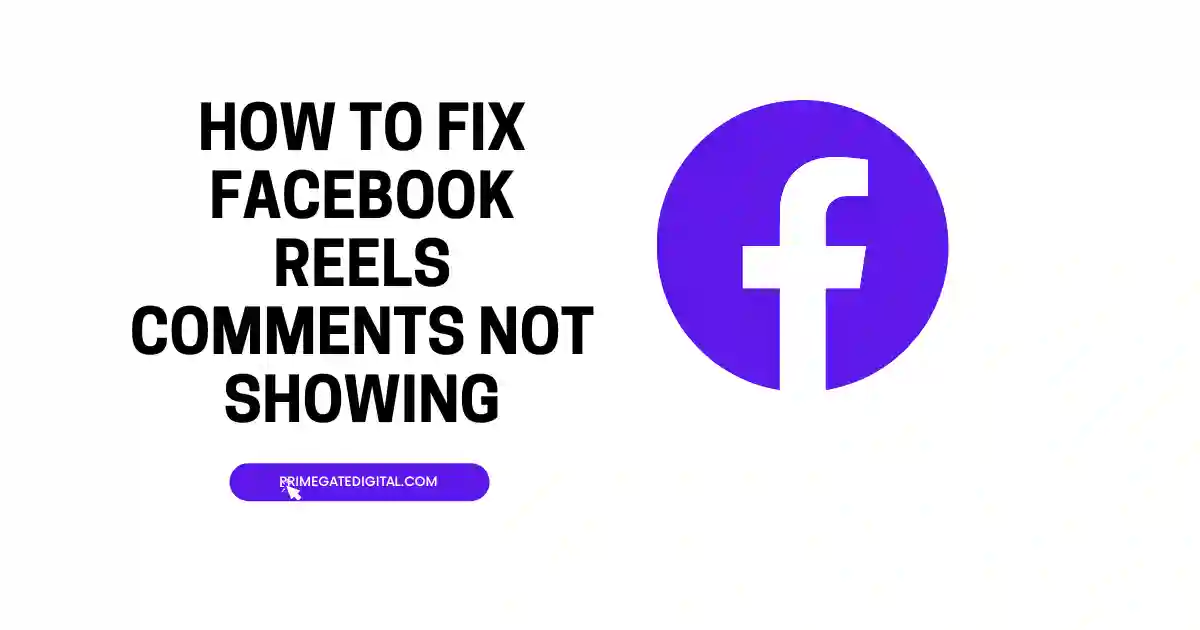
We will explore easy fixes in this article to revive those dwindling comments in this post.
Together, let’s troubleshoot and make sure your reels receive the attention they merit.
Continue reading for a simple how-to for solving the riddle of missing comments on Facebook Reels.
Before we dive into the different fixes that can remedy the situation, let’s take a look into the possible causes of your Facebook reel comment not showing.
They include any of the following or a combination of more than one of the following:
- Privacy Settings: The person who posted the Reel may have set privacy restrictions, limiting who can comment. Check the privacy settings of the post.
- Moderation Filters: Facebook uses moderation filters to identify and filter out potentially inappropriate comments.
- Technical Issues: There could be technical glitches or issues with the Facebook app or platform.
- Comment Visibility Settings: The person who posted the Reel may have specific comment visibility settings. They might have restricted comments to friends only or a custom audience.
- Content Violations: If your comment violates Facebook’s community standards or content policies, it might not appear.
Other reasons why you may not find any or a few comments on your reels will be explored in this write-up, in addition to solutions to the problem.
Why are Comments on Facebook Reels not Showing?
Commenting Restrictions
Commenting restrictions are measures taken by the person who created the post or by the platform to control who can leave comments on a particular post.
On Facebook, these restrictions can vary, including limiting comments to specific friends, and friend lists, or preventing comments from certain users.
For instance, if the privacy settings of a post are configured to only allow comments from friends, individuals outside the friends list won’t be able to comment.
Post Deletion
Post deletion involves the removal of the original post containing a Facebook Reel. When a post is deleted, all associated comments, including those on the Reel, are also removed.
Users might delete posts for various reasons, such as privacy concerns, content removal, or simply to declutter their profile.
Page or Profile Settings
Page and profile settings play a crucial role in determining who can engage with the content on Facebook. These settings include audience preferences and restrictions on commenting.
Users can customize settings to allow comments from everyone, friends only, or specific friend lists, thereby influencing the visibility of comments on their posts.
App Version
The version of the Facebook app you are using can impact its functionality. Outdated versions may have bugs or lack compatibility with newer features.
If your app is not updated to the latest version, it may not properly display comments or support the latest platform changes.
Commenting Temporarily Disabled
Facebook may disable commenting on specific posts or features temporarily for various reasons, such as maintenance, updates, or to address potential issues.
During this period, users won’t be able to leave comments on affected posts, including Reels.
Blocked User
If you have blocked a user or if someone has blocked you, comments made by the blocked user will not be visible.
Blocking is a privacy feature that restricts interactions between users, including comments on posts.
Network Issues
Poor internet connectivity or network issues can prevent comments from loading properly on the Facebook app.
Slow or unstable internet connections may result in incomplete loading of comments or cause them not to display at all.
How to Fix Facebook Reels Comments Not Showing
Here are suggested ways to cater to the problem of Facebook reel comments not showing. Note that the cause of the problem will determine the solution.
1. Check Privacy Settings
Ensure that the privacy settings for your Reel allow comments from the intended audience.
To do so, review the privacy settings of your Reel post. If it’s set to “Friends” or a custom audience, adjust it to a broader setting if needed.
2. Review Comment Moderation Filters
Be aware of Facebook’s automated content moderation filters that may filter out certain comments.
Ensure that your comments comply with Facebook’s community standards to avoid being flagged by moderation filters.
3. Update Facebook App
Outdated versions of the Facebook app may have bugs affecting comment visibility.
Update the Facebook app to the latest version available on your device’s app store. To do this;
- Simply go to your device’s app store and enter the Facebook app in the search bar.
- Select the Update option and wait for the updating process to be completed. Thereafter, you can open the app and enjoy the latest version of the app.
4. Check Comment Visibility Settings
The person who posted the Reel may have specific comment visibility settings.
So, if you are not seeing comments, ask the person who posted the Reel to check and adjust their comment visibility settings if needed.
5. Verify Post Deletion
If the original post containing the Reel is deleted, comments associated with it may also be removed.
Therefore, check to ensure that the post containing the Reel is still available on Facebook.
6. Examine Network Connection
Poor internet connectivity can prevent comments from loading properly. Ensure you have a stable and reliable internet connection.
Try switching to a different network or troubleshooting your current connection. You can put your device in airplane mode for a while.
Then, remove it from airplane mode and try reconnecting to the internet again.
7. Check for Commenting Restrictions
Ensure that there are no specific restrictions set by the post owner on who can comment.
If you can, reach out and communicate with the person who posted the Reel to confirm and adjust any restrictions if necessary.
8. Consider Commenting Temporarily Disabled:
Facebook may disable commenting on specific posts temporarily.
Wait for a while and check again later. If commenting is temporarily disabled, it should be re-enabled after a specific period.
9. Check for Blocked Users
If a user has been blocked, their comments won’t be visible to you. It’s best to review your block list and adjust settings if needed.
This equally means that when you comment on a reel of a user who has blocked you, your comment will not be displayed.
10. Contact Facebook Support:
If the issue persists, consider reaching out to Facebook support for further assistance.
Use Facebook’s support channels to report the issue and seek help from the platform.
Always be respectful of privacy settings, community standards, and the preferences of the person who posted the Reel.
If the problem persists, it’s advisable to reach out to Facebook support for personalized assistance.
Fix Facebook Reels Comments Not Showing FAQs
Why are comments on Facebook reels not showing?
Comments on Facebook Reels may not show because the person who posted them might have set privacy rules, there could be technical issues, or your comment might not meet Facebook’s guidelines.
Check the post’s privacy settings and make sure your comment follows the rules. If it still doesn’t show, there might be a technical problem, so try refreshing or updating the app.
How do you see comments on Facebook reels?
The following steps will guide you to see comments on your Facebook reel:
- Open the Facebook app on your mobile device or go to the Facebook website on your computer.
- Locate the Reel post that you want to view comments on. If you’re on a mobile device, tap on the Reel to open it. On a computer, click on the Reel post.
- Scroll down below the Reel video to find the comments section.
- The comments section will display comments made by others. You can read through the comments to see what others have said.
- If you want to add your comment, look for the comment box and type your comment. Then, press “Post” or the equivalent button to submit your comment.
How do I enable comments on reels?
To enable comments on your reels, do the following:
- Create or open the Reel post.
- Check that your privacy settings allow comments. For your privacy to allow comments, it has to be on “Public”.
- Select the Reel by clicking on it.
- Scroll down to the comments section.
- If comments aren’t showing, look for three dots (…) or a settings icon.
- Adjust comment settings if needed, ensuring they align with your preferences.
- Save changes if applicable.
Where are reel comments?
Reel comments on Facebook are below the Reel video. If you’re on your phone, scroll down after watching the Reel to find the comments.
On your computer, look beneath the Reel post. You can add your comment by typing in the box.
Can people comment on reels on Facebook?
Reels typically allow people to comment on posts. Reels are a feature on Facebook where users can create and share short, engaging videos.
Like other Facebook posts, Reels usually have a comments section where people can leave comments, share their thoughts, or interact with the content.
If you’re experiencing issues with comments on Facebook Reels, it could be due to specific post settings, privacy restrictions, or potential technical glitches.
Make sure the post’s privacy settings allow for comments, and check if there are any moderation filters in place.
Conclusion
Seeing Facebook reels with a lot of views and likes with no or low comments might be somewhat confusing.
It is only normal to think that a large amount of feedback should follow a post with a high number of views and likes.
Well, different factors can be responsible for this; network issues, outdated apps, privacy settings, comment moderation filters, blocked users, etc.
If you are caught up in a space where you are having issues with viewing comments on your Facebook reels, you should ensure that your internet connection is strong and your mobile app is of the latest version.
Thereafter, you can modify your privacy settings if the issues persist, and check and alter your block lists if need be.
If all else fails, then, you should consider reaching out to Facebook for personalized help.
 PrimeGate Digital is a Result Driven Blog that strives to go beyond ‘Conventional Digital Marketing’ through digital innovation and performance marketing. We have experience working with world class brands and products.
PrimeGate Digital is a Result Driven Blog that strives to go beyond ‘Conventional Digital Marketing’ through digital innovation and performance marketing. We have experience working with world class brands and products.

