Last updated on January 31st, 2023 at 11:18 am
There’s a new type of video that’s sweeping the internet – the Short. And, they’re growing in popularity.
I have been watching YouTube for a few years now and I have noticed that Youtube has introduced a new feature called Youtube Shorts.
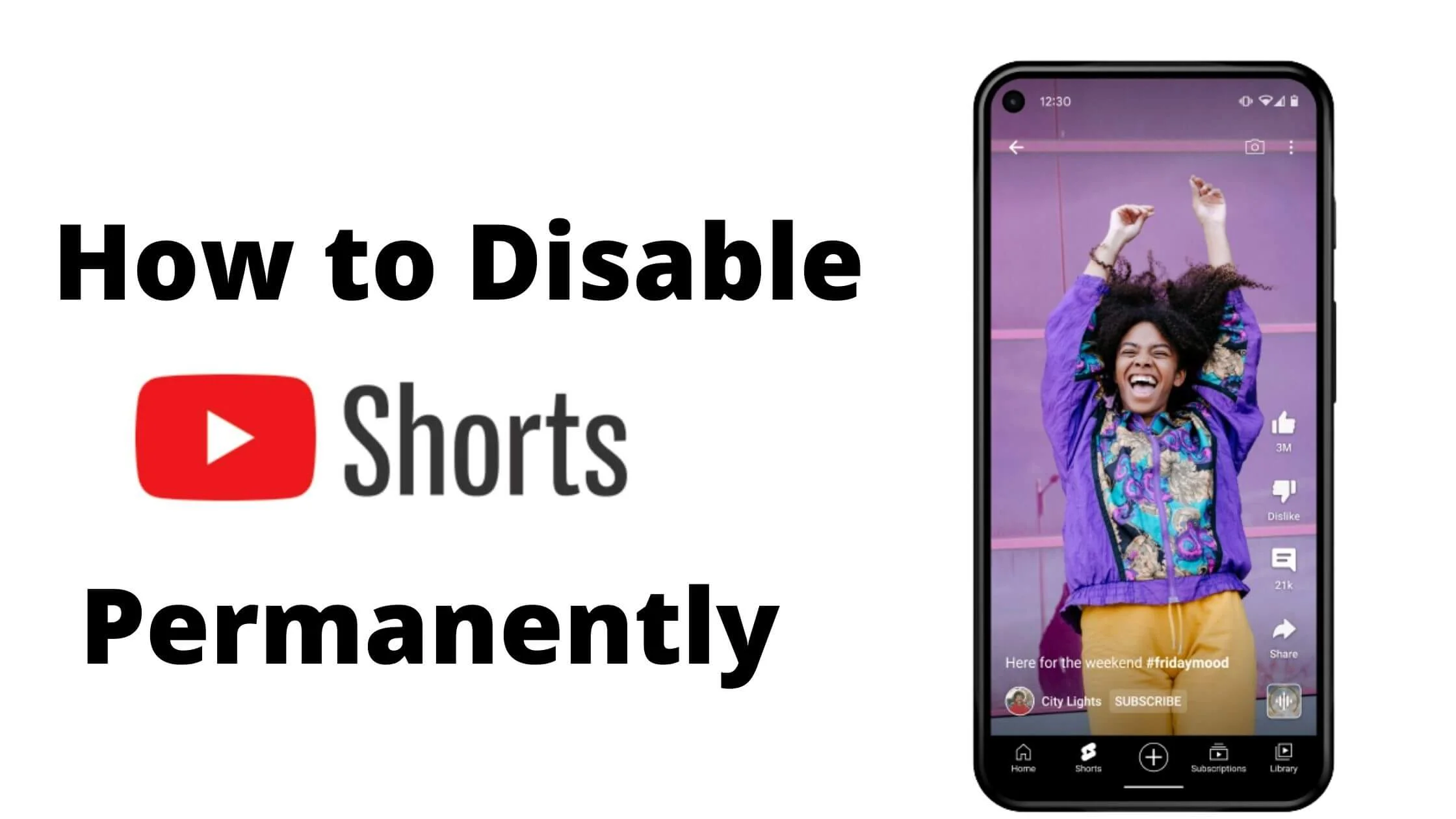
YouTube Shorts is a short-form video feature that allows users to create and upload a video of 15 seconds or less on Youtube.
I believe that Youtube Shorts is a great addition because it will give Youtubers another option besides Youtube Videos and Youtube Live which are the main video options on the platform.
However, if you don’t want to use the YouTube Shorts, how do you disable it permanently?
In this guide, I will show you how to disable Youtube short videos permanently.
So let’s get started.
What Are YouTube Shorts?
Youtube Shorts is a short-form video feature on YouTube that allows content creators to make and upload a video of 15 seconds or less.
It is similar to the TikTok short clips as well as Instagram & Facebook Reels.
These shorts can include a variety of content such as vlogs, interviews, comedy skits, music videos, reviews, or anything else you can imagine.
The only requirement for these shorts is that they must be under 15 seconds in length.
Though YouTube Shorts is a great feature, not everyone is a lover of it. Considering the number of video content uploaded on the platform daily, it can be annoying at times to keep up with it.
Hence, many users have been eager to know how to disable Shorts on YouTube.
If you’re like these users, then you’re about to discover how to remove YouTube Shorts permanently.
See Also: How to Delete All YouTube Comments
Can I Disable YouTube Shorts?
You can disable YouTube Shorts by adjusting a few settings on YouTube. The steps to disable YouTube Shorts are pretty simple and easy to follow.
How to Disable YouTube Shorts Permanently
To remove Shorts from YouTube, follow the steps below:
Disable Shorts from YouTube Settings
You can remove Shorts from YouTube by adjusting the settings of your Youtube account. Below are the steps to disable YouTube Shorts
- Log in to your YouTube account.
- Navigate to the YouTubes Settings by tapping the profile icon in the upper section of your screen.
- Next, click the General option from the Settings page.
- Toggle off the Shorts feature to disable YouTube Shorts.
- Proceed to Restart the YouTube app and the Shorts video feature will be disabled from your app.
Note: The toggle on/off is being rolled out bit by bit. If you can see that option, it means that it is currently not available to you.
That’s not the end, you can also follow the other steps below to block YouTube Shorts.
Turn Off YouTube Shorts from Home Page
With the increasing effort by YouTube to improve users’ experience, it now allows users to mark videos as “Not Interested” to stop seeing similar videos on their newsfeed.
Hence, you can use the method to disable Shorts on YouTube.
To turn off YouTube Shorts from the homepage, simply follow the steps below:
- Launch the YouTube app on your smartphone and sign in to your account.
- Navigate to the Shorts section.
- Click on the three-dots icon and choose Not Interested.
- Next, repeat the same process until all the YouTube Shorts disappears.
The videos will stop showing up even when you reload the YouTube homepage.
See Also: How to Unlock the Community Tab on YouTube
Make Use of YouTube on Browser
The YouTube browser doesn’t allow Shorts at the moment. If you find the above steps challenging, you can use YouTube on your browser.
With this option, the YouTube Shorts by default will not show up on your homepage and account.
Degrade the YouTube App
The YouTube Shorts is only available in the latest version of the YouTube app. Hence, you’re lucky if you’re yet to upgrade your YouTube app.
However, if you’re already using the latest version of YouTube, you can simply downgrade to roll back to the old YouTube version.
The first way to downgrade the Youtube app is to use the factory version of YouTube. This does not welcome updates.
To do so, follow the steps below:
- From the home screen of your apps, long-press the YouTube app.
- Tap the “App info” option.
- Next, Uninstall the YouTube app.
This step doesn’t uninstall the YouTube app but it rather downgrades it. Once done, it will remove YouTube Shorts for you.
Alternatively, you can simply follow the step below to downgrade YouTube to an older version.
- Download Youtube version 14.12.56 by tapping the link.
- Proceed to install the YouTube app by accepting unknown sources to install apps to your device.
- Next, disable the auto-update of the YouTube app by navigating to the Google PlayStore or App Store to toggle off the auto-update feature.
That’s it, you can now use YouTube without Shorts.
Download YouTube Vanced App
YouTube Vanced has certain features that are not available on the original YouTube. It is simply an extension of YouTube.
For instance, you can achieve 1080 p resolution on mobile, Sponsorblock, and other thrilling features.
Below is how to use the YouTube Vanced app:
- Firstly, install the YouTube Vanced app on your smartphone ( in the APK format).
- Navigate to the Settings page > Vanced Settings.
- Find “Ad Settings”.
- Scroll down until you find the Shorts Self option below Survey Removal. Go ahead to turn on the Shorts Self.
This will remove all short video forms from the YouTube home page.
See Also: How to Become a Tiktok Influencer and Make Over $10K Monthly
How to Disable Shorts on YouTube iPhone
To disable Shorts on YouTube iPhone, simply follow the steps below:
- Log in to your YouTube account from the app on your iPhone
- Scroll down to the YouTubes Settings by clicking the profile icon in the upper section of your screen.
- Tap the General option from the Settings page.
- Turn off the Shorts feature to disable YouTube Shorts on iPhone
- Go ahead to Restart the YouTube app and the Shorts video feature will be removed from your app.
That’s how to disable YouTube Shorts on iPhone.
How to Disable Shorts on YouTube Android
To disable YouTube Shorts on Android, simply follow the steps below:
- Sign in to your YouTube account from the app on your Android device
- Scroll down to the YouTubes Settings tab by clicking the profile icon located at the top of the screen.
- Click the General option from the Settings page.
- Switch off the Shorts feature to remove YouTube Shorts on Android
- Go ahead to Restart the YouTube app and the Shorts video feature will be disabled from your app.
See Also: How to Save YouTube Shorts to Camera Roll
How to Disable Shorts on YouTube Desktop
If you’re accessing YouTube from your Desktop, you can disable Shorts. Though there’s no direction Settings option to do so like the app.
To disable YouTube Shorts running in the browser, follow the steps below:
If you using Firefox, there’s an Add On called Redirect YouTube Shorts to YouTube.
This Add On Changes ‘shorts’ in the URL to ‘watch’ & loads the video in normal desktop format.
Alternatively, install the YouTube Redux extension. This Chrome extension has the option to disable shorts on YouTube and convert short URLs to watch.
This chrome extension also allows you to change the YouTube Layout to best suit you.
Below are the Chrome Extension and the Firefox Add On.:
Chromium-based browsers
Firefox
How to Disable YouTube Shorts on App
To disable YouTube Shorts on the app, simply follow the steps below:
- Open the YouTube app on your smartphone.
- Sign in to your YouTube account.
- Go to the YouTubes Settings by clicking the profile icon in the upper section of your screen.
- Then click the General option from the Settings page.
- Toggle off the Shorts feature to disable YouTube Shorts.
- Proceed to Restart the YouTube app and the Shorts video feature will be disabled from your app.
How to Enable the Short Videos on YouTube
If you later decide to have the YouTube Shorts back, you can easily achieve it. This can be easily achieved by turning on the Shorts Self option that was initially disabled in the YouTube Settings.
Once done, scroll down to the Short section. If you can’t find it, make sure that your YouTube app is running on the latest version.
Perhaps, your YouTube app is outdated, go to the App Store or Google Play Store to update it.
Conclusion
YouTube Shorts can be annoying and crappy at times. Hence the need to disable the feature in order to keep enjoying YouTube.
Following the steps highlighted in this article, you should be able to disable YouTube Shorts on Android, iPhone, Desktop, and the app.
Also Read:
- How to Start a Vlog and Make Money
- How To Fix YouTube Not Working on Fire Stick
- How to Promote Your YouTube Channel for Free
- How to Fix YouTube Shorts Not Showing
- How to Enable Comments on YouTube Shorts
- How to Delete a Facebook Account Without a Password
- How to Get the Facebook Dating App Back After Deleting
- How to Save TikTok Video Without Posting
- How to Get Canva Premium for Free
 PrimeGate Digital is a Result Driven Blog that strives to go beyond ‘Conventional Digital Marketing’ through digital innovation and performance marketing. We have experience working with world class brands and products.
PrimeGate Digital is a Result Driven Blog that strives to go beyond ‘Conventional Digital Marketing’ through digital innovation and performance marketing. We have experience working with world class brands and products.
