Last updated on January 30th, 2023 at 09:46 pm
YouTube is one of the most popular video streaming platforms with over 2 billion active users. Any YouTube user can upload videos on their channel.
Hence, this leaves the platform for abuse and unauthorized sharing of personal data. If you’re a victim, how do you delete unwanted videos from YouTube channels?
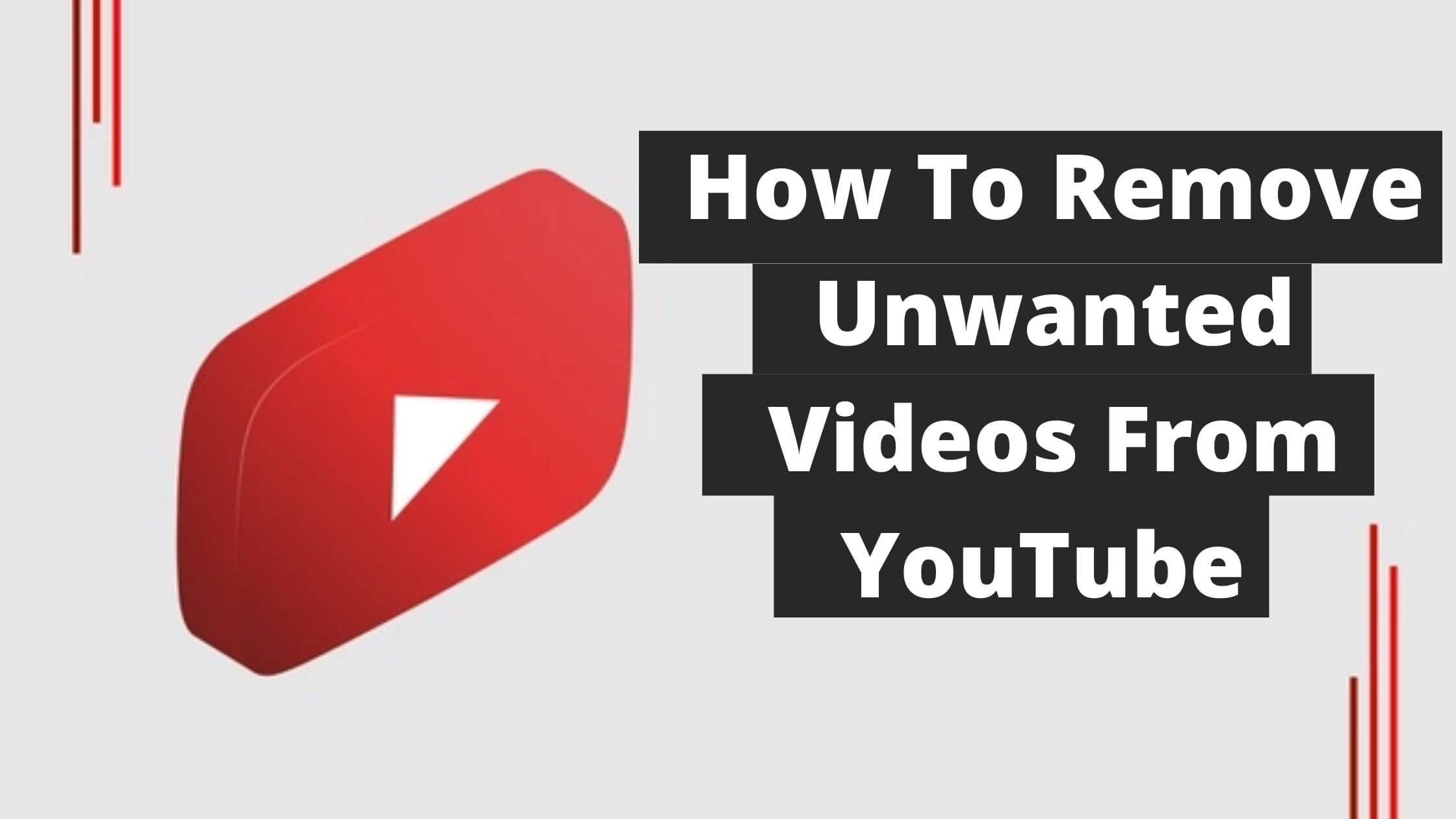
In this guide, we will walk you through how to remove unwanted videos from YouTube and keep a safe community on the platform.
Sounds interesting, right?
Let’s take deeper dive into it.
See Also: How to Delete All YouTube Comments
How To Remove Unwanted Videos From YouTube | Delete Videos From YouTube
To remove unwanted videos from YouTube, follow the steps below:
1. Reach Out To The YouTuber
How to Contact YouTube Channel Owner
To contact YouTubers via their channel,
- Tap on the channel name just under the video
- You will find the YouTuber’s ‘about’ section, their contact information such as links to social media handles, as well as email addresses.
Note that this information is optional for the YouTube user to add to their channel.
See Also: How to Recover a Hacked TikTok Account
2. Report the Unwanted Video to YouTube
How to Report YouTube Video
To report YouTube video, follow the steps below:
- Tap on the three-dot icon just under the unwanted video
- Click on “report”
- Choose the option that says “infringes my rights”
- Click on “invades my privacy” from the drop-down list.
3. Contact Relevant Authorities
Makes sure to document the video should incase the YouTuber tries to delete it so that you have evidence.
Depending on your region, there might be a specific contact to report online abuse and harassment to relevant authorities.
See Also: How To Get Verified On Snapchat
How to Delete a YouTube Video
How to Delete a YouTube Video on Desktop
If you’re accessing YouTube via desktop, it is super easy to get through this process. To delete a YouTube video from your channel on your desktop, follow the steps below:
- Navigate to your YouTube homepage
- At the top right corner, click on your profile icon.
- Tap on the “Your Channel” from the menu
- All your YouTube channel videos will appear, then click on the blue YouTube Studio button at the upper right corner of your screen
- Click on “videos”
- Proceed to hover your cursor on the YouTube video you wish to delete.
- On the three dots that appear, click on it
- Then click on “Delete Forever” from the options that pop up.
- Finally, confirm that you want to delete the YouTube video forever by ticking the dialogue box and clicking on “Delete Forever”
See Also: How to Save TikTok Video Without Posting
How To Delete YouTube Videos Via The App
To delete YouTube videos using the app, follow the steps below:
- Open your YouTube app on Android or iOS
- At the lower right corner of your screen, select “Library”
- From the pop-up options, select “Your Videos”
- All of your videos will appear. Navigate with the particular YouTube video that you want to delete
- Click on the three-dot at the top right of each video
- Proceed to click on the menu icon on the video that you want to delete
- Lastly, click on “Delete” then click on “Delete” again to confirm that you really want to delete the YouTube video.
What Happens When a YouTube Video is Deleted?
Once you delete a YouTube video, it will be permanently removed from the web. “Video not found” will be displayed everywhere the video is embedded.
Perhaps you decide to upload the video again, all the previous views, likes, votes, and comments will be deleted. In addition, it will also not appear in YouTube searches as part of the video content.
See Also: How To Get TikTok Account Unbanned
Conclusion
Knowing how to delete a video from YouTube is very important to users on the platform. Following these steps above, you should be able to remove unwanted videos from YouTube.
You might also want to start a YouTube Channel and make money online while promoting your YouTube videos.
Recommended Tools to start out as a Vlogger with a Bang!



 PrimeGate Digital is a Result Driven Blog that strives to go beyond ‘Conventional Digital Marketing’ through digital innovation and performance marketing. We have experience working with world class brands and products.
PrimeGate Digital is a Result Driven Blog that strives to go beyond ‘Conventional Digital Marketing’ through digital innovation and performance marketing. We have experience working with world class brands and products.
