Last updated on November 25th, 2022 at 07:09 am
In this modern age, users have a browsing habit that revolves around their smartphones. Websites have since leveraged this situation to offer users two modes:
- Mobile version, which is light on resources.
- Full-fledged desktop version, rich in features and data consumption.
The mobile-dedicated site is one that has been tailored specifically to be seen on a mobile device. They usually have their own URL (e.g. m.facebook.com) and are fully different from the desktop site.
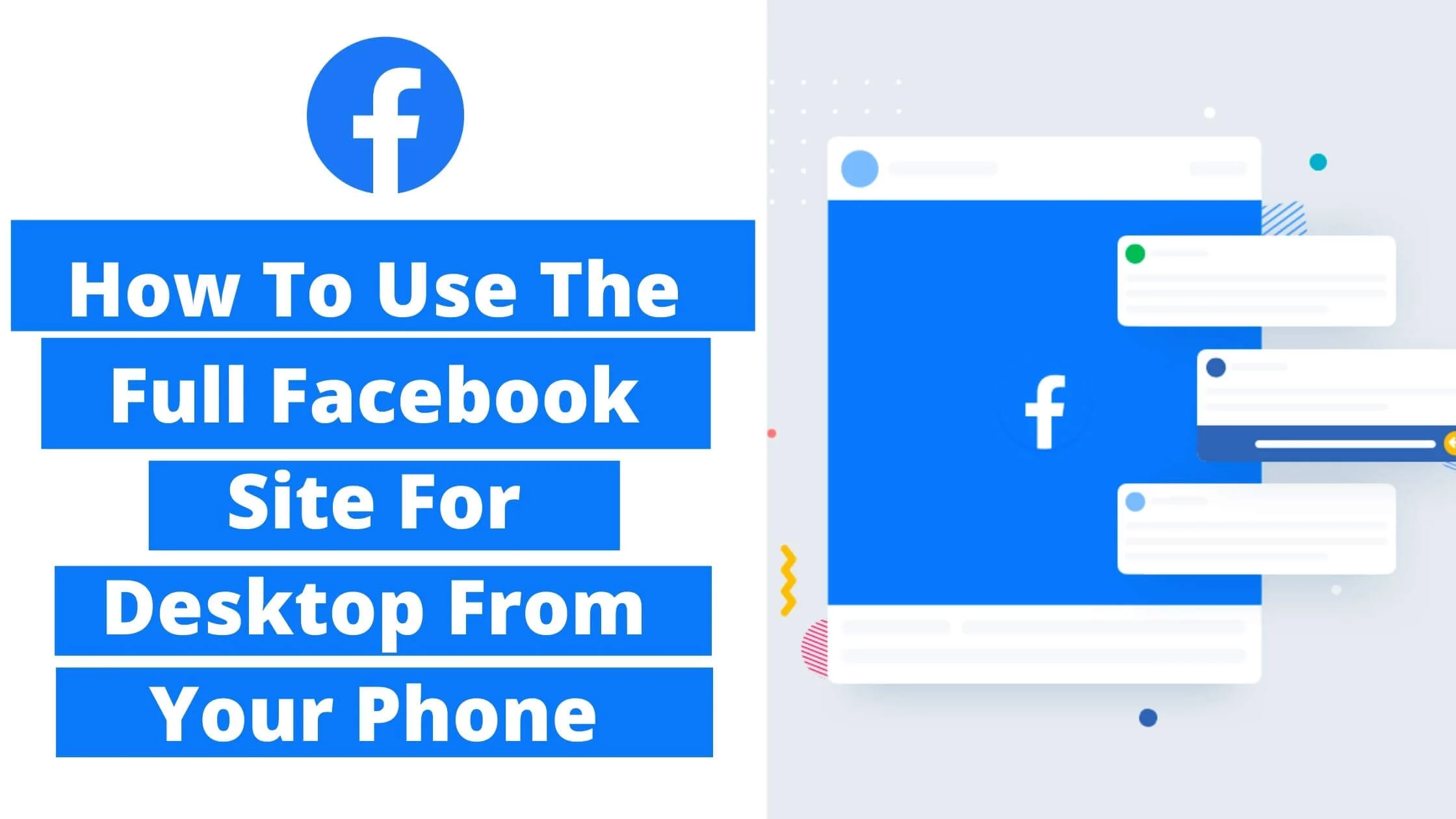
These include functionality and data that have been considered mobile-friendly; often, these are merely a fraction of what is accessible in desktop mode.
There are a number of issues with mobile websites, though. In most instances, mobile users are limited in what they can view or do on a website because it is hidden behind the desktop version.
Despite the fact that this is done to maintain accessibility and function more effectively on mobile devices, it can frequently put regular users out in the cold when they’re seeking unique features or settings on their favorite websites.
This can be very upsetting when the primary purpose of visiting the site is to use a feature (like dark mode) that has been removed from the mobile version.
Facebook isn’t any different. Despite the fact that Facebook’s mobile application for iOS and Android technically has much of the same functionality as the desktop version, many people choose to use their phone’s browser to visit the site.
Using the Facebook app drains your batteries and consumes up an awful chunk of your device’s storage. However, when it comes to accessing your Facebook feed while on the road, the mobile site may be the best option.
However, Facebook’s mobile website has far less features than the app. On the mobile site, Facebook will not allow you to access Messenger. Rather, it will prompt you to download the Messenger application.
Also, making changes to your Facebook settings or deleting posts from your timeline via the mobile site can be a real pain.
Are you frustrated with the limitations of the Facebook mobile site? Do you need to update the settings that can’t be found on the Facebook mobile site? So this article is for you.
Changes to your Facebook settings or deleting posts from your timeline via the mobile site can be a real pain.
You’re in luck if you’re tired of the limitations on the Facebook mobile site, or if you need to modify a setting that you can’t change from the mobile view inside your browser.
With one tap, you can switch seamlessly between the desktop and mobile modes of Facebook on either IOS or Android devices. You can also save the desktop mode of the website as a bookmark and access it anytime you need it.
Let’s take a look at how to use the full Facebook site for desktop from your phone.
See Also: How To Create Facebook Account Without Phone Number
5 Ways To Use The Full Facebook Site For Desktop From Your Phone
Method 1: How To Use The Full Facebook Site For Desktop From Your Phone
Please note that this method won’t work properly on Samsung Internet, Chrome or Safari, our experiments have found that it works well on Firefox.
To get started,
- launch your mobile browser and select the URL field located at your screen’s top. Your smartphone’s keyboard should expand or pop up.
- You’ll need to input this URL into the address bar at this stage: www.facebook.com/home.php
- If you usually access your Facebook account via your mobile device, the entire zoomed-out Facebook version should appear on your screen.
- You’ll be prompted to input your login information if you’re not signed into your Facebook profile on your mobile web browser or if you have been signed out.
- When you sign into your Facebook profile, you’ll be redirected to Facebook’s mobile version or the Facebook application on your smartphone.
- Be calm, you’ve done nothing wrong. Return to your browser by closing the tab or exiting the mobile application.
- Since you’ve successfully signed into your Facebook account, type up the same link into your device’s address bar, and you’ll be taken to Facebook’s desktop version of the page.
We advise that you bookmark the “home.php” URL for future reference. You must directly instruct your phone to open this homepage. If you only input “facebook.com” in your mobile browser’s URL field, it will access Facebook’s mobile version.
So far as you are fully signed into your Facebook account on your browser, inserting the “home.php” element into your URL will always launch the desktop version.
However, there is a big disadvantage with this technique. Facebook will try to limit access to your desktop version if you use your mobile results. As a result, whenever you select on a button, link or a user interaction feature, Facebook loads the mobile version right away.
Thus, this technique is very effective if you want to view the homepage of your Facebook newsfeed.
Method 2: How To Use The Full Facebook Site For Desktop From Your Phone
Since you have power over your web browser, you can bypass Facebook’s emphasis on just giving you a single version. You can use both Safari and Chrome to access desktop mode on your iOS and Android devices.
But Firefox is better because other browsers such as Chrome and Safari solely display the expanded version of the mobile Facebook site. So let’s analyse the settings of each mobile operating system.
How To Use The Full Facebook Site For Desktop From Android
- Begin by launching Facebook via your browser. Rather than loading the “home.php” version we discussed earlier, access the regular mobile version
- Next, navigate to your profile and sign in
- If your browser takes you to the smartphone app once you have signed in, simply refresh the web page
- Upon launching the mobile version of your webpage, select Chrome’s address bar triple-dot menu icon
- Close the base of the navigation list, you’ll see a tick next to the item “Request desktop site”
- When you select this option, the checkbox will automatically update
- The navigation list will clear and your webpage will refresh instantly.
- If Firefox prompts you to update your location configuration, you can choose whether to authorize or reject Facebook.
- Once you’ve gone past this notification, you will be able to access Facebook’s desktop version on your browser.
You will find it easy to stay in touch with your messages, update settings, and enjoy all the features of a desktop site.
To return to the mobile version, select the triple-dotted navigation icon once more and select “Request desktop site” from the drop-down menu. To return to Facebook’s mobile layout, simply refresh the page and it will reload again. You can repeat this whenever you want.
How To Use The Full Facebook Site For Desktop From iOS
It is almost the same process switching from Facebook’s mobile to the desktop version on iOS with Android. The only difference is a subtly different button design. To start, access Facebook’s mobile version using the same technique for Android devices above.
- If you have not already signed in, fill in the login page with your email or phone number and password. As soon as you access the mobile site, go to Safari’s bottom taskbar and select the “Share” button.
- You’ll discover a few extra menu items in addition to the usual sharing selections, such as Find on Page, Print, and “Request Desktop Site.” Select this item, just like you did with Chrome.
- After the webpage reloads, you’ll be able to use Facebook Live’s desktop version on your apple device.
When you’ve got a taste of the desktop version, go to settings and select “Request Mobile Site” to return to the usual mobile Facebook mode.
How To Use The Full Facebook Site For Desktop From Your Phone FAQs
Why is Accessing Facebook Desktop on my Phone better than Using the App?
Here are a few downsides to using the app rather than using Facebook on a browser:
- The Facebook app consumes a lot of battery power. I noticed that when I uninstalled it off my phone, I had an incremental increase in my battery life between charges.
- On Facebook’s mobile website, you can quickly move between desktop and mobile sites far more easily than you can transition between the Facebook application and a web browser.
- The app appears to have more ridiculous bugs than the mobile Facebook webpage. Of course, bugs will still pop up when accessing Facebook on a mobile web browser, but they will be considerably less common.
- The app appears to be less privacy-conscious than Facebook’s mobile version.
Which is Better for Marketing: Facebook Desktop or Facebook Mobile?
I believe Facebook Desktop is better. Here’s why:
- Facebook’s desktop version allows businesses to access a broader audience in general. This is because, despite the growing smartphone market, the vast bulk of Facebook users are currently utilizing the desktop version of the site.
- In terms of capability, customization, and flexibility, the desktop remains the best design. If you want total power over your Facebook posts, such as size, layout, and so on, Facebook desktop is the way to go.
- When it comes to user selections, desktop is simpler to interact with, and when you create a post or tailor an ad, you’ll most surely access more desktop news feeds from your customers.
Can I Access the Facebook Desktop Version with an iPad?
Yes, that’s correct. There is a feature in iOS’s Safari and Chrome browsers to request the Facebook desktop site. Follow the steps above to learn how to use it.
Conclusion
Thanks to this article on how to use the full Facebook site for desktop from your phone, you can now access Facebook desktop site on your smartphone. This technique will equally work for any platform that has a mobile version.
You can also share this with friends and community.
Also Read:
 PrimeGate Digital is a Result Driven Blog that strives to go beyond ‘Conventional Digital Marketing’ through digital innovation and performance marketing. We have experience working with world class brands and products.
PrimeGate Digital is a Result Driven Blog that strives to go beyond ‘Conventional Digital Marketing’ through digital innovation and performance marketing. We have experience working with world class brands and products.
