Last updated on February 16th, 2023 at 06:55 pm
For most social media accounts, logging out of the account should be a very easy thing to do.
All you need is to access the logout option and select it and boom, you are logged out.
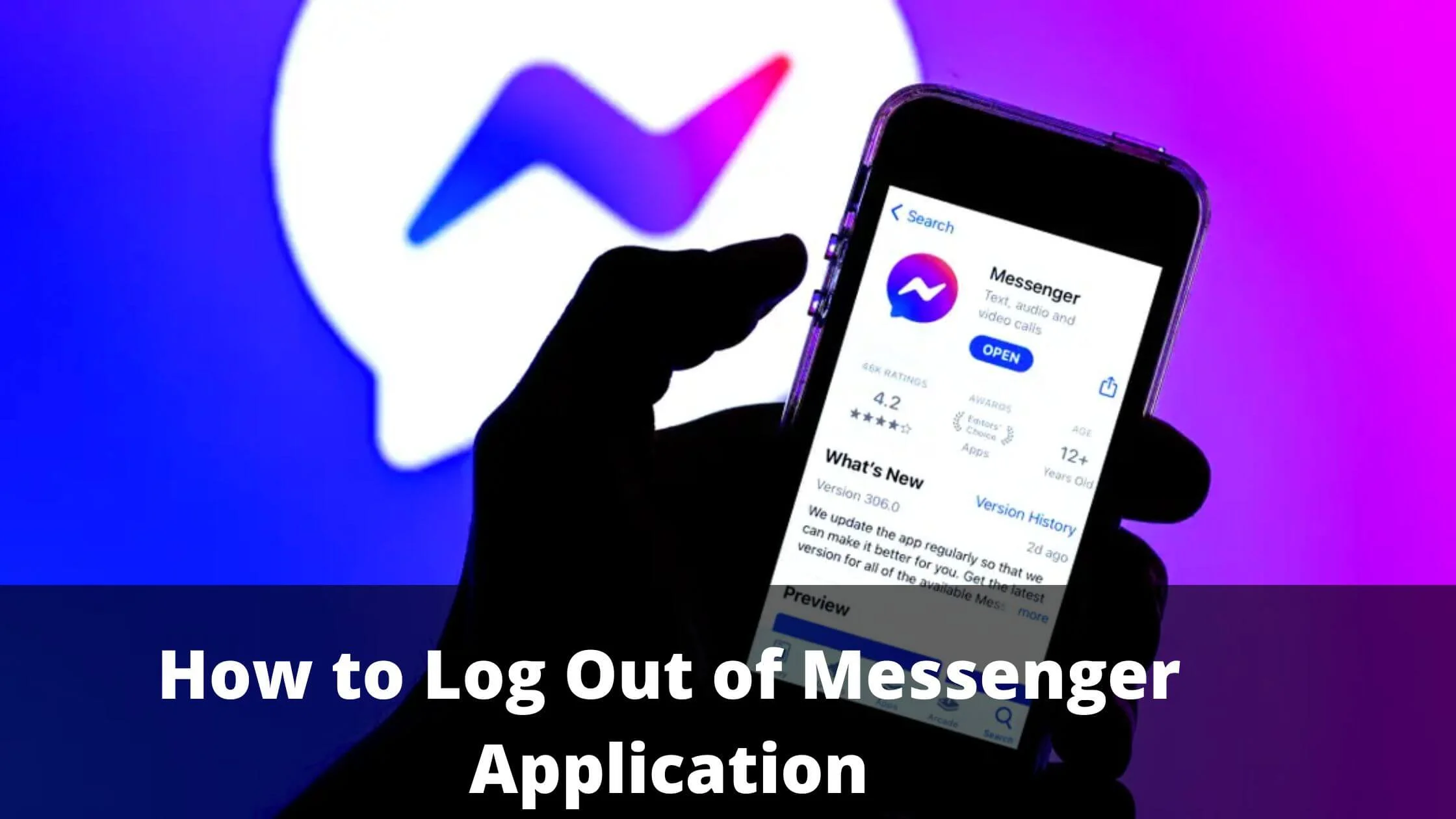
For a new user, it can be frustrating to keep scanning through your Messenger account to find the log-out feature when you need to log out of the application and not be sure if you are doing the right thing.
If you could not find the log-out feature, you are in the right because logging out of Messenger is not as straightforward as it is in some other applications.
This may not be the best news if you need to log out of your Messenger account as soon as possible.
Does this mean that you cannot log out of the Messenger application?
On the contrary, you can.
To find out how read through this article.
How to Log Out of Messenger App on iPhone and iPad
If you make use of an iPhone or an iPad, you can log out of the Messenger application.
This is not a straightforward procedure as with other applications but it is not hard to carry out.
The steps to doing this are explained below.
- Open the Messenger application on your iPad or iPhone.
- Open your Profile. Do this by pressing the profile icon which you will find on the upper left side of your account.
- Search for the Account Settings section on your profile page and launch the section.
- On the succeeding page, select the Security and Login option that is found underneath the Security section.
- This will open a page that displays the devices that you have logged into. Find the See More button underneath the Where you’re logged in and initiate it to view all the devices that are logged in.
- Look for your iOS device on the page that will appear with Messenger being the login type.
- Close to your iPhone Messenger, you will find an icon of three dots. Select the icon and choose the Log out option.
When this is completed, you will be logged out of Messenger and should you try launching the Messenger platform, you will be asked to enter your Messenger login details and log in before you can access your message page.
Log Out of Messenger App on Android
With your Android device, you can log out of the Messenger application by manipulating data files.
Most applications have their login details saved in these data files, deleting these data files can log you out of a selected application.
With this method, you can clear your Messenger data and be logged out of Messenger as a result.
Here is how to log out of Messenger using this method.
- First, ensure that the Messenger app is not active by closing it completely.
- Go to the Settings App on your device.
- Open the Apps and Notification section of the Settings app.
- Select the Messenger app from the available applications.
If the Messenger app is not displayed, select the See all apps feature to access the remaining apps that are displayed which should include the Messenger application.
- Tap on the Storage option to access the data of the app.
- To clear the app data, select both the Clear Storage and Clear Cache
Doing this will log you out of the Messenger app which means that you will have to log into your Messenger account afresh to make use of the application.
Log Out of Messenger App Using the Facebook App
Instead of logging out of the Messenger application using the Messenger application, you can do so using the Facebook application instead.
This procedure can be done on both iOS and Android devices.
Below are the steps that will help you carry out this procedure.
- Launch the Facebook application on your device.
- Open the menu page by pressing the menu icon which is symbolized by three horizontal lines that are vertically arranged.
- On the Menu page, go to Settings and Privacy.
- Under Settings and Privacy, select the Settings option to open the settings of your Facebook account.
- Locate the Security section by scrolling down the Settings and Privacy page.
- In the Security section, press the Security and Login option to launch the option.
- Here you will find the Where you’ve logged in Select the feature to see the list of devices that you have used to log into the platform.
- Locate the device which you are using and wish to log out from, then, press the Log Out button.
- Without any prompt, you will be logged out of Facebook Messenger.
Log Out of Messenger App on Facebook Desktop Version
In case you make use of a personal computer to access your Messenger and you wish to log out of the application, you can do so via the Facebook desktop version.
Whatever you do via your computer will be reflected even when you access Messenger using your mobile device.
The following steps are meant to guide you on how to log out of Messenger using the Facebook desktop version.
- Go to the official Facebook website @ facebook.com
- Enter your login details and click on the Login button.
- On the page that is displayed, you will find a down-arrow icon at the upper right end of the page. Click on the icon.
- A menu will be displayed. Look for the Settings function in the menu and click on it.
- At the right-hand end of the section, you will find the Where You’re Logged In feature, click on it to open up the list of all devices that have been used to access your Facebook account.
Click on the See more option to have all devices displayed.
- Locate the devices you wish to log out of Messenger from and press the three dots icon close to the device.
- Choose the Log Out option to log the device out from Messenger.
Log Out of Messenger Application FAQs
Does deleting Messenger log you out of Messenger?
Deleting the Messenger app from your device is the same as uninstalling the application.
When you uninstall the Messenger application, you are automatically logged out of the application.
When you get a new Messenger app, you will have to provide your login details and login afresh to make use of the platform.
How do I log out of the Messenger app without Facebook?
Without using the Facebook application, you can log out of the Messenger application by logging out of the Messenger app directly on Messenger.
Another way to do this is to clear the data files of the Messenger application if you are using an android device.
Since login details are saved in data files, deleting them will log you out of your Messenger account.
Conclusion
Do you feel overwhelmed and need to leave the Messenger space?
You can do so by logging out of your Messenger application and taking a break until you feel ready to deal with the activities on the platform.
Logging out of the platform is easy irrespective of the device you want to log out of the platform with.
You can make use of the Messenger application and the Facebook application to log out of the Messenger app by navigating through your account and selecting the device you wish to log out from and initiating log out.
Also Read:
 PrimeGate Digital is a Result Driven Blog that strives to go beyond ‘Conventional Digital Marketing’ through digital innovation and performance marketing. We have experience working with world class brands and products.
PrimeGate Digital is a Result Driven Blog that strives to go beyond ‘Conventional Digital Marketing’ through digital innovation and performance marketing. We have experience working with world class brands and products.
