Last updated on February 6th, 2023 at 09:47 pm
The internet is a great platform for monetization.
A lot of people can earn a living from it – engage in digital marketing, set up new websites, or become a creator on OnlyFans!
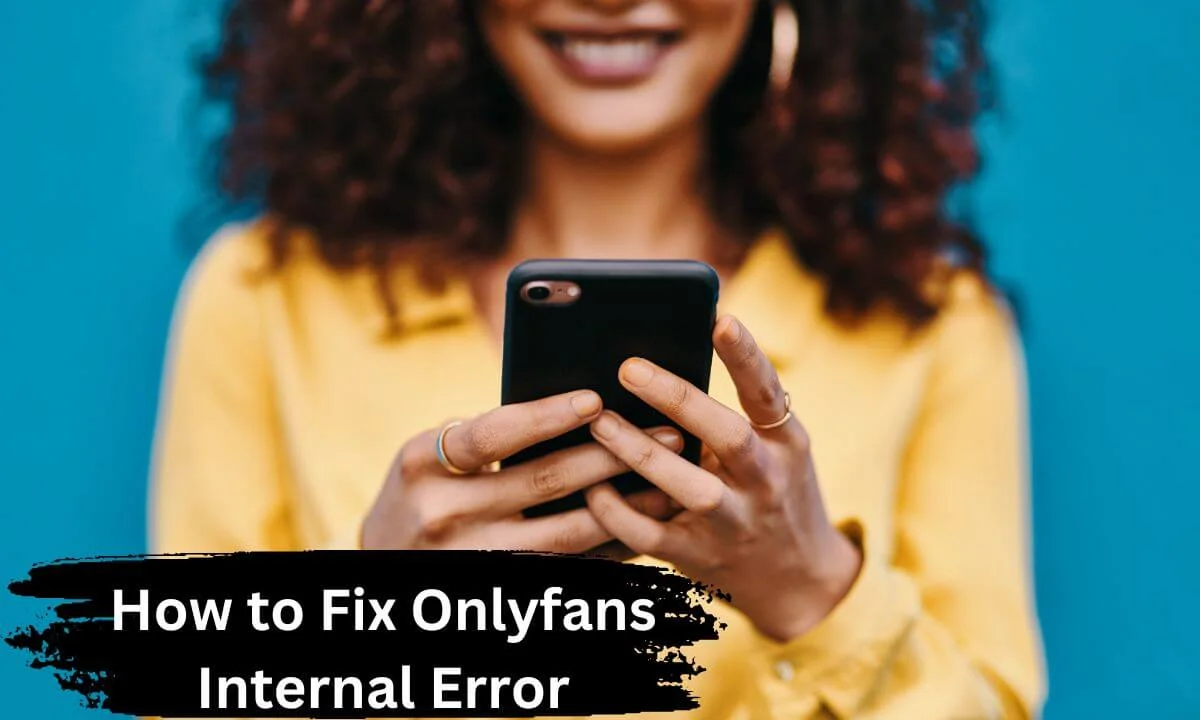
However, many users online encounter plenty of frustrating glitches that hinder us from utilizing the websites as we do regularly.
If you encounter the “Onlyfans internal error” whether you are a paying subscriber or creator, then you aren’t alone.
In this article, we will explore the following issues:
- The causes of OnlyFans Internal error.
- How to fix OnlyFans Internal errors.
- Common OnlyFans error.
The Possible Causes of OnlyFans Internal Error
Why am I seeing “Onlyfans internal error”? You have recently set up a new account as a creator or subscriber and expect a seamless experience on the platform.
However, you run into a problem and soon afterwards, you can’t properly use the website.
Here are some possible causes of the Onlyfans internal error problems
- OnlyFans developers may be making a series of updates to the website features that are either triggering bugs or enhancing the website layout. Most times, when system maintenance or updates happen, access to the website is limited, and users can’t properly use it until the operation is finalized. This is the most probable reason why you may encounter Onlyfans internal error.
- All websites utilize a server to host and manage user data. To enhance the user experience, the server has to be reliable and fast. Thus, OnlyFans prefers big hosting platforms with a 99.9% online availability guarantee. Although this is a percentage number, which implies that the website will stay up for the majority of the time, you may have accessed the website within the 0.1%.
- Another common reason why the “internal error” issue occurs on OnlyFans is excessive traffic. At times, websites may get a sudden increase in traffic, resulting in freezing or crash.
How to Fix OnlyFans Internal Error
As you have seen, the most common cause of OnlyFans internal error is either server downtime or a bad network connection.
Thus, ensure that you reset your internet connection and check if this works.
If that doesn’t work, you can look at OnlyFans alternatives or check these fixes below to resolve the OnlyFans internal error without hassle!
Access the OnlyFans Website From a Different Browser
If you encounter the Onlyfans internal error on your desktop PC or Android phone, the first course of action should be to use an entirely different browser to access OnlyFans.
If you are using an Edge browser, then try switching to a Google Chrome or UC Browser and vice versa.
If you can now access the platform on an entirely different platform, then the source of your problem is your browser, not the OnlyFans site.
Clear the Cache Files in Your Browser
It is best practice to clear the cache files and temp data on your web browser, regardless of whether you are using Edge, Firefox or UC browser.
Some websites encounter errors when there’s an overload of cache files.
- To clear your browser cache, do this:
- Access your browser’s settings;
- Navigate to the Privacy and Security option and look for Cache;
- Click on “Clear Cache Data.” You have to clear other browser data (like cookies) to improve your browser functionality and speed.
Generally, clearing the cached file of your browser should fix the error; try it out!
Check OnlyFans Server Status
Is the OnlyFans server currently online?
Could it be that the server is experiencing challenges and, as a result, an “Onlyfans internal error” pops up?
Check for comments on other social media apps to discover if other users are having this error as well.
You can also use the official OnlyFans status platform to get real-time performance metrics on the website. This is an alternative to checking for comments.
If the servers are not operational, there’s no other solution but to patiently wait!
Confirm if OnlyFans is Available in Your Country
The bad news is that some countries have banned the use of OnlyFans.
It may be challenging to access the OnlyFans website from any of these locations.
Thus, you will encounter the “Onlyfans internal error” when connecting to the platform.
Countries like the United Arab Emirates, Russia, India, and Belarus have been known to block the OnlyFans website.
There are some remedies you can use to access the OnlyFans website despite the geolocation restrictions. A good example of this is the use of a VPN tool.
Deactivate Your Browser Extension, Plugin or Add-on
One of the most common causes of OnlyFans internal error is add-ons or extensions.
There is a high likelihood that your browser extension may be disrupting your internet connection to the OnlyFans website.
Here’s how to deactivate your browser extension:
- Access your browser settings page and look for the extension
- One after the other, deactivate the 3rd-party browser extension.
- Exit your browser and attempt to open the OnlyFans website once more – if the “OnlyFans internal error” persists, move to the next solution.
Contact OnlyFans Support
If you can’t rectify the Onlyfans internal error using any of the fixes in this article, you have to get in touch with customer service.
Explain to them that you can’t access OnlyFans website using any technique. Perhaps your account was restricted – but they are in the best position to assist.
However, use any of the methods outlined in this article, and we bet that you will be browsing OnlyFans website.
Load the Website After 5 or 10 Minutes
Another effective way to fix the Onlyfans internal error is to log out of the platform and patiently wait for a few minutes or seconds.
OnlyFans is known for its quality uptime rates, and its developers strive to make the website available to users at all times.
Thus, if you encounter any sort of error, sign out and reload the platform after a few minutes.
Install a VPN (Virtual Private Network)
If you live in a country that has blocked access to OnlyFans, you may encounter errors when trying to use the platform.
Thus, if you see an Onlyfans internal error when trying to sign in, it may be best to use a virtual private network tool.
The VPN tool will bypass the geolocation ban placed on OnlyFans in your country and give you easy access.
However, you have to select a good country and speedy server for a superior experience.
Scan for Malware
You may encounter an “Onlyfans internal error” if there is malicious software or a virus in your browser.
To rectify this, you have to scan your device with an anti-virus tool.
Once it has been completed, reload the page to see if you can access OnlyFans.
Switch to a Faster Network
A weak internet connection could be the cause of the “Onlyfans internal error.”
Thus, before trying any fix, switch to a better internet network and click reload on the page.
Ensure you use a speed testing tool to ensure that your network speed is reliable and has super-fast download and upload speeds.
Three Common OnlyFans Errors
There are lots of causes of OnlyFans errors.
Before anything else, please note that OnlyFans is not a mobile app – it exists as a website. Thus, it will have a bit of a different troubleshooting process.
Here are three of the most common OnlyFans errors:
1. OnlyFans not Loading
The most probable cause of this “OnlyFans not loading” error is that there might be server downtime or issues with internet connections.
Since OnlyFans is a website, it will require a quick network connection to utilize its platform.
Or else, It will be impossible for the OnlyFans website to load on your browser.
Problems Sending DMs
Do you encounter a “something went wrong” error notification when trying to send DMs?
This usually happens when there is a problem with the data connection when accessing the platform via smartphone.
However, the source of the problem can be linked to your computer’s OS, and it can be easily rectified if you change your media preferences.
While OnlyFans doesn’t have a mobile app, you can still access its content on your smartphone (iOS & Android devices).
This means that “something went wrong” can still pop up on the page due to glitches and bugs.
OnlyFans Search Not Working
Whether you utilize your mobile device or PC to access the site, the search button may not work properly if the server is down or unavailable.
This Onlyfans Search Not Working mostly affects users with poor network connections or server downtime issues.
OnlyFans Internal Error FAQs
What is OnlyFans internal error?
The OnlyFans internal error occurs due to server downtime. This can affect both creators and followers. In this article, we have listed some ways to fix this issue.
Why doesn’t OnlyFans work?
This is likely due to a poor network error, server unavailable or offline due to downtime or website maintenance.
Conclusion
In this article, we explored “Onlyfans internal error.”
We also looked at some of its causes and ways to rectify the issues.
Ensure you share this article with your loved ones using the social media button below.
Also Read:
 PrimeGate Digital is a Result Driven Blog that strives to go beyond ‘Conventional Digital Marketing’ through digital innovation and performance marketing. We have experience working with world class brands and products.
PrimeGate Digital is a Result Driven Blog that strives to go beyond ‘Conventional Digital Marketing’ through digital innovation and performance marketing. We have experience working with world class brands and products.
