Last updated on April 19th, 2023 at 06:42 am
If you are looking for ways to recover your deleted Snap story on your mobile device or computer, you are in the perfect place.
This article will explore the different ways you can retrieve your Snapchat story and pictures without hassle.
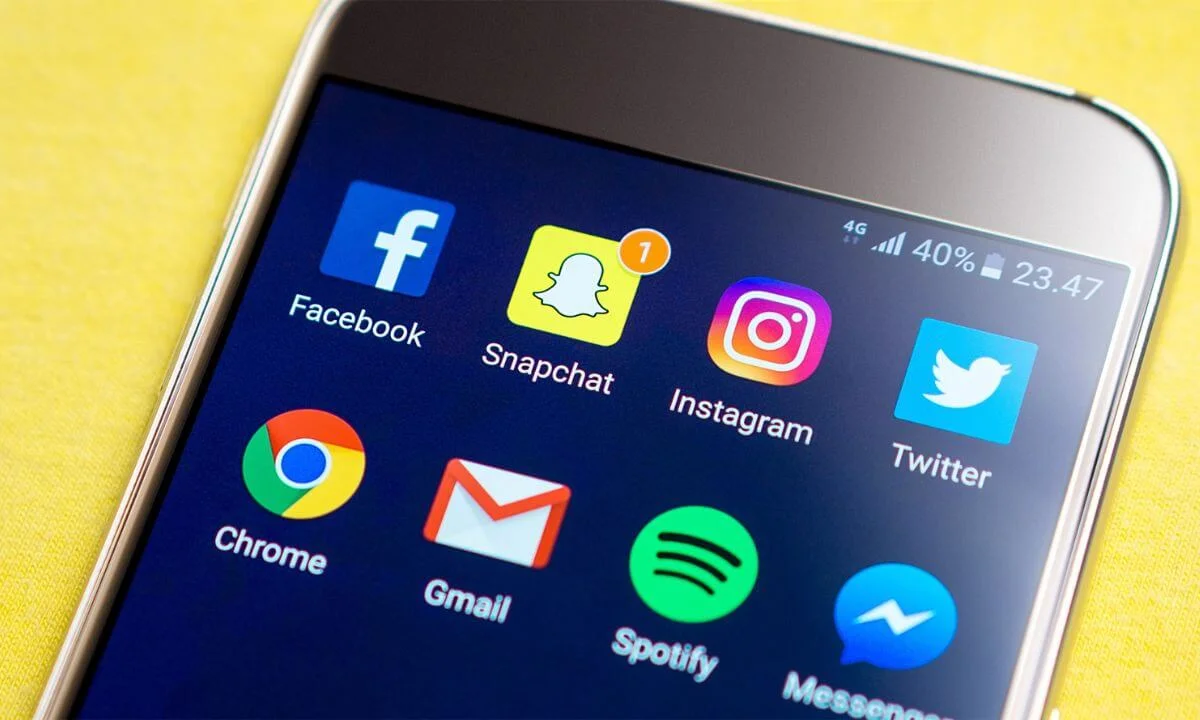
Without any further ado, let’s get started.
Can I Recover my Snapchat Snaps?
Snapchat lets users exchange videos and pictures with their friends on the platform.
One of the biggest downsides to this is that Snapchat users can’t save their Snapchat videos or pictures.
After the recipient accesses the pictures and videos, they are instantly deleted from the platform. This can be frustrating to many users.
Can I Save Snapchat Pictures?
Most Snapchat users erroneously believe that once snaps are deleted from Snapchat, they can’t be recovered, but the fact is different.
Your pictures are embedded deep in your computer’s or mobile device’s cache and are not irrecoverably lost.
Snapchat states that the moment a picture or video has been accessed or seen, they are instantly deleted.
The fact is that once you send a picture to a Snapchat friend, it moves via the Snapchat servers before getting to the other phone.
This implies that your pictures can be stored on Snapchat’s server for a minimum of thirty days.
In this section, we will analyze the ways in which you can access Snapchat pictures stored on your device.
Screenshots
If another user sends you a snap, you can easily store it on your device by taking a screenshot.
Note that Snapchat will send a notification to the sender that their snap has been screenshotted.
Stories
Pictures you have shared on your Snapchat story will only be available for viewing within 24 hours.
However, if you upload it to “local stories” or “live stories,” Snapchat will store it, and you can view it once more.
Memories
If your pictures are stored in the “Memories” tab or archive, they will remain accessible whenever you want.
Can You Recover Snapchat Story on a PC?
The simple answer is Yes.
There is a simple way for recovering your Snapchat pictures if you mistakenly delete or can’t find them, which implies that your Snapchat pictures are stored on your PC but are missing.
All that is required is a file recovery tool or recycle bin.
However, if you have never stored your Snapchat pictures on your computer before, then you can attempt retrieving these pictures on your mobile device.
There are numerous ways to retrieve deleted Snapchat pictures on your mobile device (iPhone or Android).
Now, before we explore the process of picture retrieval methods, let’s show how to verify if your photos are stored in Snapchat Memories or not.
Saved in the Memories section
If this is the case, you can recover your Snapchat pictures in a simple way. All you have to do is navigate to Snapchat home and access the top section to check your saved photos.
Not saved
In this case, you can take additional steps to retrieve your Snap pictures.
Start by going through your cloud accounts (Google Drive, iCloud or Dropbox) or cache folders on your mobile device to recover your Snapchat pictures. You can also utilize a file recovery tool.
How to Retrieve Snapchat Photos on Computer
This section will explore some of the most effective tools for Snapchat picture recovery online. A good example is the Recoverit Photo Recovery tool.
This type of Snapchat retrieval platform can help you retrieve deleted or lost pictures, music files, and video clips from your computer (whether MacBook or Windows) without hassle.
It is user-friendly and easy to navigate because of its innovative way of restoring Snapchat data.
Select a location to begin your data search
Click on the drive where your Snapchat pictures were last found. You can select this from the list of drives on the computer screen. Next, select the “Start” option.
Search the location
The tool begins a comprehensive search for your deleted or missing pictures on your PC’s hard drive.
Access and retrieve deleted pictures
Lastly, you have to preview and click on the images that you wish to retrieve. You can simply click on the folder and select the “Recover” option to launch the data restore process.
It is advisable to store the recovered files on a different drive rather than storing them on the same drive where they went missing before.
Note: This method will only work if you have stored your Snapchat pictures on your PC previously.
Important Tips During Snapchat Recovery
- Don’t rush the process; ensure you follow each step categorically before moving to the next.
- When selecting the drive for a scan or search, be sure to choose the correct drive, or else it may not retrieve your Snapchat pictures.
- Before retrieving your pictures, preview them all.
- Always store retrieved pictures on a different drive.
How to Restore Snapchat Pictures on Mobile devices
Still finding it difficult to retrieve your Snapchat photos because they weren’t saved on your PC?
With the steps below, you can simply try to retrieve Snapchat photos on your mobile device.
Here’s how to recover Snapchat pictures on your mobile device.
How to Search for Deleted Android Snaps on PC
It is easy to search for snaps on your PC. You can link your mobile device to your PC via a USB cable and then access your deleted Snaps on the computer.
This will work if the pictures were previously available on your Android phone or iPhone gallery.
Follow the steps below:
- Launch the Android storage file on your PC after linking your mobile device to your computer. Search for the messages folder by moving to the data folder and selecting com. snapchat. android file.
- You will find several folders and subfolders within this file. You have to search these folders and look for files with “.nomedia” ending. Although these files are concealed from you when checking them from your mobile device, there’s a high chance that you can find the missing Snapchat messages here.
- Select all the files with this extension. Delete and rename the “.nomedia” extension by editing them. This will let you access the thumbnails and retrieve the Snapchat pictures.
Retrieve Snapchat Pictures from an Android Device
A good feature of android phones is that it stores the cache files of apps in the device memory or SD card, making it possible to retrieve Snapchat pictures.
It is simple to recover Snapchat pictures using cache files even though they are hidden.
Here’s how to do it:
Retrieve pictures from Cache files
- Launch the file manager on your phone and locate the Android folder. Then select data.
- This folder has a directory of all the apps installed on your phone. Select the “.com.snapchat.android” folder and then locate and tap on the cache folder.
- Next, select the “recieved-image-snaps” folder to locate your deleted Snapchat pictures. You can simply access and recover your lost pictures.
- The Snapchat pictures in the folder have the .nomedia extension. Just select the picture you wish to retrieve, then change the name and delete the extension.
- Once you have properly restored Snapchat pictures on your phone, ensure that you store them in a secure location so that you can easily access them when the need arises.
Recover my deleted Snapchat Story FAQs
Is Snapchat available for PC use?
No. Snapchat is a social platform built solely for use on mobile devices. This implies that you can’t install this picture-sharing app on your PC.
In the past, most PC users accessed Snapchat using emulators, but Snapchat has barred users from using these tools to access the application.
Thus, no other option exists to use Snapchat other than your Android or iPhone.
How Do I Backup My Snapchat Pictures?
There are many effective ways to back up your Snapchat pictures.
One of the easiest ways is to save your pictures in the “Memories” tab. It is Snapchat’s online storage feature that allows users to archive their photos.
To backup pictures using the Memories feature, access Snapchat, navigate to settings, scroll below to “Memories,” and toggle on the “Auto-Save My Stories” button.
Another way is to tap on “Save To” and select “Camera Roll Only” or “Memories & Camera Roll.”
If you set your Snapchat pictures to save to the Camera Roll or your gallery app, you can easily synchronize your media files to cloud-based backup platforms like iCloud, Dropbox, Google photos and many more.
This will help you effectively back up all your photos securely.
You can sync your pictures with other cloud storage services like Google Photos, iCloud, Dropbox, and more if you have saved your pictures in the Camera Roll or the Photos app.
You may safely back up all of your photos using this.
How Do I Retrieve a Snapchat Account That Was Deactivated?
Here’s an easy way to restore your Snapchat account if you deactivate it:
- Access Snapchat on your mobile device.
- Next, tap “Login.”
- Input the login details (password and username) of the deactivated account (if prompted).
- If Snapchat requests whether you wish to “Reactivate Your Account,” tap “Yes.”
- Tap “Ok.”
- An email validating the reactivation of your account will be delivered to your inbox.
Conclusion
In this article, we explored ways in which you can recover your deleted snap stories and photos.
Ensure your pictures and other media files are properly backed up on a cloud-based platform to prevent data loss.
Please share this article with your friends and loved ones using the social media button below.
Also Read:
 PrimeGate Digital is a Result Driven Blog that strives to go beyond ‘Conventional Digital Marketing’ through digital innovation and performance marketing. We have experience working with world class brands and products.
PrimeGate Digital is a Result Driven Blog that strives to go beyond ‘Conventional Digital Marketing’ through digital innovation and performance marketing. We have experience working with world class brands and products.
